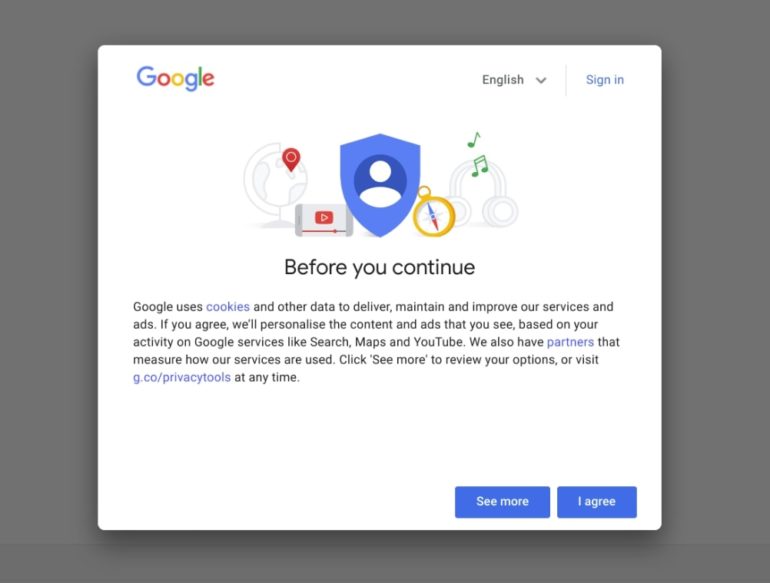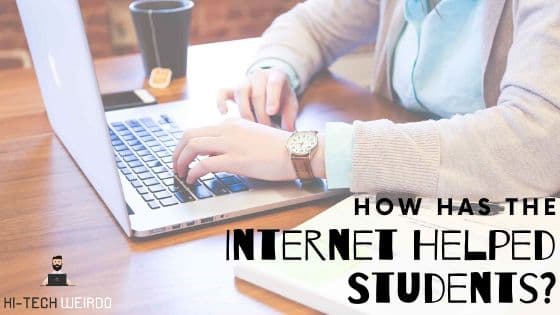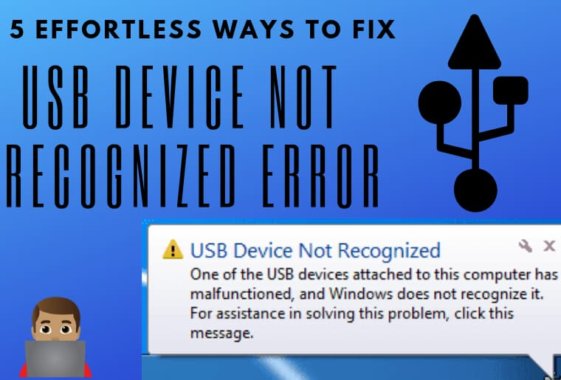Too Many Redirects Chrome – Easy Fix
Before moving on with the fix let us dive into what exactly is meant by the message “Too many redirects” error. For those who have a brief idea about coding, it is all about an infinite number of loops that the browser is running and is unable to come out of it.
For others, you might just call it an infinite redirection loop. It is because the website is stuck. To be more specific it is the case when one URL calls another URL and then the called URL, in turn, calls the former URL and the process goes on. Such errors have a very less probability of getting fixed automatically.
It needs your intervention in order to come back to normal operation.
If we are specifically talking about Google Chrome, the error is shown as “ERR_ TOO_ MANY_ REDIRECTS” or “This web page has a redirect loop problem”.
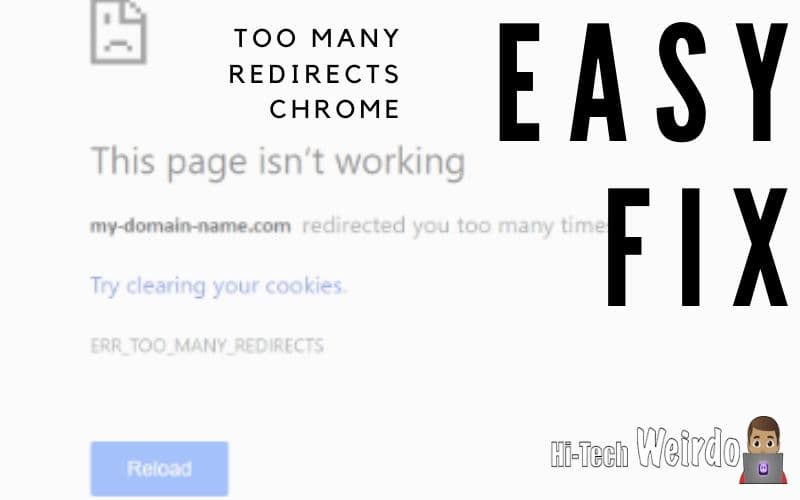
Methods to Fix too many redirects chrome (err_too_many_redirects chrome) Error –
Table of Contents
1. Clearing your Browser Data:
This is the most effective solution which you should try at the very beginning when such an error is encountered. You must delete the browsing history, cache, cookies, etc as these may contain the faulty files that give rise to the erroneous condition.
In Google Chrome to clear the data, follow the given steps:
- Go to the rightmost top side of the browser window. Click on the three vertical dots.
- Select settings. Go to the Advanced Settings option.
- Click on the “Clear Browsing Data” button.
- Select all the boxes that correspond to different browsing data.
- Finally, select “Clear browsing data” at the bottom.
Make sure you check out Best Free Online Jigsaw Puzzles & Best Xbox One Emulators.
2. Using Developer Tools:
Such tools are available in different browsers to fix these kinds of errors. These Developer tools are available in Chrome too. The tools can be opened by pressing the F12 key.
Before you reload the page that is showing the error, you need to have the Network tab open. After reloading the page, you can now see the list of redirects in a new window. This is a way by which you can see how the redirection is occurring or between which two points the problem is rising.
3. Clear Server, Proxy, and WordPress Cache:
As the redirect loops can be cached it is always advised to clear the cache on your WordPress site, the server, and the third party proxy services.
For clearing WordPress cache you can clear the cache within the settings of your caching plug in.
If you are using a proxy server from a third party, it is also better to clear up its cache to fix the issue.
4. Check the Browser Extensions:
Sometimes, due to the absence of care on the part of the user, there might be a wrong browser extension enrolled. For checking, if there is any such mistake, you need to go to the Extension Manager and check for the extensions installed.
In Chrome, you need to type “chrome://extensions” in the address bar and press Enter. You will then find a list of all such extensions. You can try disabling and enabling them and see if the problem persists.
5. Checking the HTTPS settings:
This setting is also a vital one that needs to be checked if the above-said solutions do not work. The error might occur when the user goes from one WordPress site to HTTPS without finishing a setup or doing it incorrectly. The following measures should be taken and kept in mind:
- No forcing of HTTPS without an SSL Certificate:
If you try to load your WordPress site over HTTPS without installing the SSL certificate first there is a major probability that the website is pushed into a redirection loop.
- Update the hard-coded links and avoid the use of an SSL plugin:
This is advised because third party plug-ins can introduce another layer of problems with major unwanted compatibility and interface issues.
- You should also check if the HTTPS configurations on your settings are not well established or incorrect.
6. Correct the date and time of your system:
It may sound absurd but many times the incorrect date or even time settings induce such redirection issues. For this, you can always go to the control panel of your PC and set the correct date and time for the system.
The best way is to:
- Go to the Internet time tab.
- Select “change settings”.
- Tick the box against “Synchronize with an internet time server” and select an appropriate time server.
- Click on “update now” and then press OK.
End of The Line –
So with this we conclude our tutorial on How to fix too many redirects error in Google Chrome.
If you face any difficulty while following this tutorial, Let us know in the comment section or you can reach us via the contact page.
Dont forget to share this tutorial with your friends and bookmark our blog for lucid tutorials and tips.
Warmest of Regards