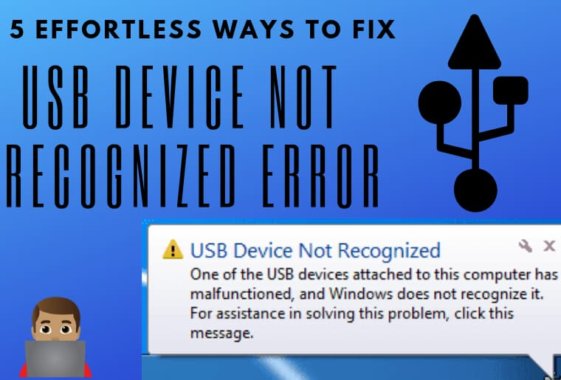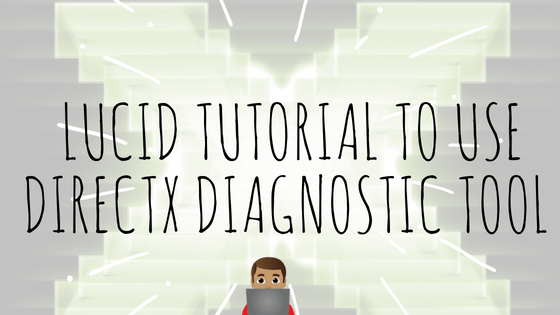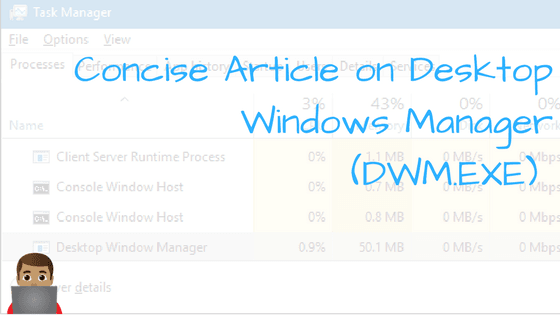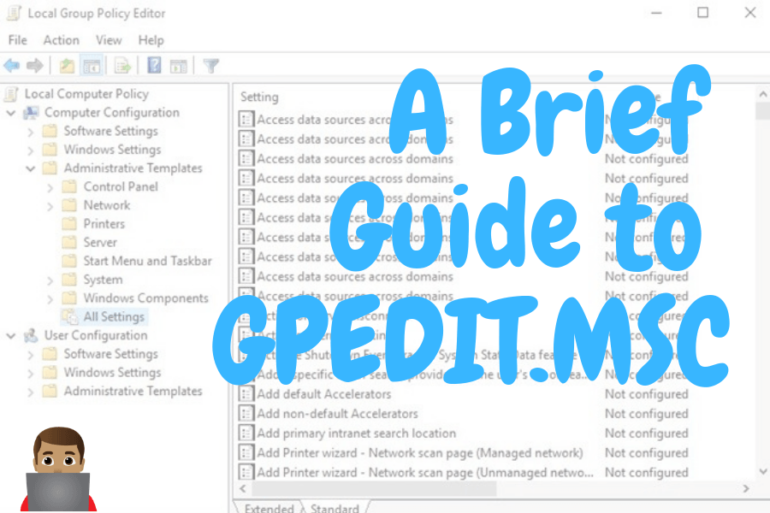Easy Fix For Antimalware Service Executable F**king Your CPU
Your PC works very slow, Your games don’t work on frames which you want it to, and lot other problems which you face in your Windows PC are caused due to messed up CPU and GPU performance.
What messes up with the performance of your computer?
Well if you have installed a lot of unnecessary applications, have lots of adware’s installed in your computer, Have Virus in your PC, have enabled a lot of startup applications, etc., then definitely your PC can’t work at its optimum levels.
But if you are in the list of those people who haven’t done anything mentioned above, then the reason behind the lag shown by your computer might be high CPU usage caused by Antimalware Service Executable (MsMpEng).
Before starting on the remedy part of this problem let’s first get some insights.
What Is The Antimalware Service Executable Process?
Table of Contents
Antimalware Service Executable is a process which is carried is carried out by Windows Defender. You can easily see this process by opening Windows Task manager. Mostly the RAM consumed by this process is low and merely has any effect on CPU usage.
Windows Defender works in real time, and whenever you download a file or add a new file to your computer from any source, It automatically takes up the job to scan the file and Lets you know if the file can cause any harm to the computer. After the file is examined thoroughly, Antimalware Service Executable process stops, and The RAM consumed by the process also downfalls.
Sometimes when you are using your PC in a way such that it isn’t causing much change in RAM usage, i.e. The computer is working ideally, then Windows defender’s Antimalware Service Executable starts scanning your computer for potential threats.
When you do a Full scan of your computer, It can also trigger the hike in CPU usage leading to various lags, hanging and delayed actions too. You won’t be scanning your computer fully daily, So this reason isn’t a big deal when it comes to regular usage.
Methods To Fix Antimalware Service Executable Causing High CPU Usage
DISABLE WINDOWS DEFENDER
Although this is the permanent solution to the problem of Antimalware Service Executable, it is the least recommended as Your computer becomes vulnerable to the virus. If you have another antivirus, then you are ready to go with disabling the Windows Defender.
You can close the Antimalware Service Executable(MsMpEng) process from task manager, but that doesn’t stop it permanently as On next reboot of your PC the process will again start again and turning it off whenever you log on is a tiresome job to do.
So here is the process to disable Windows Defender/Antimalware Service Executable (MsMpEng) –
- For turning off windows defender, you need to edit the Windows registry, Open Windows Registry, If you don’t know how to open windows registry just press Win+R and type Regedit and press Enter.
- Once Windows Registry opens navigate to the following location – HKEY_LOCAL_MACHINE\SOFTWARE\Microsoft\Windows Defender
- Find DisableAntiSpyware and DisableAntiVirus, Double click to edit and change their value to 1. Chances are you won’t find any of the names written above, If this is the case right-click and add a new DWORD 32-bit key. Name it DisableAntiSpyware and set its value to 1.
So this is the procedure to disable Antimalware Service Executable permanently.
Also Check out – 5 iOS Application You Must Have If you are an SEO.
MEND THE ANTIMALWARE SERVICE EXECUTABLE SCAN PROPERTIES
Most lucid way to stop Antimalware Service Executable amplifying your CPU usage is to change the way of its working.
To modify the way how it works, simply follow the steps listed below.
- Open Control Panel > Administrative Tools > Task Scheduler.
- Click on Library on the left side > then Microsoft > Windows and finally Windows Defender.
- Highlight ‘Windows Defender Scheduled Scan’ and click Properties.
- Now click on conditions tab and Uncheck all the boxes that appear in that window. You will see ‘Start the task only if the computer is idle for:’ ‘Start the task only if the computer is on AC power’ and other options.
This method will stop the scheduled scan when you bring your computer out of unused condition but won’t stop Windows Defender working as it did in method listed above.
End Of The Line
In this post, we published a detailed tutorial on fixing Antimalware Service Executable problem in Windows. This procedure works with all the latest Windows OS’s – 7,8&10. Simply follow the steps listed above to fix the high CPU usage caused by Antimalware Service Executable and If you face any problem in doing so or Have any query regarding the post, feel free to reach us via the contact us page or by commenting below.
Don’t forget to share it with your friends. 😃😃😃