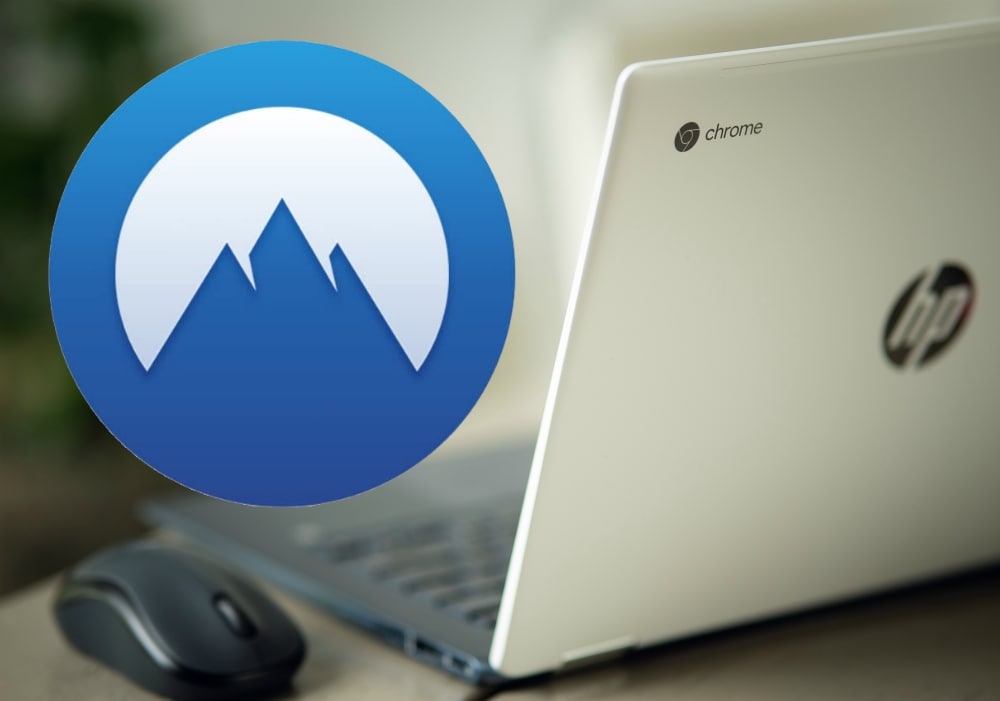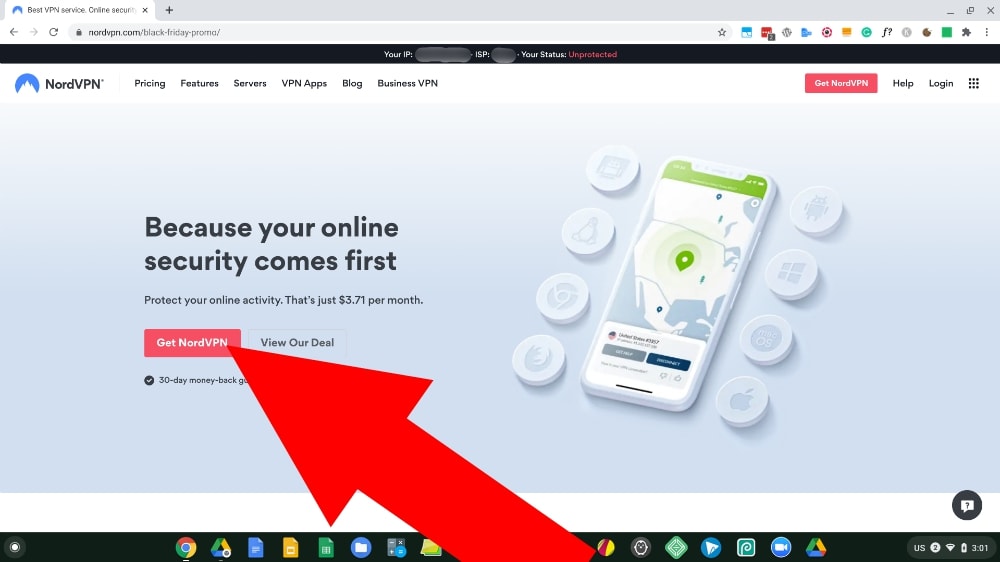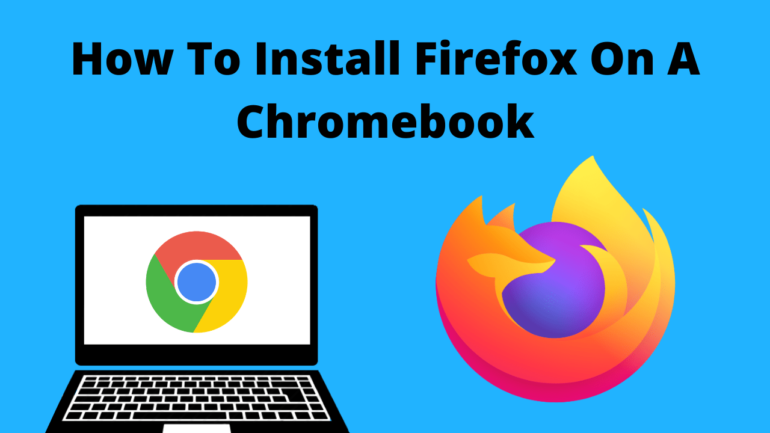How To Install NordVPN On A Chromebook
If you want to set up and use NordVPN on your Chromebook, you are in the right place.
Due to the nature of Chrome OS, installing new things can sometimes be a bit of a challenge. But luckily that’s not the case with NordVPN. They actually have two very easy options so you can choose the one that will best suit your needs.
Which Method Should I Use?
Table of Contents
Seeing as there are two different ways to install NordVPN on your Chromebook, it can be hard to decide which one to use. Well, it is really going to come down to what Chromebook you have, and what you want to do with it.
1. The NordVPN Chrome Extension
Chrome extensions are sort of mini apps that you can install inside the Google Chrome web browser. The great thing about the NordVPN chrome extension is that it will work effortlessly on 100% of Chromebooks.
The Android app version is good and I’ll tell you more about that later, but if your Chromebook is a bit old and doesn’t support Android apps, or if you have for some reason disabled Android apps on your Chromebook, the Chrome Extension will be your only option.
The only drawback to the Chrome extension is that it will only secure your Google Chrome internet traffic. This means that any web browsing you do on Google Chrome will be 100% secured through your VPN, but any data used by other apps on your Chromebook will not go through the VPN.
This makes the Chrome Extension the perfect option if you (A.) don’t use Android apps on your Chromebook, or (B.) do use Android apps on your Chromebook but only want to secure the data that is being used by Google Chrome.
But if you do use Android apps on your Chromebook and want all your traffic to be secured, option number two will be the one for you.
2. The NordVPN Android App
The NordVPN Android app is perfect if you are able to install Android apps on your Chromebook and you want all your data to be secured. It also has some extra nice features that the Chrome extension doesn’t which is certainly a bonus.
It won’t work for you if your Chromebook can’t install Android apps, but as long as it can, this will be the perfect option.
How To Sign Up For NordVPN
Before you can go installing NordVPN with either of these methods, you’ll need to create an account.
If you already have a NordVPN subscription, you can just skip this step, but if you don’t, you’ll need to head over to nordvpn.com, click “Get NordVPN”, and fill in the form to finish signing up.
Click here to read the results of my extensive tests of NordVPN and find out just how fast it is!
Once you’ve got your account (and saved your password somewhere safe), you can move on to actually installing it on your Chromebook. I’m going to show you how to install it using the Chrome extension first, so if you’ve decided that’s the method for you, you can follow along below.
But if you want to use the Android app instead, you might want to skip down to where I show you how to do that.
How To Install The NordVPN Chrome Extension
If you’ve decided the Chrome extension will be the best method for you, the first thing you’ll need to do is click here to go to the chrome web store. Once you’re there, you’ll just need to click on the big blue “Add to Chrome” button.
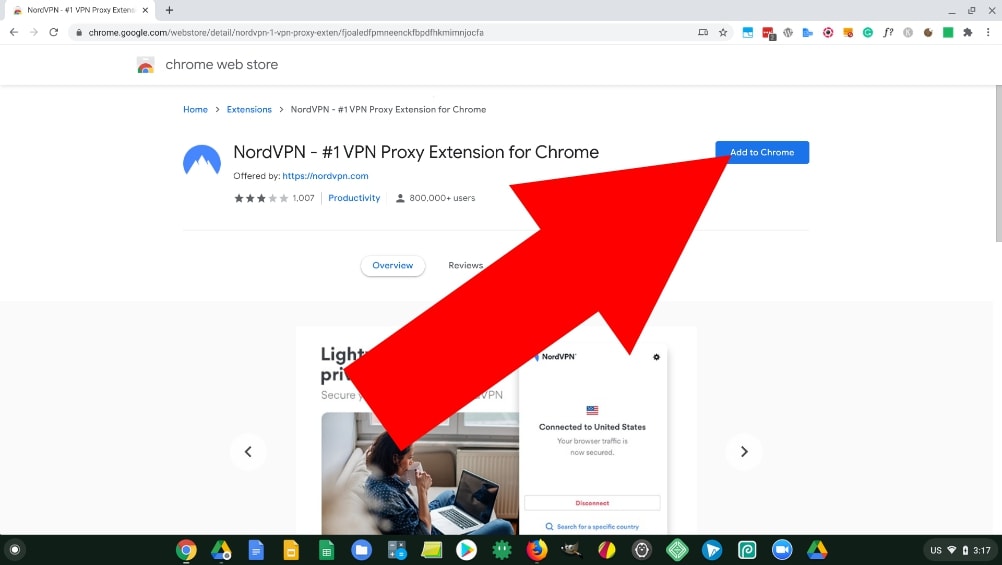
You’ll then get a popup message asking if you’re sure you want to add the extension to Chrome. Obviously the answer is yes, so you’ll want to go ahead and click on “Add extension”
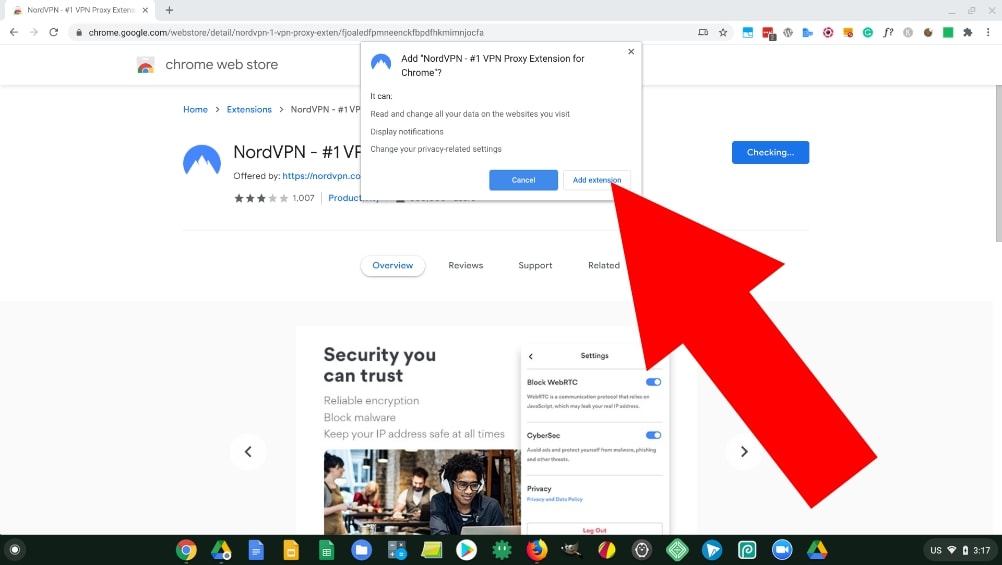
It will then begin downloading and installing the extension (which should usually take less than 30 seconds as long as your internet isn’t ridiculously slow). And then it will be installed and you will see this message appear in the right-hand corner of the screen.
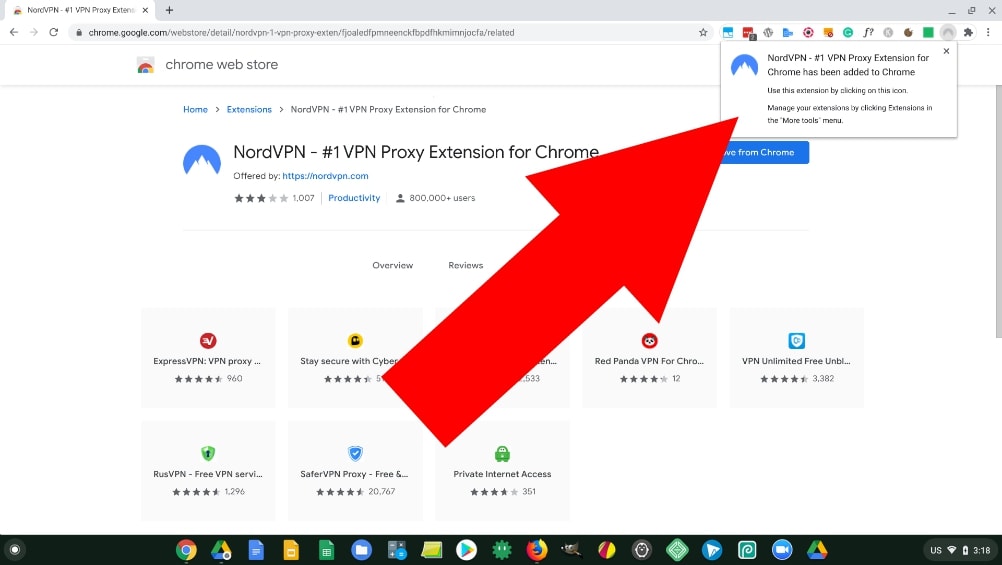
You can just click the cross to dismiss this message, and then the installation will be complete. To find the extension, you’ll need to click on the puzzle piece icon in the top right-hand corner.
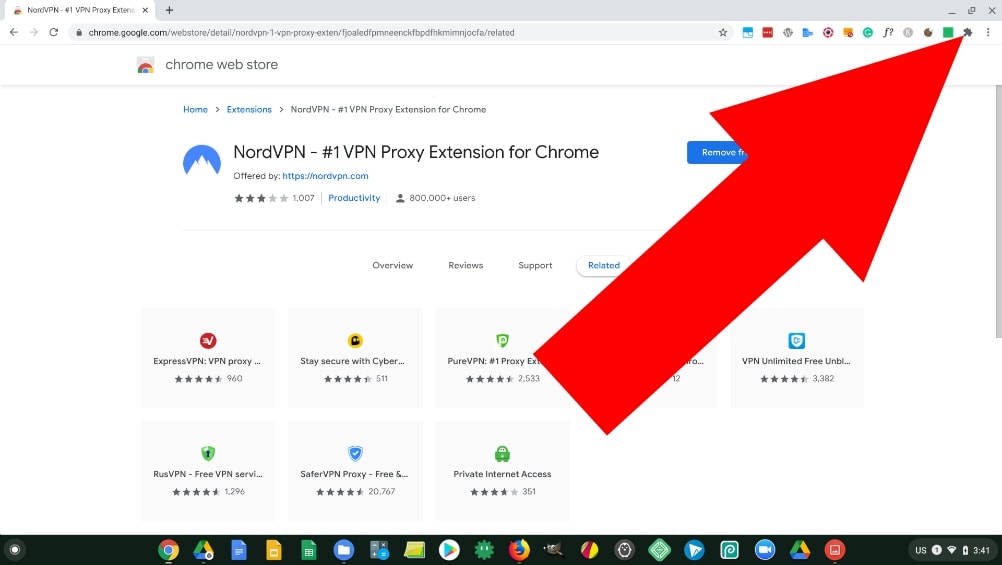
And you’ll then see a list of all your Chrome extensions, somewhere in there will be the NordVPN extension you just installed.
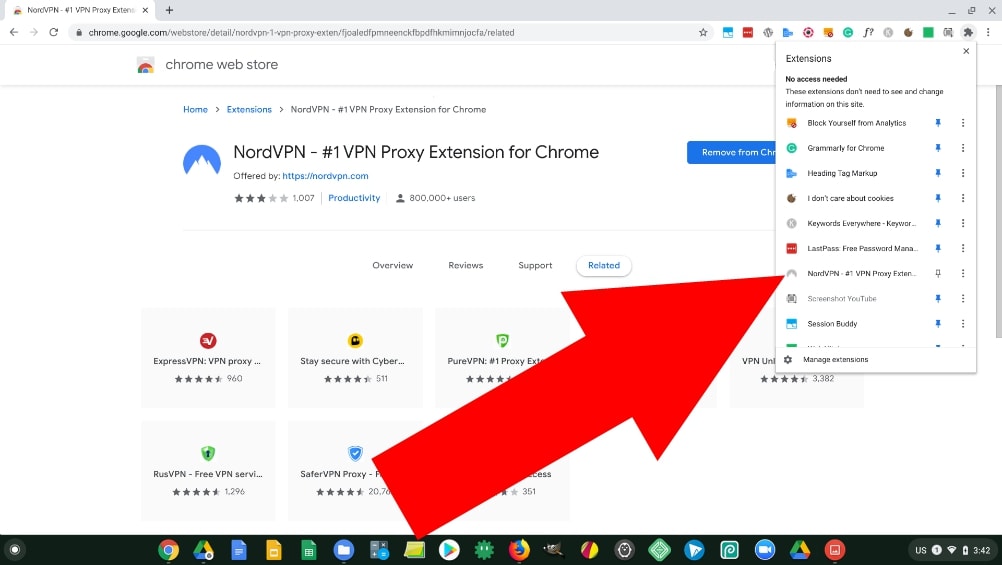
I like to have all my Chrome extensions showing across the top of the screen, and if you do to, you can make NordVPN show up there by clicking the pin icon next to it.
Or if you prefer to keep it hidden and are happy to click on the puzzle piece every time you need to open it, you can just skip this step.
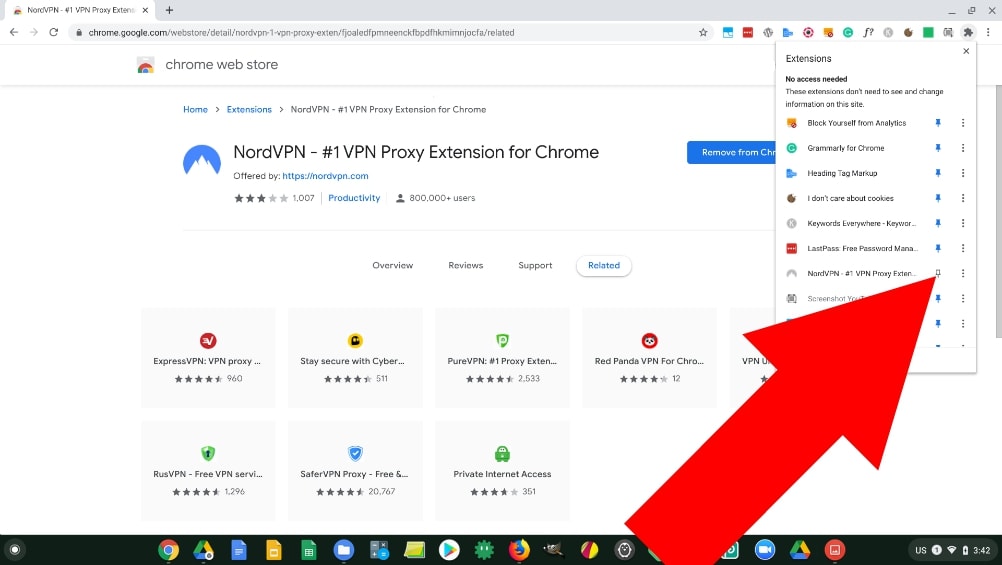
How To Sign Into The NordVPN Chrome Extension
Now that the extension is installed, you’ll just need to sign into it. To do that, just click on the extension to open it up, and then click “Log In with Nord Account”.
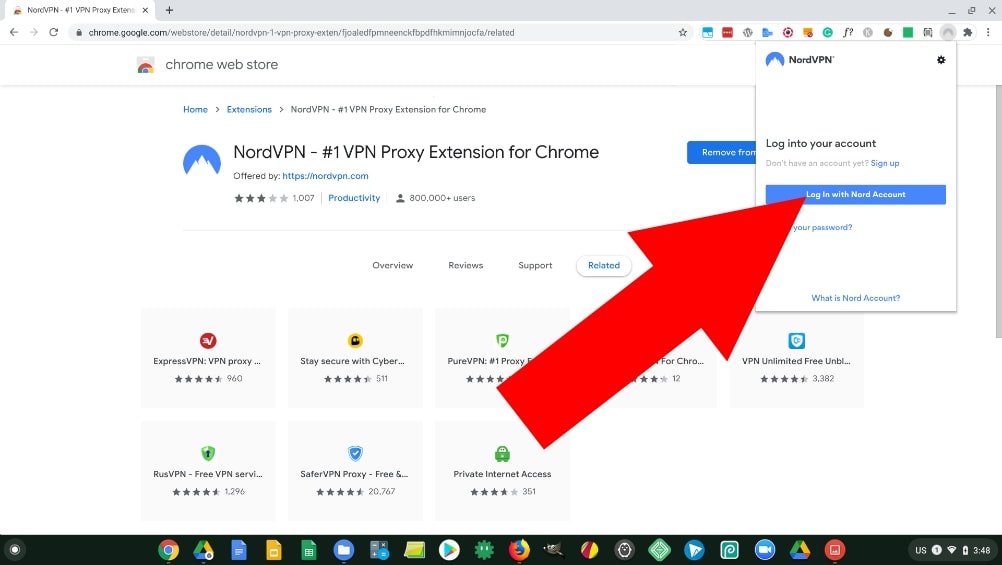
You’ll then see a popup window with a box asking for your username or email address, just type in the email address you used when you created your account, and click “Log In” to proceed to the password part.
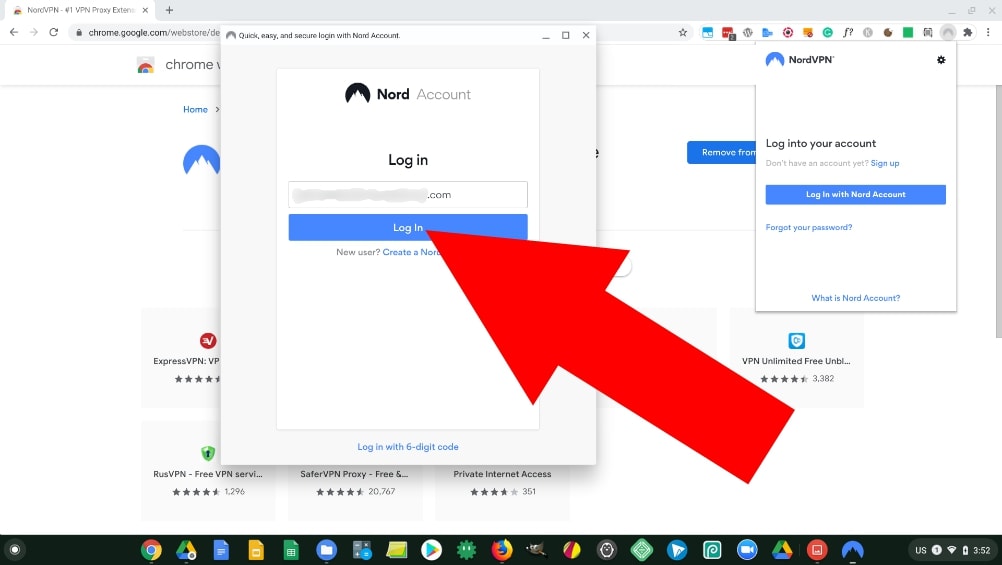
It will then ask you for your password, just enter in the password you created when you set up your account and click “Log In” to proceed to the next step.
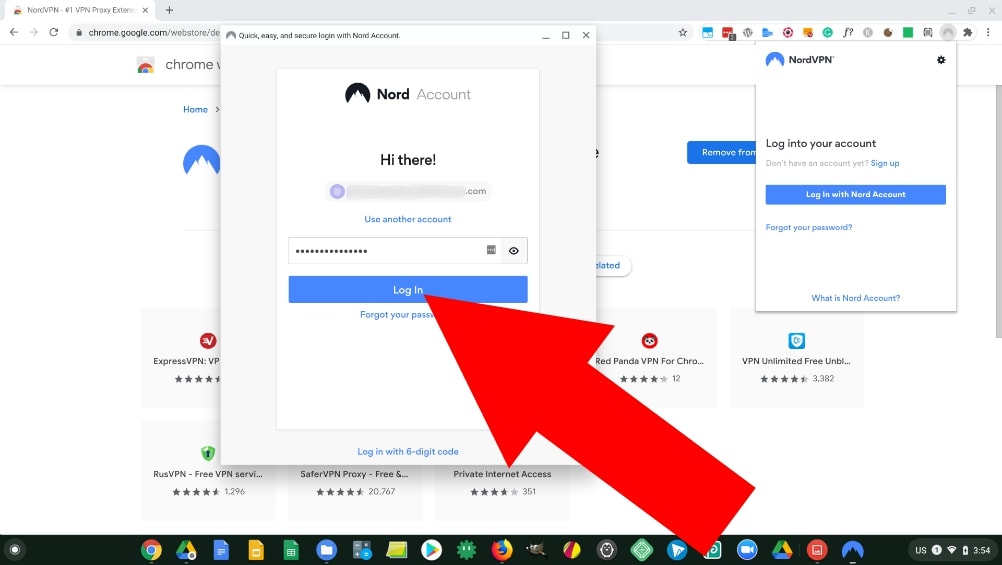
Assuming you used the correct login details, it will then say “Logged in successfully, you can now close this window”. Seeing as it says you can close the window, go ahead and close the window.

You will now be all set up and ready to start using the VPN. The extension should already be open and saying “Connect to secure your browser traffic”, but if for some reason it’s not, just click on the icon again to open it up.
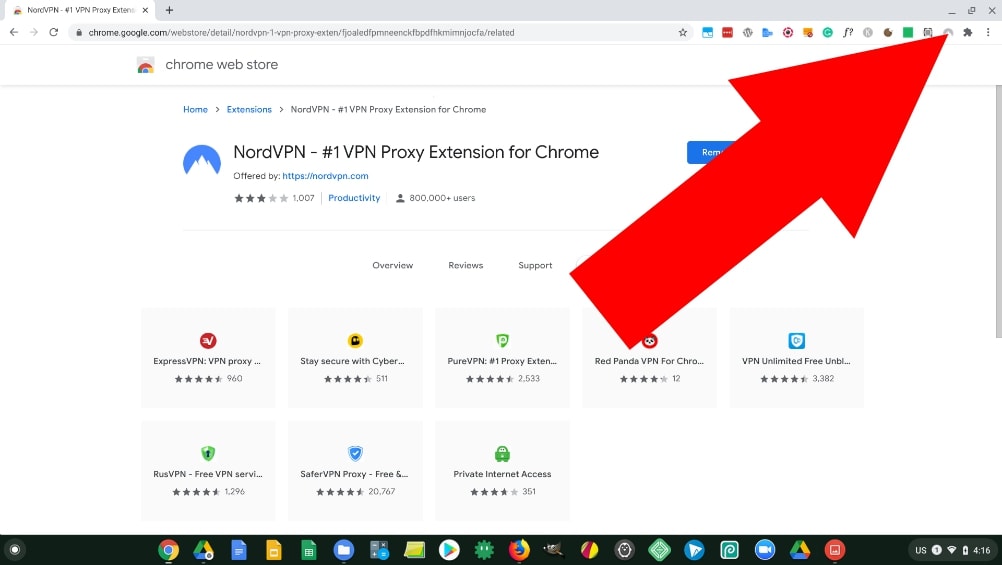
Connecting Using The Chrome Extension
If you just want to connect to the server that is geographically located closest to you so that you can browse the web securely and privately while still having a connection that is as fast as possible, just click on the “Quick Connect” button and you will be automatically connected to the best server currently available.
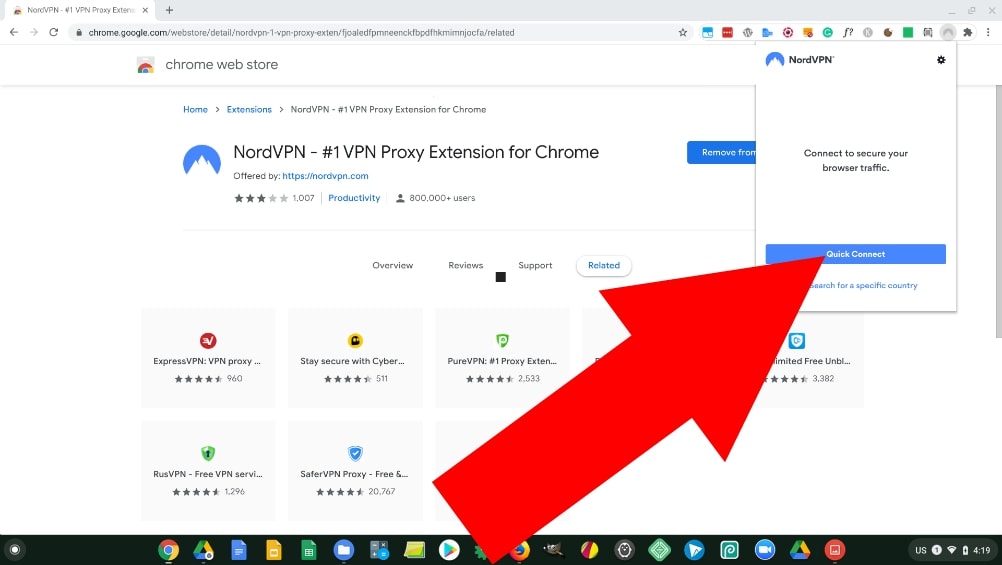
You’ll now be securely connected to NordVPN and anything you do within the Google Chrome web browser will go through the VPN.
If at any time you want to check to make sure you’re still connected, all you have to do is look at the extension icon and make sure it’s still highlighted blue with a green square on it.
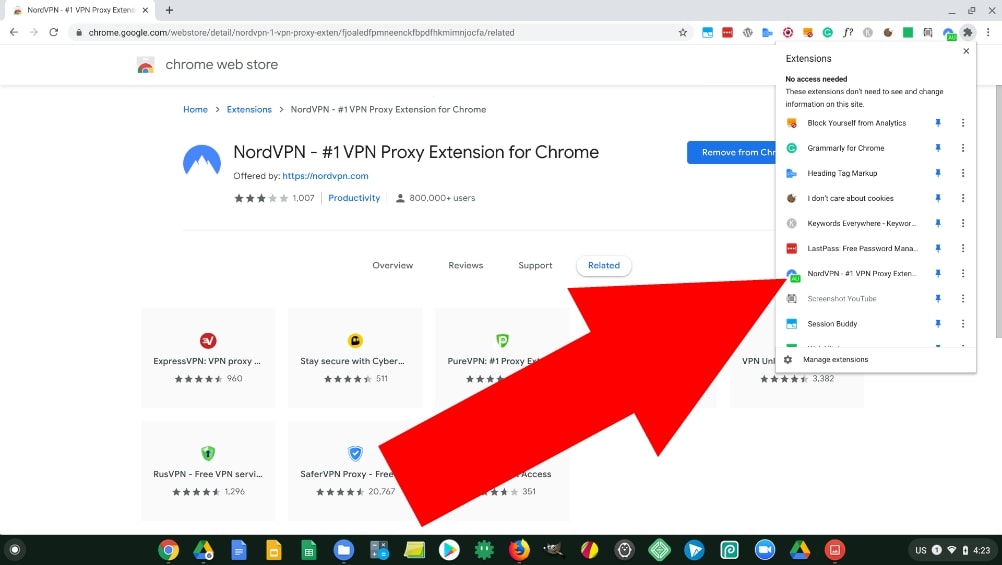
When you want to disconnect from the VPN, just click on the extension to open it up and click “Disconnect”.
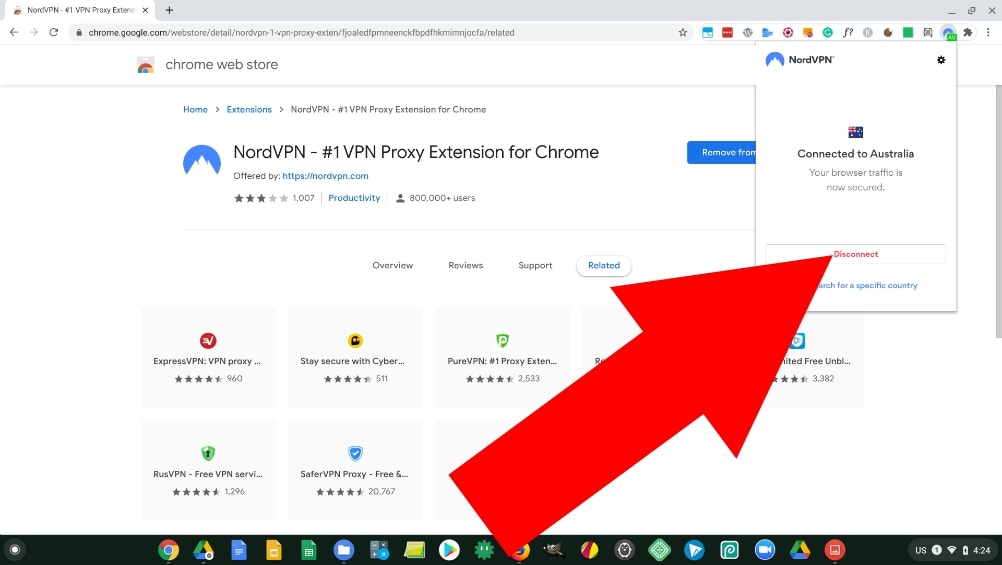
Connecting To A Specific Country With The Chrome Extension
If you want to connect to a specific country to do things such as watching international Netflix, you’ll need to open the extension and click “Search for a specific country”.
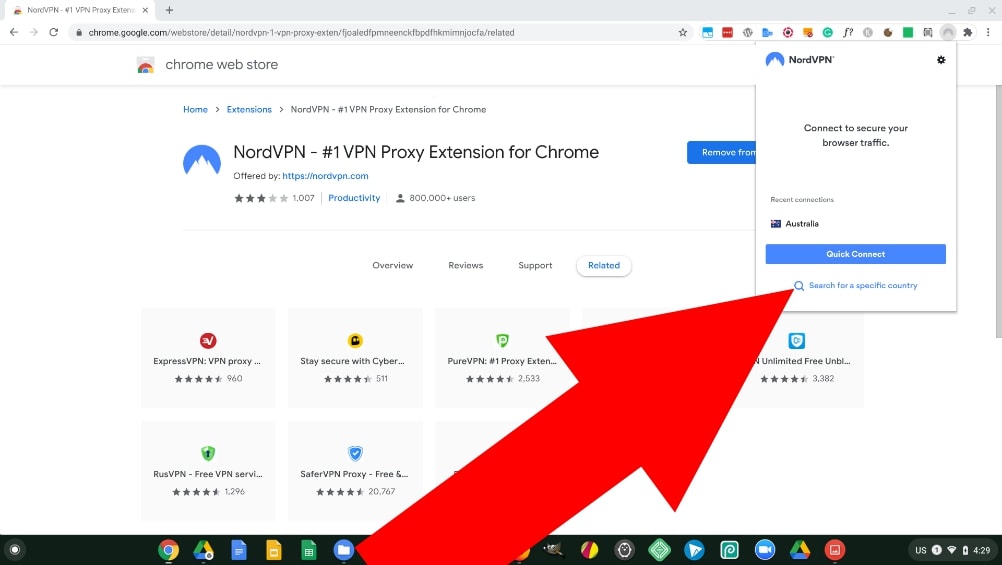
You’ll then see a list of every country that NordVPN has servers in, you can search for the country you want using the search bar, or just scroll down the alphabetized list until you find the one that you want.
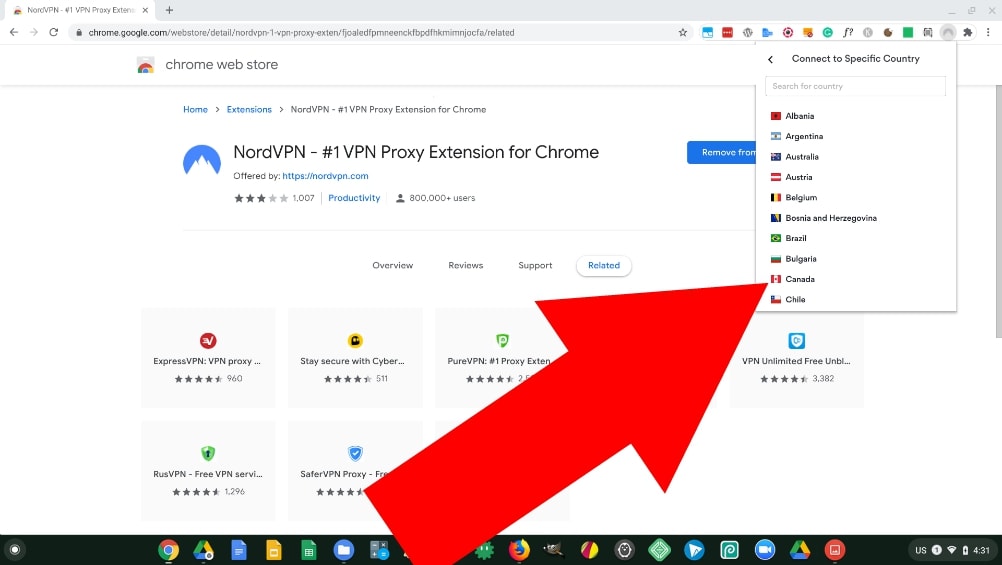
Once you’ve found the country you want to connect to, just click on it and you’ll be automatically connected to the best available server in that country.
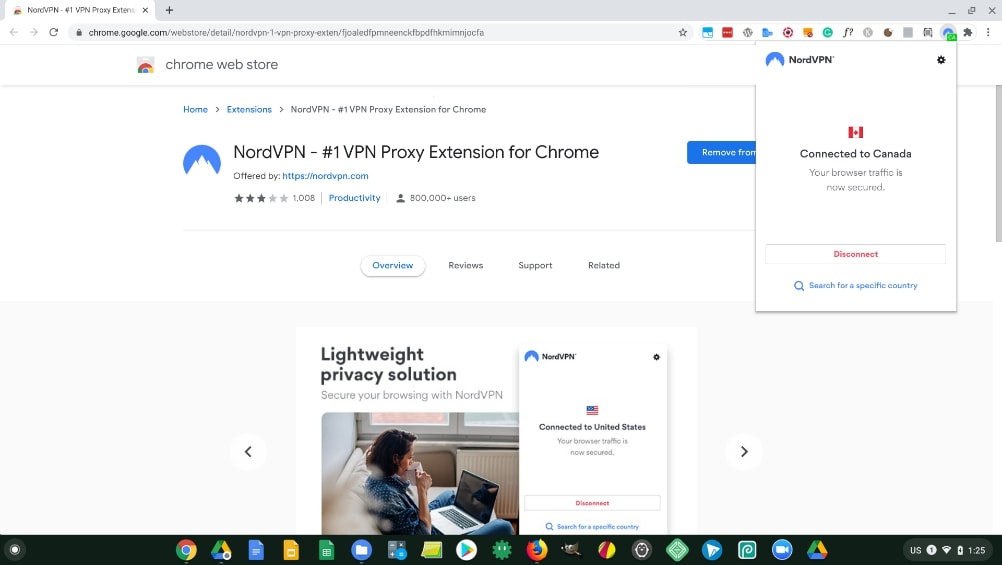
How To Install The NordVPN Android App On A Chromebook
If you use Android apps on your Chromebook and have decided the NordVPN Android app is the best option for you. The first thing you’ll need to do is open up the Play Store app.

Then in the search bar at the top of the screen, search for “NordVPN”. It will be the top option that appears, so just click “Install”
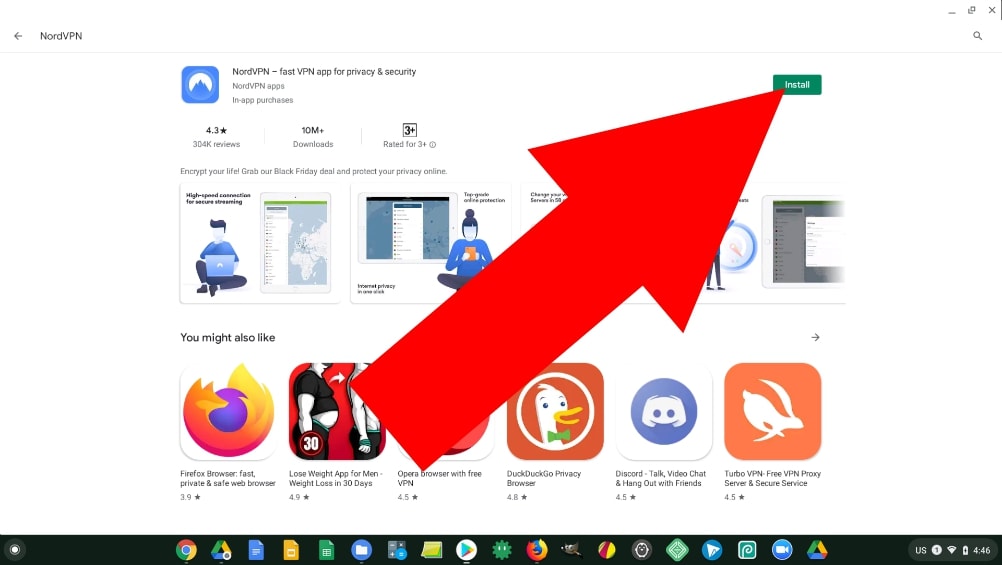
The app will then download and install which shouldn’t take very long. Then, once it’s installed, the install button will turn into “Open”, and you will just need to click “Open” to launch the app.
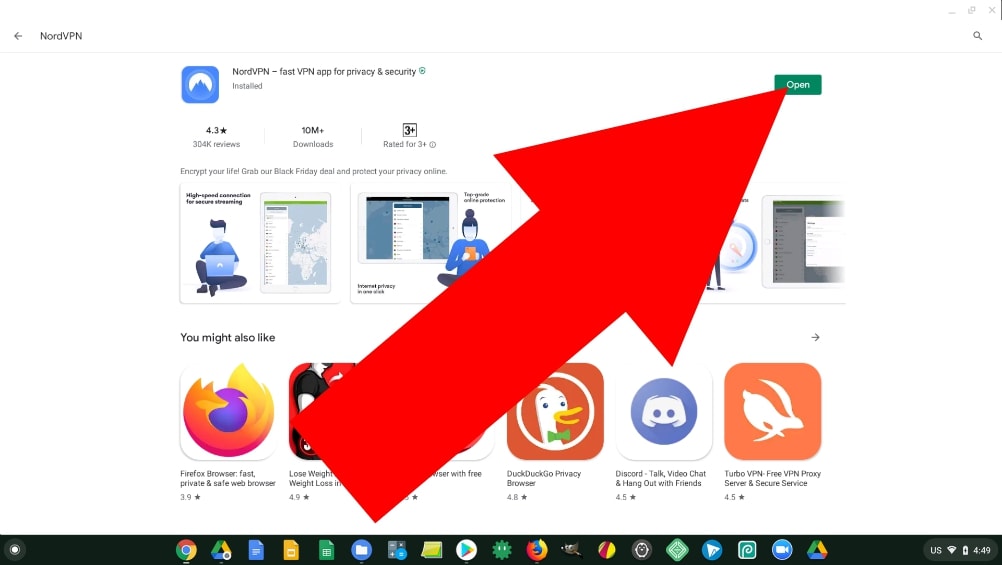
How To Login To The NordVPN App
Once the app is open, you’ll need to sign in with your Nord account. So make sure you’ve got your login details ready and click “LOG IN”.
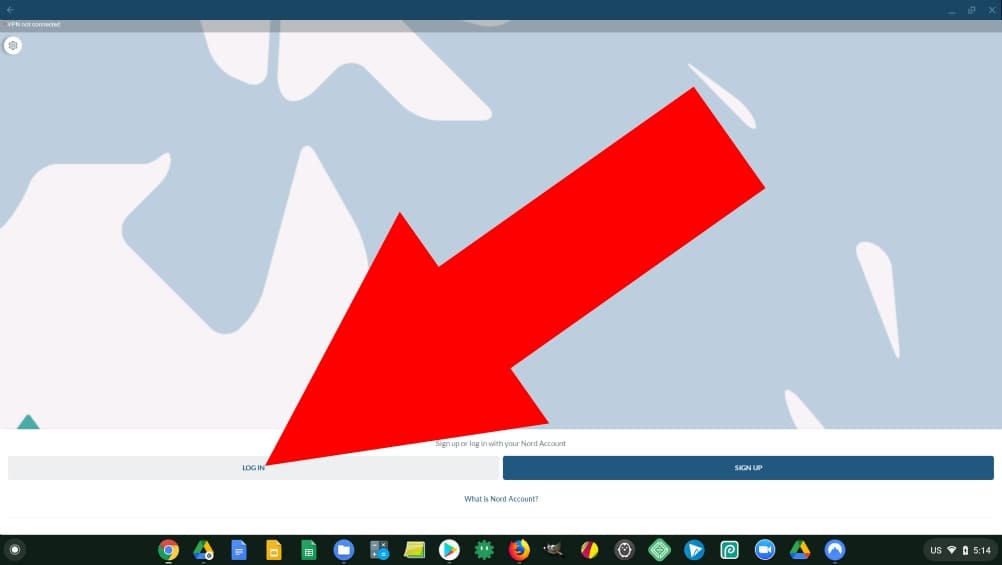
A login page will then open up in Chrome asking you for your username or email address, enter in the email address that you used when you setup your account, and then click “Log In” to proceed to the password part.
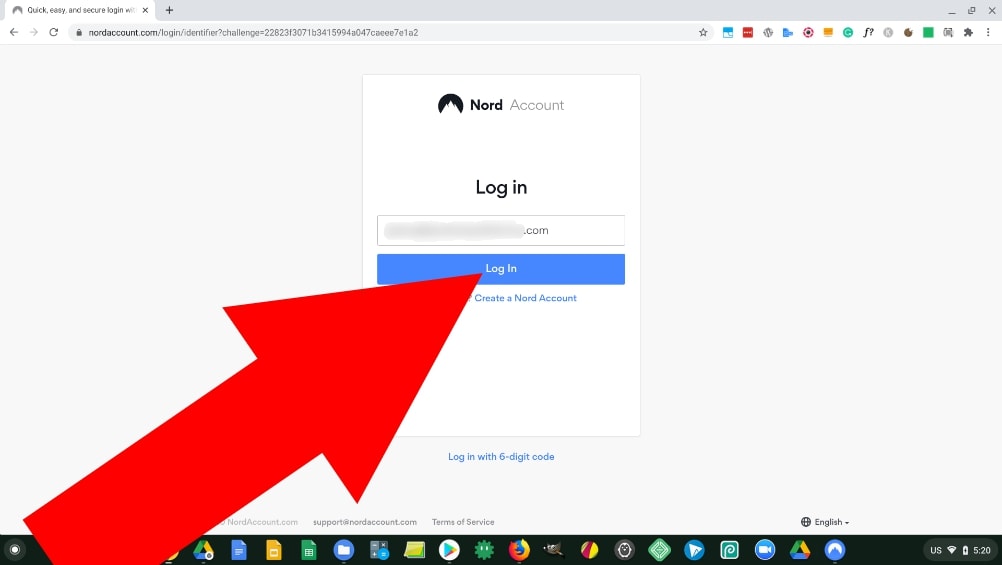
It will then ask you to enter your password, put in the password that you created when you signed up, and then click “Log In” to complete the process.
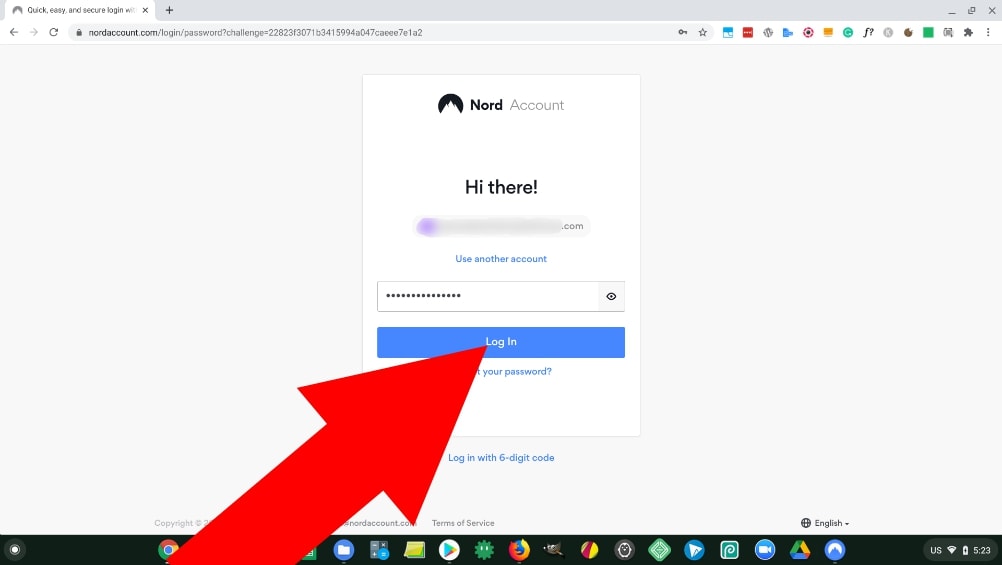
Assuming you entered in the correct login details, the Chrome tab will close and you will now be signed into the app.
If you have other tabs open in Google Chrome, you might have to minimize the window to get back to the app, but if the login page was the only tab you had open, you should be looking at the app and ready to go.
When you log into the app for the first time, you may be prompted to enable “CyberSec” which is a feature available in the NordVPN app that helps to protect you from malware, phishing attempts, and other malicious cyber threats.
I recommend enabling this as it can keep you safer online and you can disable it quite easily in the settings if you find it causes any problems.
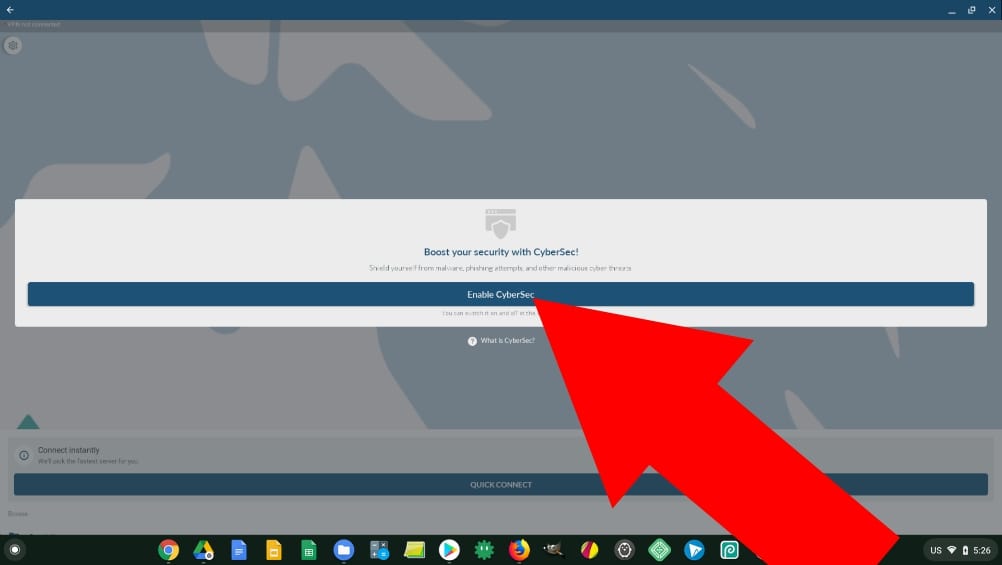
Connecting Using The App
Now that the app is all set up, you can actually connect to the VPN. If you just want to connect to the NordVPN server that is geographically closest to you, just click “Quick Connect” near the bottom of the screen and you will be automatically connected to the best available server.
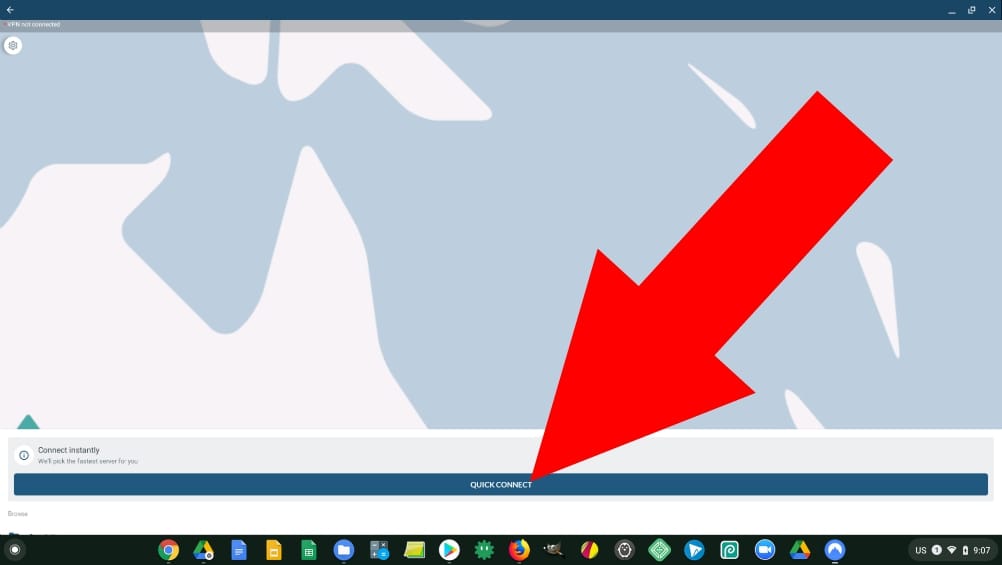
When connecting to the VPN for the first time, you will see a warning letting you know that the NordVPN app wants to set up a VPN connection on your Chromebook.
This is nothing to worry about and it just means that all your internet usage will go through NordVPN which is kind of the point of this article, so go ahead and click “Ok” to continue.
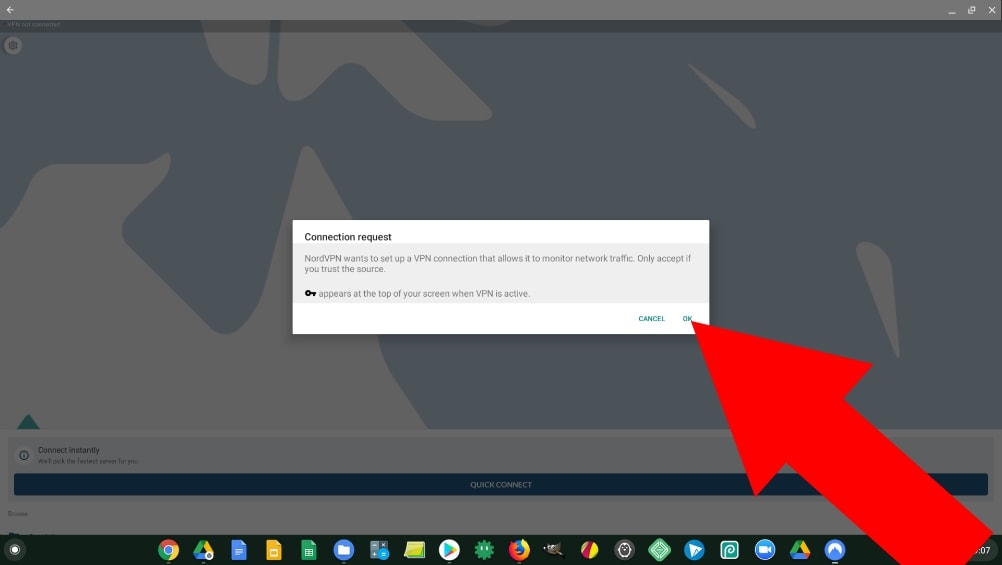
Once you accept this warning, the VPN will instantly connect and you’ll be ready to go. You can now minimize or even close the app if you want, and everything you do online on your Chromebook will be going through NordVPN.
You will know it’s still connected because when it’s connected there’ll be a key icon next to the wifi symbol in the bottom right-hand corner of the screen, and if you click in the bottom right-hand corner to bring up your notification tray, you’ll see a notification from NordVPN letting you know you’re connected.
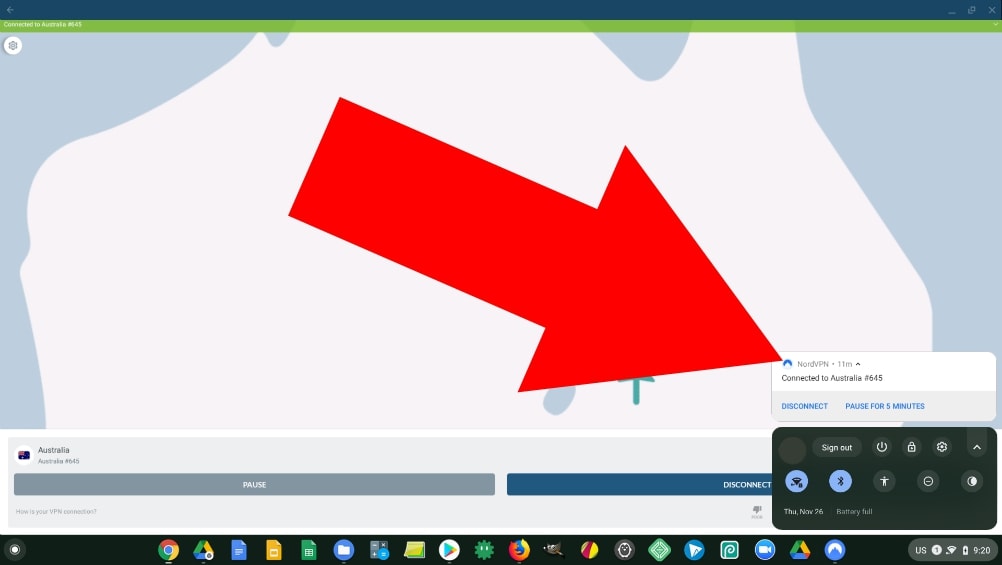
Disconnecting NordVPN In The App
If at any time you want to disconnect your VPN connection, there are actually two ways you can go about doing it. The first way is by opening up your notification tray in the bottom right-hand corner and clicking on the “Disconnect” button in the notification.
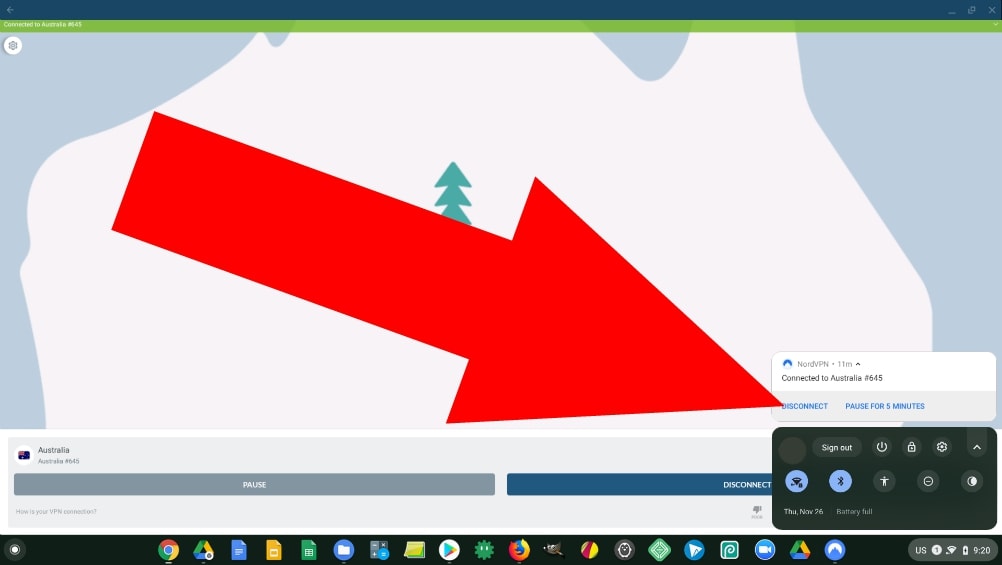
And the second method is to open up the NordVPN app and click the “Disconnect” button near the bottom right-hand corner.
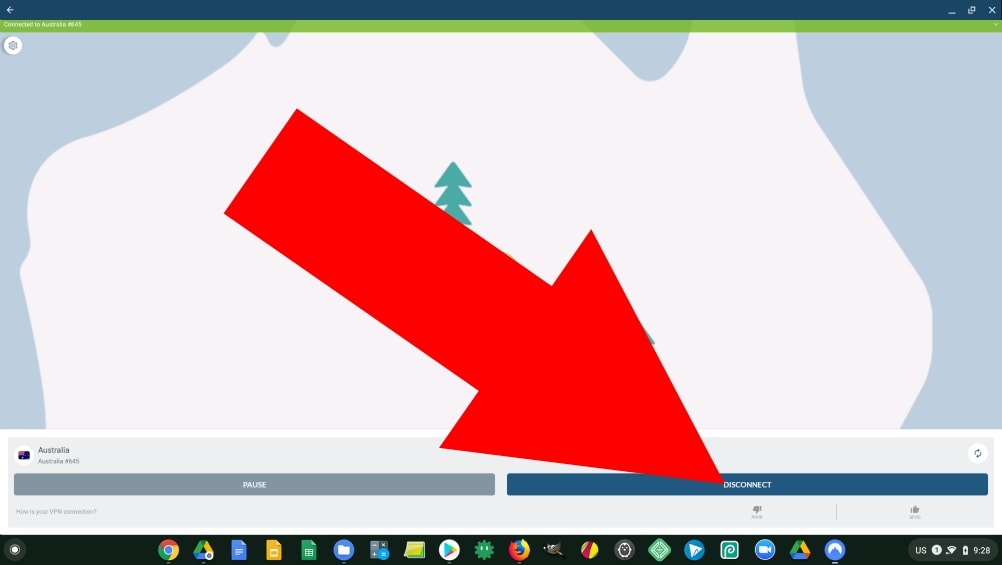
Either way you choose, you will now be disconnected from the VPN.
Connecting To A Specific Country Using The App
If you want to connect to a NordVPN server located in a specific country to do things like watching international Netflix. You’ll first need to go into the app, and click near the bottom of the screen and drag upwards to reveal the main menu.
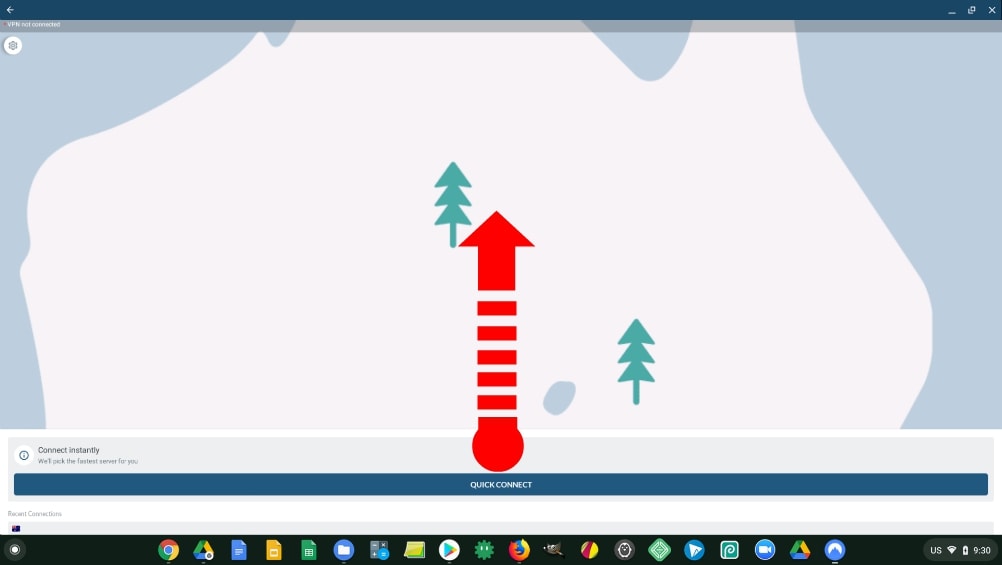
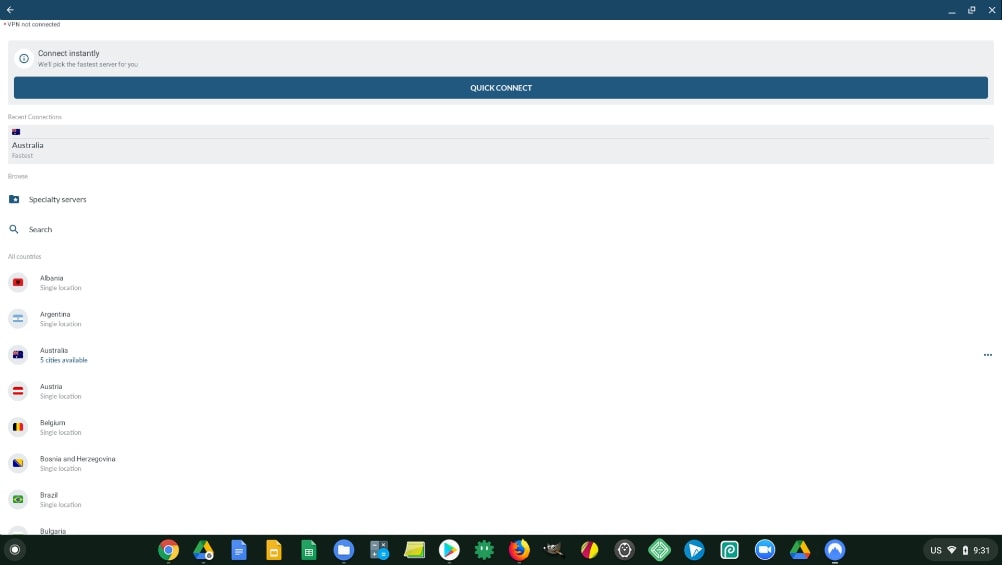
You’ll then see a list of all the countries that NordVPN has servers in, you can use the search function to search for the one you want, or just scroll down the alphabetized list.
Once you find the country that you want to connect to, just click on it and you’ll be instantly connected to the best available server in that country.
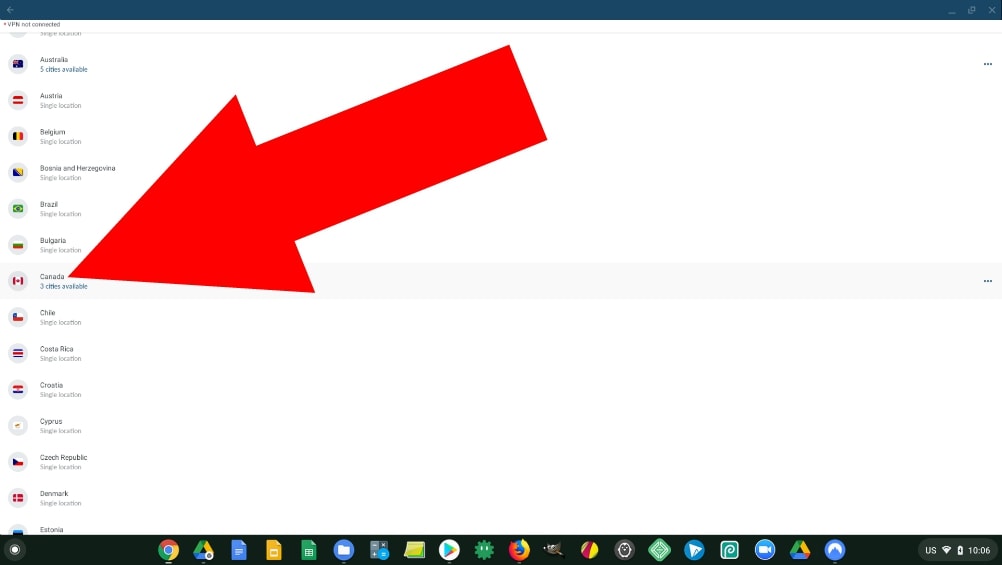
The NordVPN Android app actually has quite a few more features in the settings that I haven’t mentioned, but this article is already extremely long so I won’t talk about them all here.
But luckily, the Android app on a Chromebook is actually pretty much the same as the Android app on an Android phone. So if you want to know more about all the different features available in the NordVPN Android app, check out my article on how to install NordVPN on Android.
Tip: If you’re using NordVPN to try and hide your location from a specific website, but you’ve already visited that website without NordVPN being enabled, you might need to either use an incognito window or clear your cache and cookies.
And that’s really all there is to it, so whether you decided to go with the app or the Chrome Extension, hopefully you found this helpful and are now able to use NordVPN on your Chromebook.