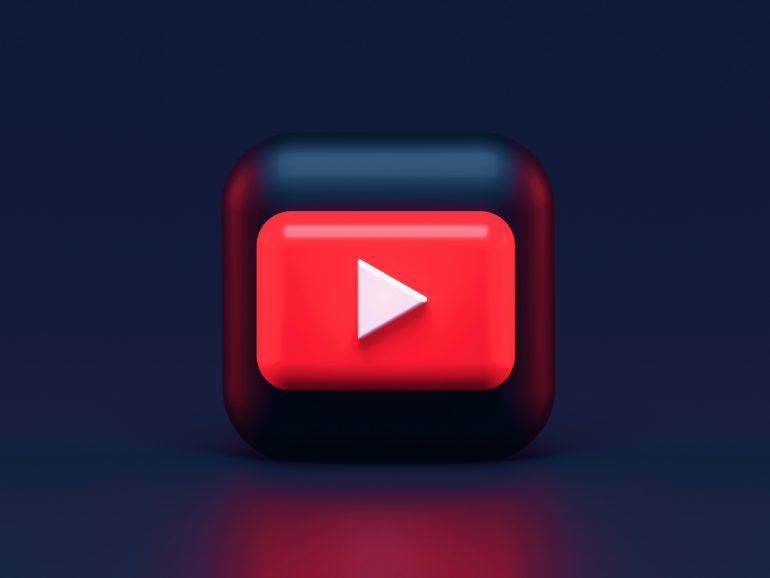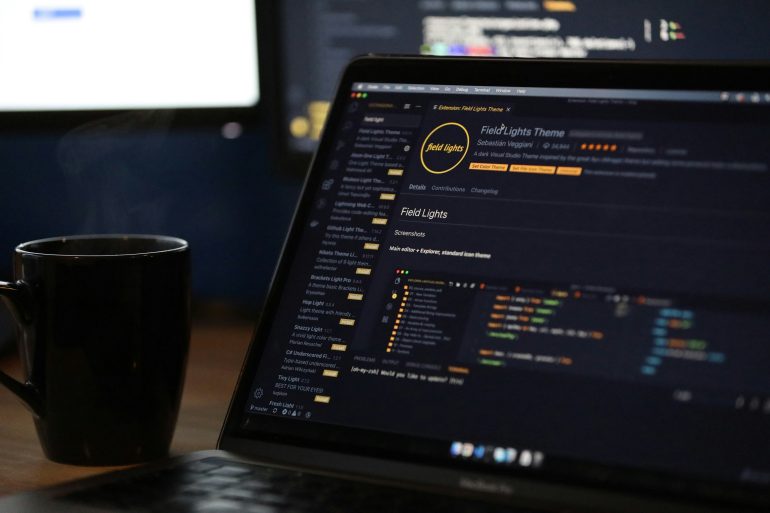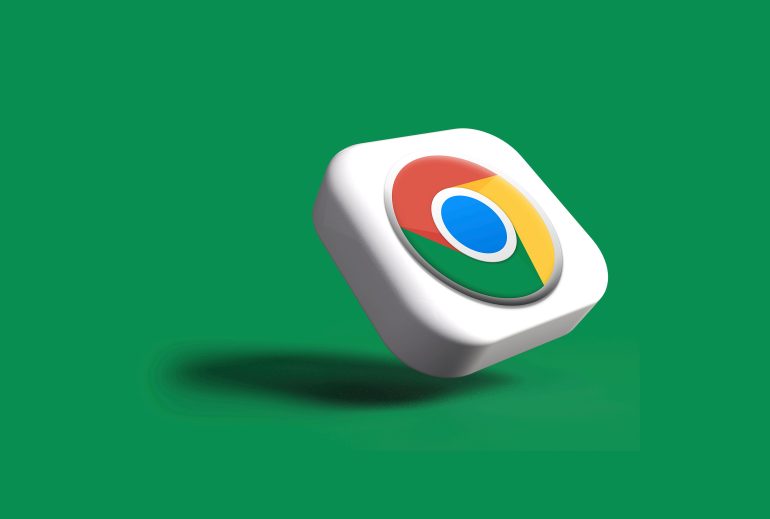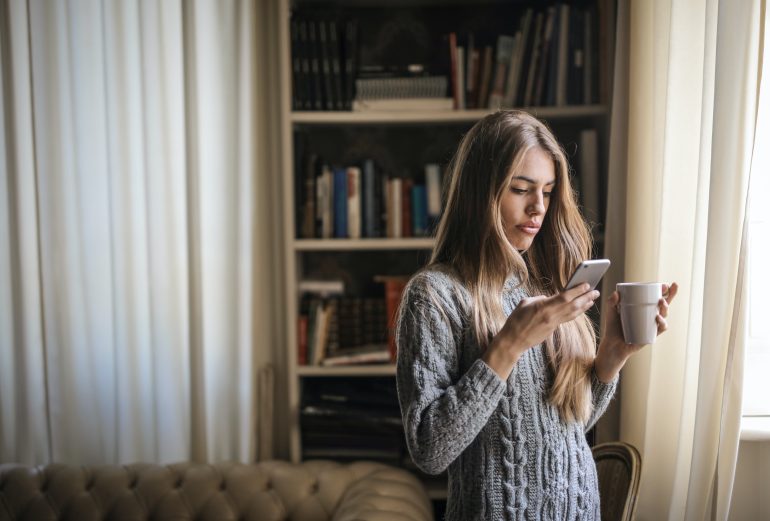How to install MoniMaster?
In a world where digital footprints are as revealing as the trails we leave in the sand, understanding what our loved ones are up to online has never been more crucial. Whether you’re a concerned parent wanting to ensure your child’s safety in the vast ocean of the internet or an employer keen on protecting sensitive company information, having the right tools at your disposal can make all the difference. Enter MoniMaster—an intuitive monitoring solution that empowers users to keep tabs on smartphone activities discreetly and efficiently.
But how do you embark on this journey of digital vigilance? Installing MoniMaster may seem daunting at first glance, but with a straightforward approach, you can unlock its powerful features in just a few simple steps. In this article, we’ll guide you through each phase of the installation process, arming you with tips and insights that will transform uncertainty into confidence. Get ready to take control of your digital environment and discover how easy it is to stay informed!
System Requirements for MoniMaster
Table of Contents
Before diving into the installation of MoniMaster, it’s essential to understand the system requirements for optimal performance. MoniMaster is designed to integrate seamlessly with a variety of devices, primarily focusing on iOS and Android smartphones. For Android users, ensure that your device runs on at least Android version 4.0 or higher; this compatibility allows for efficient monitoring without any glitches. On the iOS side, MoniMaster supports a wide range of devices starting from iOS 9 and above, catering to both older models and the latest releases.
Moreover, if you’re considering using MoniMaster’s advanced features like real-time tracking or detailed app usage analytics, having a robust internet connection is crucial. A stable Wi-Fi network will enhance data syncing speeds and overall functionality—ensuring you’re always updated with real-time insights into your target device’s activities. Additionally, while handling configurations can sometimes seem daunting, straightforward guides provided by MoniMaster simplify the process significantly—making system setup less intimidating even for non-tech-savvy users. So regardless of which platform you choose to monitor from, having compatible software versions will set you up for success in leveraging all that MoniMaster has to offer!

Step-by-Step Download Instructions
To begin your journey with MoniMaster, first ensure that you’re downloading the application from the official website. This guarantees that you have the latest and most secure version available. Navigate to the download section and select the appropriate version compatible with your device, be it Windows or Mac; this small yet crucial step sets a solid foundation for the installation process.
Once downloaded, locate the setup file in your downloads folder—double-clicking it will initiate the installation wizard. Follow each prompt carefully, as it guides you through essential configurations tailored to enhance user experience. During this phase, you’ll have options to customize preferences that suit how closely you’d like to monitor activities on your target device. After completing these steps, simply restart your system if prompted; this minor gesture can significantly impact performance by ensuring all components function seamlessly together.
Finally, don’t rush through setting up your account after installation. Take time to explore different features such as real-time tracking and data analytics capabilities—the true power of MoniMaster lies in how well you utilize these tools. Invest a moment here; understanding its functionality not only boosts efficiency but also makes for a more profound monitoring experience tailored specifically to your needs!
Initial Setup Process Explained
The initial setup process for MoniMaster is designed with user-friendliness in mind, ensuring that even those less tech-savvy can navigate it with ease. Once you have your subscription plan, the first step involves creating an account on the MoniMaster website, where you’ll input your basic details and choose a secure password. This not only establishes your profile but also opens up a dashboard that will be pivotal throughout your monitoring journey.
Following account creation, the installation phase kicks off with clear instructions tailored for both Android and iOS devices. For Android users, downloading the app directly onto the target device allows for seamless integration; however, keep in mind to enable unknown sources in security settings for successful installation. iOS users, on the other hand, benefit from an advanced configuration option: linking their Apple ID to begin monitoring without needing physical access to the device. This dual approach not only enhances flexibility but also accommodates varying user needs while maintaining robust security protocols throughout the setup process.

Configuring MoniMaster Settings
Once you’ve successfully installed MoniMaster, the real magic happens in the configuration settings. Customizing these settings enables you to tailor the monitoring experience to suit your needs perfectly. Start by diving into the dashboard where you’ll find a plethora of options—from device management to activity tracking. Adjusting notifications allows you to receive real-time alerts for specific actions, helping you stay informed about crucial updates without being overwhelmed by unnecessary information.
Moreover, one of the standout features is setting filters that allow you to focus on what truly matters. Whether it’s filtering location history or app usage statistics, personalizing these parameters not only enhances efficiency but also empowers users with actionable insights. To further elevate your experience, consider scheduling regular reports that summarize key activities over a given period; this makes ongoing assessments straightforward and comprehensive. Through thoughtful configuration, MoniMaster transitions from just a tool into an indispensable ally in your monitoring journey—ensuring you’re always one step ahead while safeguarding what matters most.
How to Access Monitoring Features
Accessing the monitoring features of MoniMaster is a seamless experience that unlocks a wealth of insights at your fingertips. Once you’ve installed the application and completed the setup process, you’ll find a user-friendly dashboard designed with intuitive navigation in mind. This central hub offers a plethora of functionalities, from tracking real-time location to monitoring call logs and messages—all organized efficiently for your convenience.
To dive deeper into specific aspects, simply click on each category displayed on the left-hand side of the dashboard. For instance, under ‘Social Media’, you can access comprehensive insights into messaging apps that users frequently utilize, providing transparency in their digital interactions. Additionally, don’t overlook the customizable alerts feature; by configuring notifications for certain behaviors or keywords, you can stay informed without constantly checking in—an invaluable tool for busy parents or employers alike. Exploring these capabilities not only helps secure peace of mind but also enriches your understanding of how individuals use their devices daily.
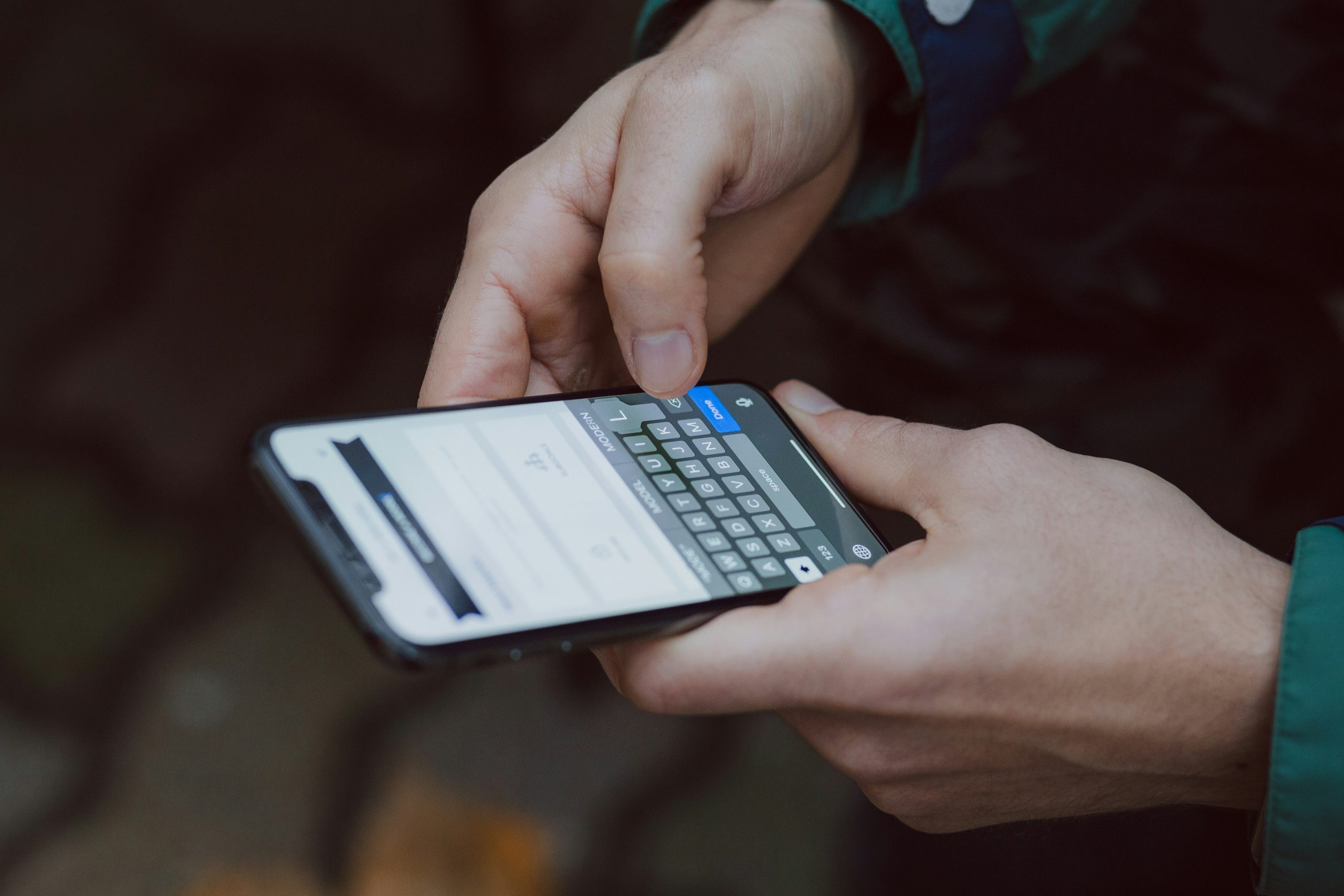
Troubleshooting Common Installation Issues
When installing MoniMaster, users may encounter a few common issues that can impede the process. One frequent hiccup arises when the device isn’t compatible with the intended monitoring system. To troubleshoot, ensure your device meets the specifications detailed in MoniMaster’s installation guide. A quick check for software updates on both your monitoring and target devices can also resolve many compatibility glitches, streamlining the setup experience.
Another common obstacle is connectivity problems; a stable internet connection is crucial for successful installation. If your connection seems unstable, it’s advisable to reset your router or switch between Wi-Fi and mobile data to see if that facilitates a smoother installation process. Lastly, antivirus software may unintentionally block necessary components of MoniMaster during installation. Temporarily disabling these applications allows for proper integration before reactivating them once you’ve successfully set up the monitoring tool—a handy hack that many users overlook!
Conclusion: Final Thoughts on Installation
As you complete the installation of MoniMaster, it’s essential to appreciate not just the technical aspects but also the impact that such tools can have on your digital environment. In an era where awareness and transparency about online activities are paramount, installing monitoring solutions like MoniMaster empowers users to take control of their digital lives. This proactive approach isn’t merely about surveillance; it fosters a deeper understanding of user behavior, allowing for more informed decisions regarding safety and privacy.
Moreover, consider this installation as a cornerstone for building healthier digital habits within your family or organization. With features that promote accountability and educate users—especially younger ones—about potential online risks, you’re not just installing software; you’re cultivating a culture of open dialogue around technology usage. As you explore MoniMaster’s functionalities post-installation, remember to focus not only on what the tool can do but how it can enhance trust and communication in your relationships with those under supervision.