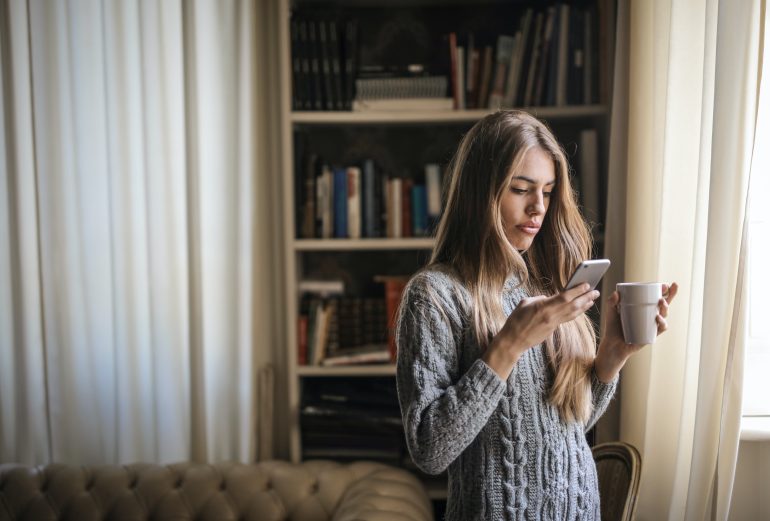Apple Watch Not Vibrating: Troubleshooting Guide to Fix
The Apple Watch has become an essential accessory for many tech-savvy individuals, offering a wide range of features that enhance daily activities and keep us connected on the go. One of its most convenient functions is its ability to send discreet notifications through vibrations, ensuring we never miss an important message or reminder. However, what happens when the watch fails to vibrate? This troubleshooting guide aims to explore the possible causes behind this issue and provide practical solutions to get your Apple Watch back in full working order.
Experiencing a non-vibrating Apple Watch can be frustrating, as it hampers the device’s primary function of keeping us informed without drawing unwanted attention in public settings.
Common problems with Apple Watch vibration
One common problem with Apple Watch vibration is that it may not be working at all. This can be frustrating, especially if you rely on the vibration feature for notifications and alerts. There are several potential causes for this issue, including a software glitch or a hardware problem. To troubleshoot this problem, you can start by checking your watch’s settings to ensure that the vibration feature is enabled and set to an appropriate level. If that doesn’t solve the issue, you may need to restart your watch or even reset it to factory settings.
Another common problem with Apple Watch vibration is that it may be too weak or inconsistent. Some users have reported that they can barely feel the vibrations on their wrist, while others have experienced random or intermittent vibrations. This can make it difficult to rely on the watch for important notifications and reminders. One possible solution is to adjust the haptic feedback settings on your watch to increase the strength of the vibrations. Additionally, ensuring that your watch is in contact with your skin properly and not obstructed by clothing or accessories can also help improve vibration consistency.

Check the settings: Ensure vibration is enabled
One of the common reasons why your Apple Watch may not be vibrating is because the vibration setting is disabled. To fix this issue, you need to check and ensure that the vibration setting is enabled on your device. Open the Settings app on your Apple Watch and tap on Sounds & Haptics. Here, you will find an option to toggle on or off the Haptic Alerts feature. Make sure it is turned on for your watch to vibrate.
Additionally, it’s worth checking if you have enabled Silent Mode or Do Not Disturb mode. These settings can prevent your Apple Watch from vibrating when you receive notifications or calls. To disable Silent Mode, swipe up from the bottom of the watch face and tap on the bell icon until it shows a line through it. For Do Not Disturb mode, swipe up again and tap on the crescent moon icon to turn it off.
If after checking all these settings, your Apple Watch still doesn’t vibrate, there could be an issue with its hardware or software. In such cases, try restarting both your iPhone and Apple Watch as this simple step can often resolve minor glitches. If none of these troubleshooting steps work, it’s recommended to reach out to Apple Support for further assistance in diagnosing and fixing the problem.
Restart the Apple Watch: Power cycle the device
If your Apple Watch is not vibrating, a simple troubleshooting step you can try is to power cycle the device by restarting it. Restarting the Apple Watch can help resolve software glitches or temporary issues that may be causing the lack of vibration. To restart the watch, press and hold the side button until you see a Power Off slider appear on the screen. Swipe right on the slider and wait for your watch to shut down completely. Once it’s powered off, press and hold the side button again until you see the Apple logo appear, indicating that your watch is restarting.
By performing a power cycle on your Apple Watch, you effectively refresh its software and potentially eliminate any minor bugs or glitches that could be preventing vibrations from occurring. This simple solution should be one of the initial troubleshooting steps to try when faced with an issue of no vibration on your Apple Watch.
It’s important to note that if power cycling does not solve the problem and your Apple Watch still doesn’t vibrate, there might be more complex underlying issues such as hardware damage or settings misconfigurations. In such cases, it’s recommended to explore other troubleshooting techniques or contact Apple support for further assistance in diagnosing and resolving the problem.

Update software: Install latest watchOS version
To ensure optimal performance and access to the latest features on your Apple Watch, it is crucial to regularly update the watchOS software. Installing the latest watchOS version can resolve various issues, including a non-vibrating Apple Watch. By keeping your device updated, you can take advantage of new bug fixes and security enhancements that Apple constantly releases.
To update your watchOS software, start by ensuring that your iPhone is running on the latest iOS version. Connect your iPhone to Wi-Fi and place your Apple Watch on its charging dock. Open the Apple Watch app on your iPhone, tap My Watch, and then go to General > Software Update. If an update is available, tap Download and Install and follow the prompts. Remember to keep both devices connected during the installation process.
Updating the watchOS software not only helps in fixing issues like a non-vibrating Apple Watch but also improves overall functionality and user experience. It is recommended to check for updates regularly so that you don’t miss out on any new features or important fixes provided by Apple.
Force restart: A hard reset may help
If your Apple Watch is not vibrating when it should, a force restart or hard reset may help resolve the issue. To perform a force restart, press and hold both the side button and Digital Crown simultaneously for at least 10 seconds until you see the Apple logo on the screen. This action will forcefully reboot your Apple Watch and can often fix minor software glitches that might be causing the vibration problem.
A force restart is particularly useful when your Apple Watch becomes unresponsive or freezes completely. It essentially forces the device to shut down and start up again, similar to restarting a computer. This process clears out temporary files and resets various settings, which can sometimes resolve issues with vibrations not working properly.
Keep in mind that performing a force restart does not delete any data or settings on your Apple Watch. It simply reboots the device to refresh its system. However, if after trying this troubleshooting step your Apple Watch still doesn’t vibrate as expected, you may need to explore other potential causes such as adjusting haptic settings or contacting Apple support for further assistance.

Reset all settings: Restore defaults on watch
If your Apple Watch is not vibrating as it should, one troubleshooting step you can take is to reset all settings and restore defaults on the device. Resetting all settings will revert your watch back to its original factory settings, which can often resolve any software issues that may be causing the vibration problem. To reset all settings on your Apple Watch, go to the Settings app and select General. From there, scroll down and tap on Reset, then choose Reset All Settings. Keep in mind that this action will not erase any of your data or apps, but it will reset preferences such as sound and haptic feedback settings.
Once you have successfully reset all settings on your Apple Watch, check if the vibration issue has been resolved. If not, there may be a deeper hardware or software issue that requires further troubleshooting or professional assistance. However, resetting all settings is a good first step to try when experiencing problems with vibrations on your Apple Watch before resorting to more drastic measures like restoring from backup or contacting support. It’s worth noting that performing a full factory reset should only be done as a last resort since it erases all data and returns the watch to its original state when purchased new.
Contact Apple Support: Seek professional assistance
If you are experiencing issues with your Apple Watch not vibrating, it can be frustrating and inconvenient. However, before panicking or assuming the worst, reaching out to Apple Support for professional assistance should be your first step. With their extensive knowledge and expertise, they can guide you through a troubleshooting process to identify the root cause of the problem.
One of the common reasons why an Apple Watch may stop vibrating is due to a software glitch or settings misconfiguration. By contacting Apple Support, they can walk you through the necessary steps to reset your watch’s settings or update its software to resolve any underlying issues causing the vibration problem. Additionally, if there is a hardware issue causing the lack of vibration, such as a faulty motor or loose connection, Apple Support will advise you on how to proceed with repairs or possibly arrange for warranty coverage.
While troubleshooting guides available online might provide general solutions for common problems with Apple Watches, seeking professional assistance from Apple Support ensures that you receive accurate guidance tailored specifically to your device’s unique situation. Don’t hesitate to reach out and contact them as they are dedicated to helping customers resolve any technical difficulties they encounter with their products.
Conclusion
In conclusion, troubleshooting the issue of Apple Watch not vibrating can be a relatively simple process. By following the steps outlined in this guide, users can quickly identify and resolve any underlying issues causing the lack of vibration on their device.
Firstly, it is important to check if the Do Not Disturb mode is enabled on the Apple Watch. Disabling this feature will allow notifications and alerts to come through with vibrations. Additionally, ensuring that Silent Mode is turned off will also help restore vibration functionality.
If these settings are already adjusted correctly, users should proceed to check if the haptics intensity level is appropriately set. Increasing or decreasing this setting may help in restoring the desired level of vibration on the Apple Watch.
Lastly, if all else fails, it may be necessary to reset or restart the device altogether. This can be done by going into Settings > General > Reset > Erase All Content and Settings or by holding down both the side button and Digital Crown until an Apple logo appears.
By following these troubleshooting steps, users can hopefully regain full functionality of their Apple Watch’s vibration feature and continue enjoying a seamless user experience.