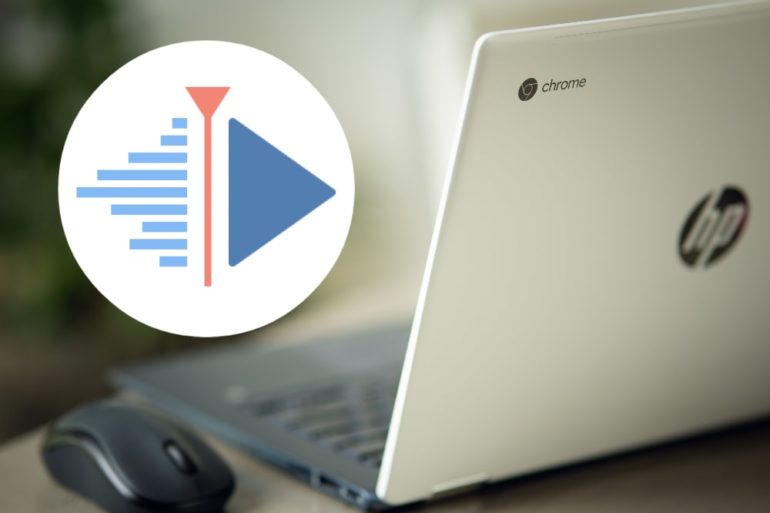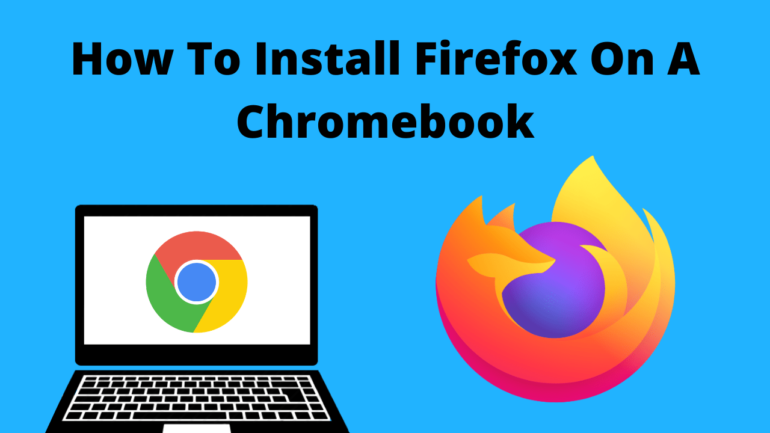How Do I Enable Savefrom Net in Chrome?
Savefrom Net has become a go-to solution for users who wish to download videos from various online platforms. If you’re a Chrome user looking to enhance your video downloading experience, enabling Savefrom Net as an extension can streamline the process. In this comprehensive guide, we’ll walk you through the step-by-step process of enabling Savefrom Net in Chrome, unlocking the ability to download your favorite videos with ease.

Step 1: Ensure Chrome Compatibility
Table of Contents
Before diving into the process, ensure that your Chrome browser is up-to-date. Keeping your browser updated ensures compatibility with the latest extensions and features, including those provided by Savefrom Net.
Step 2: Download Savefrom Net Extension
1. Visit the Savefrom Net Website
– Open your Chrome browser and navigate to the official Savefrom Net website. Look for the extension download option, usually prominently displayed on the site.
2. Initiate Download
– Click on the download link to initiate the download process. Chrome may display a confirmation pop-up at the bottom of the browser window.
3. Confirm Download
– Confirm the download by clicking on “Keep” or a similar prompt. Chrome will download the extension file to your default download location.
Step 3: Install the Extension
1. Access Chrome Extensions
– Open a new tab in Chrome and type “chrome://extensions/” in the address bar. Press Enter to access the Extensions page.
2. Enable Developer Mode
– At the top right corner of the Extensions page, toggle on the “Developer mode” option. This mode allows you to manually load and test extensions.
3. Load the Extension
– Click on the “Load unpacked” button that appears after enabling Developer mode. Navigate to the location where you downloaded the Savefrom Net extension and select the folder.
4. Confirm Installation
– Once you’ve selected the extension folder, click “Select Folder” to confirm the installation. The Savefrom Net extension should now appear in your list of installed extensions.
Step 4: Enable Savefrom Net for Video Downloads
1. Visit a Supported Website
– Open Chrome and navigate to a video-sharing website supported by Savefrom Net, such as YouTube.
2. Activate the Extension
– With the Savefrom Net extension installed, you should notice its icon in the Chrome toolbar. When you visit a compatible website, the extension icon will usually change color, indicating that it is active.
3. Download Videos
– On the video page, you’ll see a “Download” button provided by Savefrom Net next to the video. Clicking on this button will open a menu displaying available download options. Choose your preferred video quality and format.
4. Initiate Download
– After selecting the desired download settings, click on the “Download” button. Savefrom Net will process the video and provide a link for you to download the file to your local storage.

Additional Tips and Considerations
1. Check Extension Permissions
– Be cautious about granting unnecessary permissions to extensions. Ensure that Savefrom Net only has access to the data required for video downloads and doesn’t compromise your privacy.
2. Regularly Update the Extension
– Keep the Savefrom Net extension updated to benefit from the latest features, bug fixes, and compatibility improvements. Updates can be accessed through the Chrome Extensions page.
3. Use the Official Website
– While there may be other sources claiming to offer the Savefrom Net extension, it’s recommended to download it directly from the official Savefrom Net website to ensure authenticity and security.
4. Stay Informed
– Keep an eye on any official announcements or updates from Savefrom Net. Changes in website structures or policies on video-sharing platforms can impact the functionality of video downloaders.
Troubleshooting and Support
If you encounter issues while enabling or using Savefrom Net in Chrome, it’s essential to be aware of available troubleshooting resources. Visit the official Savefrom Net website for FAQs, guides, and community forums where users share their experiences and solutions. Additionally, Chrome’s support forums and documentation can provide insights into common extension-related issues. If problems persist, reaching out to the Savefrom Net support team or the Chrome community can help resolve any technical challenges you may encounter. Staying proactive in seeking assistance ensures a smoother and more enjoyable video downloading experience in Chrome.
Enabling Savefrom Net in Chrome opens up a world of convenience for users who frequently download videos from online platforms. By following these step-by-step instructions, you can seamlessly integrate the extension into your Chrome browser and enjoy the flexibility to download videos with just a few clicks. Always exercise caution when downloading extensions, stick to official sources, and stay informed about updates to ensure a secure and efficient video downloading experience in Chrome.