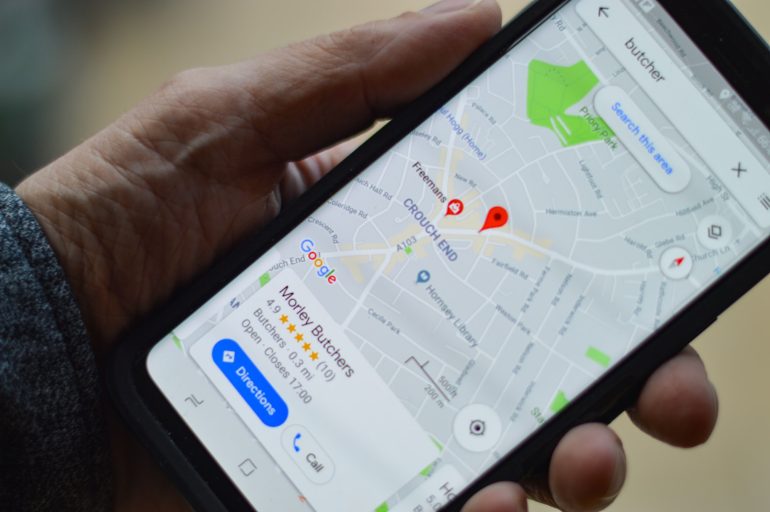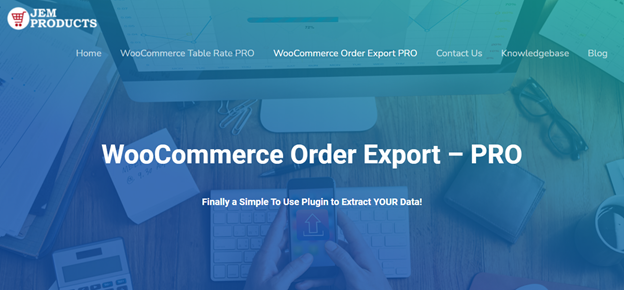An Unknown Error Occurred WP All Export? Here’s How to Fix this
Exporting data from WordPress is a common requirement for website owners and developers. WP All Export is a popular plugin that simplifies this process by allowing users to export various types of data, such as posts, pages, custom fields, and more. However, like any software, WP All Export may encounter occasional issues, one of which is the dreaded “Unknown Error.” In this article, we will delve into the causes behind this error and provide you with effective solutions to get your exports up and running smoothly once again.
Understanding the Unknown Error
Table of Contents
When using WP All Export, encountering an “Unknown Error” can be frustrating and confusing. The error message itself doesn’t provide specific details about the problem, making it difficult to pinpoint the exact cause. However, several common factors may contribute to this error:
1. Insufficient PHP Memory Limit
WP All Export requires a certain amount of PHP memory to process large datasets. If your website’s PHP memory limit is set too low, it can lead to an “Unknown Error” when exporting substantial amounts of data.
2. Incompatibility with Other Plugins or Themes
Conflicts between WP All Export and other plugins or themes installed on your WordPress site can trigger an unknown error. Compatibility issues can arise due to conflicting code, outdated software versions, or deprecated functions.
3. Server Configuration
Server settings can also play a role in the occurrence of an unknown error. Restrictions on file size uploads or execution time limits can interrupt the export process and result in an error message.

Fixing the Unknown Error
Now that we have a better understanding of the potential causes, let’s explore some effective solutions to troubleshoot and resolve the unknown error in WP All Export:
1. Increase PHP Memory Limit
Start by increasing the PHP memory limit allocated to your website. Locate your site’s wp-config.php file and add the following line of code before the line that says “That’s all, stop editing! Happy blogging!”:
sqlCopy code
define(‘WP_MEMORY_LIMIT’, ‘256M’);
This code snippet will set the memory limit to 256 megabytes. Save the file and try exporting again to see if the unknown error persists.
2. Disable Conflicting Plugins or Themes
Deactivate all plugins and switch to a default WordPress theme (such as Twenty Twenty-One) temporarily. Then, attempt to export your data using WP All Export. If the error disappears, reactivate your plugins and theme one by one, testing the export after each reactivation. This way, you can identify the specific plugin or theme causing the conflict and seek a resolution, such as updating or replacing the conflicting software.
3. Modify Server Configurations
Contact your hosting provider or server administrator to discuss the server configuration settings. Specifically, inquire about the maximum upload file size and the maximum execution time allowed. If these limits are too restrictive for your export needs, request an adjustment to accommodate larger file uploads and longer execution times.
4. Update WP All Export and WordPress
Ensure that you are using the latest versions of both WP All Export and WordPress. Developers regularly release updates to address bugs, compatibility issues, and security vulnerabilities. Keeping your software up to date can resolve known issues and potentially fix unknown errors.
Exporting data from WordPress using WP All Export can greatly simplify the management and migration of content. However, encountering an “Unknown Error” can be frustrating. By understanding the common causes of this error and implementing the suggested solutions, you can overcome the issue and successfully export your data. Remember to allocate sufficient PHP memory, check for conflicts with other plugins or themes, review server configurations, and keep your software up to date. With these steps, you can effectively troubleshoot and fix the unknown error, ensuring a seamless export process in WP All Export.