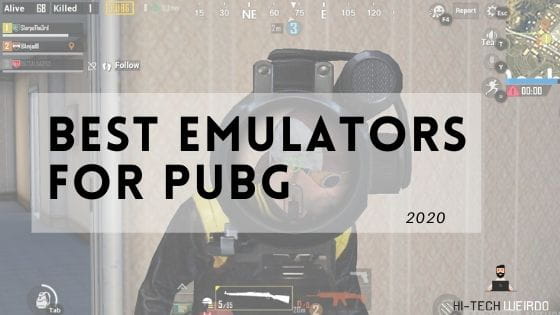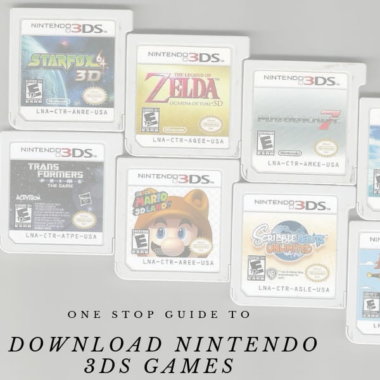How to Fix “Diablo IV Was Unable to Open a Critical File” on Gamepass
Since its inception, the Diablo series has captivated gamers with its immersive gameplay, intricate storyline, and addictive mechanics. With the highly anticipated release of Diablo IV, players worldwide eagerly awaited the chance to delve back into the dark and treacherous world of Sanctuary. However, some players encountered the frustrating “Diablo IV Was Unable to Open a Critical File” error when attempting to launch the game through Gamepass, hindering their gaming experience. In this article, we’ll explore the potential causes of this error and provide comprehensive solutions to help players resolve it and get back to exploring the depths of Diablo IV.

Understanding the Error
Table of Contents
The “Diablo IV Was Unable to Open a Critical File” error typically occurs when the game is unable to access or load a crucial file necessary for its operation. This error message may appear during the game launch process, preventing players from accessing the game and experiencing its content. Several factors can contribute to this error, including corrupted game files, outdated system software, or issues with the Gamepass platform itself.
Troubleshooting Steps
To resolve the “Diablo IV Was Unable to Open a Critical File” error and get back to playing Diablo IV on Gamepass, players can follow a series of troubleshooting steps designed to identify and address the underlying issues. Here are some comprehensive solutions to consider:
1. Verify Game Files
Corrupted game files can often be the culprit behind launch errors in games like Diablo IV. To verify the integrity of the game files and ensure that all necessary files are intact, players can follow these steps:
– Navigate to the Diablo IV game page on Gamepass.
– Select the option to manage or verify game files.
– Follow the prompts to initiate the verification process.
– Allow the process to complete, and the platform will automatically repair or replace any corrupted files detected during the scan.
2. Update Graphics Drivers
Outdated or incompatible graphics drivers can sometimes lead to compatibility issues with games like Diablo IV. Players can update their graphics drivers to the latest version to ensure optimal performance and compatibility. Here’s how to update graphics drivers:
– Open the device manager on your system.
– Locate the display adapters section and expand it.
– Right-click on your graphics card and select the option to update drivers.
– Follow the on-screen instructions to download and install the latest drivers from the manufacturer’s website.
3. Check System Requirements
Ensure that your system meets the minimum requirements for running Diablo IV. Inadequate hardware or outdated system software can lead to performance issues and launch errors. Refer to the official system requirements for Diablo IV and compare them to your system specifications to identify any discrepancies.
4. Clear Cache and Temporary Files
Clearing cache and temporary files can help resolve various issues related to game performance and stability. Players can clear cache and temporary files on their system by following these steps:
– Open the settings menu on your system.
– Navigate to the storage or disk management section.
– Select the option to clear cache and temporary files.
– Follow the prompts to complete the process, and restart your system afterward.
5. Contact Support
If the above solutions do not resolve the “Diablo IV Was Unable to Open a Critical File” error, players may need to contact support for further assistance. Gamepass support representatives can provide personalized troubleshooting guidance and escalate the issue if necessary to resolve any underlying technical issues with the platform or the game itself.
The “Diablo IV Was Unable to Open a Critical File” error can be frustrating for players eager to dive into the world of Sanctuary. However, by following the comprehensive solutions outlined in this article, players can troubleshoot and resolve the error, allowing them to enjoy the immersive gameplay experience offered by Diablo IV on Gamepass. Whether it’s verifying game files, updating graphics drivers, or contacting support for assistance, there are several steps players can take to address the issue and get back to slaying demons in the world of Diablo IV.