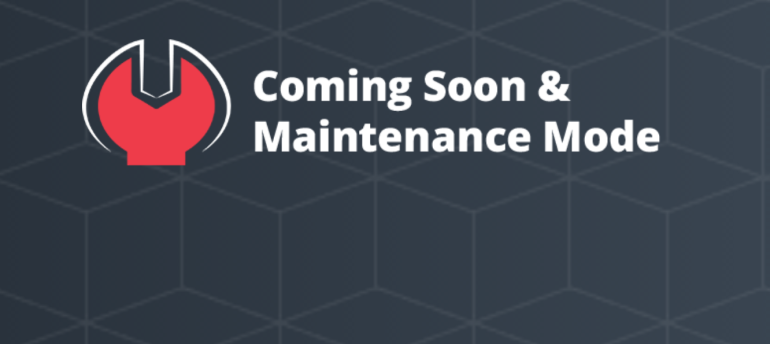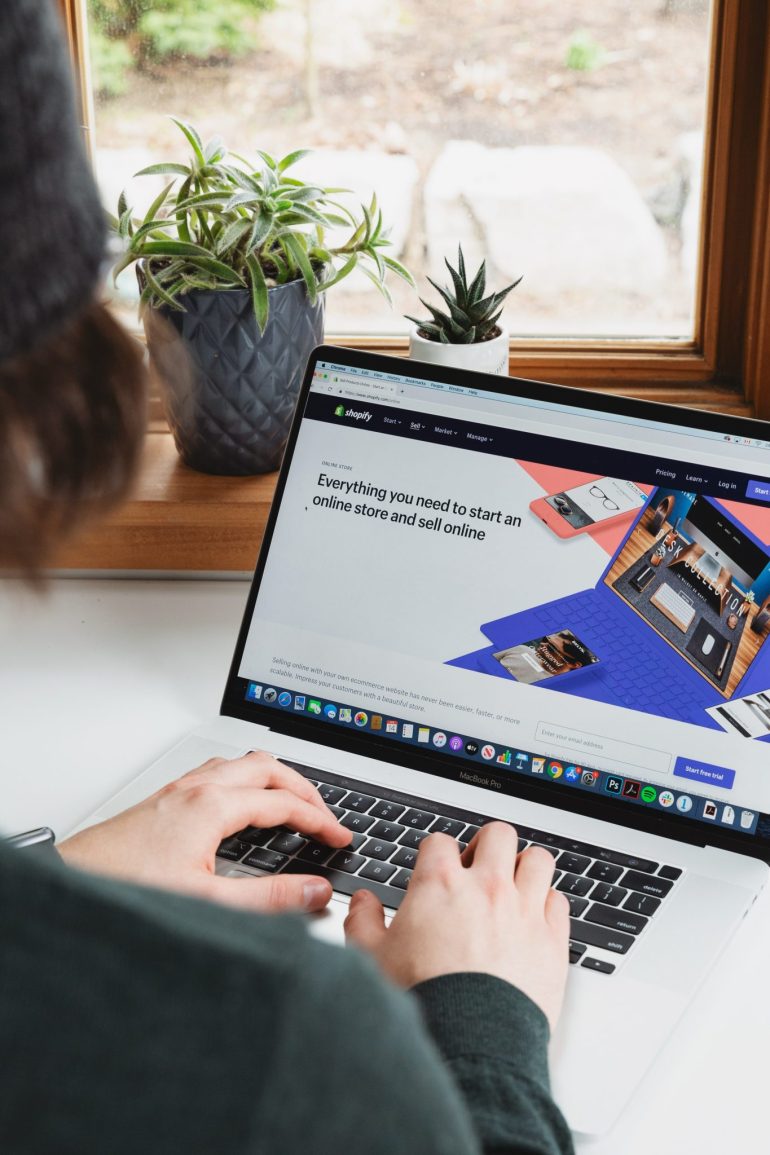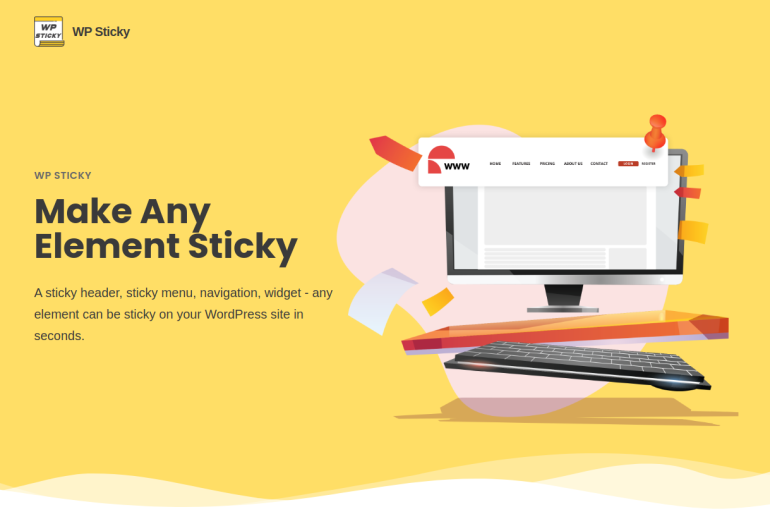How to Add Meta Tag Without Plugin in WordPress
Meta tags are an essential part of optimizing a website for search engines and improving its visibility. In WordPress, many users rely on plugins to add meta tags, but did you know that you can add them manually without using a plugin? In this article, we will provide a comprehensive guide on how to add meta tags without a plugin in WordPress. By following these steps, you’ll have more control over your website’s metadata and can fine-tune it to boost your search engine rankings.
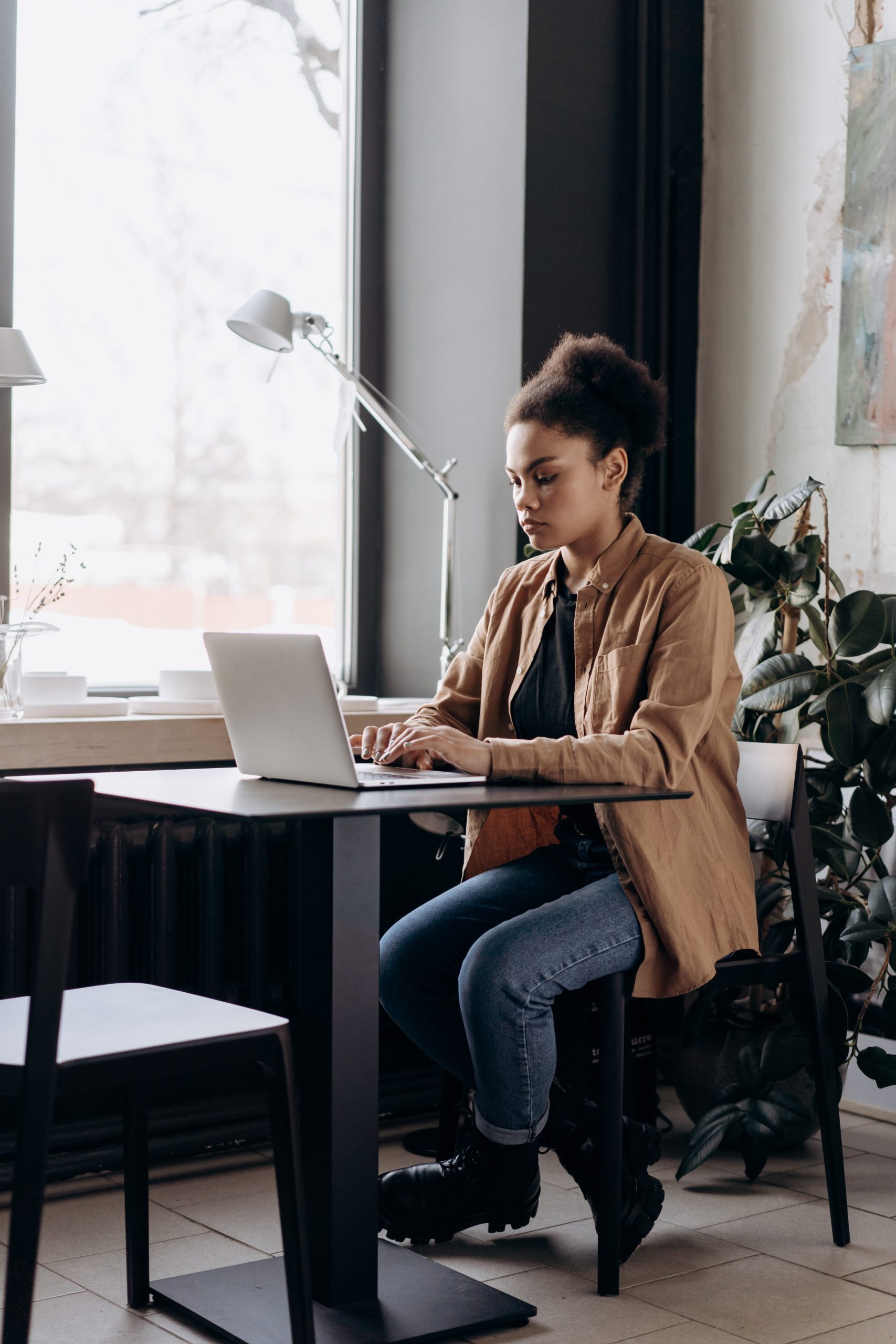
1. Understanding Meta Tags
Table of Contents
Meta tags are snippets of HTML code that provide information about a web page to search engines and other applications. They include meta titles, meta descriptions, meta keywords, and other metadata. These tags help search engines understand the content of your page and display relevant information in search results.
2. Accessing the Theme Editor
To add meta tags without a plugin, you’ll need to access the theme editor in WordPress. Log in to your WordPress dashboard, navigate to “Appearance,” and click on “Theme Editor.” Be cautious while making changes in the theme editor, as any incorrect modification can break your website. It’s always recommended to create a backup before proceeding.
3. Editing the Header.php File
In the theme editor, you’ll see a list of theme files on the right-hand side. Locate and click on the “header.php” file. This file contains the header section of your WordPress theme, where you can add meta tags.
4. Adding Meta Title
To add a meta title, find the <head> section in the “header.php” file. Place the following code within the <head> tags:
<title><?php echo get_bloginfo(‘name’); ?> – <?php echo get_bloginfo(‘description’); ?></title>
This code dynamically generates the meta title using your website’s name and description. You can modify it to suit your preferences.

5. Adding Meta Description
To add a meta description, locate the <head> section and insert the following code:
<meta name=”description” content=”<?php echo get_bloginfo(‘description’); ?>”>
This code fetches the site’s description and adds it as the meta description. Customize it by editing the get_bloginfo(‘description’) part.
6. Adding Meta Keywords
While meta keywords are not as influential in search engine rankings as they used to be, you can still include them. To add meta keywords, place the following code within the <head> tags:
<meta name=”keywords” content=”your, keywords, here”>
Replace “your, keywords, here” with your relevant keywords, separated by commas.
7. Saving and Testing
Once you have made the necessary changes, click on the “Update File” button to save them. To ensure that your meta tags are working correctly, test them using the “View Source” option in your web browser. Right-click on your website and select “View Page Source.” Look for the meta tags you added and verify that they appear correctly.
8. Additional Meta Tags
Apart from the meta title, description, and keywords, you can add other meta tags to enhance your website’s SEO. For example, you can include Open Graph tags for social media sharing, Twitter card tags, or canonical tags for content duplication issues. Research the specific meta tags you need and insert them into the appropriate location in the “header.php” file.
Although plugins offer convenience in managing meta tags in WordPress, adding them manually without a plugin provides greater control and customization options. By following the steps outlined in this comprehensive guide, you can add meta tags such as meta titles, descriptions, and keywords directly through the theme editor. Remember to exercise caution while making changes in the theme editor and always back up your files. By optimizing your meta tags effectively, you can improve your website’s visibility in search engine results and attract more organic traffic.