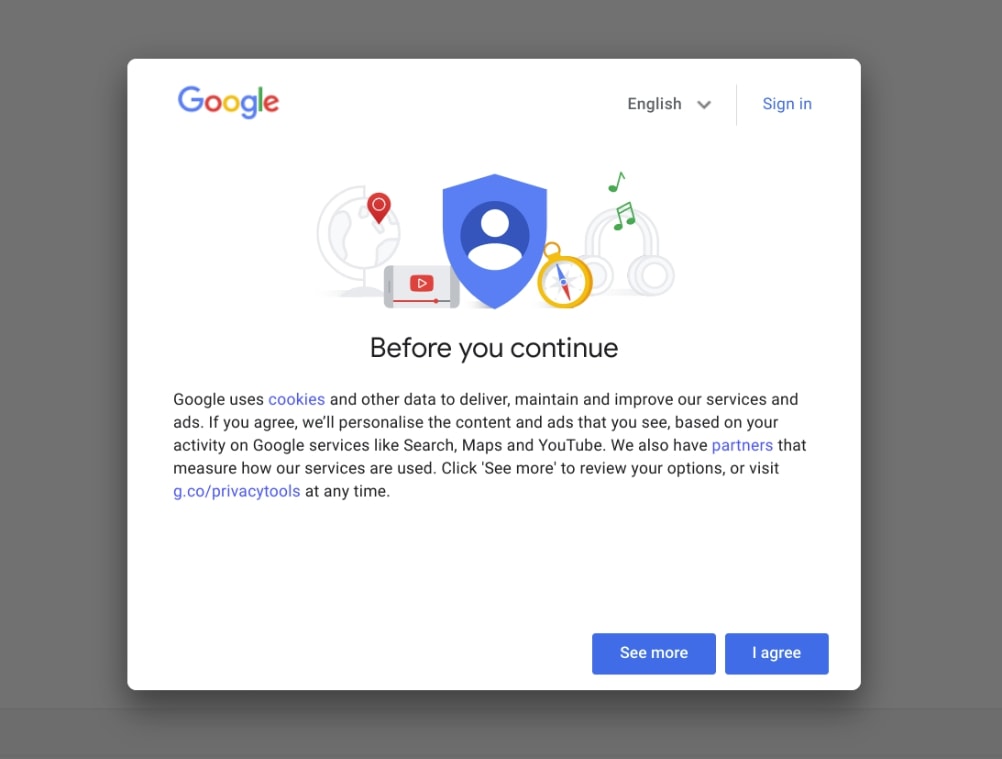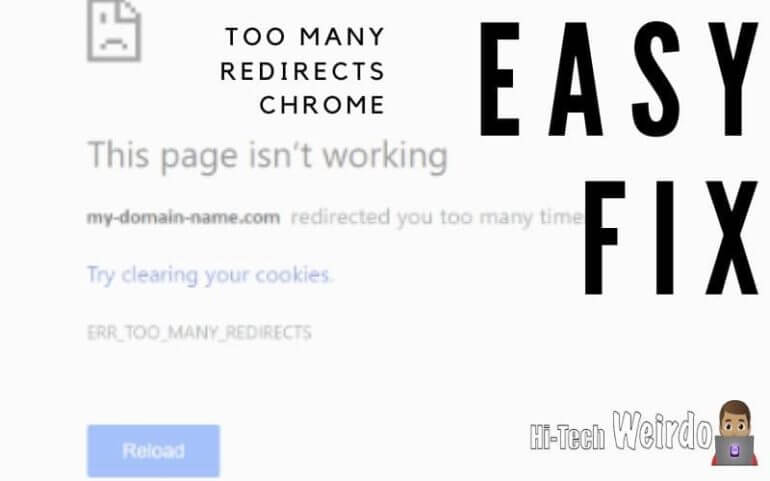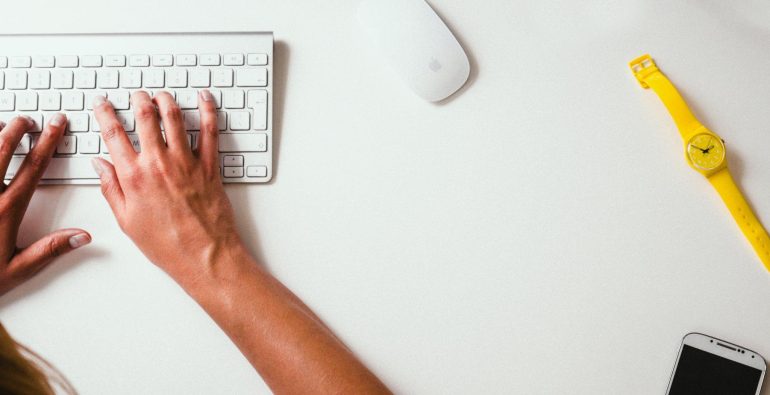How To Get Rid Of Cookie Pop Ups
If like me, you don’t like those annoying messages that pop up almost every time you visit a new website telling you that the site uses cookies, then you’re in the right place.
Because in this article, I’m going to show you how to install a really handy browser extension that can completely get rid of them.
Due to EU regulations, all websites that receive visitors from anywhere in the European Union must ask all users for consent in order to use cookies.
And seeing as basically all websites on the internet use cookies, that pretty much means you will have to click accept, allow, agree, etc on every website you visit.
I for one really find this frustrating and pointless, because I really don’t care if a website is saving cookies in my browser, and I’m well aware that pretty much every site does so I find having to accept popups is a waste of my time.
But about a month ago, I stumbled across this amazing browser extension called “I don’t care about cookies” that is available for all the most popular web browsers and completely solves this problem.
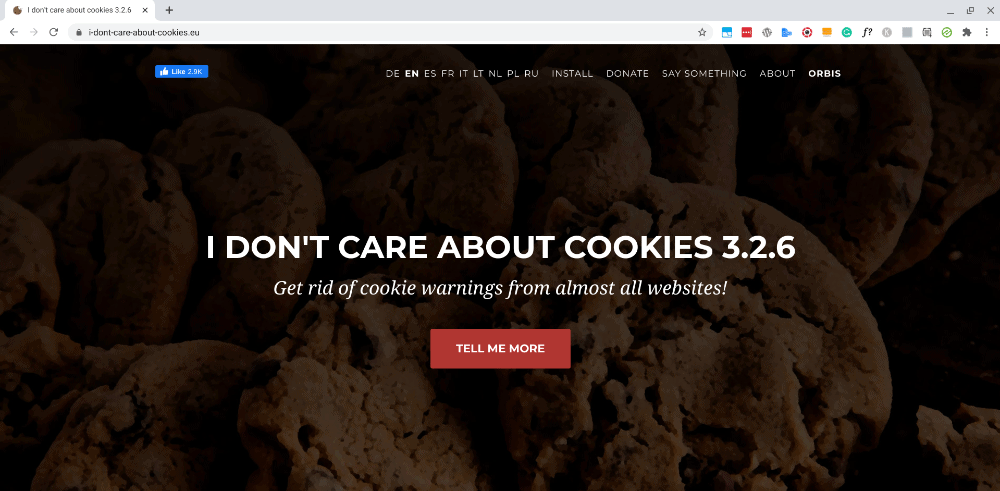
Once you install it, whenever you go to a site that tries to show you a cookie popup, the extension will either block or hide the popup, or automatically accept the cookie policy if it is needed in order for the site to function properly.
It’s possible that there are some sites out there that this extension doesn’t manage to block the cookie popups for, but I’ve been using this extension for about a month now and I haven’t seen a single cookie popup since.
If you want to give this awesome extension a try, you can go to i-dont-care-about-cookies.eu where you can learn all about how it works, what it does, and how to install it on all the supported browsers.
The extension is available for Google Chrome, Mozilla Firefox, Microsoft Edge, Opera, and Pale Moon. You probably already know how to install an extension in your browser of choice so if you do, you can simply go ahead and install it.
But if you need more help on how to install the extension, I’m going to show you how it’s done in each different browser. But I’m guessing you don’t want to read about how to do it in every browser, so feel free to click on the links below to skip down to the instructions for your specific browser.
How To Get Rid Of Cookie Pop Ups In Google Chrome
Table of Contents
To install the extension in Google Chrome, click here to go to the listing in the Chrome Web Store and click the “Add to Chrome” button near the top right-hand corner of the screen.
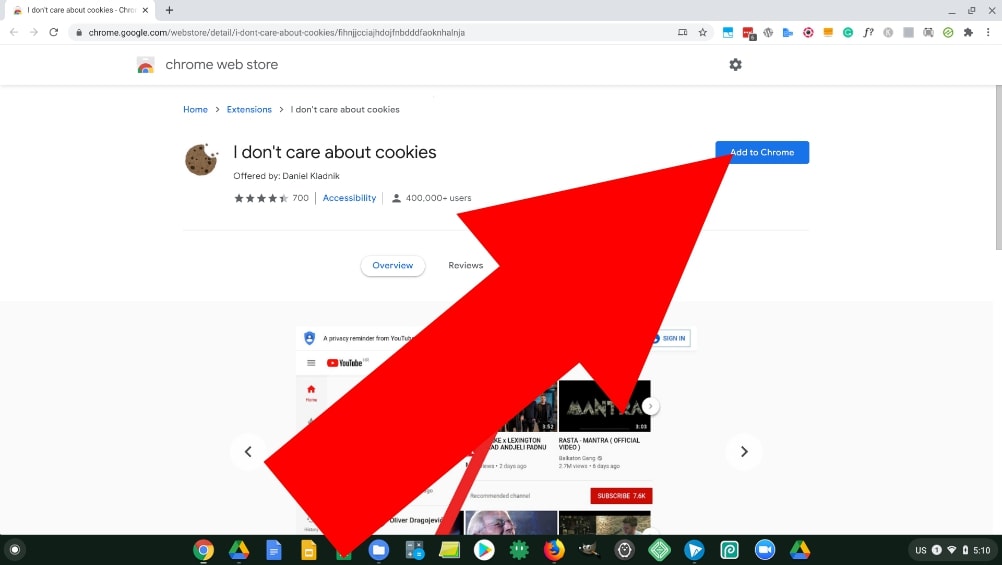
It will then ask you if you want to install the Chrome extension and you’ll just need to click “Add Extension”.
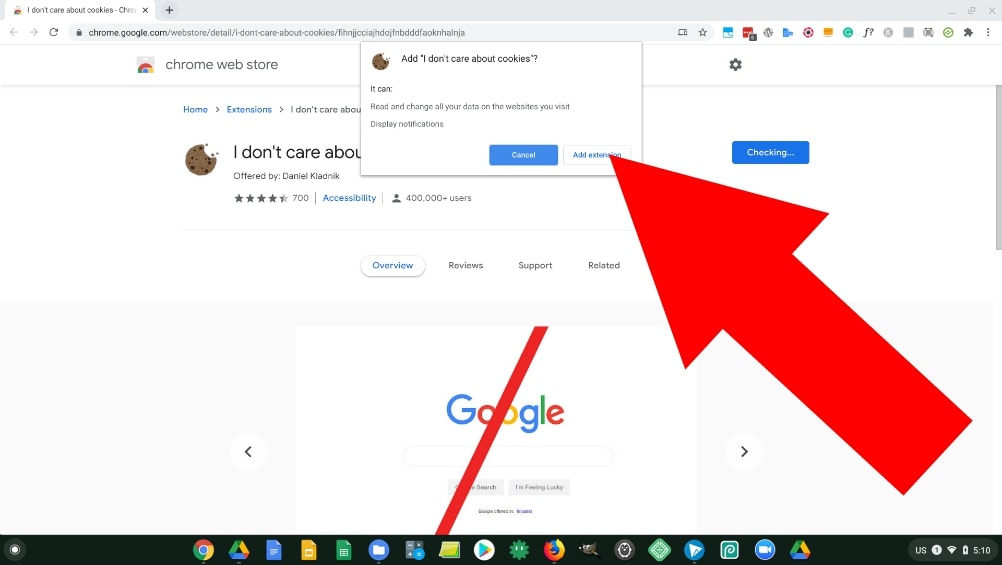
It will then take a few seconds to install, and then you’ll see a message in the top right corner letting you know it’s been installed.
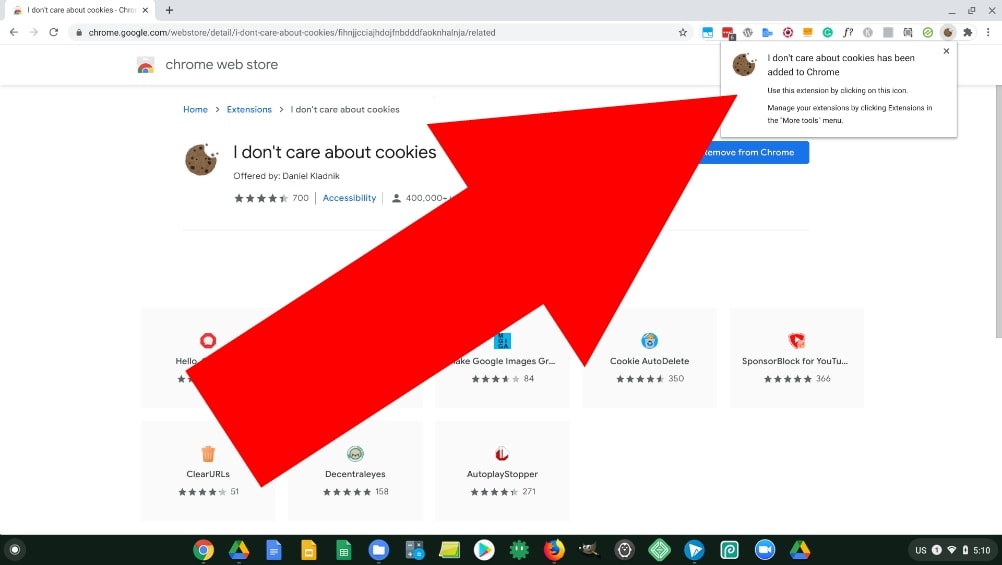
And that’s all there is to it, you can now happily browse the web without any annoying cookie popups.
How To Get Rid Of Cookie Pop Ups In Mozilla Firefox
To install the addon in Firefox, click here to go to the listing on the Firefox Browser ADD-ONS website and click the “Add To Firefox” button.
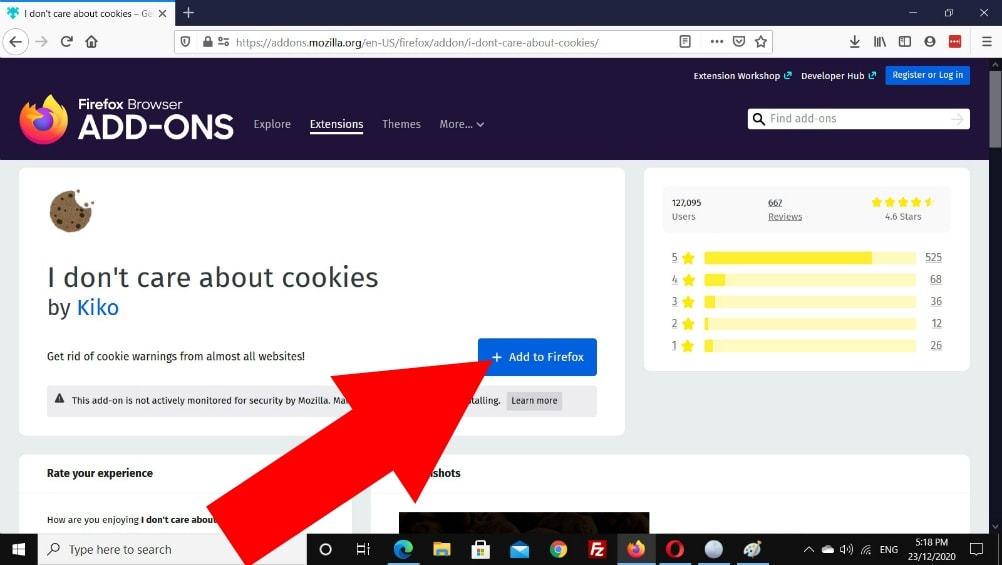
You’ll then see a message asking if you want to add the Addon and you’ll just need to click “Add”.
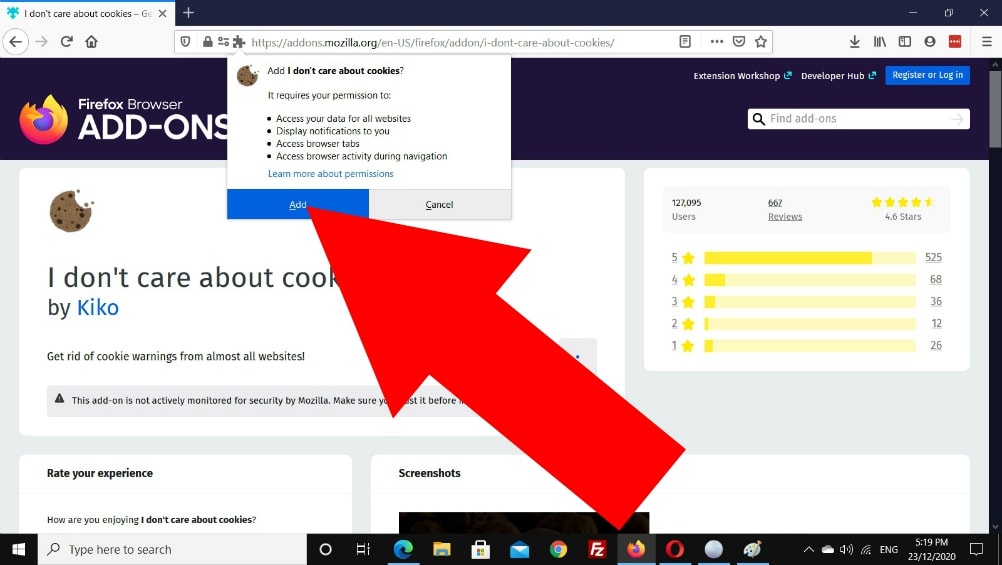
Then the addon will be added to Firefox and you’ll see a message in the top right-hand corner letting you know it’s been added. You can just dismiss this message by clicking “Okay, Got It”.
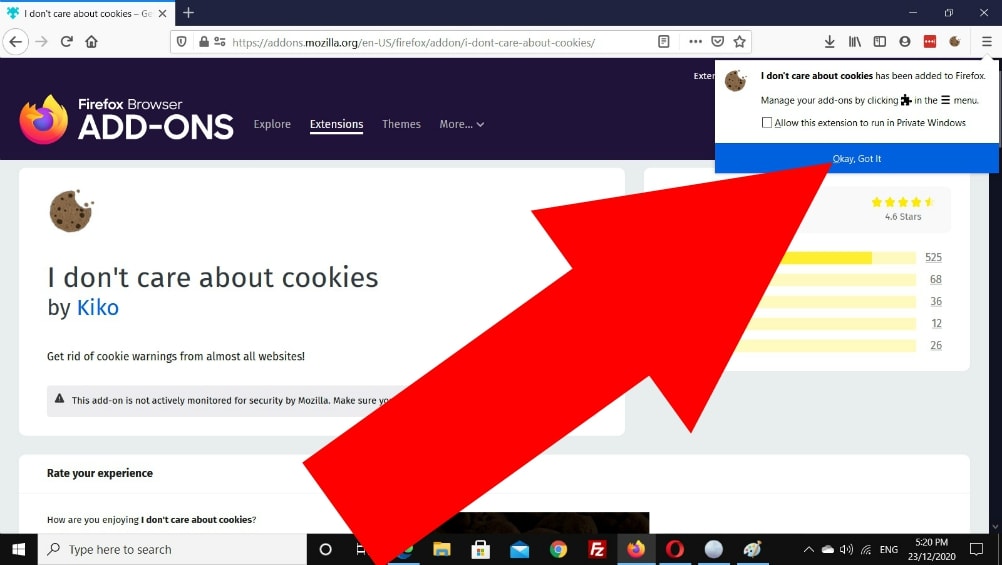
And that’s all you need to do, now you can enjoy browsing the web without any annoying cookie popups.
How To Get Rid Of Cookie Pop Ups In Microsoft Edge
To install the extension in Edge, click here to go to the listing on the Microsoft Edge Browser Addons website and click the blue “Get” button near the top right-hand corner.
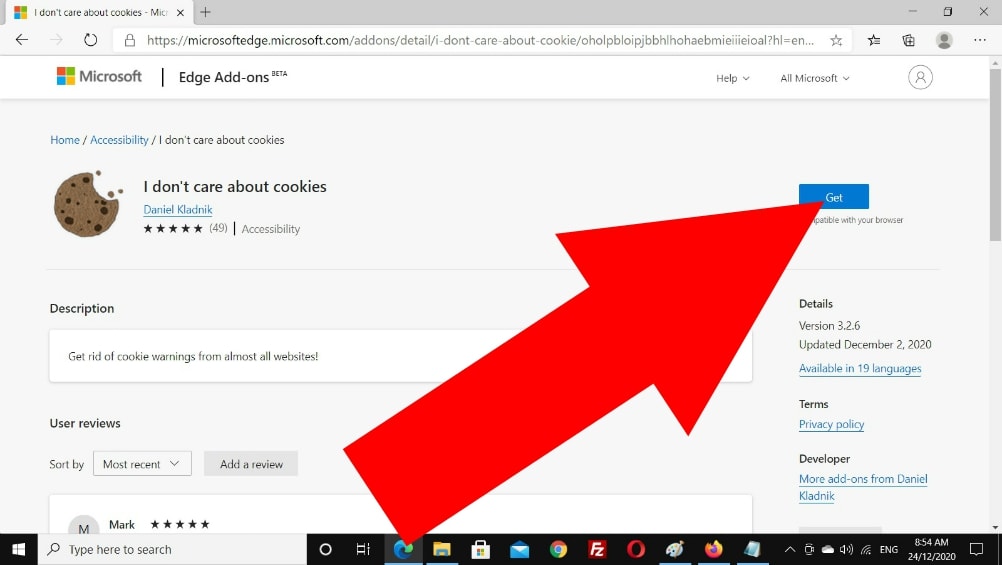
You’ll then see a message asking if you want to add the extension to Microsoft Edge and you’ll need to click “Add extension” to continue.
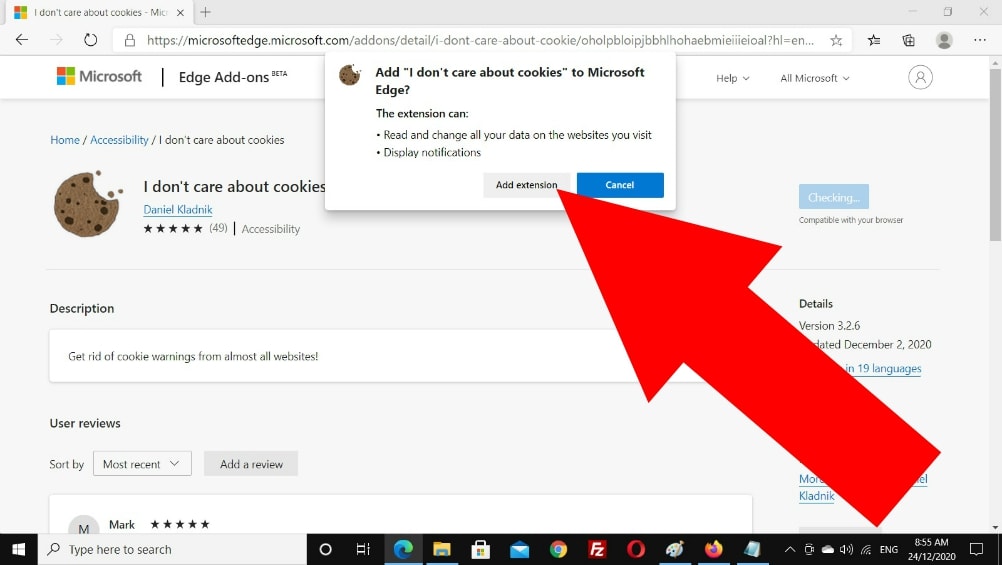
You’ll then see a message letting you know that the extension has been added, and that’s all you need to do. You can now enjoy browsing the web with no annoying cookie popups.
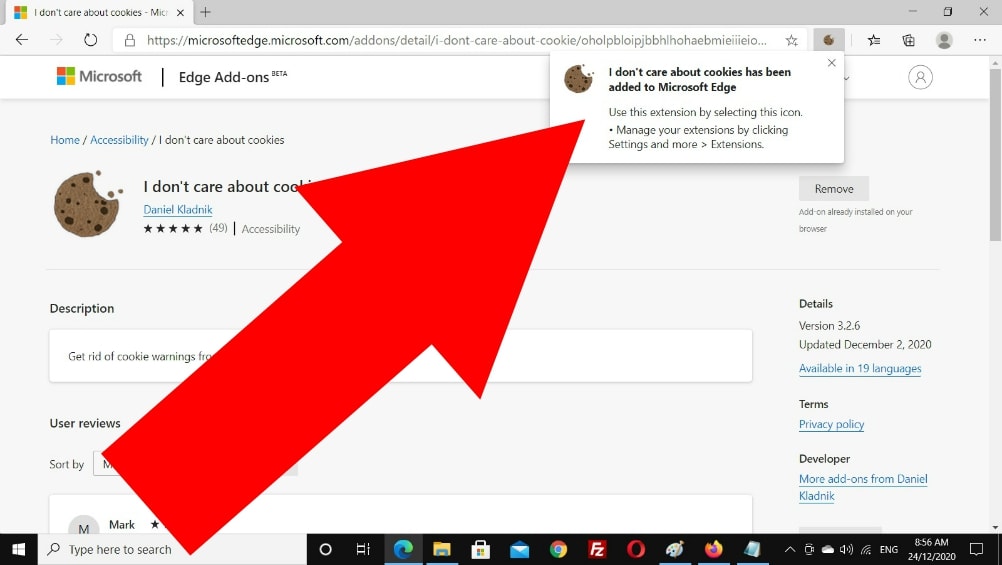
How To Get Rid Of Cookie Pop Ups In Opera
To install the extension in Opera, click here to go to the listing on the Opera Browser Addons website and click the “Add to Opera” button.
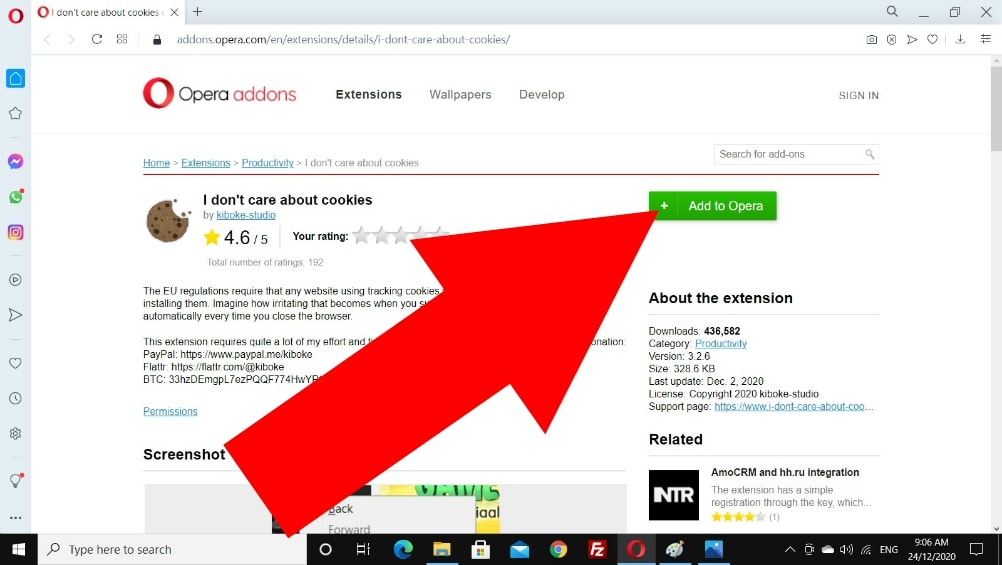
It will then take a few seconds to install, but once it’s done, you’ll see a message in the top right-hand corner letting you know the extension has been added. You can just click the cross to dismiss this message.
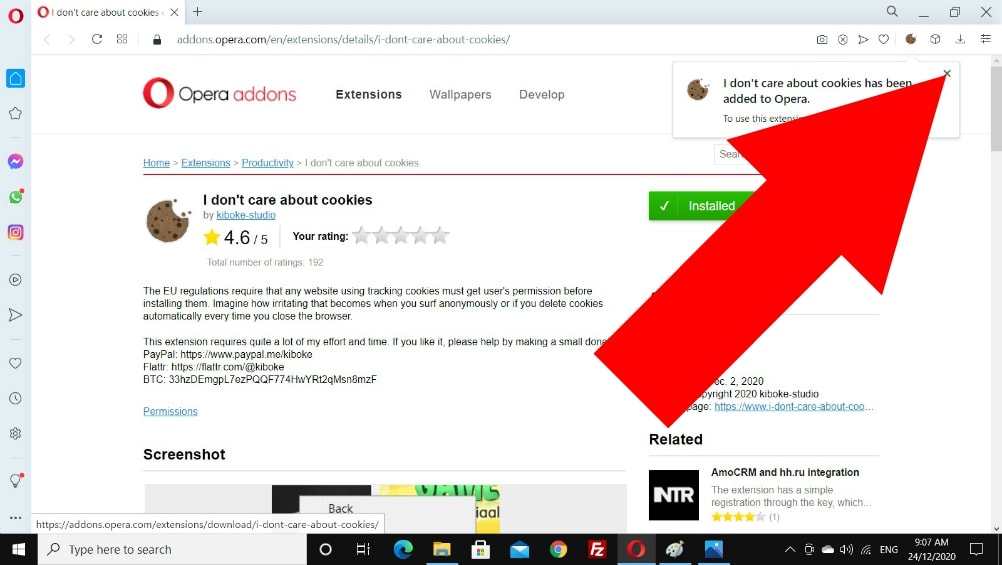
And that’s all you need to do, you can now enjoy browsing the web without any annoying cookie popups.
How To Get Rid Of Cookie Pop Ups In Pale Moon
To install the Addon in Pale Moon, click here to go to the listing in the Pale Moon Browser Addon repository and click the “Install Now” button.
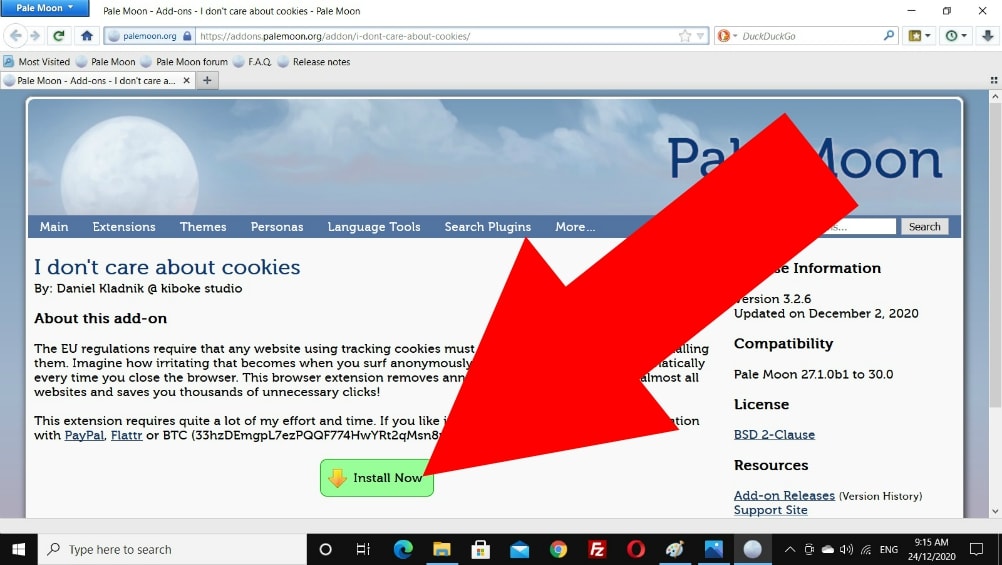
It will then take a few seconds to download, and once it’s ready it will show you this fairly scary-looking warning message asking if you’re sure you want to install the add-on. This is nothing to be concerned about, so just click “Install Now” to complete the installation process.
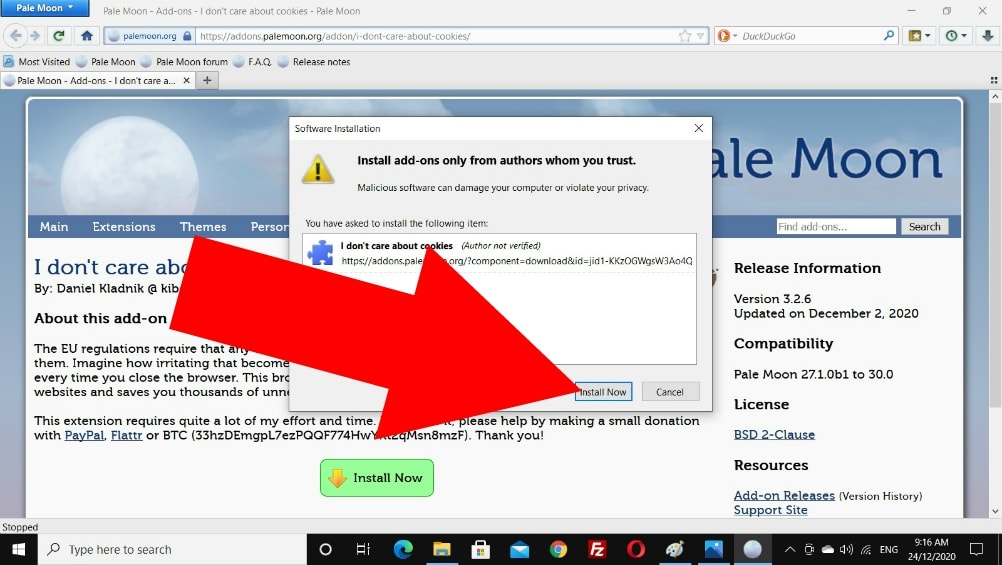
And then you’ll see a message near the top left-hand corner letting you know it’s been installed successfully. You can just click the cross to dismiss this message.
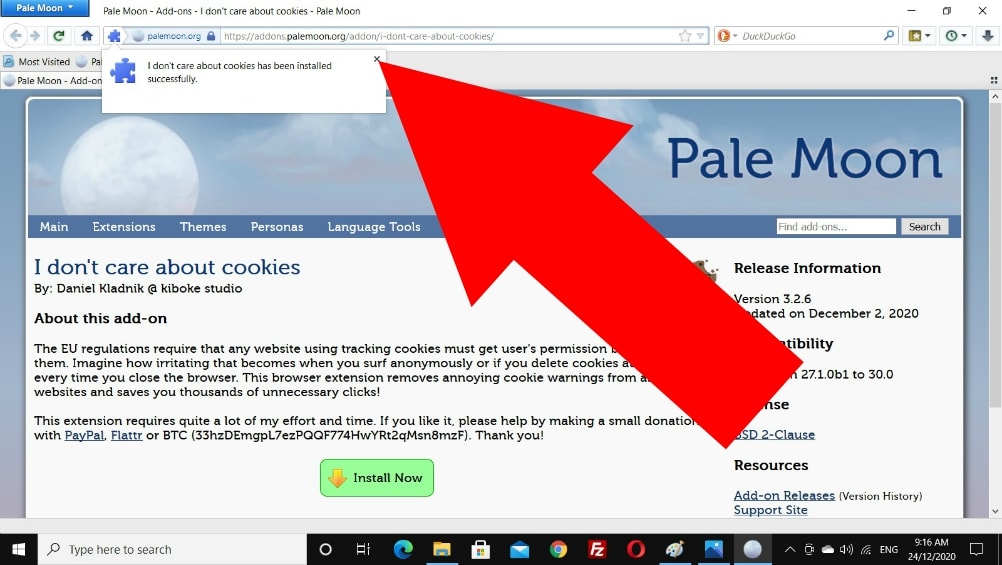
And that’s all you need to do, you can now enjoy browsing the web without any annoying cookie popups.
So no matter which browser you use (as long as it’s a supported one), you should now have the extension successfully installed and you’ll now be able to enjoy a cookie popup free life.
Once you’ve used the extension for a while, if you like it as much as I do, consider going back to i-dont-care-about-cookies.eu and giving a small donation to the developer to thank them for all their hard work on creating such a great free extension.