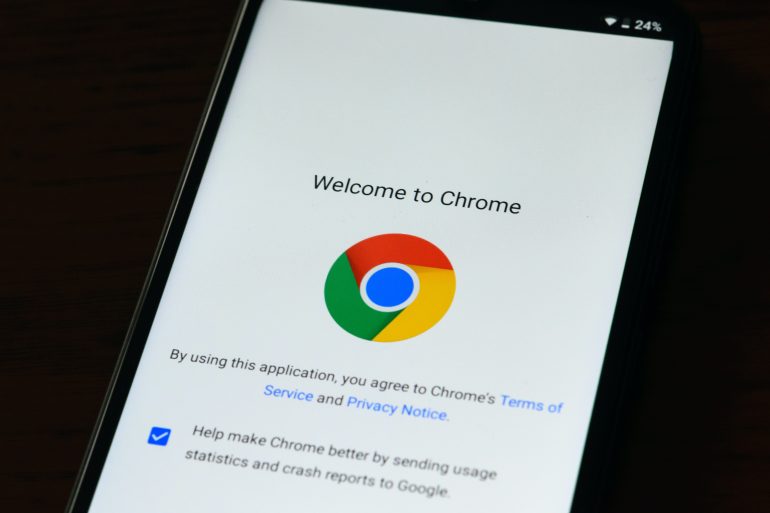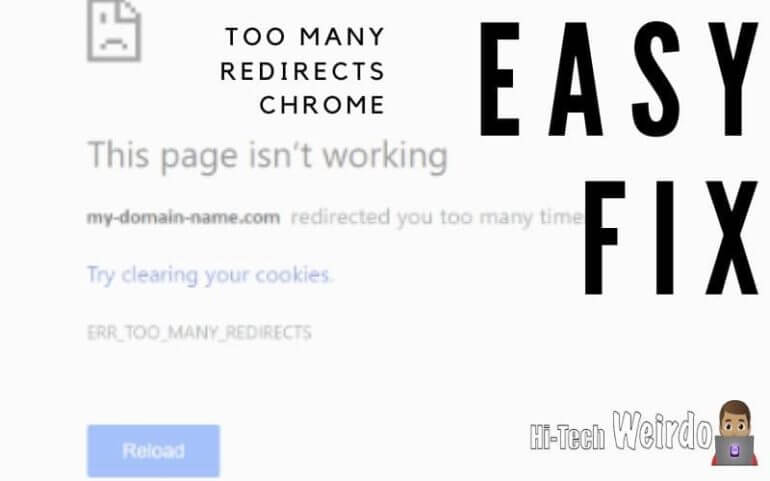How to Enable Call Recording in iOS 18 (iPhone)
Apple devices, particularly iPhones, are known for their high standards of privacy and security. Because of this, iOS does not natively support call recording due to privacy regulations in various countries. However, with the introduction of iOS 18, some new features and options make call recording more accessible through third-party apps and workarounds. In this article, we will discuss different ways to enable and use call recording on iPhones running iOS 18.

1. Third-Party Call Recording Apps
Table of Contents
While iOS itself doesn’t have a built-in call recording feature, you can use third-party apps that provide this functionality. Some popular apps include Rev Call Recorder, TapeACall, and Google Voice. These apps use a third-party server to connect the call, allowing both incoming and outgoing calls to be recorded.
Steps to Use Third-Party Apps for Call Recording:
1. Download and Install the App: Go to the App Store, search for a reputable call recording app (such as Rev or TapeACall), and download it.
2. Set Up the App: Follow the app’s setup instructions, which often involve linking your phone number.
3. Record Calls:
– For outgoing calls: Open the app and initiate the call from within the app. The app will merge your call with a recording line.
– For incoming calls: You may need to put the call on hold, open the app, and merge the call with a recording line.
4. Save and Share Recordings: After the call, the app will save the recorded conversation, allowing you to share or store it in the cloud.
Things to Consider:
– Most apps offer free versions with limited recording minutes, while premium versions offer unlimited recording.
– Always inform the person on the other end that the call is being recorded, as many jurisdictions legally require this.
2. Using Google Voice for Call Recording
Google Voice is another reliable way to record calls on an iPhone, and the best part is that it’s free. However, Google Voice only allows recording of incoming calls.
Steps to Record Calls with Google Voice:
1. Download Google Voice from the App Store and sign in with your Google account.
2. Set Up Google Voice Number: Follow the setup steps to get a Google Voice number, which will act as your secondary number.
3. Enable Call Recording:
– Go to the Google Voice Settings.
– Turn on the Incoming Call Recording option by toggling the switch.
4. Record the Call: Once enabled, press the 4 key on your keypad during an incoming call to start recording.
5. Access the Recording: After the call, recordings will be saved in the Voicemail section of the app, where you can listen to and download them.
Limitations:
– Google Voice only records incoming calls, so it’s not suitable if you need to record outgoing calls.
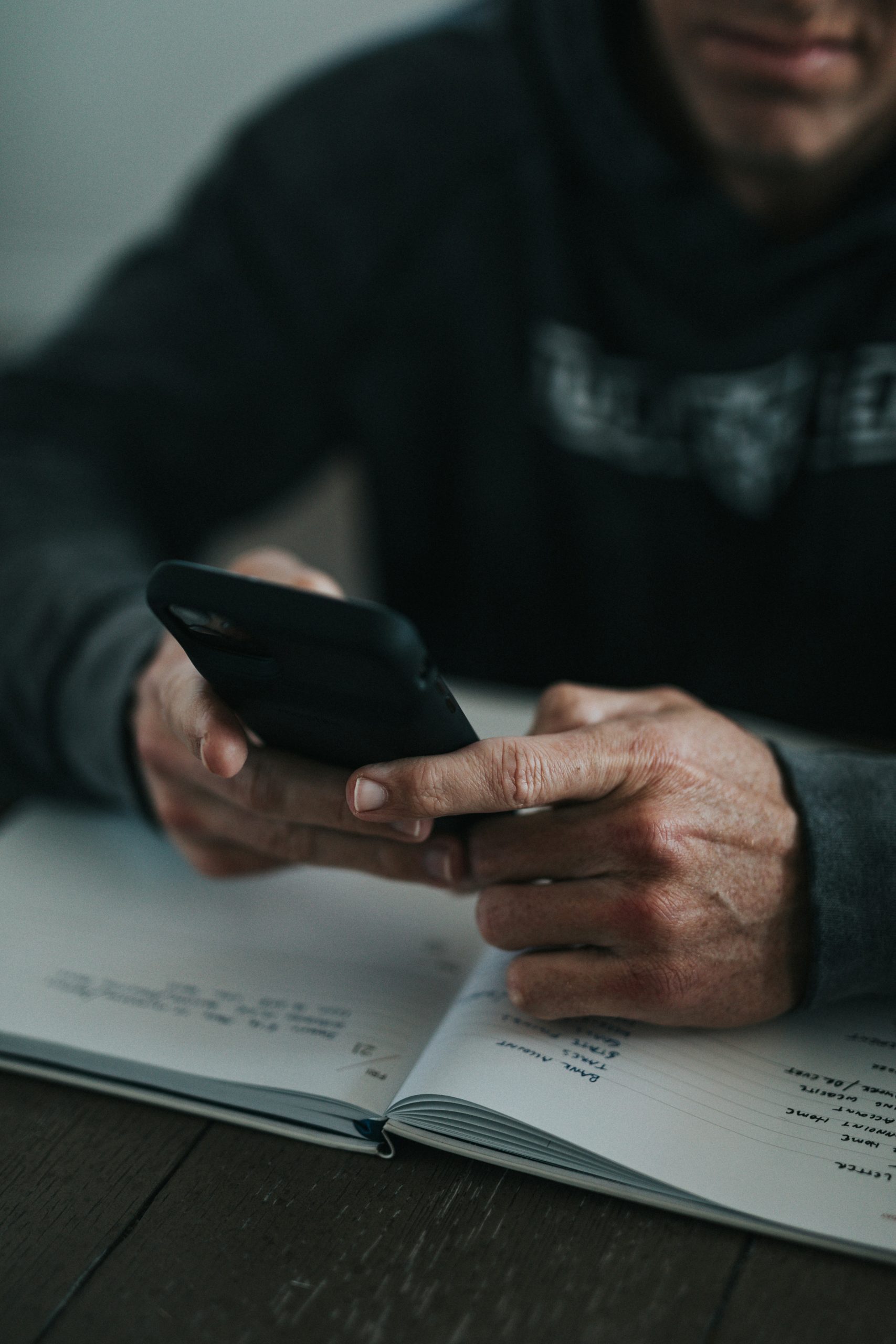
3. Using Voicemail for Call Recording
An unconventional but effective way to record calls on iOS 18 is by using your iPhone’s voicemail. This method is a workaround that involves calling yourself and merging the call with your voicemail to capture the conversation.
Steps to Record Calls Using Voicemail:
1. Initiate a Three-Way Call:
– Start the call you want to record.
– Tap Add Call and dial your own phone number.
2. Merge the Calls: Once you connect to your voicemail, tap Merge Calls to combine the two calls.
3. End and Save the Call: When the call is over, the conversation will be saved as a voicemail message, which you can access through your iPhone’s Voicemail tab.
Limitations:
– This method might not work with all carriers.
– There is no control over the recording process, and there’s a risk of poor audio quality.
4. Recording with External Devices
If none of the above solutions work for you, a straightforward option is using an external recording device. Many portable devices are designed to record calls directly from a phone via Bluetooth or cable connection. This method bypasses any restrictions from iOS.
Steps for External Device Recording:
1. Purchase an external call recording device or use a second phone with a voice recording app.
2. Use the device to record conversations by enabling speakerphone during the call.
While iOS 18 does not include a native call recording feature, you have several options for recording calls using third-party apps, Google Voice, voicemail, or external recording devices. Each method has its pros and cons, so it’s essential to choose the one that fits your needs. Additionally, always remember to comply with local call recording laws, as recording without the consent of the other party is illegal in many regions.