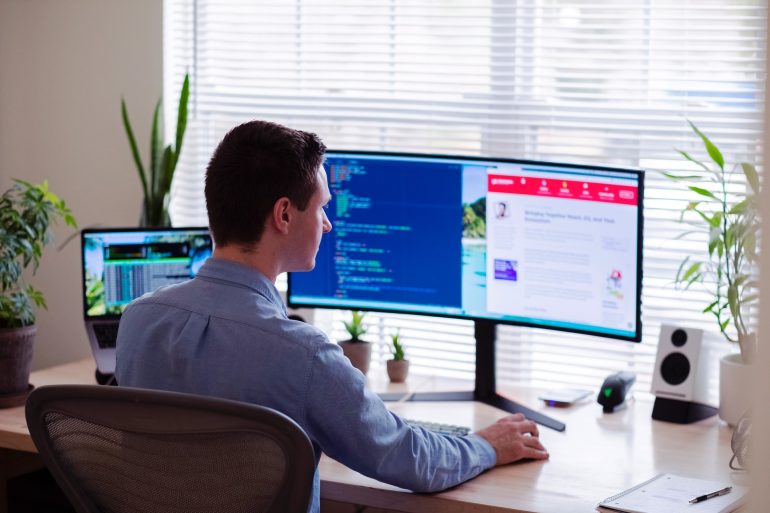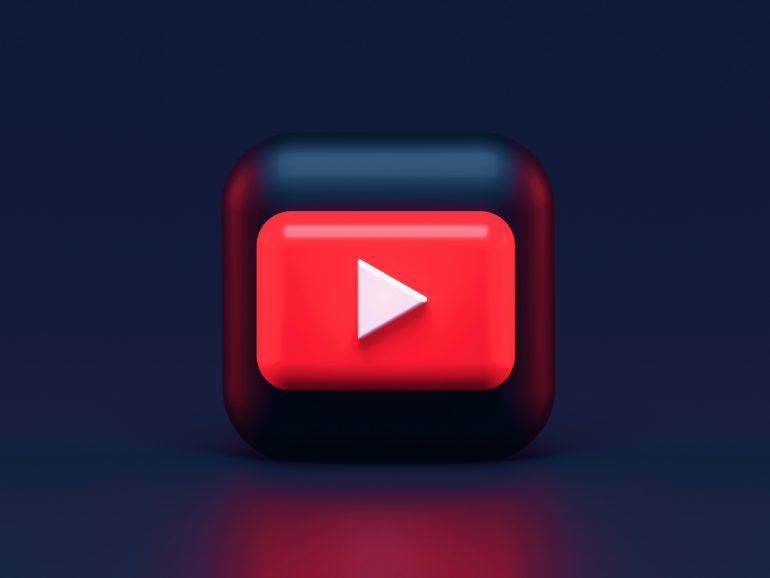4 Methods to Get Rid of White Spots on Screen
White spots on your screen can be incredibly frustrating, especially if they interfere with your work or entertainment. These spots can appear due to various reasons, including stuck pixels, pressure marks, or screen damage. Fortunately, there are several methods you can try to eliminate or reduce these white spots. Here are four effective techniques to get rid of white spots on your screen.
![]()
1. Pixel Fixing Software
Table of Contents
One of the most common causes of white spots on a screen is stuck pixels. Stuck pixels are pixels that remain permanently lit or unlit due to a hardware or software issue. Pixel fixing software can help address this problem by cycling through colors to stimulate the stuck pixel back to normal functioning.
– JScreenFix: This is a popular web-based tool that can fix stuck pixels. Simply visit the JScreenFix website, run the pixel fixer, and drag the flashing box over the area with the white spot. Leave it running for about 10-30 minutes, and the stuck pixel may be resolved.
– PixelHealer: Another effective tool is PixelHealer, a downloadable software for Windows. It works similarly by flashing different colors over the stuck pixel. Run the software and place the flashing window over the white spot for a few minutes.
These tools are safe to use and often successful in fixing minor pixel issues.
2. Manual Pixel Massage
Sometimes, physical intervention can help fix stuck or dead pixels. This method, known as pixel massage, involves gently massaging the affected area of the screen.
– Steps to Perform Pixel Massage:
1. Turn off the screen: Ensure your device is turned off to prevent any electrical damage.
2. Apply pressure: Use a soft cloth to gently press on the white spot. Be careful not to press too hard to avoid damaging the screen.
3. Massage the area: Gently rub the area in a circular motion for a few seconds.
4. Turn the screen back on: Power up your device and check if the white spot has disappeared or reduced in size.
This method works by redistributing the liquid crystals in the screen. However, it should be done with caution to avoid causing further damage.

3. Check for Pressure Marks
Pressure marks can cause white spots, especially on LCD screens. These marks are often the result of something pressing against the screen. To check for and alleviate pressure marks:
– Inspect the Screen: Look for any signs of pressure marks. These might appear as distorted or discolored areas on the screen.
– Remove Any Pressing Objects: Ensure there are no objects pressing against the back of the screen. This could include components inside the device or external objects in your bag if you have a laptop.
– Adjust the Screen Frame: Sometimes, the screen frame might be too tight, causing pressure on the display. Gently loosening the screws around the frame can relieve this pressure and reduce white spots.
If pressure marks are the cause, simply relieving the pressure can help the screen return to normal.
4. Professional Repair or Replacement
If the above methods don’t work, the issue might be more serious, such as a hardware defect or internal damage. In such cases, professional repair or replacement might be necessary.
– Contact the Manufacturer: If your device is still under warranty, contact the manufacturer for a repair or replacement. Most manufacturers cover screen defects under their warranty.
– Professional Repair Services: If your device is out of warranty, consider taking it to a professional repair service. They can diagnose the issue and suggest the best course of action, whether it’s repairing the screen or replacing it entirely.
Professional repair ensures that the problem is handled by experts and minimizes the risk of causing further damage to your device.
White spots on your screen can be annoying, but they are not always permanent. By using pixel fixing software, performing manual pixel massage, checking for pressure marks, and seeking professional repair if necessary, you can effectively address and eliminate these spots. Each method has its own advantages and can be tried based on the severity of the issue and the type of screen you have. With a bit of patience and the right approach, you can restore your screen to its pristine condition.