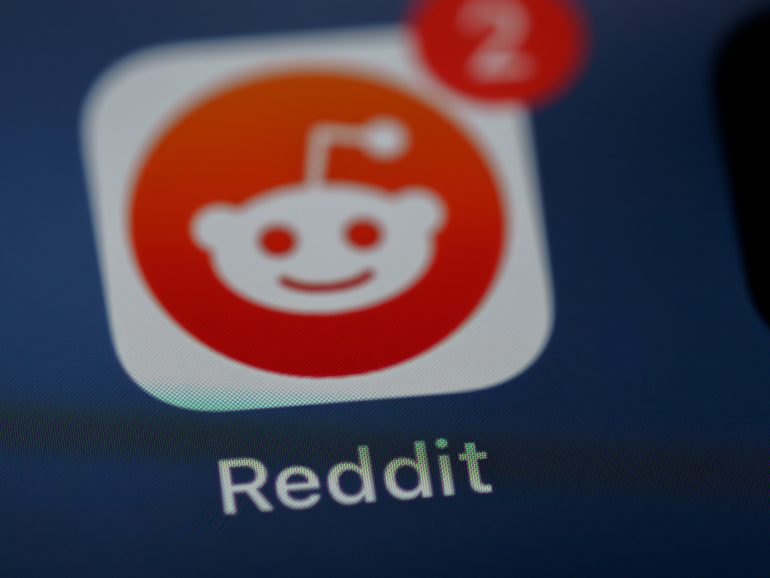Why Can’t I Buy Snapchat Plus on iPhone? Here’s How to Fix It
Snapchat Plus (Snapchat+) offers users exclusive features like custom app icons, unique badges, priority replies, and access to experimental tools. However, some iPhone users encounter frustrating issues when trying to subscribe. If you’ve been wondering, “Why can’t I buy Snapchat Plus on my iPhone?”, you’re not alone. This article will walk you through potential reasons and provide step-by-step solutions to resolve the problem.
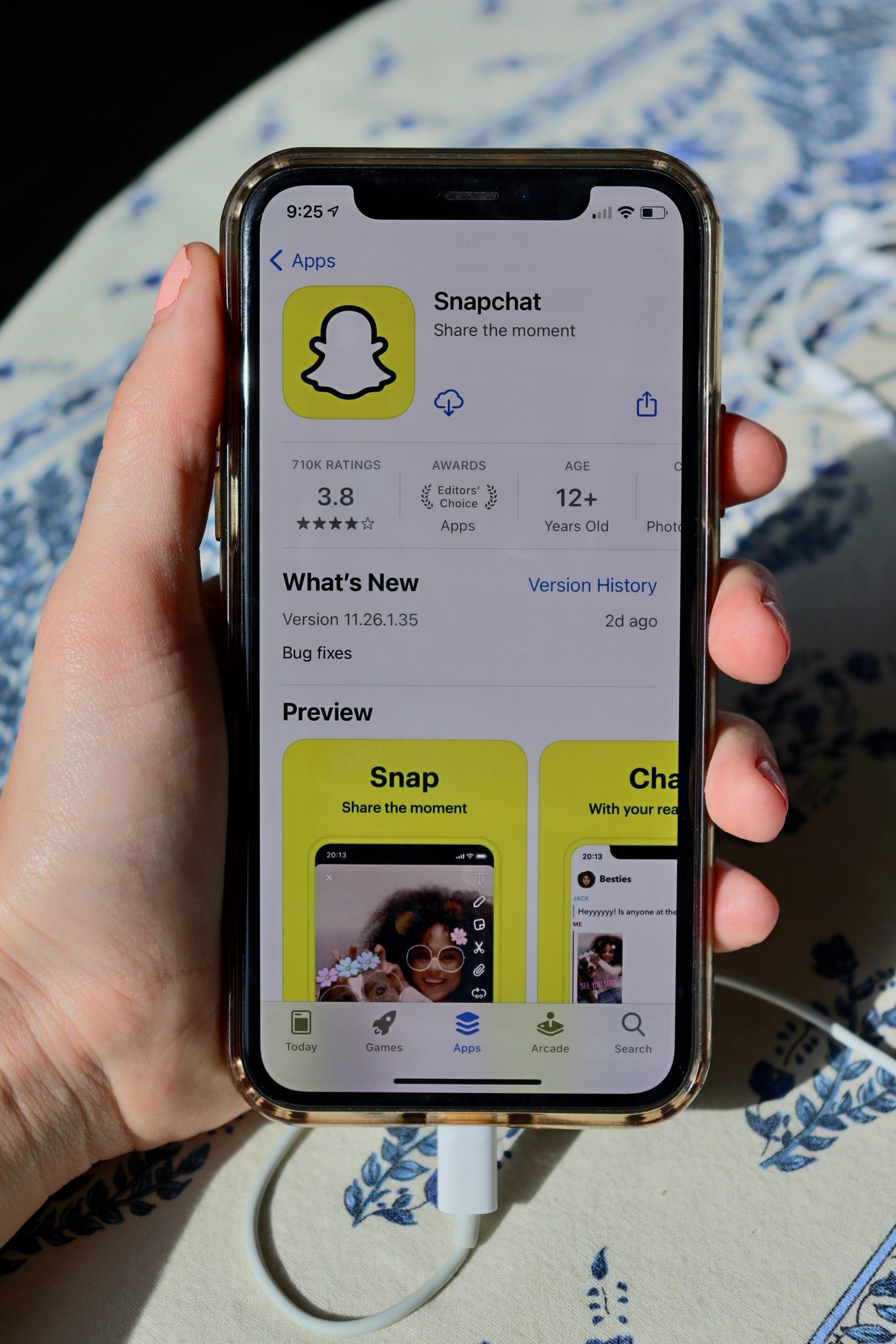
Understanding Snapchat Plus
Table of Contents
Snapchat Plus is a premium subscription tier introduced by Snapchat, designed to enhance the user experience. For a monthly fee, subscribers gain access to exclusive features, including:
– Custom App Icons: Personalize the look of your Snapchat app.
– Best Friends Forever (BFF): Pin your top friend to the chat screen.
– Exclusive Snap Badges: Show off your Snapchat+ status.
– Early Access to Features: Be the first to try experimental tools.
While the service is enticing, technical issues can prevent iPhone users from subscribing.
Common Reasons You Can’t Buy Snapchat Plus
1. Payment Method Issues:
Problems with your Apple ID payment method can block subscriptions.
2. Outdated Snapchat App:
An outdated app version might not support Snapchat Plus.
3. Apple ID Restrictions:
Parental controls or region settings may restrict purchases.
4. App Store Glitches:
Temporary glitches within the App Store can disrupt in-app purchases.
5. Snapchat Account Settings:
Sometimes, settings within your Snapchat account can cause conflicts.
How to Fix Snapchat Plus Purchase Issues
1. Verify Your Payment Method
Ensure your Apple ID has a valid payment method set up.
Steps:
1. Open the Settings app on your iPhone.
2. Tap your Apple ID at the top.
3. Select Payment & Shipping.
4. Check if your payment method is valid and up-to-date.
– Add or update your credit/debit card if necessary.
Tip: If you’re using a family plan, ensure the family organizer has enabled purchases.
2. Update the Snapchat App
An outdated version of Snapchat might lack the necessary features or fixes.
Steps:
1. Open the App Store.
2. Tap your Profile icon in the top-right corner.
3. Scroll to find Snapchat under Available Updates.
4. Tap Update if an update is available.
Tip: Enabling automatic updates can help avoid similar issues in the future.
3. Check for App Store Restrictions
Parental controls or content restrictions might prevent in-app purchases.
Steps:
1. Open Settings and go to Screen Time.
2. Tap Content & Privacy Restrictions.
3. Ensure iTunes & App Store Purchases are allowed.
4. Verify that In-App Purchases is set to Allow.
Tip: If you don’t use Screen Time, ensure that no restrictions are enabled under your Apple ID settings.
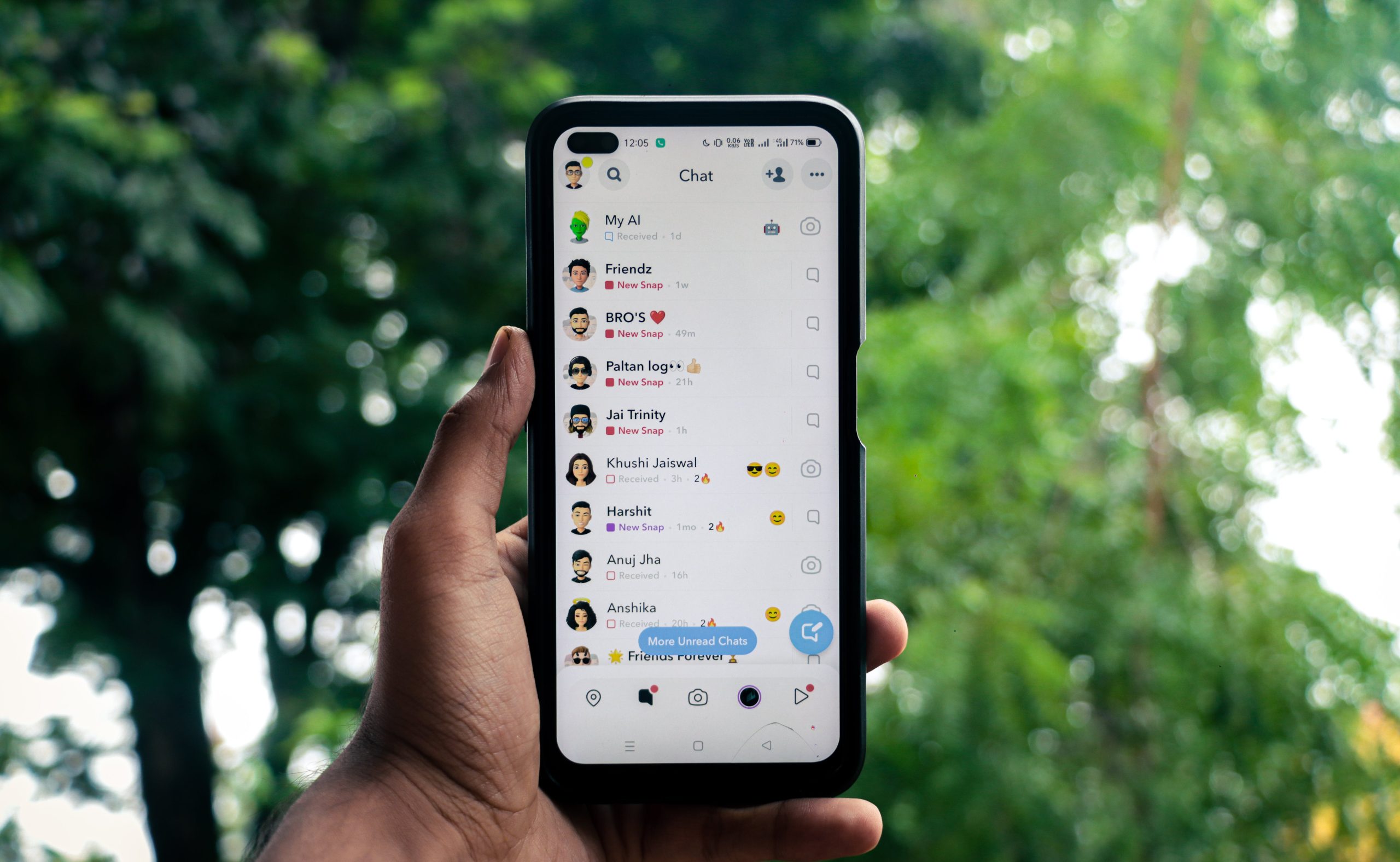
4. Restart Your iPhone and Snapchat App
Temporary glitches can often be resolved with a simple restart.
Steps:
1. Close the Snapchat app completely:
– Swipe up from the bottom of the screen (or double-click the Home button) to access the app switcher.
– Swipe the Snapchat app up to close it.
2. Restart your iPhone:
– Hold the Side button and either Volume button until the slider appears.
– Slide to power off, then turn your iPhone back on.
Tip: Restarting can clear minor software bugs affecting purchases.
5. Check Your Region Settings
Snapchat Plus is not available in all regions. Ensure your Apple ID region matches your current location.
Steps:
1. Open Settings > Apple ID > Media & Purchases > View Account.
2. Tap Country/Region and ensure it’s set correctly.
Note: Changing regions may affect other subscriptions or app availability.
6. Verify Snapchat Account Eligibility
Some accounts, especially those flagged for violations, might not have access to Snapchat Plus.
Steps:
1. Open Snapchat and go to Settings.
2. Scroll down to Snapchat+. If the option isn’t visible, your account might not be eligible.
3. Ensure your account is in good standing by avoiding any community guideline violations.
Tip: Contact Snapchat support if you believe your account is wrongly restricted.
Alternative Troubleshooting Tips
– Try a Different Network: Sometimes, switching from Wi-Fi to mobile data or vice versa helps.
– Log Out and Log Back In: Refresh your Snapchat session by logging out and then logging back in.
– Check for iOS Updates: Go to Settings > General > Software Update and install any available updates.
When to Contact Support
If you’ve tried all the above steps and still can’t subscribe to Snapchat Plus, it might be time to contact support.
– Apple Support: If the issue relates to your payment method or App Store restrictions.
– Snapchat Support: For account-specific or app-related problems.
The inability to purchase Snapchat Plus on your iPhone can stem from various factors, including payment method issues, outdated apps, or regional restrictions. By following the troubleshooting steps outlined in this guide, you can resolve most problems and enjoy the exclusive features Snapchat Plus offers. Stay updated, keep your account in good standing, and ensure your device settings support in-app purchases for a smooth experience.