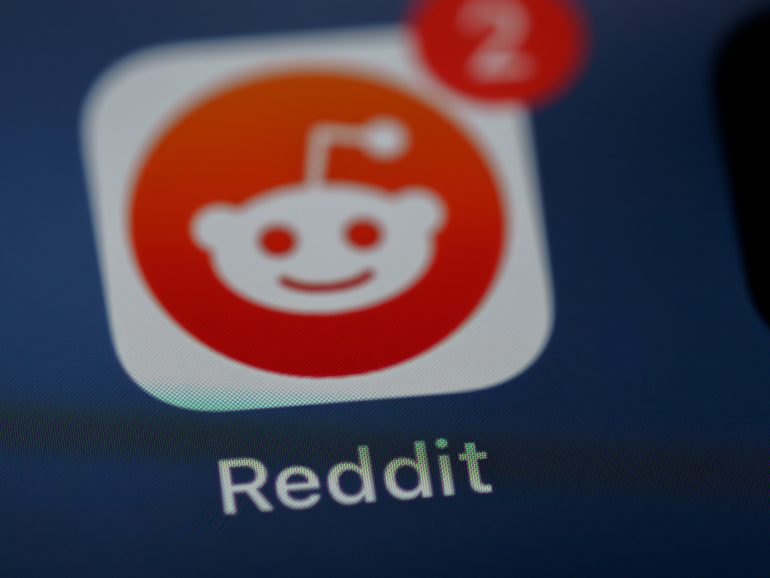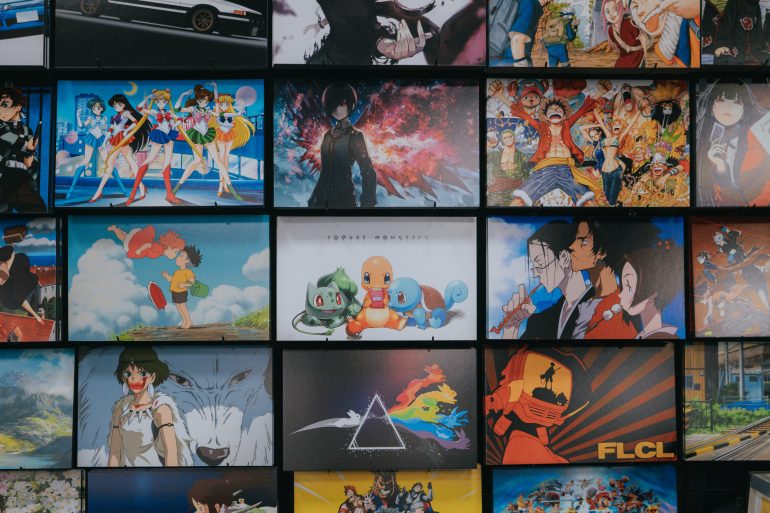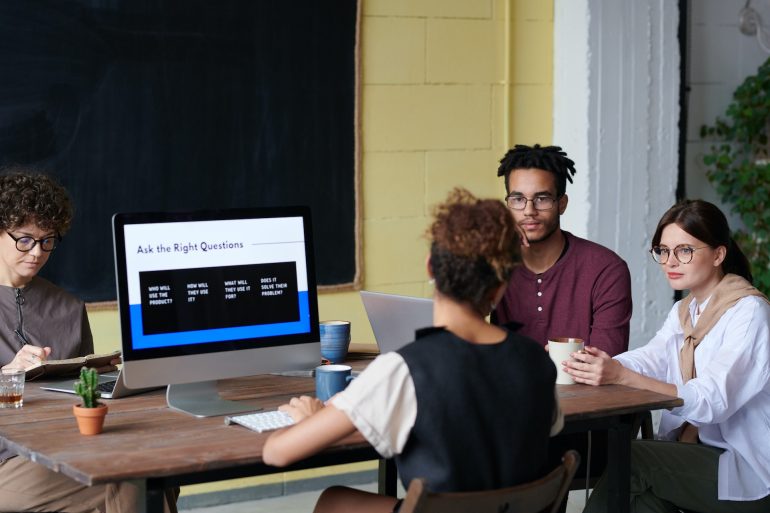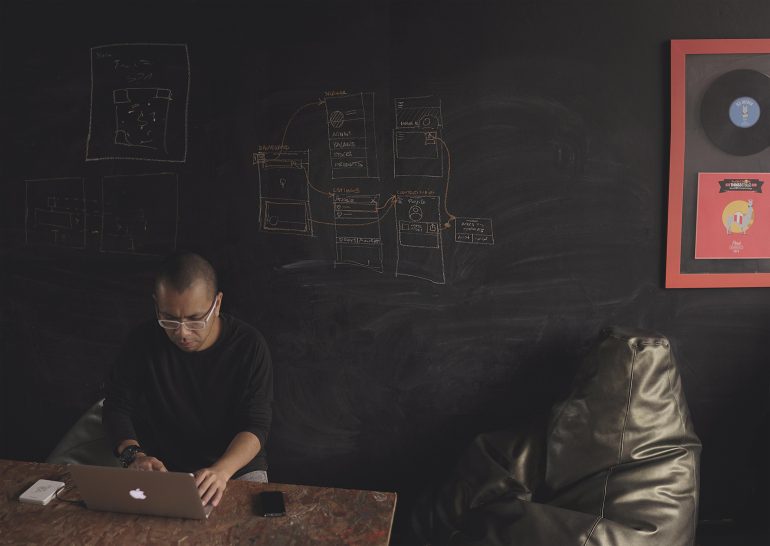How to Disable Copilot AI in Bing Search
Bing Search, powered by Microsoft, has integrated Copilot AI to enhance user experiences with intelligent, AI-driven suggestions. While this can be helpful for some, not everyone wants to interact with AI tools while searching. Whether it’s for privacy concerns, a preference for traditional search results, or simply a matter of personal choice, many users look for ways to disable Copilot AI in Bing Search. Although Copilot cannot be entirely removed from the Bing platform since it is built into Microsoft’s systems, there are workarounds to limit or avoid its use. This article explains how you can minimize Copilot AI interruptions in Bing.

Understanding Copilot AI in Bing
Table of Contents
Microsoft’s Copilot AI is integrated into Bing Search to assist users with quick answers, suggestions, and detailed solutions. It leverages the power of generative AI to offer conversational responses directly in your search results. When you enter a query, Copilot processes it and displays an AI-driven summary or chatbot response, which some users may find distracting or unnecessary.
While Copilot’s functionality cannot be entirely disabled on the Bing platform itself, users can take steps to bypass or limit interactions with it. This involves adjusting settings, modifying how you search, or using alternate tools.
Use Bing Without Copilot AI
The most straightforward way to reduce Copilot AI in Bing is to avoid using the features or tabs that activate it. Copilot is primarily tied to the Chat functionality in Bing, which is prominent on the search results page. By sticking to the Web search tab, you can largely bypass Copilot’s conversational AI.
When searching for content, enter your queries as you normally would and ensure that you do not click on any “Chat” options that appear on the results page. These options explicitly enable the AI-driven chat responses. As long as you remain in the web search area, Copilot AI remains in the background, and you will see regular search results without the AI-generated summaries.
Switch to a Non-AI Browser or Search Engine
If you find Copilot AI intrusive and prefer a search experience without AI tools, using a browser or search engine that does not include integrated AI might be the ideal solution. For example, you can switch to search engines like Google, DuckDuckGo, or Yahoo that provide traditional search results without AI-powered chat features.
On the Microsoft Edge browser, where Bing and Copilot are natively integrated, changing your default search engine can limit interactions with Bing AI. To make this change, head into your browser settings, locate the search engine options, and select a different provider for your searches. This ensures that all your searches bypass Bing and, therefore, Copilot AI.
Use Private or Incognito Modes
Another way to minimize the influence of Copilot AI is by using private browsing or incognito modes. These modes do not completely disable Copilot but limit tracking and cookies, making the Bing search interface cleaner. When browsing in incognito mode, Bing may present fewer personalized AI-driven suggestions since there is less historical data to inform the AI.
Avoid Signing Into Microsoft Accounts
When signed into a Microsoft account, Bing Search with Copilot AI tends to deliver a more personalized experience based on search history and activity. If you want to avoid AI-generated enhancements, search without signing into your account. This will prevent Copilot AI from accessing your preferences, making it less proactive.
While Microsoft’s Copilot AI in Bing Search aims to improve the search experience with intelligent responses, it may not be for everyone. Although Bing does not offer a direct way to disable Copilot entirely, sticking to the web search tab, avoiding chat features, and opting for alternatives like private browsing or other search engines can help you avoid AI interruptions. By following these steps, you can continue searching the web with minimal AI interference and a focus on traditional search results.