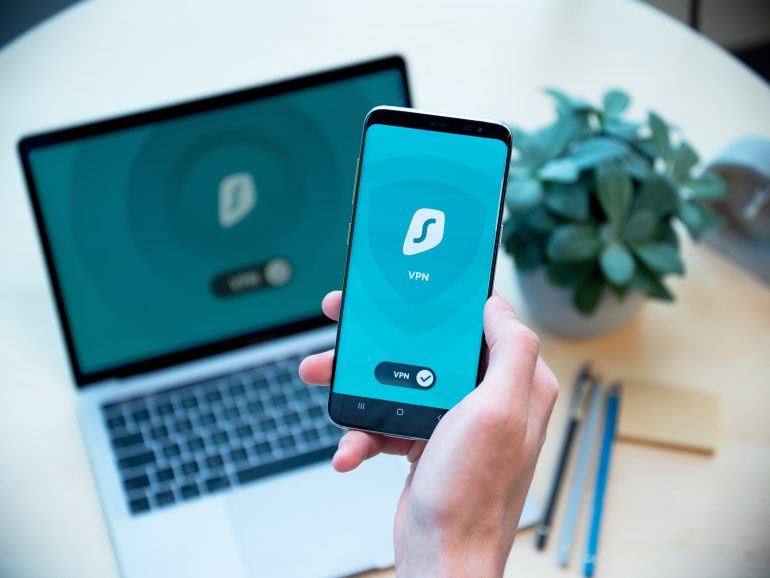An Unknown Error Occurred WP All Export? Here’s How to Fix this
WP All Export is a popular WordPress plugin that allows users to export data from their websites in various formats. However, like any software, it is not immune to errors. One common issue users may encounter is the “Unknown Error” message in WP All Export. This error can be frustrating, especially when you need to export critical data. In this article, we will discuss the possible causes of this error and provide step-by-step solutions to fix it.

1. Check Server Requirements
Table of Contents
Before diving into troubleshooting, ensure that your server meets the requirements for running WP All Export. Verify that you have the latest version of PHP installed, along with the necessary PHP extensions. Additionally, check if your server has sufficient memory allocated for executing the export process.
2. Update WP All Export and Add-Ons
Outdated versions of WP All Export and its add-ons can lead to compatibility issues and unknown errors. To fix this, make sure you have the latest versions of WP All Export and any associated add-ons installed. Check for updates in the WordPress dashboard or visit the plugin’s official website to download the latest versions.
3. Disable Conflicting Plugins and Themes
Conflicts with other plugins or themes can trigger unknown errors in WP All Export. Temporarily deactivate other plugins one by one and switch to a default WordPress theme (e.g., Twenty Twenty-One) to identify if any conflicts exist. If the error disappears after disabling a specific plugin or theme, consider reaching out to the respective developers for support or look for alternative plugins with similar functionalities.
4. Increase PHP Memory Limit
Insufficient PHP memory can cause unknown errors in WP All Export, especially when exporting large datasets. To increase the PHP memory limit, access your website’s root directory and locate the wp-config.php file. Open the file and add the following line of code just before the line that says “That’s all, stop editing! Happy blogging”:
sqlCopy code
define(‘WP_MEMORY_LIMIT’, ‘256M’);
Save the changes and try running the export process again.

5. Disable ModSecurity Rules
ModSecurity is a web application firewall that may sometimes interfere with the functionality of WP All Export. If you suspect ModSecurity is causing the unknown error, contact your web hosting provider and request them to disable or modify the specific ModSecurity rules that are affecting the plugin’s operation.
6. Clear Plugin Cache
Caching plugins can sometimes store outdated or conflicting data, leading to unknown errors in WP All Export. If you have a caching plugin installed, clear its cache and try exporting again. Refer to the documentation or support resources of your caching plugin for instructions on clearing the cache.
7. Contact WP All Export Support
If none of the above solutions resolve the unknown error, it is recommended to seek support from WP All Export. Visit the official WP All Export website and look for their support channels, such as documentation, forums, or a dedicated support team. Provide them with detailed information about the error, including the steps you took and any error messages received. The WP All Export support team should be able to assist you further and provide specific guidance based on your scenario.
Encountering an unknown error in WP All Export can be frustrating, especially when you need to export critical data from your WordPress website. However, with a systematic approach to troubleshooting, you can identify and resolve the issue. By checking server requirements, updating the plugin and add-ons, disabling conflicting plugins/themes, increasing PHP memory limit, disabling ModSecurity rules, clearing plugin cache, and seeking support from WP All Export, you can overcome the unknown error and successfully export your data. Remember to always keep your plugins and themes up to date and ensure your server meets the requirements for smooth plugin operation.