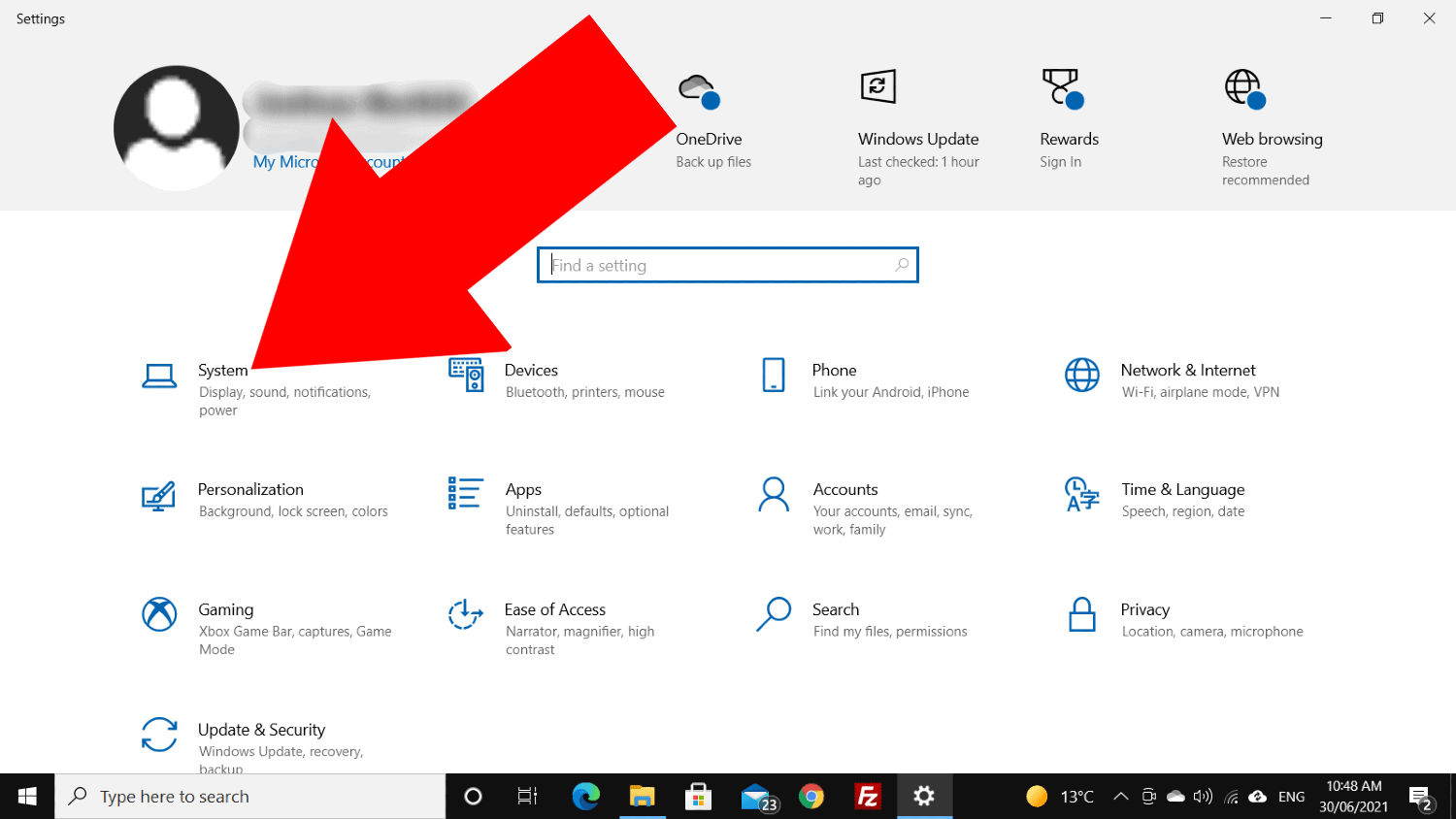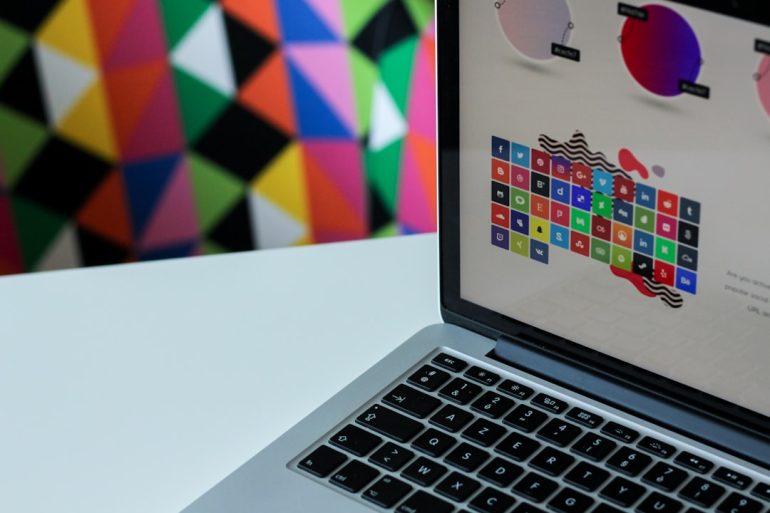Error 0x8007016a in OneDrive: Causes & Easy Fixes
Many Windows users encounter the frustrating Error 0x8007016a when trying to manage their files using OneDrive. This error commonly disrupts file operations such as deleting, moving, or syncing items within the OneDrive folder. Understanding the underlying causes and how to resolve them quickly can save users time and potential data accessibility issues.
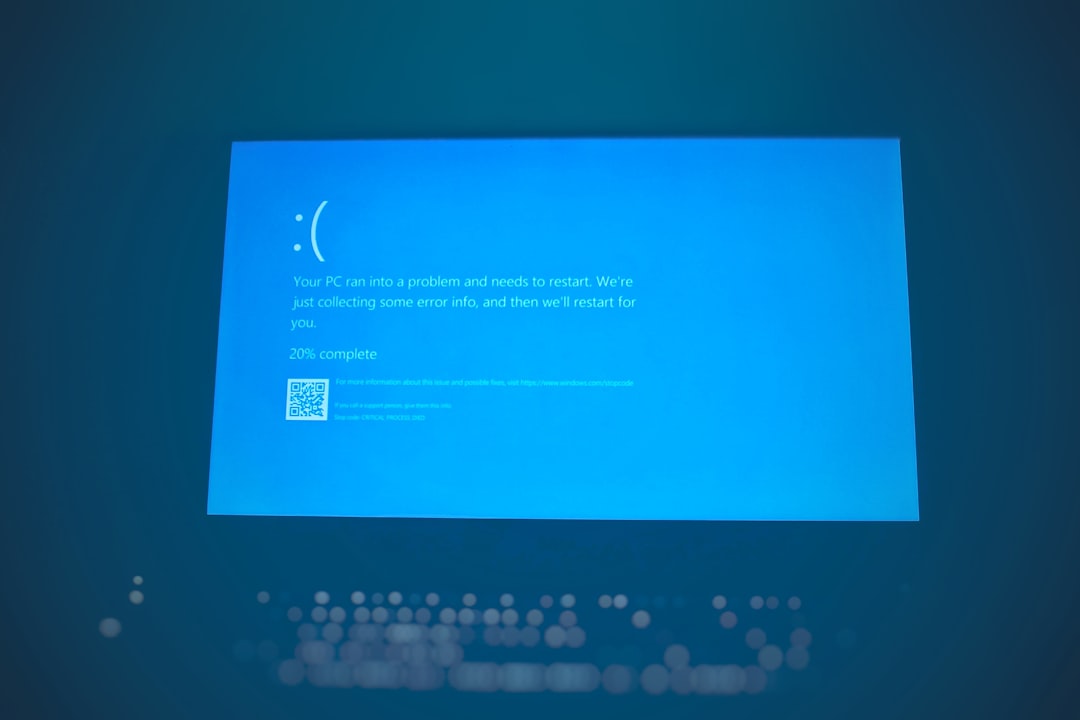
What Is Error 0x8007016a?
Table of Contents
Error 0x8007016a is described as “The Cloud File Provider Is Not Running.” It usually indicates that Windows is having trouble communicating with OneDrive’s cloud file services. This issue can prevent users from accessing or manipulating cloud-stored files that have placeholders on the local computer.
Common Causes of Error 0x8007016a
This error can arise due to several reasons, including:
- Disabled Files On-Demand: OneDrive uses a Files On-Demand feature to save space, and if it’s disabled or misconfigured, the error may occur.
- Corrupted OneDrive Installation: Damaged files or settings within OneDrive can disrupt normal operations.
- Power Saving Settings: Occasionally, power settings like battery saver can suspend OneDrive’s background syncing process.
- Outdated Windows or OneDrive App: Incompatibility from outdated software versions can also trigger issues.
- Disrupted Sync Connection: When the sync process between local and cloud files is broken, errors can be generated.

Easy Fixes for OneDrive Error 0x8007016a
There are several proven methods to resolve this problem. Here’s a step-by-step guide you can follow:
1. Enable Files On-Demand
Files On-Demand is essential for cloud sync and access without file download. To enable it:
- Right-click the OneDrive icon in the system tray.
- Click Settings and go to the Settings tab.
- Check the box that says “Save space and download files as you use them”.
2. Restart OneDrive
Sometimes, a simple restart can fix temporary glitches:
- Right-click the OneDrive icon and select Close OneDrive.
- Open Start and search for OneDrive, then relaunch it.
3. Update OneDrive and Windows
Keep both Windows and the OneDrive app updated to maintain compatibility:
- Go to Settings > Windows Update and check for updates.
- Download and install the latest version of OneDrive from Microsoft’s official site.
4. Disable Battery Saver Mode
Battery Saver may halt background operations like syncing:
- Click on the battery icon in the taskbar.
- Turn off Battery Saver if it is on.
5. Reset OneDrive
If nothing else works, perform a OneDrive reset:
- Press Windows + R to open Run.
- Type
%localappdata%\Microsoft\OneDrive\onedrive.exe /resetand press Enter. - Wait a few moments for OneDrive to restart.

Preventing Error 0x8007016a in the Future
To avoid future occurrences of this issue, users should:
- Regularly update Windows and OneDrive.
- Ensure Files On-Demand remains enabled.
- Monitor background sync settings and power configurations.
Frequently Asked Questions (FAQ)
Q1: What does Error 0x8007016a mean?
A: It means that the Cloud File Provider service, essential for OneDrive sync, isn’t running properly.
Q2: Can I still access my files if I get this error?
A: You may have trouble accessing files stored only in the cloud. Locally downloaded files should remain accessible.
Q3: Will I lose my data due to this error?
A: No, this error doesn’t delete your data. It temporarily stops syncing or accessing files from OneDrive’s cloud.
Q4: Does resetting OneDrive delete my files?
A: No, resetting OneDrive does not delete any of your files. However, it may resync your folders, which could take some time.
Q5: Is there a way to contact Microsoft for help?
A: Yes, you can access Microsoft’s support portal to chat or email a support agent directly about OneDrive-related issues.
With the right steps and a structured approach, resolving Error 0x8007016a in OneDrive can be handled quickly and easily, restoring access and sync to your important files without complications.