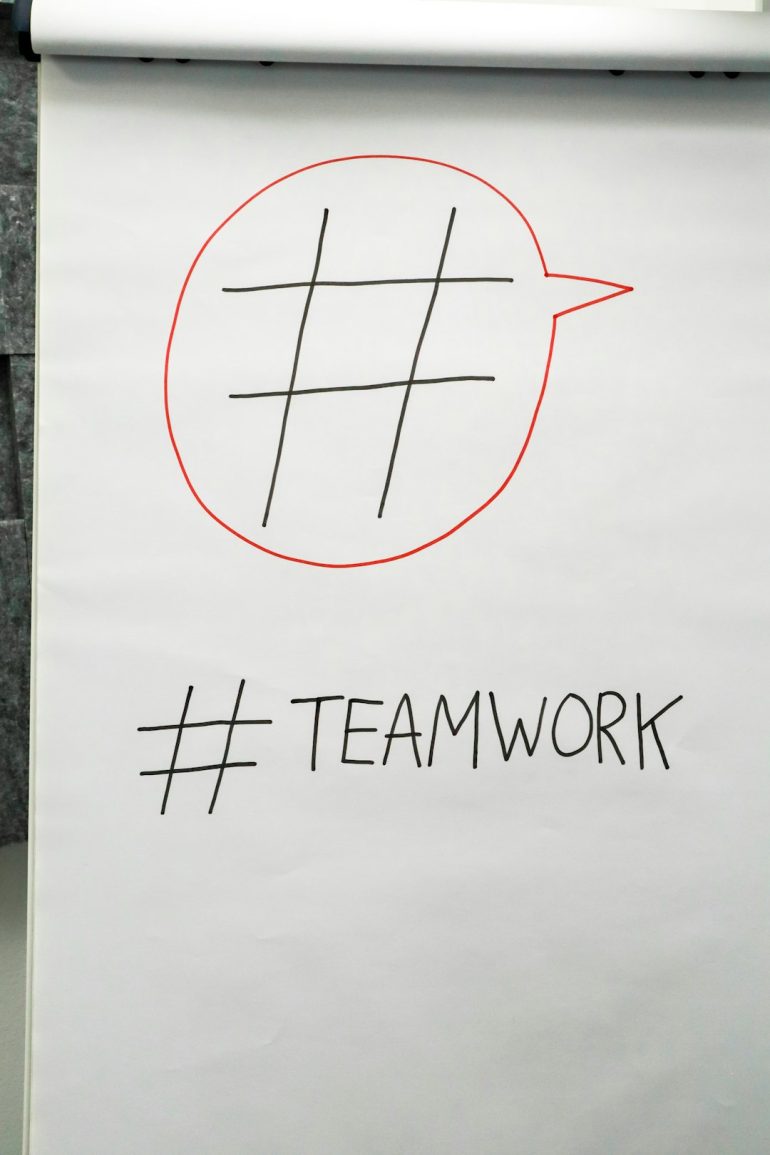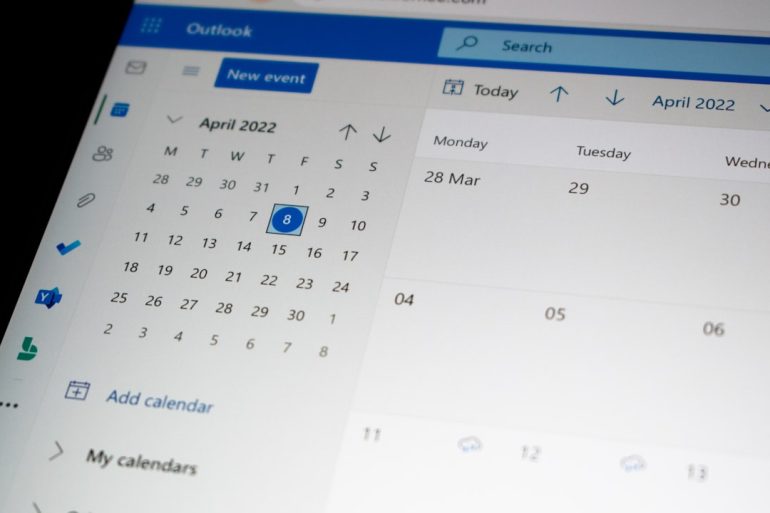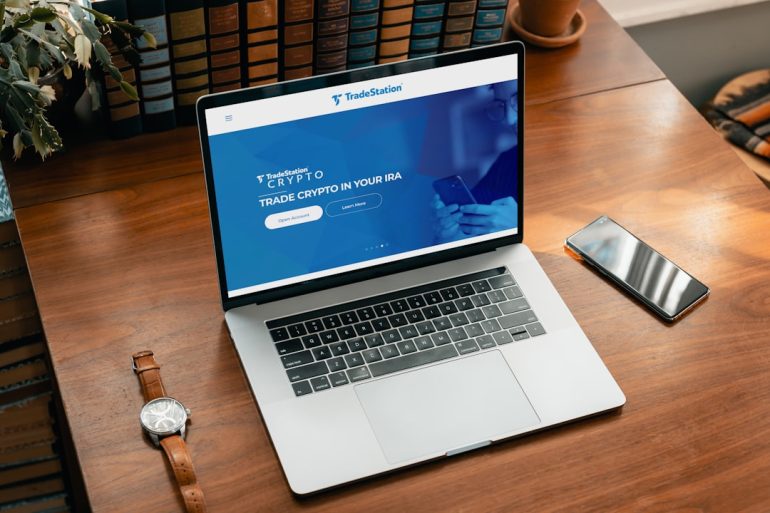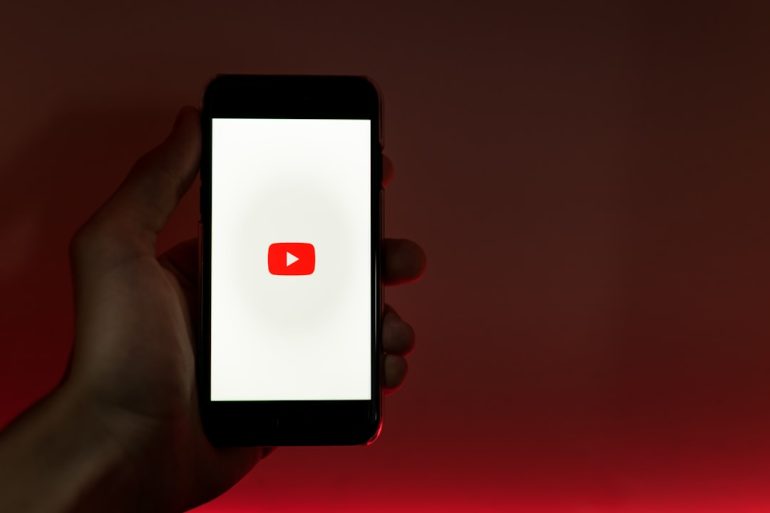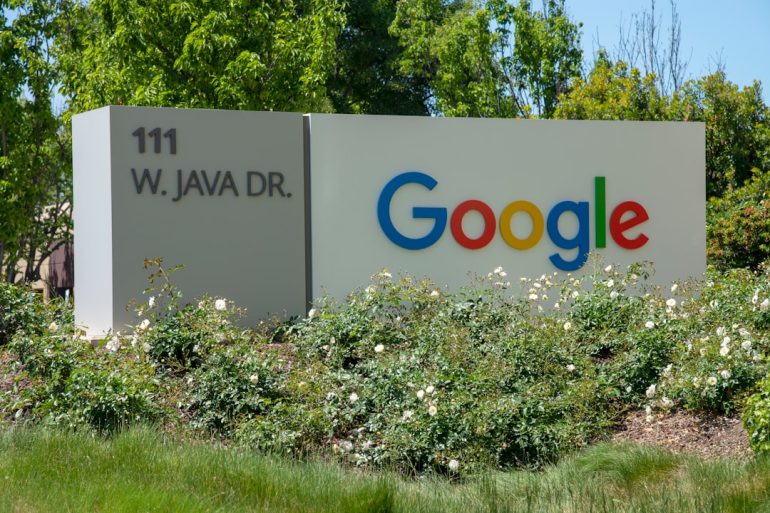Why Doesn’t My Netflix Download Work Without WiFi?
So you’re all set. You’ve downloaded your favorite Netflix show, popped your popcorn, turned off the lights—and boom. The show won’t play. It’s asking for WiFi. What’s up with that? Isn’t the whole point of downloading something so you can watch it without needing the internet?
Don’t worry, you’re not alone. A lot of people run into this. Let’s dive into the reasons why your Netflix download might not be working without WiFi—and how to fix it. It’ll be fun. Promise!
How Netflix Downloads Work
Table of Contents
First, let’s break it down. When you download something on Netflix, your app saves a video file to your device. That’s like copying a movie to your phone so you can watch it offline.
But here’s the catch—Netflix has to follow a bunch of rules. Rules set by the people who own the movies and shows. So even though the file is on your phone or tablet, Netflix still has to double-check a few things.
1. You Might Not Be Logged In
This happens more often than you’d think! If you’re not signed in to your Netflix account, your app won’t let you play the download.
Without WiFi, you may not notice that you’re logged out. Netflix can’t verify who you are. No ID, no movie night. Sorry!
Fix: Make sure you’re logged in before you go offline. Open the app while connected to WiFi or cellular data, then check your profile. Good to go!
2. The Download Expired
Yes, Netflix downloads can expire. Weird, right? Sometimes they only last a couple of days.
- Netflix sets expiration dates for some titles.
- You’ll see a notice if something is about to expire.
- When it’s expired, it just won’t play—unless you reconnect to the internet first.

Fix: Just log in with WiFi or cellular data and redownload the episode. Remember, not all shows have the same rules.
3. You Used a Device Netflix Doesn’t Like (Today)
Netflix has rules about how many devices can download stuff. This keeps things fair and keeps people from sharing accounts with the whole neighborhood.
- If you’ve downloaded stuff on too many devices, Netflix might block your download.
- Also, sometimes switching devices too often can confuse their system.
Fix: Make sure you’re using one of your main devices. You can also go into your account on Netflix and manage your devices. Remove old ones you’re not using anymore.
4. You Turned Off Airplane Mode—but Not Auto-Connect WiFi
This one’s kind of sneaky. You’re in offline mode, but your WiFi accidentally turned on and started hunting for a signal. Confused Netflix doesn’t know if you’re online or offline.
That might sound silly, but apps like Netflix can get twitchy about connections that drop in and out.
Fix: Go into your settings and turn off both WiFi and Bluetooth. Total offline mode.
5. App Glitches Happen. (Blame the Gremlins)
Technology is great—but not always perfect. Your app might’ve had a hiccup. Maybe the download didn’t finish all the way. Or maybe the file got corrupted.
Signs of this:
- The video starts but then crashes.
- You see an error with a weird code.
- The file won’t open at all.
Fix: Try deleting and redownloading the episode or movie when you’re back on WiFi. If that doesn’t work, uninstall and reinstall the app.
6. Some Shows Just Aren’t Meant to Be Offline
Sad but true. Not all shows and movies on Netflix can be downloaded. That’s because some of them belong to other studios with strict rules.
Sometimes you can download them, but only watch them if Netflix can “check in” with the studio when you press Play. If you’re offline, Netflix can’t do that.
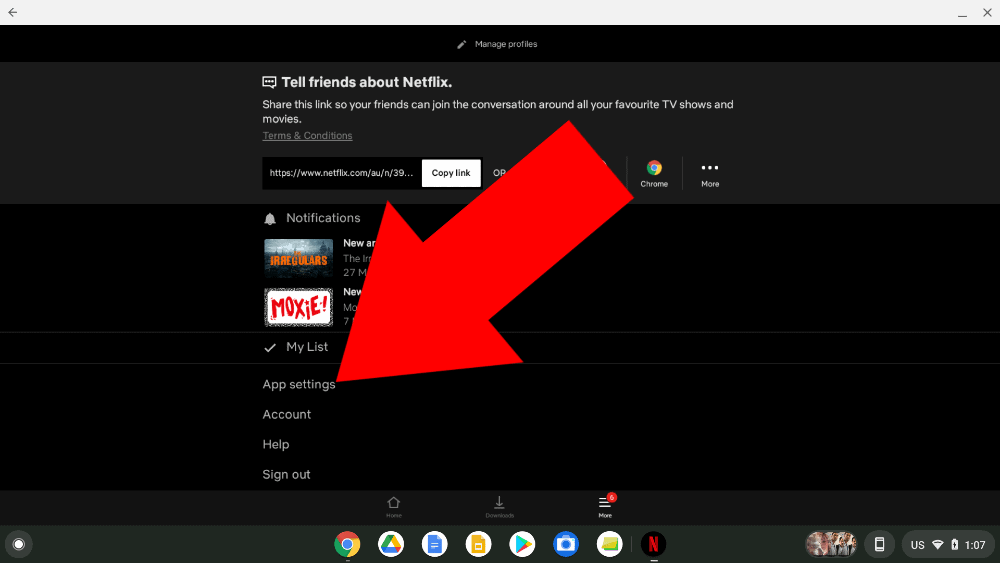
Fix: If you know you’ll be offline for a while, test the download when you’re still on WiFi. Make sure it actually plays before jetting off.
7. You’re Using a VPN (or Netflix Thinks You Are)
Using a VPN can mess with Netflix downloads. Even if you’re not actively using one, some security apps or firewalls confuse Netflix into thinking you are.
When that happens, Netflix sometimes blocks downloads—or stops downloaded files from running offline.
Fix: Try disabling your VPN or adjusting your security settings. Also, make sure location services are on if Netflix needs to verify your region.
Bonus Tip: Not All Profiles Can Download
Are you using a kids’ profile? Or someone else’s account with restrictions?
Some Netflix profiles don’t allow downloads or have limits. These rules are set by the account owner.
Fix: Switch to your main profile if you’re allowed to. Or ask the account holder to check download settings.
Quick Checklist to Make It Work
Here’s a simple list of steps to take before you go offline:
- Make sure you’re signed in to Netflix.
- Double-check that the download finished 100%.
- Test-play the download while still on WiFi.
- Turn off auto-WiFi and VPNs.
- Confirm your device is approved by Netflix.
- Use a main profile, not restricted ones.
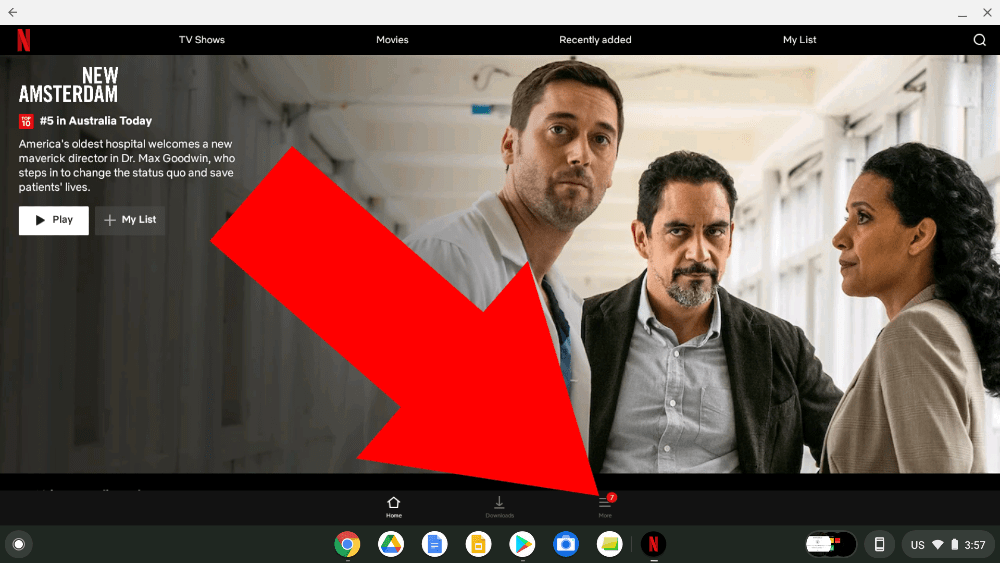
When All Else Fails…
If none of these tricks work, don’t panic. It might be a bigger issue, and that’s okay. Netflix has a handy Help section right in the app. You can also reach out to them through their support site. They live for this stuff.
Pro Tip: Next time, try downloading a backup episode or movie to your phone. That way, if one doesn’t load, the other might.
In Summary: You Got This!
Netflix downloads are amazing—when they work. And now you know why they sometimes don’t. It’s not you. It’s usually just one tiny setting or a little rule tucked inside Netflix’s giant book of rules.
So the next time you’re headed on a plane, a tunnel, or just out of WiFi range, take a few extra minutes to check your downloads. Make sure they’re ready to party—even if the internet isn’t invited.
Happy watching!