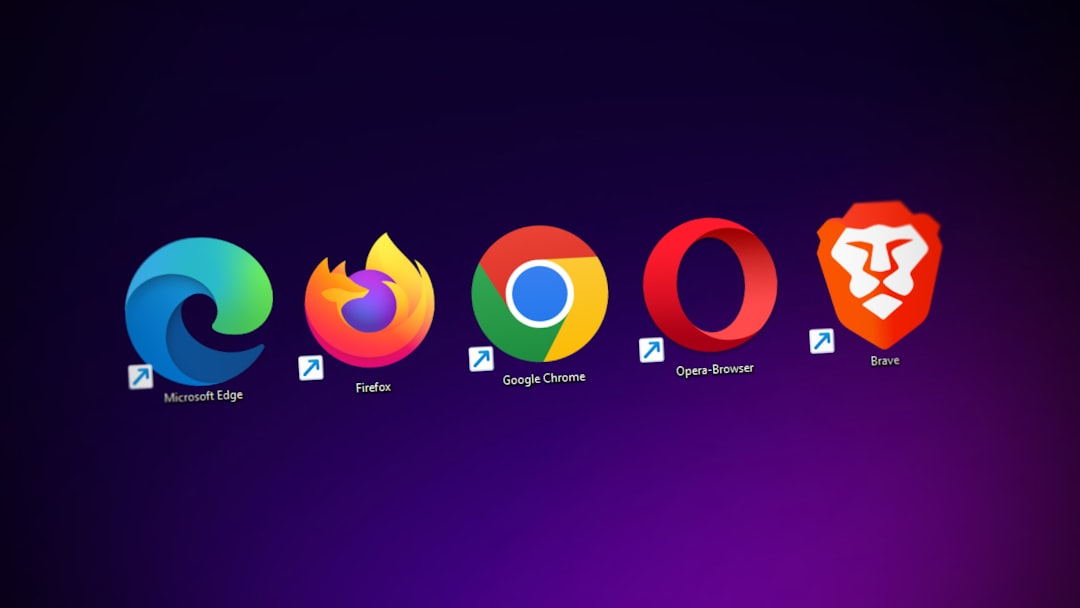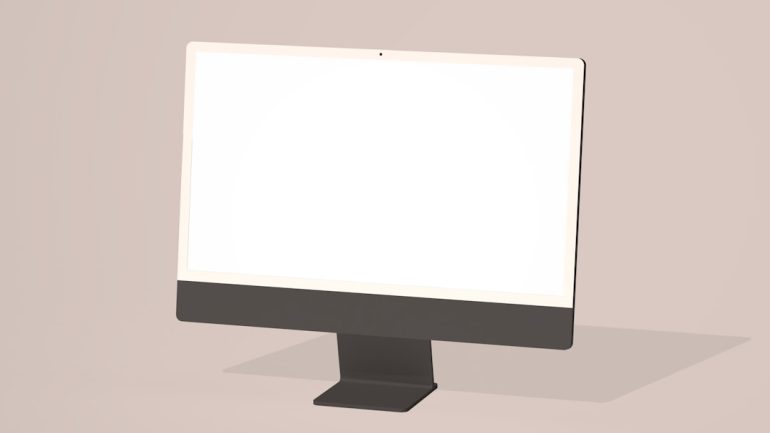What to Do After Installing WordPress: Complete Beginner’s Checklist
Congratulations! You’ve successfully installed WordPress. While this is a significant first step, it’s only the beginning of your journey to creating a fully functional and secure website. For beginners, it can be overwhelming deciding what to do next. That’s why we’ve put together this comprehensive and trustworthy checklist to guide you through the essential tasks you should complete after a fresh WordPress installation.
1. Set Your Site Title, Tagline, and Timezone
Table of Contents
Begin with basic settings to lay the foundation for your website’s identity. Navigate to Settings > General in the WordPress dashboard.
- Site Title: This is the name of your website as it appears in browsers and search engines.
- Tagline: A short description of your site’s purpose. While optional, it helps with SEO and branding.
- Timezone, Date, and Time Format: Set this correctly to ensure accurate publishing times and logs.
2. Choose and Customize a Theme
Your theme determines how your site looks and feels. WordPress comes with a few default themes, but you can choose from thousands of free and premium themes in the WordPress Theme Directory or third-party marketplaces like ThemeForest or Elegant Themes.
To change your theme, go to Appearance > Themes > Add New and browse or upload the theme of your choice. Always choose a responsive theme that is updated regularly and well-reviewed.
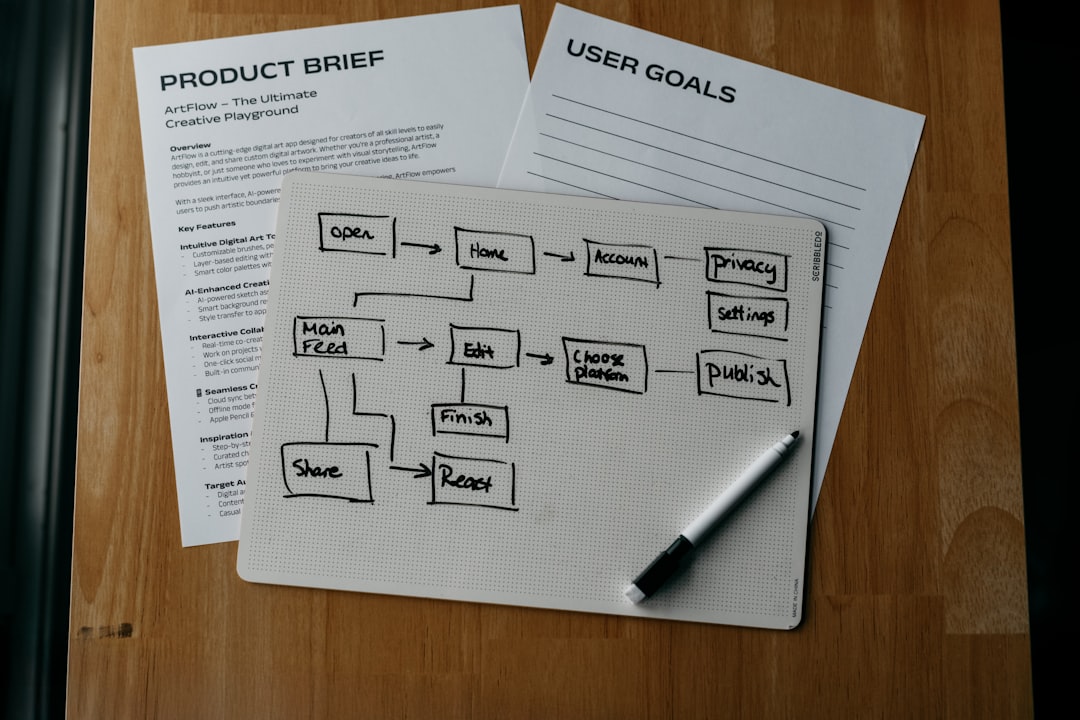
Once installed, click Customize to make changes to the layout, color scheme, typography, and other visual elements.
3. Delete Default Content
When you install WordPress, it comes with placeholder content like the “Hello world!” post and “Sample Page.” Delete these to clean up your site before adding your own content:
- Go to Posts and delete the default post.
- Go to Pages and remove the sample page.
- Empty the Trash afterward to fully remove them from your database.
4. Set Your Permalink Structure
An SEO-friendly permalink structure helps both users and search engines understand your URLs. By default, WordPress links are not optimized for readability or SEO.
Go to Settings > Permalinks and choose the Post name option. This will make your links look like yourdomain.com/sample-post, which is clean and keyword-friendly.
5. Install Essential Plugins
Plugins expand your website’s functionality. While it’s tempting to add many plugins, only install the ones you truly need and keep them updated.
Here are some essential plugins every WordPress installation should consider:
- Security: Wordfence Security or Sucuri
- SEO: Yoast SEO or Rank Math
- Backups: UpdraftPlus
- Performance: W3 Total Cache or WP Rocket
- Spam Protection: Akismet

To install a plugin, go to Plugins > Add New, search for the one you need, then install and activate it.
6. Set Up a Backup Solution
Regular backups are critical for safeguarding your content against crashes or attacks. Make sure to configure automated backups so you don’t have to remember to do them manually.
We recommend using UpdraftPlus or BlogVault, both of which allow you to store backups in cloud services like Google Drive or Dropbox. Schedule backups to run daily or weekly, depending on how often you update your site.
7. Enhance Security Settings
WordPress is a secure platform, but as it gains popularity, it’s increasingly targeted by hackers. Early security steps can save you from future headaches:
- Change Your Admin Username: If you created your account with “admin” as the username, create a new administrator account with a unique name and delete the old one.
- Use a Strong Password: Combine uppercase, lowercase, numbers, and special characters.
- Install a Security Plugin: Options like Wordfence and iThemes Security help protect your site from attacks.
8. Configure Your SEO Settings
Search Engine Optimization (SEO) helps users find your site through Google and other search engines. After installing an SEO plugin like Yoast SEO, follow its configuration wizard to set up:
- Meta titles and descriptions
- Sitemaps
- Sitewide schema settings
Also, be sure to:
- Submit your site to Google Search Console
- Connect to Google Analytics for traffic analysis
9. Create Essential Pages
Before launching, create the foundational pages that every credible website needs:
- About Page: Tell users who you are and what your site offers.
- Contact Page: Provide multiple ways for users to contact you, such as a form, email, or phone number.
- Privacy Policy and Terms of Service: Required for most businesses and recommended for all sites, especially if collecting user data.
Use plugins like WPForms to add a contact form easily, and consider tools like TermsFeed to generate legal pages.
10. Configure Your Homepage
Do you want your homepage to display your latest blog posts or a static page? Choose your homepage layout by navigating to Settings > Reading.
- Select A static page if you want a custom-designed homepage.
- Create a new Page titled “Home” and assign it as your homepage.
- Also create a separate “Blog” page to display your posts if needed.
11. Customize Your Navigation Menus
Navigation menus are essential for guiding visitors to the important areas of your site. Go to Appearance > Menus to create and organize your menus.
- Add important pages like Home, About, Blog, and Contact
- Assign the menu to a location defined in your theme (usually Header or Main Menu)
12. Configure Widgets
Widgets allow you to add functionality to your sidebar, footer, or other widget-enabled areas of your theme. Visit Appearance > Widgets and you’ll find options for:
- Recent posts
- Search bar
- Social media icons
- Custom HTML or Text
Only add what enhances usability—avoid clutter.
13. Test Your Site Thoroughly
Before going live, test your website’s functionality on different devices and browsers. Check for:
- Mobile responsiveness
- Broken links
- Slow load times
- Contact form submissions

You can use tools like Google’s Mobile-Friendly Test and GTmetrix to analyze performance and responsiveness.
Final Thoughts
Setting up WordPress correctly right after installation can save you hours of troubleshooting and maintenance down the road. Follow this checklist to create a solid foundation for your website. As you become more familiar with WordPress, you can explore even more advanced features like custom post types, page builders, and e-commerce integration using WooCommerce.
Regular maintenance, backups, and updates are key to ensuring long-term success and security for your site. Stay consistent, keep learning, and your WordPress site will reward you with speed, flexibility, and user engagement. Good luck!