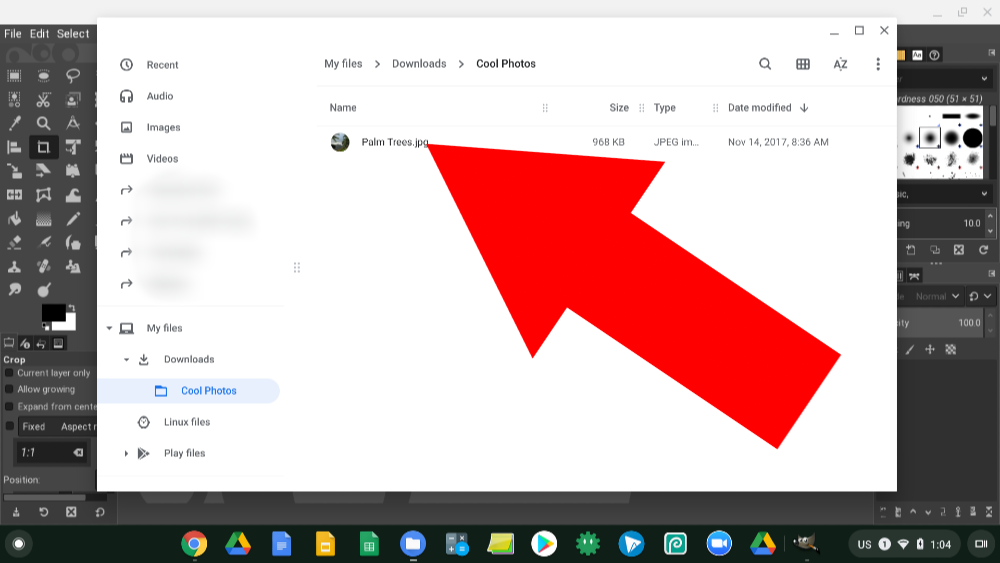What Is the .bashrc File in Linux? Explained for Beginners
When using a Linux system, users often encounter a mysterious file named .bashrc in their home directories. To beginners, this file may seem complex, but understanding it can greatly enhance one’s ability to work efficiently in a Linux environment. This article explores what the .bashrc file is, why it matters, and how new users can start making the most of it.
What Exactly Is the .bashrc File?
Table of Contents
The .bashrc file is a script that runs whenever a new terminal session is started in interactive mode on a system using the Bash shell. This file is located in a user’s home directory and is hidden by default (hence the period at the beginning of its name).
Bash stands for “Bourne Again SHell”, and it’s one of the most popular Linux shell environments. When you open a new terminal window or log in to your system via SSH, the Bash shell initializes and runs this script to set up your environment.
Why Is the .bashrc File Important?
Although it may seem like a simple configuration file, the .bashrc file plays a key role in customizing your shell environment. It provides a way to:
- Set up environment variables
- Define user-specific aliases
- Enable command autocompletion
- Customize the appearance of the shell prompt
- Run commands automatically upon starting a terminal session
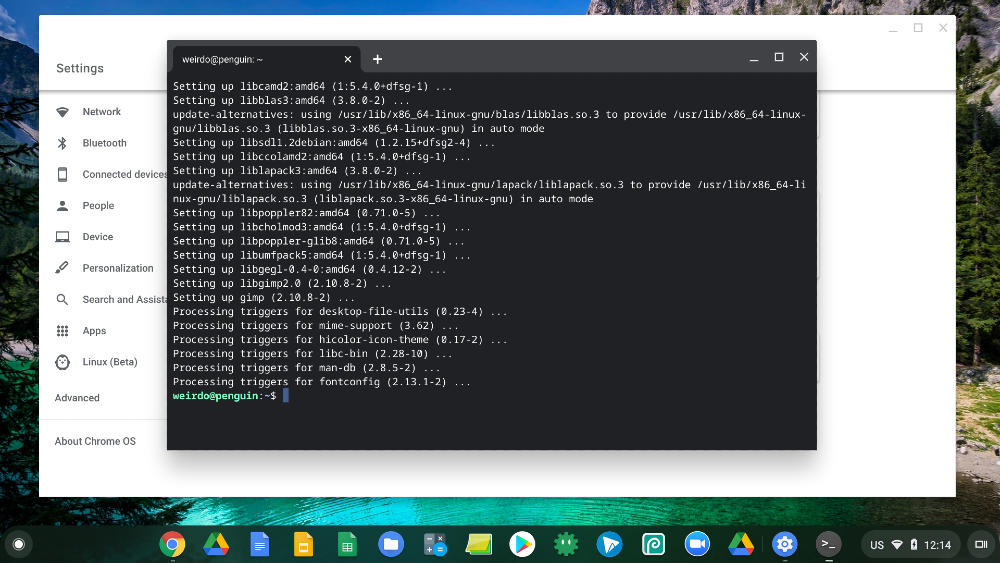
Where Is the .bashrc File Located?
In most Linux distributions, every user has their own .bashrc file located in their home directory. You can view it by using the following command in your terminal:
cat ~/.bashrcIf the file doesn’t exist, it’s often automatically generated the first time you launch a Bash shell, or you can manually create one.
What Kind of Things Does .bashrc Contain?
The content of a typical .bashrc file includes:
- Environment Variables: Custom settings like the path to certain programs or preferred language settings.
- Aliases: Shortcuts to simplify long or frequently used commands. For example:
alias ll='ls -la' - Prompt Customization: Modify how your prompt looks:
PS1='[\u@\h \W]\$ ' - Sources to Other Scripts: Commands like the following will load more configuration files:
if [ -f ~/.bash_aliases ]; then . ~/.bash_aliases fi
How to Edit the .bashrc File
You can open and modify the .bashrc file using your favorite text editor. Here’s how to do it with nano:
nano ~/.bashrcAfter making your changes, save and exit the file. To apply the changes immediately, you need to either restart the terminal or source the file using:
source ~/.bashrcThis command forces the shell to re-read and apply the contents of the .bashrc file without needing to close and reopen the terminal.
Examples of Useful Customizations
Here are a few practical examples that beginners might find useful:
1. Create Command Shortcuts (Aliases)
alias gs='git status'
alias update='sudo apt update && sudo apt upgrade'Aliases like these can save time and reduce typing errors.
2. Set Environment Variables
export EDITOR=nanoThis sets nano as the default text editor for commands that require it.
3. Change the Color Scheme of the Shell Prompt
PS1='\[\e[0;32m\]\u@\h:\w\$ \[\e[m\]'This line customizes your shell prompt color to green.
4. Autocomplete Settings
if [ -f /etc/bash_completion ]; then
. /etc/bash_completion
fiThis enables more advanced tab-completion for commands and options.

Common Issues and How to Troubleshoot
If after editing .bashrc you find that your terminal behaves unexpectedly, here’s what you can do:
- Make a Backup: Always back up your .bashrc file before editing:
cp ~/.bashrc ~/.bashrc.backup - Syntax Errors: Double-check for missing characters or incorrect syntax. A single typo can break the script.
- Use echo for Debugging: Place
echostatements to see which lines are being executed during startup.
.bashrc vs Other Bash Configuration Files
In a Linux environment, several configuration scripts manage the shell, including:
- .bash_profile: Runs during login shell sessions. It’s used to execute commands that should run only once at login.
- .profile: Another login shell configuration file. Often used in conjunction with .bash_profile.
- .bashrc: Runs for every new terminal window in interactive mode.
Best practice is to add permanent environment variables or login-specific commands in .bash_profile, and interactive commands, aliases, and prompt customization in .bashrc. Sometimes, .bash_profile sources .bashrc to maintain consistency:
if [ -f ~/.bashrc ]; then
. ~/.bashrc
fiConclusion
For beginners in Linux, the .bashrc file might seem hidden and complex at first, but it’s an incredibly useful tool. Whether you want to alias long commands, customize your terminal prompt, or run scripts whenever you launch a terminal, learning how to use .bashrc is a powerful way to personalize and enhance your Linux experience.
As with many Linux features, mastery comes step-by-step. Start with simple aliases and build your confidence gradually. With practice, you’ll find that editing your .bashrc becomes second nature and a valuable part of your daily workflow.
Frequently Asked Questions (FAQ)
- Q: What happens if I delete my .bashrc file?
- A: If you delete it, you lose your custom configurations, aliases, and environment variables. However, you can recreate it or copy it from another user or a system default.
- Q: Do I need to restart the computer for .bashrc changes to take effect?
- A: No, you only need to run
source ~/.bashrcor open a new terminal window to apply your changes. - Q: Can I use .bashrc on macOS?
- A: Yes, macOS uses the Bash shell (though newer versions default to Zsh). However, .bashrc is not automatically executed for login shells in macOS. You might have to source it explicitly in your .bash_profile.
- Q: What’s the difference between source and bash commands?
- A: The
sourcecommand runs scripts in the current shell without starting a new one, whilebash script.shruns the script in a new Bash instance, not affecting your current shell environment. - Q: Is it safe to edit the .bashrc file as a beginner?
- A: Yes, as long as you make a backup first and understand the changes you’re making. Many edits are safe and can greatly improve your efficiency.