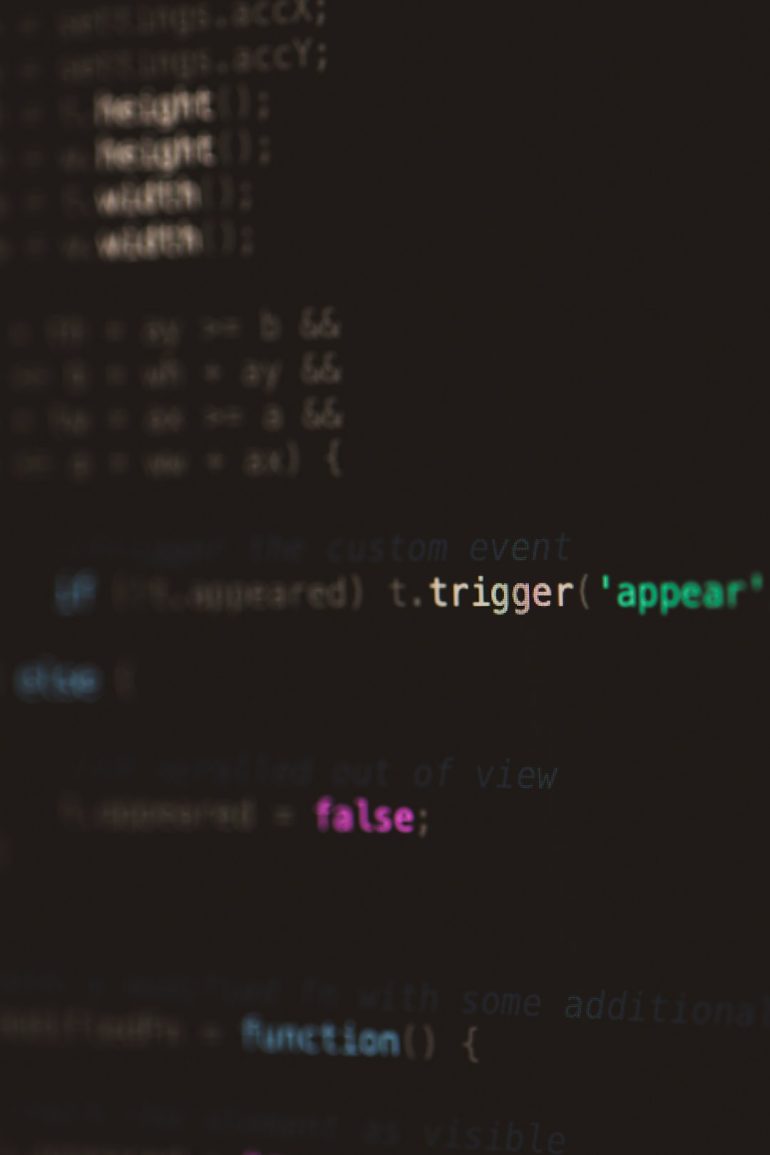WebP 100KB Limits: Automating Re-Encodes in CI
In the modern world of web development and software deployment, optimizing media assets has become a crucial part of performance engineering. With the growing emphasis on page speed, governments, enterprises, and teams building web apps are introducing strict file size limits, especially for images. One common trend is enforcing a maximum file size for images in WebP format, and 100KB has emerged as a popular and practical upper limit. This relatively low limit ensures quick page loads and significantly reduced data usage—both important for SEO and mobile experiences.
However, manually monitoring and compressing WebP images can be time-consuming and error-prone, especially in fast-moving development cycles. This is why teams are investing in automating WebP re-encoding during Continuous Integration (CI) checks, keeping things lean without slowing down dev velocity.
Why the 100KB Limit Matters
Table of Contents
WebP is a modern image format developed by Google that provides both lossless and lossy compression for images on the web. With more sites switching to WebP to save bandwidth and speed up load times, having a fixed size threshold such as 100KB offers several advantages:
- Performance: Smaller images load faster, particularly on mobile and in markets with slower internet speeds.
- User experience: Faster load times often improve retention and UX metrics.
- SEO benefits: Search engines reward optimized images with better rankings.
- Scalability: For large-scale apps with many contributors, a CI-enforced limit ensures consistency.
Despite these benefits, reaching this target size without noticeably degrading visual quality can be tricky. That’s where automation in the CI pipeline comes into play.
How Automation Solves the Problem
Rather than asking developers and designers to compress images manually or risk having PRs rejected, many teams are inserting automated re-encoding scripts into their CI pipelines. These scripts scan for new or modified images, evaluate their size, and re-encode them as necessary—often using smart logic to balance file size and visual quality.
Here is a breakdown of what typically happens in an automated pipeline:
- Identify changed files: The CI tool detects which image files were added or altered in a pull request.
- Check file sizes: Each image is analyzed to determine whether it exceeds the 100KB threshold.
- Re-encode if needed: Images that are too large are passed through a re-encoding tool like cwebp or imagemagick for compression.
- Validate compression: The new file is verified to meet the size threshold without losing excessive quality.
- Optionally commit changes: The smaller image can be pushed back to the branch or flagged for developer review.

Popular Tools for WebP Optimization
Automation wouldn’t be possible without the right tooling. Fortunately, there are several command-line tools and Node.js libraries that make it easy to compress WebP images programmatically:
- cwebp: Part of Google’s WebP suite. Offers efficient compression with many adjustable parameters for balancing quality and file size.
- sharp: A high-performance Node.js image processing library that supports WebP and is extremely popular in serverless image workflows.
- imagemin-webp: A plugin for imagemin that can convert images to WebP with high configurability.
- imagemagick: Though more generalized, it can convert and compress many image formats including WebP.
These tools can be used in NPM scripts, GitHub Actions, GitLab CI, CircleCI, or any other CI/CD tool to ensure image sizes comply with budget.
Sample GitHub Action Workflow
Let’s look at a simplified example of using a GitHub Action that checks images on each commit:
name: WebP Check and Compress
on:
pull_request:
paths:
- '.webp'
jobs:
optimize-images:
runs-on: ubuntu-latest
steps:
- name: Checkout code
uses: actions/checkout@v3
- name: Install cwebp
run: sudo apt-get install webp
- name: Compress oversized WebP images
run: |
find . -name '*.webp' -size +100k | while read img; do
cwebp -q 80 "$img" -o "$img"
done
This basic workflow auto-reencodes WebP files over 100KB using cwebp at 80% quality and overwrites them. While simple, it’s effective in many team-based environments.
Challenges and Considerations
There are a few caveats and issues teams must be mindful of when setting up automation for WebP:
- Image quality trade-offs: Overcompression can cause unwanted artifacts or blurriness.
- Handling exceptions: Some visual assets (like logos or banners) may require higher quality and should be whitelisted.
- Non-image binary handling: CI pipelines need to avoid interpreting text files or other binary assets as images by mistake.
Teams should also unify quality settings across the board to avoid inconsistent output across systems or builds.

Beyond Limits: Reporting and Preview
An advanced feature some platforms introduce is pre-merge feedback on image compression. Some optimized CI pipelines produce a visual diff or metrics Dashboard comparing image quality “before and after” compression, allowing PR reviewers to visually validate the results and ensure earned kilobytes do not cost clarity.
Building such reporting infrastructure may require custom scripts but adds immense value at scale. Not only can the system enforce hard limits, but it can also build trust in automation by offering transparency.
Conclusion
Enforcing WebP 100KB limits isn’t just a performance-motivated decision—it’s part of building a modern, maintainable asset pipeline. By harnessing automation in CI environments, teams can delegate the heavy lifting of image optimization to their tools, avoiding manual steps and ensuring reliable, performant delivery of visual content. Whether you’re building a static marketing site or a dynamic full-stack app, integrating smart encoding policies supports both speed and scalability.
FAQ
-
What is WebP and why is it preferred?
WebP is a modern image format developed by Google that provides superior compression compared to PNG and JPEG, helping reduce page load times. -
Why is 100KB considered a good size limit?
It strikes a balance between image quality and loading performance, especially critical for mobile users and slow networks. -
Won’t compression affect quality?
Compression can reduce quality, but using appropriate quality settings (75–85%) minimizes visible quality loss in most cases. -
Can I exclude certain images from being compressed automatically?
Yes, most automation scripts can be configured to skip specific folders or filenames for exceptions. -
What happens to compressed images in the PR?
Depending on your setup, the pipeline can overwrite the image, create a commit, or flag it for manual replacement.