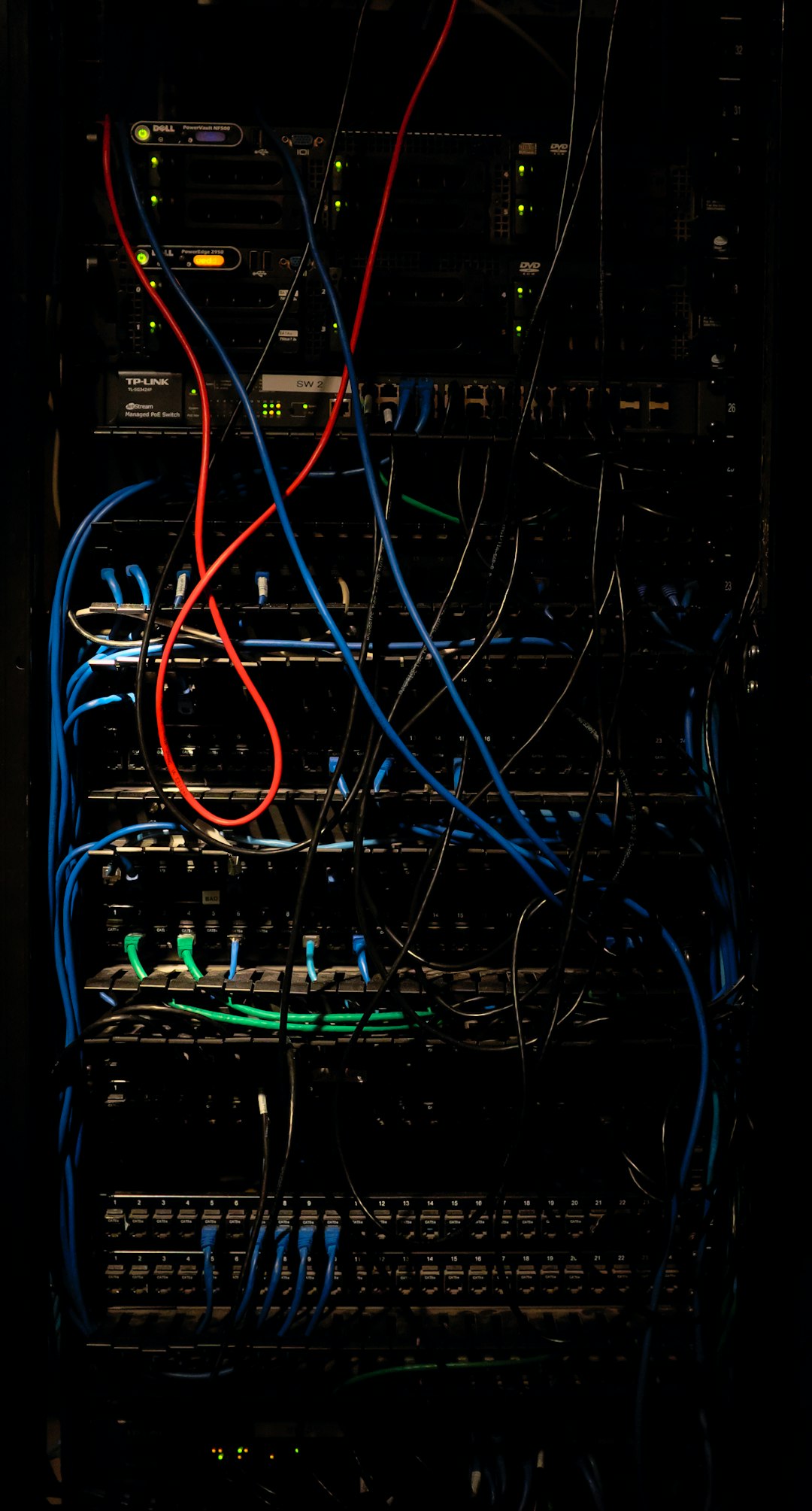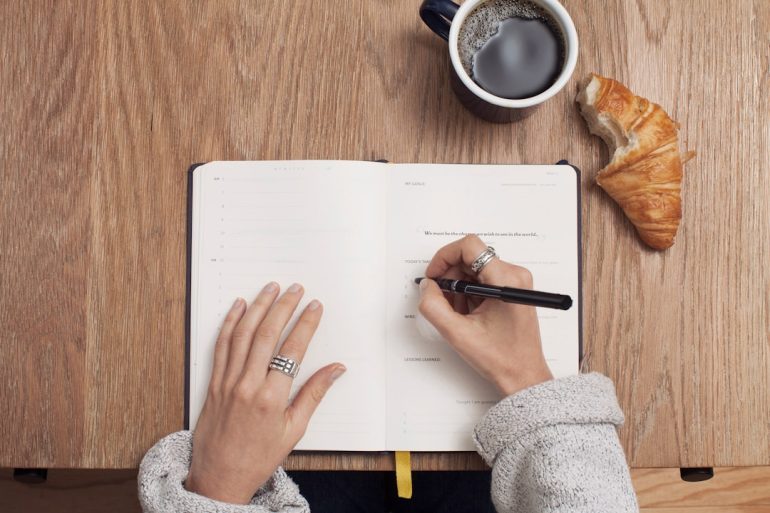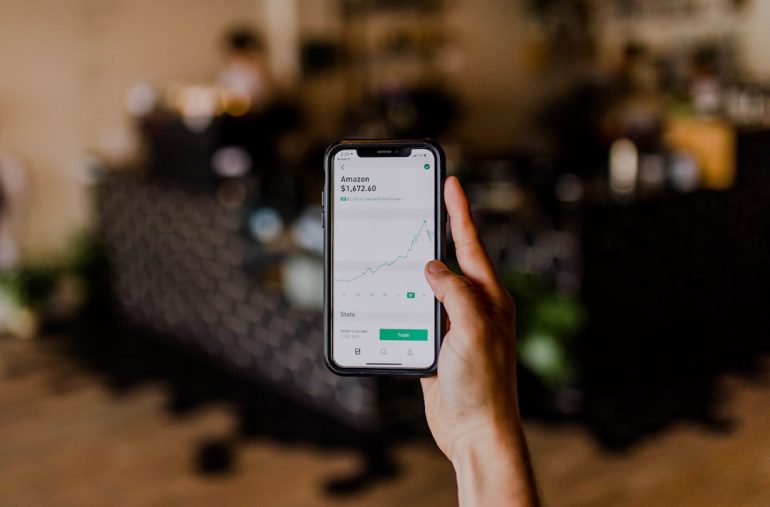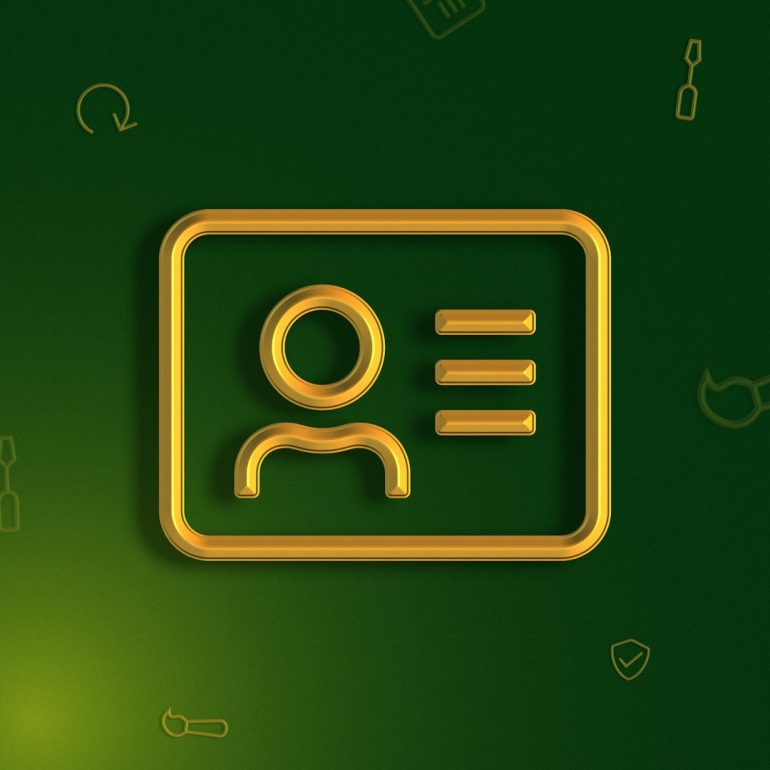Troubleshooting “Error Calling Tool ‘edit_file'” in GPT Apps
Developers and users exploring the powerful capabilities of GPT-based applications often encounter a variety of tools designed to streamline and automate tasks. Among these tools, the edit_file tool is particularly useful for making file modifications through AI-powered commands. However, it can be frustrating when everything seems set up correctly, yet an error appears: “Error Calling Tool ‘edit_file'”. This message is more common than one might expect, and troubleshooting it requires understanding the underlying causes.
This article will delve into the typical reasons behind this error and provide step-by-step guidance to help developers and users resolve it efficiently. Whether you’re a seasoned developer integrating GPT tools or a newcomer experimenting with AI-enhanced automation, this guide will clarify common pitfalls and offer effective solutions.
What Does “Error Calling Tool ‘edit_file'” Mean?
The GPT app ecosystem utilizes external tools to extend its ability to interact with files, databases, APIs, and more. The edit_file tool is one such utility that instructs the model to open, read, and modify a file based on user prompts. When the GPT app cannot successfully access or execute this tool, it throws the error in question. There are several reasons why this may happen — ranging from configuration issues to permission errors.

Common Causes of the Error
Here are some of the most common reasons you might see the “Error Calling Tool ‘edit_file'” in your GPT-based application:
- Tool Unavailable: The edit_file tool might not be properly registered or activated within your app’s toolset.
- Permission Issues: The file system hosting the target file may not grant sufficient read/write permissions to the GPT application.
- Incorrect File Path: The file path provided may be invalid or inaccessible from the environment where the GPT model is running.
- Tool API Misconfiguration: Errors in defining how the tool communicates with the backend logic could result in failed function calls.
- Tool Dependency Errors: The environment may be missing key libraries or packages required for the tool to execute properly.
How to Troubleshoot and Fix the Error
If you’re facing this error, don’t worry — here are the steps you can follow to identify and resolve the issue:
1. Confirm Tool Registration
Make sure that the edit_file tool is properly defined in your tool list when initializing your GPT app. Check your configuration code or setup file and verify that the tool has been correctly imported and registered.
tools = [edit_file, other_tool, ...]
2. Verify File Path Access
Double-check that the path to the file you intend to edit is accessible. Relative paths often cause confusion, especially in dynamically hosted environments. It is safer to use absolute paths and verify existence with local tests.

3. Check System Permissions
Ensure that the user running the GPT app has the proper permissions to read and write to the file location. On Unix-based systems, you can run:
ls -l /path/to/your/file.txt
Make sure the permissions include write access. If not, modify them using:
chmod +w /path/to/your/file.txt
4. Examine Error Logs
Most GPT frameworks generate logs for tool failures. Inspect these logs to extract stack traces or error messages that can guide further debugging. Pay attention to lines hinting at missing modules, denied access, or unhandled exceptions.
5. Recheck Required Dependencies
If the tool relies on third-party packages to parse or modify files (like os, shutil, or custom-built utilities), verify that your runtime environment or Docker container includes them.
6. Test Tool Independently
Run a simple standalone script that uses the edit_file function outside of the GPT integration layer. This will help isolate the issue — if the tool works standalone but not within the GPT app, the problem likely lies in the API handshake or tool interface layer.
Best Practices Moving Forward
Once you’ve resolved the issue, it’s a good idea to harden your development process for the future. Here are a few suggestions:
- Implement tests for tool availability during application startup.
- Log more information for all tool execution attempts.
- Show user-friendly messages for non-critical failures instead of raw errors.
Understanding and handling tool errors like this is part of building resilient and intelligent GPT applications. Although encountering errors is inevitable in complex systems, having a strong grasp of the tool architecture and environment helps you navigate and fix issues faster.
Final Thoughts
The “Error Calling Tool ‘edit_file'” might initially seem cryptic, but with a methodical approach, it’s usually straightforward to diagnose and solve. As GPT applications continue to integrate deeper into file systems and external tools, being prepared to troubleshoot these hiccups will save valuable time and maintain system reliability.
Keep your development environment clean, your configurations precise, and your permissions in check — and you’ll spend less time debugging and more time innovating.