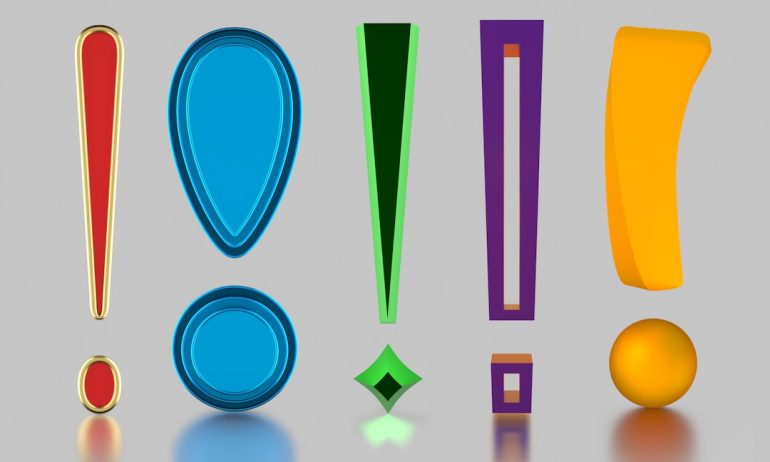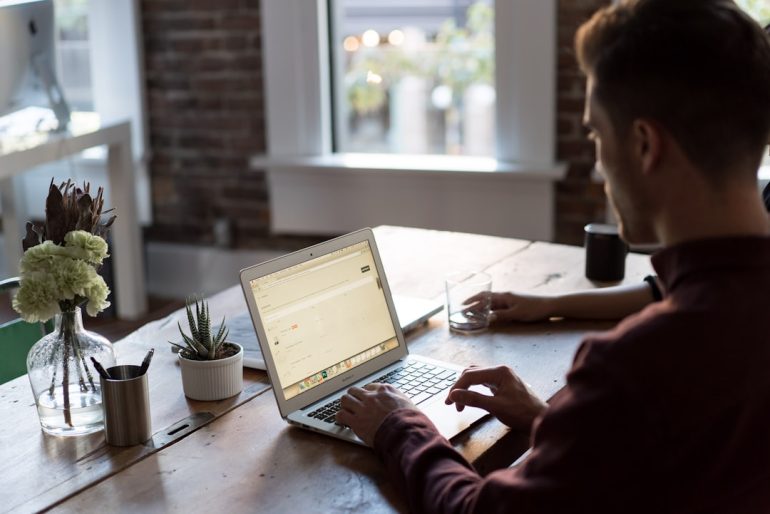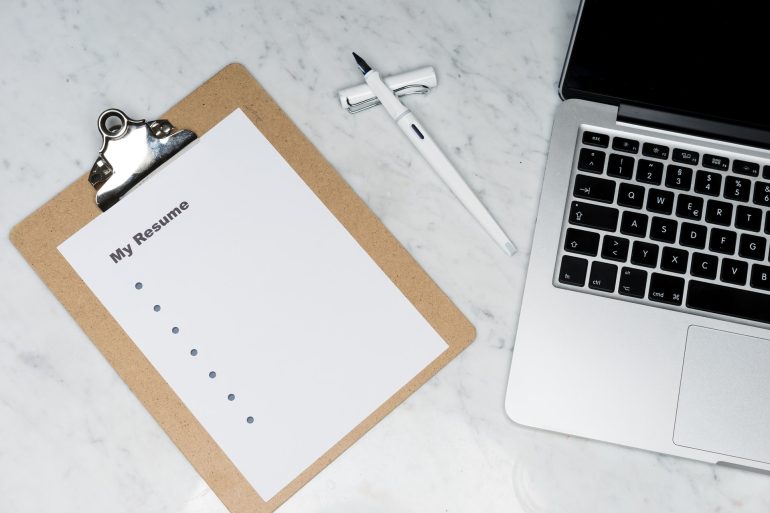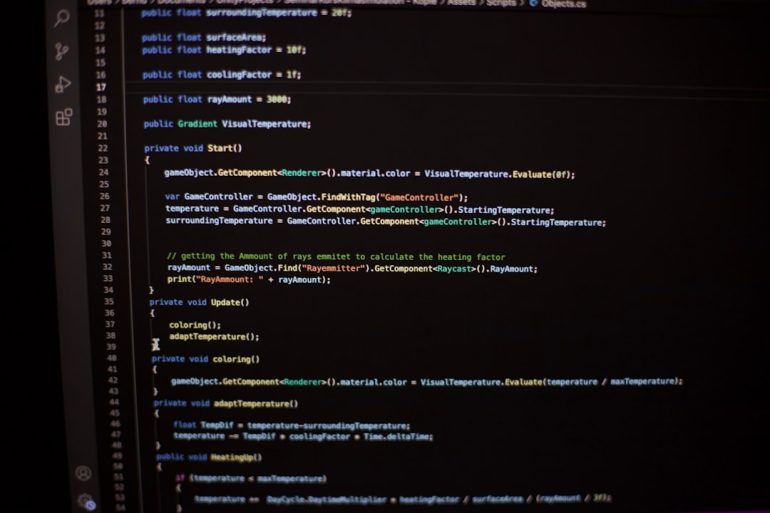Stop The Freeze: Ready or Not Loading Screen Solutions
In the fast-paced world of tactical FPS games, fans of *Ready or Not* know there’s nothing worse than being frozen on a loading screen while your teammates are already engaging suspects. Whether you’re a first-time operator or a seasoned SWAT aficionado, those seemingly endless pauses can break immersion and patience alike. Fortunately, these technical hold-ups usually have straightforward causes — and equally practical solutions. This article explores the most common culprits behind *Ready or Not* loading screen freezes and how to stop them for good.
TL;DR (Too Long; Didn’t Read)
Table of Contents
Loading screen freezes in *Ready or Not* are often caused by outdated hardware drivers, corrupted game files, or game-setting misconfigurations. Simple updates, verifying game files, and changing in-game settings can significantly reduce or eliminate these freezes. For many players, allocating sufficient RAM, adjusting DirectX settings, or optimizing SSD performance can work wonders. Follow the solutions below to ensure smooth transitions from loading screen to mission deployment.
Common Causes of Loading Screen Freezes
Before diving into solutions, players should understand *why* their game freezes at the loading screen. These are the most reported causes:
- Outdated GPU or system drivers
- Corrupted or missing game files
- Conflicts with other background applications
- Game settings incompatible with system hardware
- Improper RAM allocation or paging file settings
- Slow or failing hard drives
By identifying the root cause, players can apply a targeted fix instead of wasting time with trial-and-error methods. Let’s go step by step through the most effective solutions proven by players and technical experts alike.
Solution 1: Verify Game File Integrity
The number one fix for crashes and freezes is verifying game files through Steam:
- Open Steam and navigate to your library.
- Right-click Ready or Not and select Properties.
- Under the Installed Files tab, click Verify integrity of game files.
This process detects and replaces missing or corrupted files. Once complete, restart your game to test performance.
Solution 2: Update GPU Drivers and Windows
Freezes during loading screens can often be blamed on outdated drivers or systems running in compatibility conflicts.
How to update GPU drivers:
- NVIDIA users: Download the latest driver from the NVIDIA website.
- AMD users: Use the AMD Driver Autodetect Tool.
Also, go to Windows Update in your system settings and install all recommended updates.

Solution 3: Disable Background Applications
RAM-hungry apps like Google Chrome, Spotify, or even Discord overlays can interfere with *Ready or Not* loading. To reduce resource usage:
- Press Ctrl + Shift + Esc to open Task Manager.
- End unnecessary processes running in the background.
- Consider setting Steam to run in low bandwidth and disabling browser overlays in-game.
Improving your system’s resource allocation during game startup can significantly cut loading times and prevent freezes.
Solution 4: Adjust In-Game Graphics Settings
Surprisingly, having settings too high can cause loading screen freeze issues. Try setting the following:
- Set Texture Streaming Pool to Low.
- Change V-sync to Off.
- Toggle DirectX 11 or DirectX 12 based on system compatibility.
Lowering effects like shadows and draw distance can help smooth transitions from loading screens to gameplay.
Solution 5: Optimize Storage Performance
*Ready or Not* loads noticeably faster on SSDs. If you’re still using an HDD, this could explain your freeze issues. Consider the following:
- Move your installation directory to your SSD using Steam’s Move Install Folder option.
- Use Windows’ Defragment and Optimize Drives utility (for HDD users).
Installing the game on a solid-state drive (SSD) results in significantly faster level loading and fewer screen freezes.
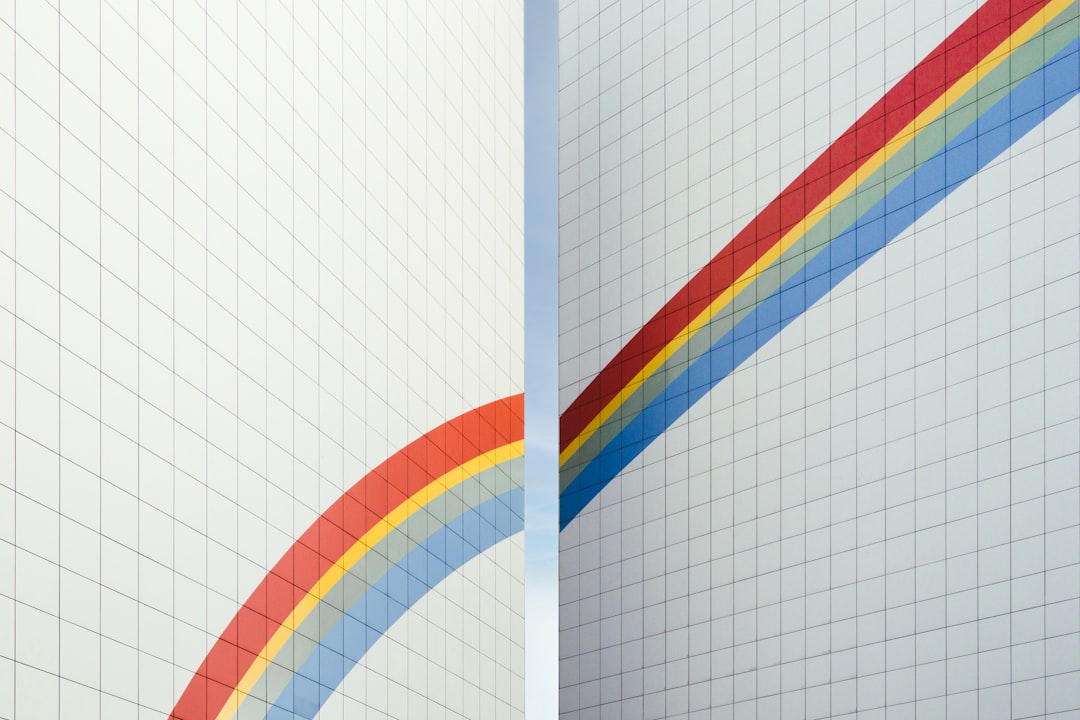
Solution 6: Adjust Paging File and RAM Settings
Insufficient RAM or improper paging file size can make the loading screen feel like purgatory. Fix it by:
- Right-click This PC → Properties → Advanced system settings.
- In the Performance section, click Settings → Advanced → Change under Virtual Memory.
- Set a custom size. Recommended minimum: 4096MB for both initial and max size.
This ensures your system always has backup RAM allocation for memory-intensive tasks like high-quality game loading screens.
Solution 7: Perform a Clean Boot
Third-party apps may sneak in at startup, hogging memory. To clean things up:
- Press Windows + R and type
msconfig. - Under the Services tab, hide all Microsoft services and disable the rest.
- Restart your PC and launch *Ready or Not* first, without other software interference.
Solution 8: Reinstall the Game
If all else fails, a fresh install may be your best bet. Follow these best practices:
- Uninstall *Ready or Not*, then delete the remaining files in the install directory and Documents folder.
- Restart your PC.
- Reinstall on a different drive (preferably SSD).
Many users report that a clean install resolves persistent freezes tied to leftover corrupted configurations.
Bonus: Community Mods and Fixes
While Ready or Not receives regular updates, some modders have tackled loading-related lag with custom optimization configs. Use with caution, and always back up your files. Great starting points include:
- Performance Tweaks mods on NexusMods
- Community Reddit threads for specific config/sys file edits
Just be sure modifications don’t conflict with anti-cheat systems or violate terms of service.
Frequently Asked Questions (FAQ)
-
Q: Why does *Ready or Not* freeze on a black loading screen?
A: The most common reasons are GPU driver issues, corrupted game files, or memory allocation errors. Try combining Solutions 1, 2, and 6. -
Q: Will allocating more RAM fix the startup freeze?
A: If you’re running with 8GB or less RAM, increasing it to 16GB often helps. Adjusting the virtual memory (paging file) can also improve performance. -
Q: Does switching DirectX versions affect loading issues?
A: Yes. Some systems perform better under DirectX 11 than 12. Test both to see which gives you a smoother load. -
Q: Can mods cause loading problems?
A: Poorly optimized or outdated mods can interfere with a clean loading cycle. Disable all mods during troubleshooting. -
Q: Reinstalling didn’t help. What now?
A: Consider performing a full clean boot, testing your storage drives for health, or contacting VOID Interactive support with log files.
In conclusion, while a frozen