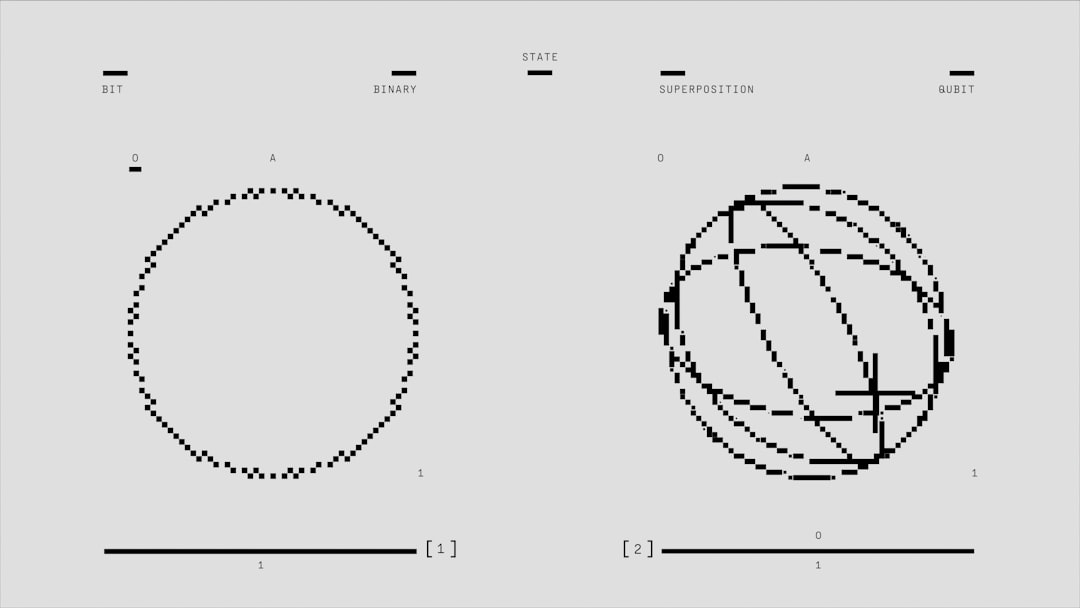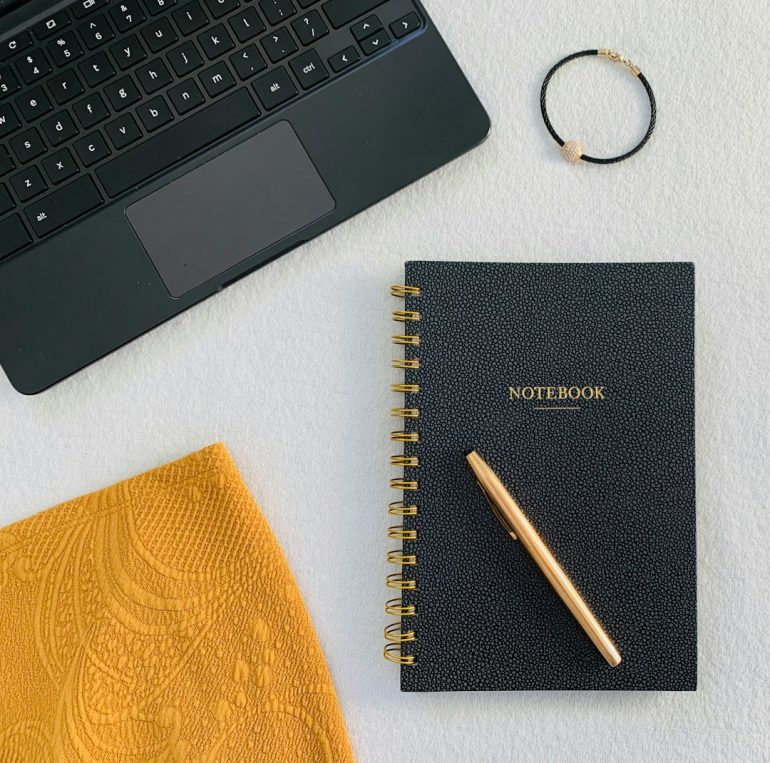Solve TurboTax Error 1921 in Simple Steps — Get Back to Filing
Tax season can be a stressful time, and encountering unexpected errors while using tax software like TurboTax only adds to the anxiety. One common issue users may face is Error 1921, which typically occurs during the installation or update process of TurboTax. This error is usually caused by interference from a Windows service that fails to stop, commonly the Intuit Update Service. Fortunately, resolving this problem is relatively straightforward.
What is TurboTax Error 1921?
Table of Contents
Error 1921: “Service ‘Intuit Update Service’ (IntuitUpdateService) could not be stopped. Verify that you have sufficient privileges to stop system services.” appears when TurboTax is unable to stop a Windows service necessary for installation or updating. This prevents users from continuing the setup or completing updates.
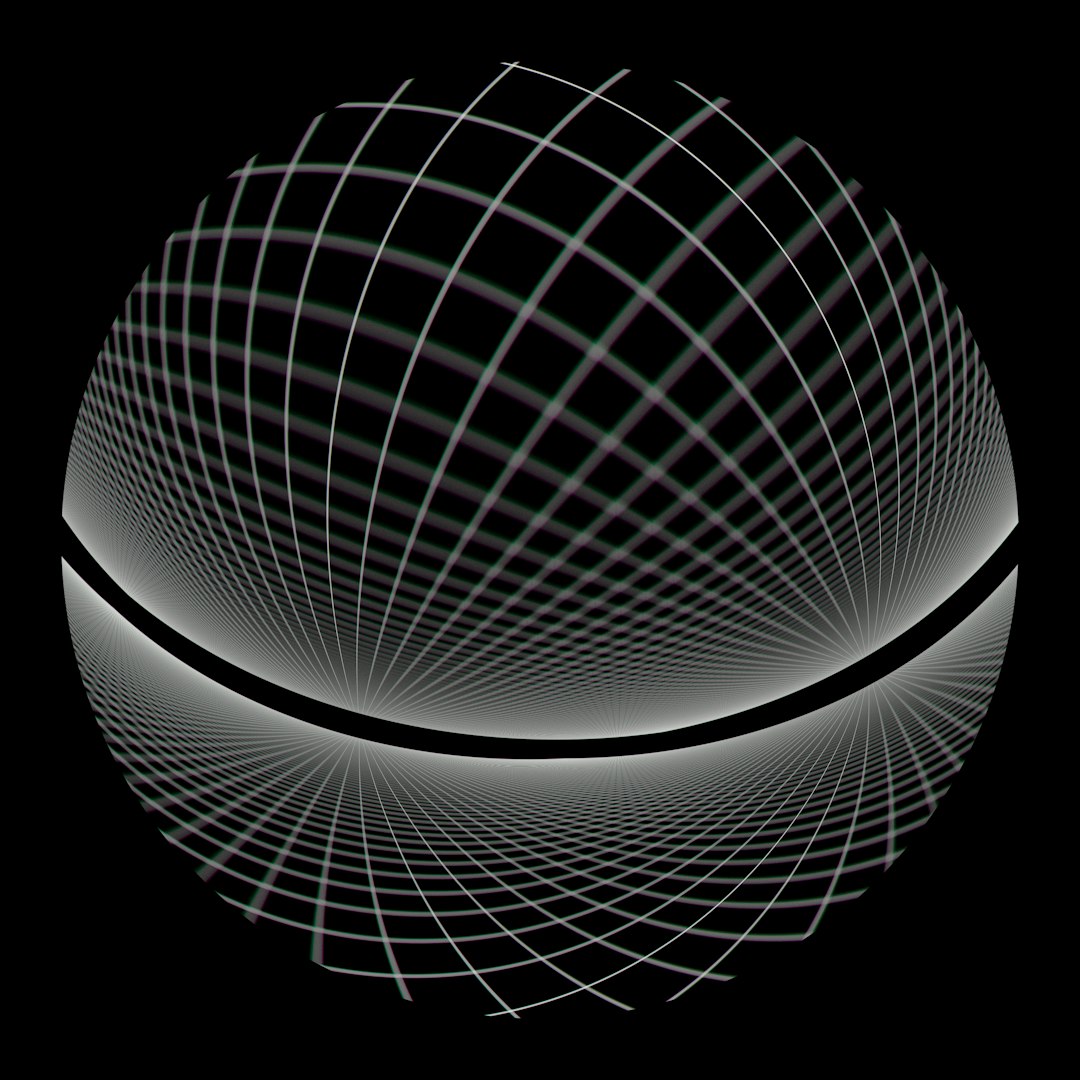
This issue is generally related to system permissions or internal conflicts between running programs and the update service. By following a few simple steps, users can quickly overcome this hurdle and get back to filing their taxes with confidence.
Steps to Fix TurboTax Error 1921
1. Close Conflicting Applications
Start by closing unnecessary background applications that may interfere with TurboTax. This includes programs that use a lot of system resources, like antivirus software or system optimizers.
- Right-click the taskbar and select Task Manager.
- Review the list of running applications.
- Close any applications that are not essential, especially any Intuit-related apps other than TurboTax.
2. Manually Stop the Intuit Update Service
Sometimes, this service fails to stop automatically. You can manually stop it:
- Press Windows + R, type services.msc, and hit Enter.
- In the Services window, scroll down to find Intuit Update Service.
- Right-click it and choose Stop. If it’s already stopped, move to the next step.
3. Run TurboTax as an Administrator
Installing or updating any software typically requires administrator privileges. To ensure proper installation:
- Right-click the TurboTax installation file or shortcut.
- Select Run as Administrator.
- Allow the program to make changes when prompted.

4. Restart Your Computer
If the above steps don’t resolve the issue, a full system reboot can often clear stuck services and background processes that are causing conflicts. Once rebooted, try installing or updating TurboTax again.
5. Disable or Reconfigure Antivirus Temporarily
Some antivirus programs may incorrectly flag TurboTax or its update service as a threat. Temporarily disabling your antivirus during installation might help in certain cases:
- Disable antivirus software temporarily during installation or update.
- Re-enable protection immediately after the process completes.
6. Use the TurboTax Tool Hub
Intuit offers a helpful utility called the TurboTax Tool Hub that includes automated fixes for common errors. To use it:
- Download the TurboTax Tool Hub from the official Intuit website.
- Install and launch the tool.
- Select the section labeled Installation Issues and follow the guided steps.
7. Contact TurboTax Support
If none of the above solutions work, reaching out to TurboTax customer support is the next best step. They can provide personalized troubleshooting assistance for Error 1921.
Summary
Error 1921 can be frustrating, but it’s far from insurmountable. By exercising a few easy repair techniques like stopping related services, running with admin rights, and using Intuit’s own troubleshooting tools, most users find a quick resolution. With these steps, users can confidently get back to preparing and filing their taxes without further interruptions.
FAQ: TurboTax Error 1921
- Q: What causes TurboTax Error 1921?
A: The error is typically triggered when the Intuit Update Service cannot be stopped during installation or updating due to permission issues or software conflicts. - Q: Can I ignore Error 1921 and continue installing TurboTax?
A: No. This error prevents the installation or update from completing, so it must be resolved before proceeding. - Q: Is it safe to disable my antivirus during installation?
A: Yes, temporarily disabling antivirus during installation is generally safe if you downloaded TurboTax from an official source. Be sure to re-enable it afterward. - Q: What if TurboTax Tool Hub doesn’t fix the problem?
A: If the Tool Hub doesn’t resolve the issue, the problem could be more complex. It might be best to contact TurboTax Support directly for assistance. - Q: Does this error affect both Windows and Mac users?
A: Error 1921 typically occurs only on Windows PCs, as it relates to Windows-specific services.