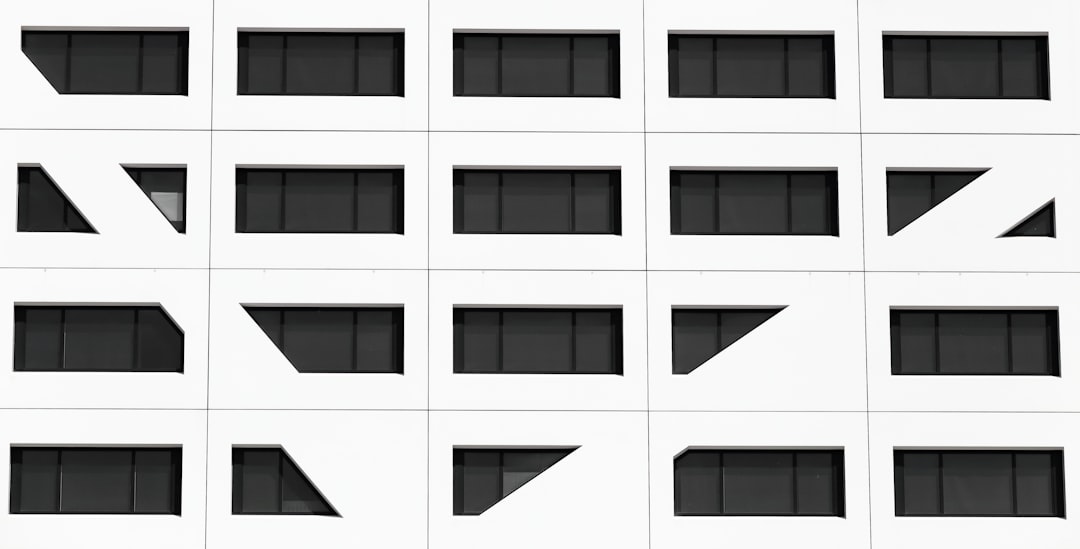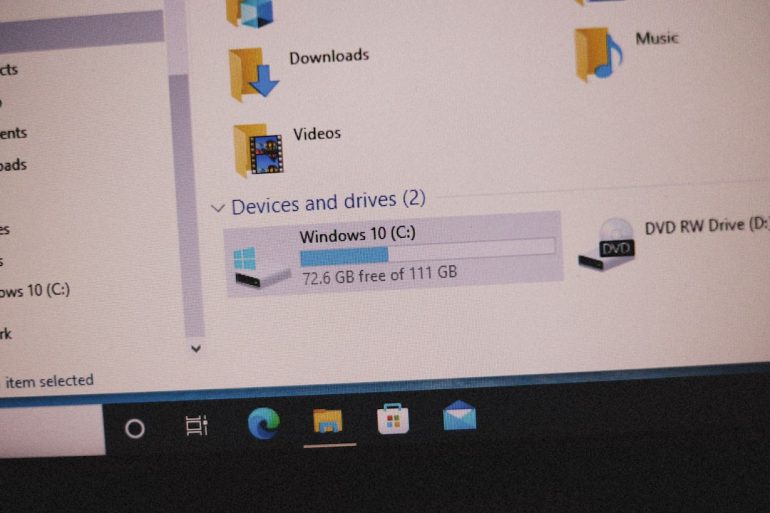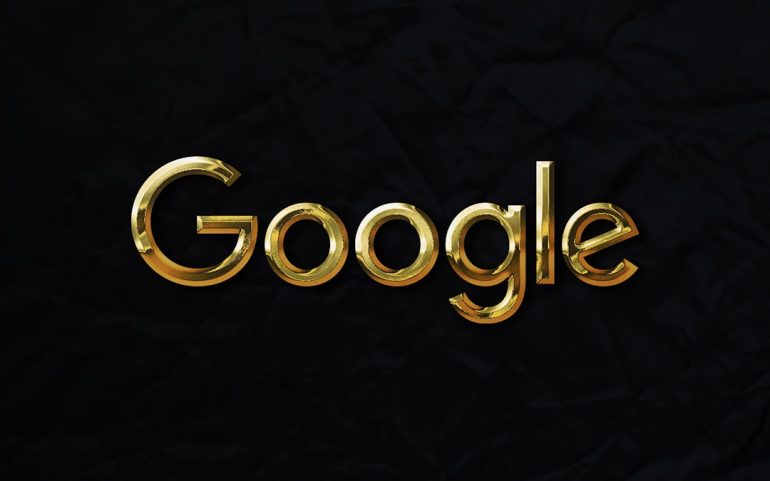Logo File Management: Folders, Naming, and Backups
Managing logo files might not sound glamorous, but trust us—it’s a lifesaver. One day you’re sending a high-res JPEG to a printer, the next someone wants a transparent PNG for social media. Confused? Lost in your own folders? Don’t worry, we’ve got your back!
TL;DR (Too Long; Didn’t Read)
Table of Contents
Keep your logo files neat and easy to find. Use organized folders and smart file names. Always back up your files (seriously). One good system saves hours of stress later on.
Why Logo File Management Matters
Think about it. Your logo is your visual identity. It pops up on websites, business cards, signs, t-shirts—you name it. You don’t want to email a blurry image to a client or lose the only high-res file you have.
Good file management saves time, looks professional, and keeps your brand on point.
Folder Organization: Your Digital Logo Closet
First things first—put your logo files in one main folder. Let’s call it:
Brand_Assets or Logo_Files. Whatever works for you.
Inside this main folder, create clear subfolders. Here’s a simple structure:
- Print – for CMYK files ready to go for printed material
- Web – for RGB files optimized for websites and social media
- Icons – for simplified logo icons in small sizes
- Originals – for raw files, like .AI, .PSD, or .SVG
- Black_White – for black and white versions
- Color_Options – full-color, reversed (white logo), or branded colors
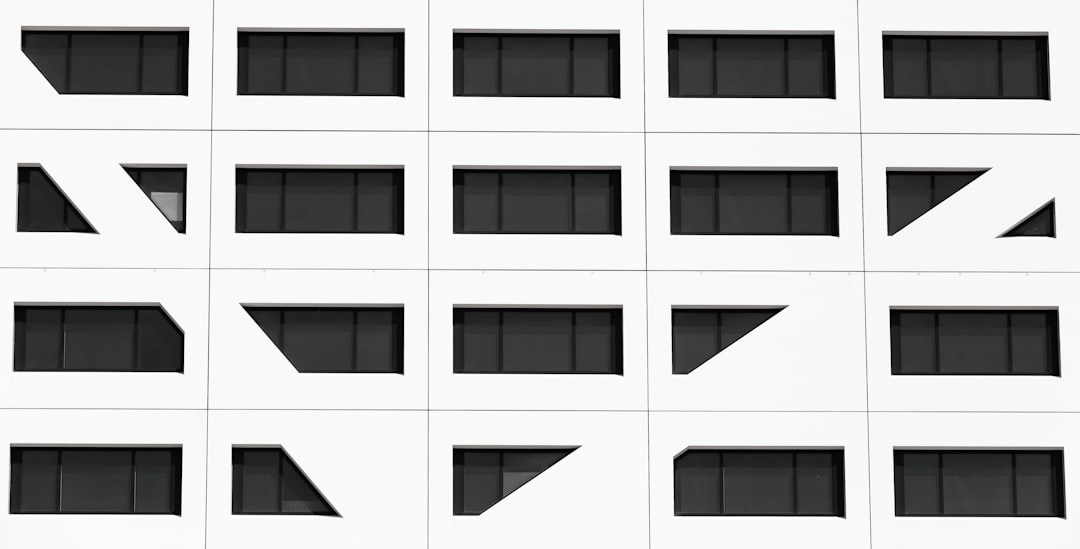
Bonus tip: If your company has multiple brands or products, create a structure like this for each one inside the main Brand_Assets folder.
Naming Conventions: Say Goodbye to “logoFINAL_final2v3.png”
Ah, yes. The classic file with eight “finals” in the name. We’ve all been there.
Great naming conventions help you find exactly what you need, quickly. Keep names short, specific, and consistent.
Use this format:
BrandName_Type_Color_Size_Version.FileFormatFor example:
- AcmeLogo_Horiz_FullColor_500px_v1.png
- AcmeLogo_Vert_BW_300dpi_v2.pdf
- AcmeLogo_Icon_White_RGB_v1.svg
Break down each part:
- BrandName – your company or product name
- Type – Horizontal, Vertical, Icon, etc.
- Color – FullColor, BW (black and white), White, etc.
- Size or Resolution – pixels or dpi
- Version – v1, v2, or v_final (if you’re confident!)
Keeping this consistent lowers stress, especially when sending files to team members, partners, or clients.
Working With File Formats: Know Your ABCs (And SVGs)
So many logo file types. Here’s a cheat sheet:
- .AI / .EPS / .SVG – Vector files (scalable without losing quality)
- .PNG – Transparent background, good for web
- .JPG / .JPEG – No transparency, compressed, use for previews
- .PDF – Great for printing, easily shareable
Don’t forget to check the color mode:
- CMYK – Use for print
- RGB – Use for screen
Keep all major formats in your folders so you’re always prepared.
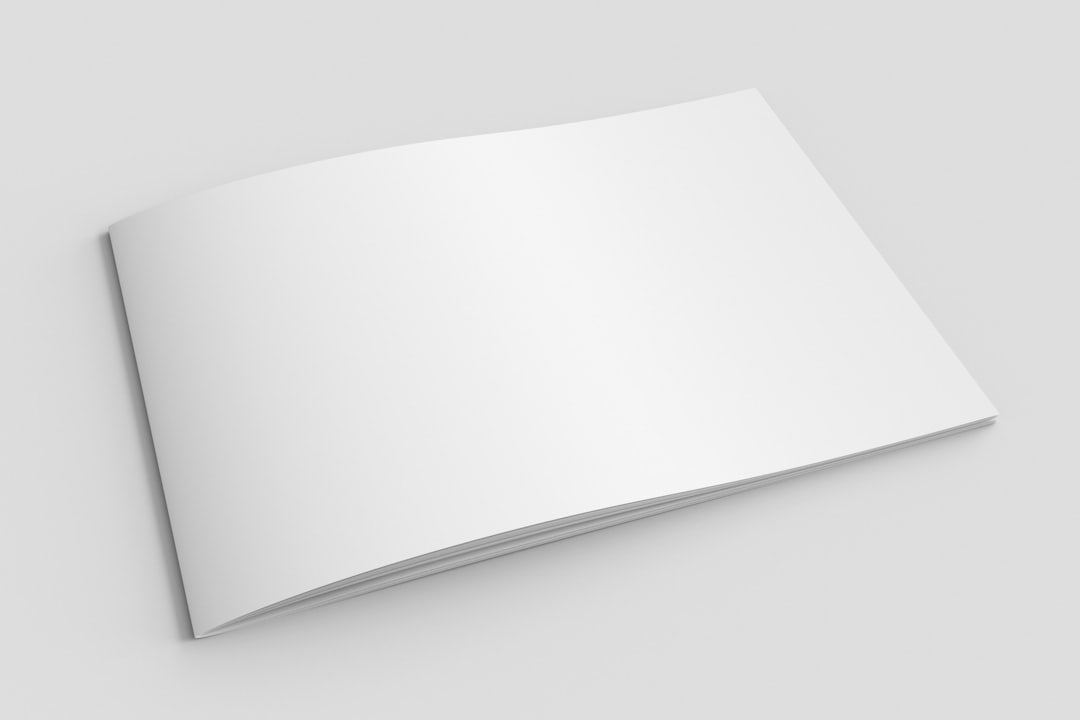
Backups: Don’t Be a Sad Designer
Imagine this: your computer crashes, and all your logo files disappear.
Ouch.
This is why backups are your best friend. Never skip them!
Here’s a bulletproof system:
- Local Backups – Save a copy on an external hard drive
- Cloud Storage – Use Google Drive, Dropbox, OneDrive, etc.
- Version Control – Keep at least the last 3 versions of changes
Use clear folder structure on your backup just like your original.
Set reminders to back up every week or use automatic tools. And always test your backups to make sure they work. Don’t just assume!
Tips for Team Sharing
If you work on a team, make sure everyone knows the folder structure and naming rules. Create a quick reference guide and save it in the top-level folder.
Also, consider using project management or DAM (Digital Asset Management) tools like:
- Dropbox Business
- Google Drive Team Folders
- Airtable
- Adobe Creative Cloud Libraries
Consistency starts with clear communication.
When You Update a Logo
Got a shiny new rebrand? Awesome!
But don’t just delete the old logo files. Create a new folder like:
“Acme_Logo_2024”, and archive the older version in a folder labeled something like “Acme_Logo_2019”.
This keeps your history intact. You never know when you’ll need to reference or revive an older design.
Your Future Self Will Thank You
Good logo file management isn’t just about today. It’s about next week, next year, and every time someone needs “just one quick version of the logo.”
Be the person who always knows where the right file is hiding. Build your folder system like a neat file cabinet, not a chaotic junk drawer.
Quick Checklist to Keep Things Organized
- ✅ One main folder for all logos
- ✅ Clear subfolders (Print, Web, Originals, etc.)
- ✅ Consistent naming rules
- ✅ Files saved in multiple formats
- ✅ Weekly or auto backups
- ✅ Archive old versions—never delete
- ✅ Share with your team using clear rules
Wrapping It Up
Logo file management doesn’t need to be a chore. Make it a habit, use smart naming, and keep things tidy. You’ll work faster, look more professional, and avoid those 11 p.m. “Where’s that logo?” freakouts.
Now go clean up that desktop!