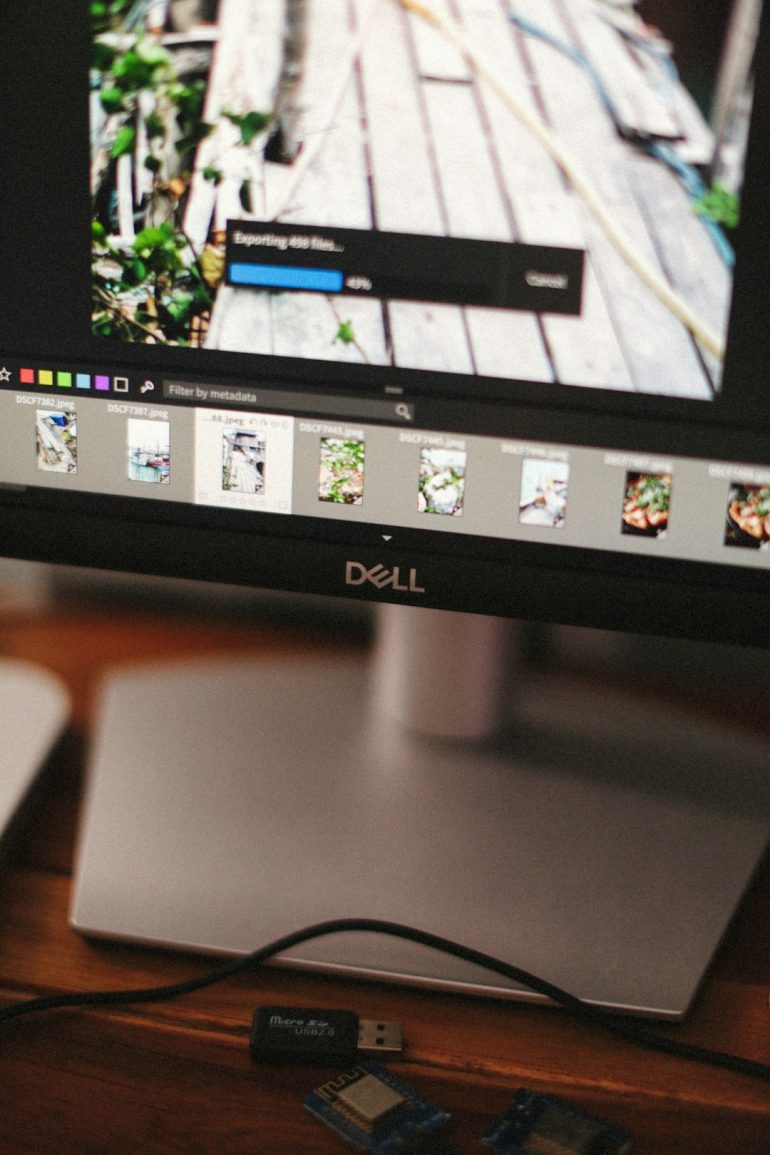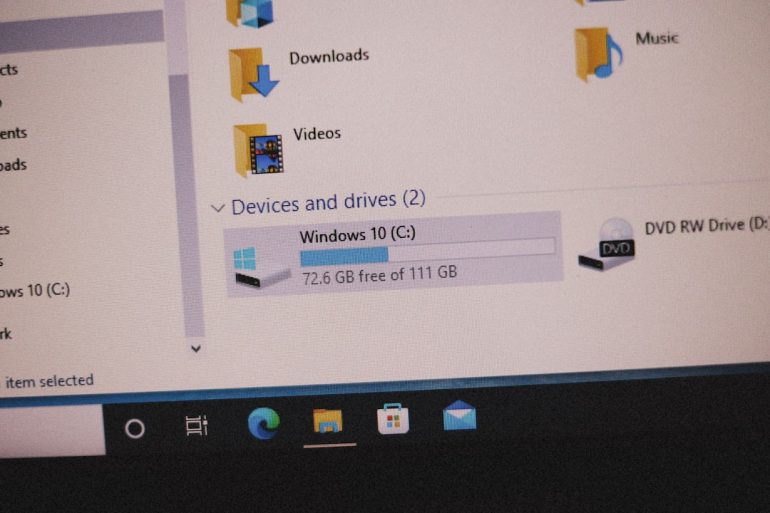Lenovo Laptop: Vertical Black Lines Only at Certain Angles—Why?
You’re chilling with your Lenovo laptop, ready to dive into work, study, or stream your favorite series. Then… boom! Weird vertical black lines pop up on your screen. But here’s the twist — they only show up when you tilt the screen at a certain angle. Wacky, right? Let’s figure out what’s going on here in a fun and simple way!
Is Your Laptop Haunted? (Probably Not)
Table of Contents
Nope, your Lenovo laptop isn’t haunted. But those black lines sure look spooky. Luckily, there’s a good reason for this strangeness. And there are a few things we can try to fix it.
First things first. Let’s break down what’s really happening with easy explanations and no tech jargon overload.
The Main Suspects Behind Vertical Black Lines
Here are the most common reasons why those mysterious lines appear only at certain angles:
- The Display Panel is Damaged
- Loose or Damaged Screen Cable
- Graphics Card Glitches
- Driver Software Problems
We’ll dive into each one — keeping things light so you don’t need a computer science degree to get it.
1. Damaged Display: Ouch!
If your laptop screen suffered a bump, drop, or even too much pressure (like shutting the lid with a pen inside 😬), it may have caused internal damage. But here’s why it only looks weird at certain angles:
LED laptop screens work by shining light through tiny crystals. Tilting the screen changes how the light travels. If part of the screen is damaged, changing the angle might make that damage more visible or less visible. That’s why the black lines play hide and seek!

2. The Cable May Be Playing Tricks
Inside your laptop, there’s a flat cable that connects the screen to the main part of the computer. It’s called a display ribbon cable. Think of it like a long straw — if it’s pinched or bent, things get weird.
Every time you open or move your screen, that cable shifts a little. Over time, it might get loose or start to wear out. A partially damaged cable can mess up the picture when the angle changes. That’s because the cable moves, just like the screen does!
Signs the Cable is Guilty:
- The lines disappear when you adjust the screen
- Color distortion or flickering accompany the lines
- The screen goes completely white or black for a moment
If this sounds like your issue, you might need a techie to open it up and make sure the cable is connected properly — or replace it if it’s frayed.
3. Graphics Card Going Nuts? Maybe.
The GPU (graphics processing unit) is the part of the laptop that handles everything you see on the screen. If it goes haywire, you might see weird colors, lines, or flickering. But here’s the key: if it’s the GPU, you’ll probably see issues no matter what angle the screen is at.
So if the black lines only appear when you adjust the screen, your graphics card is most likely not to blame. But just to be safe, try this little experiment:
Test Time!
- Plug your laptop into an external monitor or TV with an HDMI cable.
- Do you see the same black lines on the external screen?
If the external screen looks perfect, your GPU is fine. If you see the same issue on both screens, your graphics card (or the software running it) might need help.
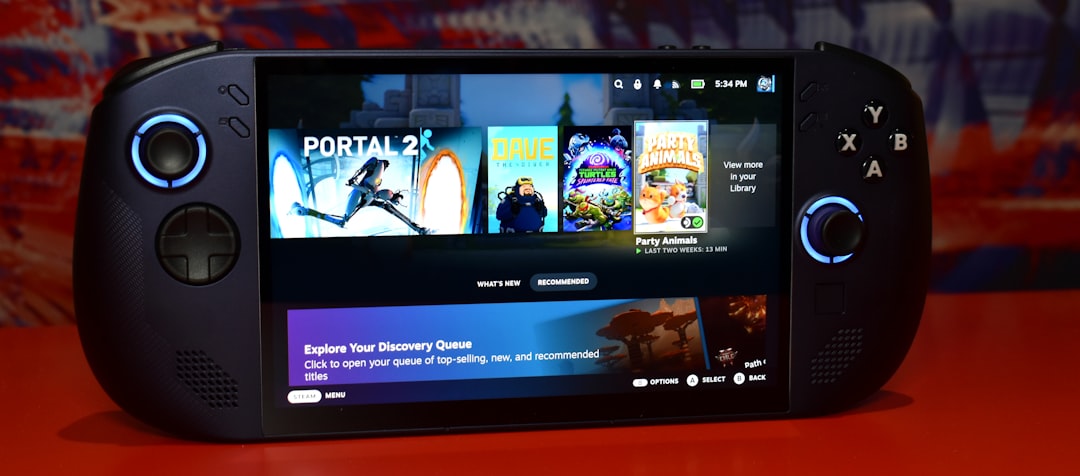
4. Maybe It’s Just a Software Bug
Yep, sometimes the problem isn’t with your hardware at all. It might be a glitch in the driver software that helps your graphics card communicate with your screen. These little bugs can pop up after a system update or if a driver gets corrupted.
Good news: this one’s (usually) an easy fix!
Fix-It Tip:
- Go to Device Manager in Windows
- Find your Display Adapters
- Right-click the display driver and choose Update Driver
If that doesn’t help, head over to the Lenovo support site and try manually reinstalling the latest graphics driver for your model.
Diagnosing the Problem Like a Pro (Minus the Lab Coat)
Let’s recap through some fun detective work to narrow down the cause:
- Display damage? → Tilt = black lines. Laptop was dropped or squeezed.
- Cable issue? → Lines appear/disappear when moving the screen.
- GPU problem? → Lines appear on both laptop and external screen.
- Driver issue? → Lines began after installing a new update or software.
Each match brings you one step closer to the fix!
To Fix or Not to Fix?
If you’re lucky, it’s just a cable, or a driver. Both are inexpensive fixes. A new display panel can be a bit pricier, though. If your laptop is under warranty — great! Lenovo customer support may handle it at no cost.
If not, you could take it to a local repair shop. They’ll open it and check the cable and screen for damage. Sometimes, a simple reconnection sorts it out.
Tiny Tip from the Tech World:
If you can live with the lines, keep using it. But if the lines start growing or the display gets worse, go for a repair before it becomes a full blackout.
Prevention is Better than Repairs
To avoid display troubles in the future, here’s what you can do:
- Close the lid gently — no stuffing notebooks inside!
- Don’t yank the screen or twist it
- Use a padded laptop case if you’re on the go
- Keep liquids far away from your workstation (spills = screen death)

The Final Word (Before Your Screen Flashes Again)
Seeing vertical black lines only at certain angles might seem like a strange curse. But now you know what’s really going on — from display damage to cable quirks to software hiccups.
The good news? These issues are usually fixable. And with a little detective work, you can figure out what needs help. So don’t panic — just tilt, test, and troubleshoot your way to a clear screen!
Happy computing, and may your pixels stay perfect!