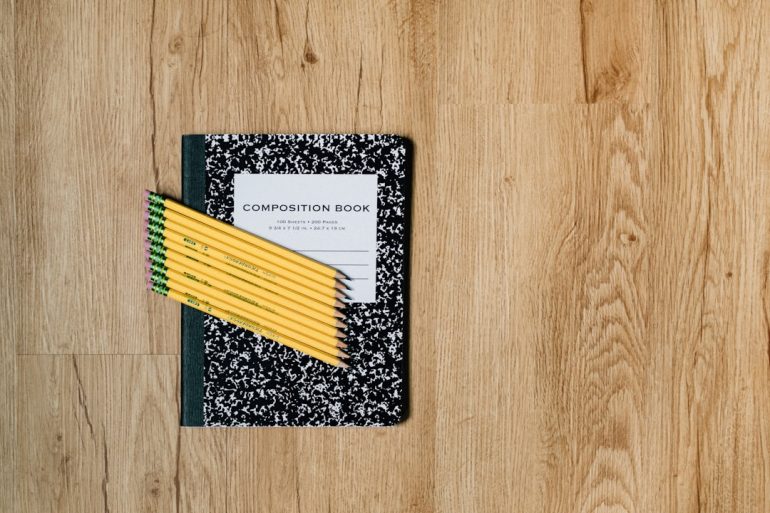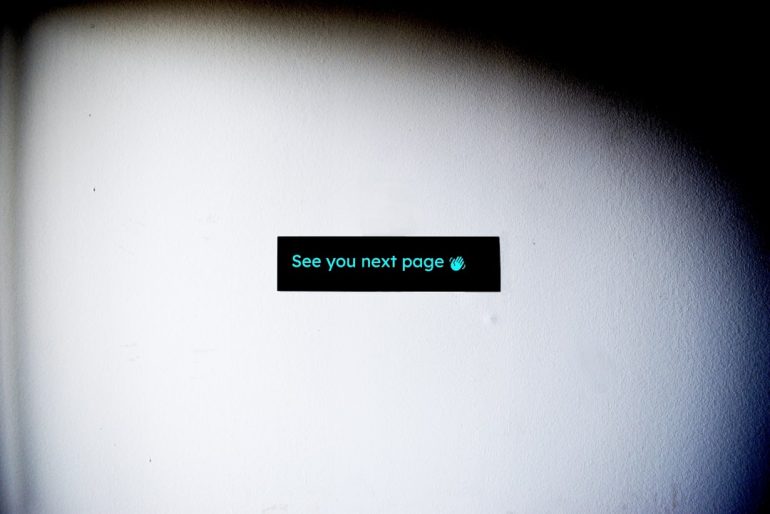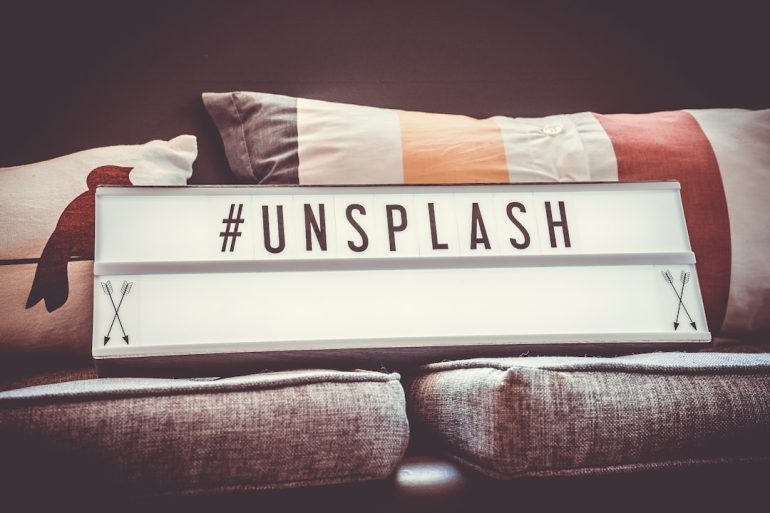How to use WhatsApp Web on Blackberry Phones?
While WhatsApp remains one of the most reliable instant messaging applications worldwide, accessing it on older or unconventional devices can sometimes be a challenge. If you own a Blackberry phone, particularly those running on Blackberry OS or Blackberry 10, you’re likely aware that the native WhatsApp app is no longer supported as of 2017. However, this doesn’t mean all is lost. With the help of WhatsApp Web, you can still send and receive WhatsApp messages using your Blackberry device — you just need to know how.
In this article, we’ll walk you through how to use WhatsApp Web on Blackberry phones, provide tips to improve your experience, and solve some common issues users face. Whether you’re a retro tech enthusiast or just holding onto your trustworthy Blackberry, this guide is for you.
What is WhatsApp Web?
Table of Contents
WhatsApp Web is a browser-based interface that allows users to access their WhatsApp accounts from devices without needing to install an app. It mirrors your conversations from your primary device (typically your smartphone) and enables real-time interaction over the web.
Originally created for desktop browsers, WhatsApp Web can be accessed through most modern web browsers, including some mobile browsers, which makes it a viable solution for Blackberry users whose phones support these browsers.
Can Blackberry Devices Access WhatsApp Web?
The answer depends on the model and operating system of your Blackberry device. Blackberry phones fall into two broad categories:
- Blackberry OS 7 or earlier: These devices have extremely limited browser support and are unlikely to handle WhatsApp Web.
- Blackberry 10 (e.g., Z10, Q10, Passport): These devices come with a more modern browser that can access WhatsApp Web under the right conditions.
If you have a Blackberry running Android (like the Blackberry Priv or Motion), you’re in even better shape, as you can install the Android WhatsApp app directly and use WhatsApp Web just like on any other Android device.
Requirements to Use WhatsApp Web on Blackberry
Before diving into the setup, make sure you have the following:
- A Blackberry device with a compatible web browser (preferably Blackberry 10 Browser or a third-party browser like Opera Mini or UC Browser).
- Another smartphone (Android or iPhone) with the official WhatsApp app installed and currently active.
- A stable internet connection on both devices.
How to Set Up WhatsApp Web on a Blackberry Phone
Here’s how you can get started using WhatsApp Web on your Blackberry:
- Open the browser on your Blackberry device and go to https://web.whatsapp.com.
- If you’re redirected to the mobile version of the website, switch to the desktop version. Look for the browser menu and tap on “Request Desktop Site”.
- You should now see a QR code displayed on the screen.
- On your other smartphone (Android/iOS), open WhatsApp and tap the three-dot menu (top-right corner for Android) or Settings (bottom-right for iOS).
- Select Linked Devices and tap on Link a Device.
- Scan the QR code shown on your Blackberry screen with your smartphone.
Once the QR code is scanned successfully, your Blackberry browser will load your WhatsApp chats, and you’re ready to go!

Tips for an Improved Experience
Blackberry phones, especially those not originally running Android, might not provide a fully optimized experience. Here are a few suggestions to make your WhatsApp Web session as smooth as possible:
- Use a modern browser: Install browsers like Opera Mini or UC Browser if your default browser is too slow or lacks functionality.
- Keep your phone plugged in: Because WhatsApp Web mirrors your primary device, any disconnection due to power issues can interrupt your session.
- Disable battery-saving modes: On both devices (the Blackberry and your main smartphone), power-saving options can cut off background data processes or slow down the apps.
- Clear your cache regularly: A quick browser cleanup can keep your web session responsive and fast.
What You Can and Cannot Do with WhatsApp Web
Once connected via WhatsApp Web, you can perform most standard WhatsApp functions:
- Send and receive text messages
- View and share media files (photos, GIFs, videos)
- Respond to group chats
- Search conversations
However, some limitations apply:
- No voice or video calling support
- Media playback might be laggy or unsupported depending on your browser
- Notifications may not work as expected
- No standalone WhatsApp Web access — your main smartphone connection must be active
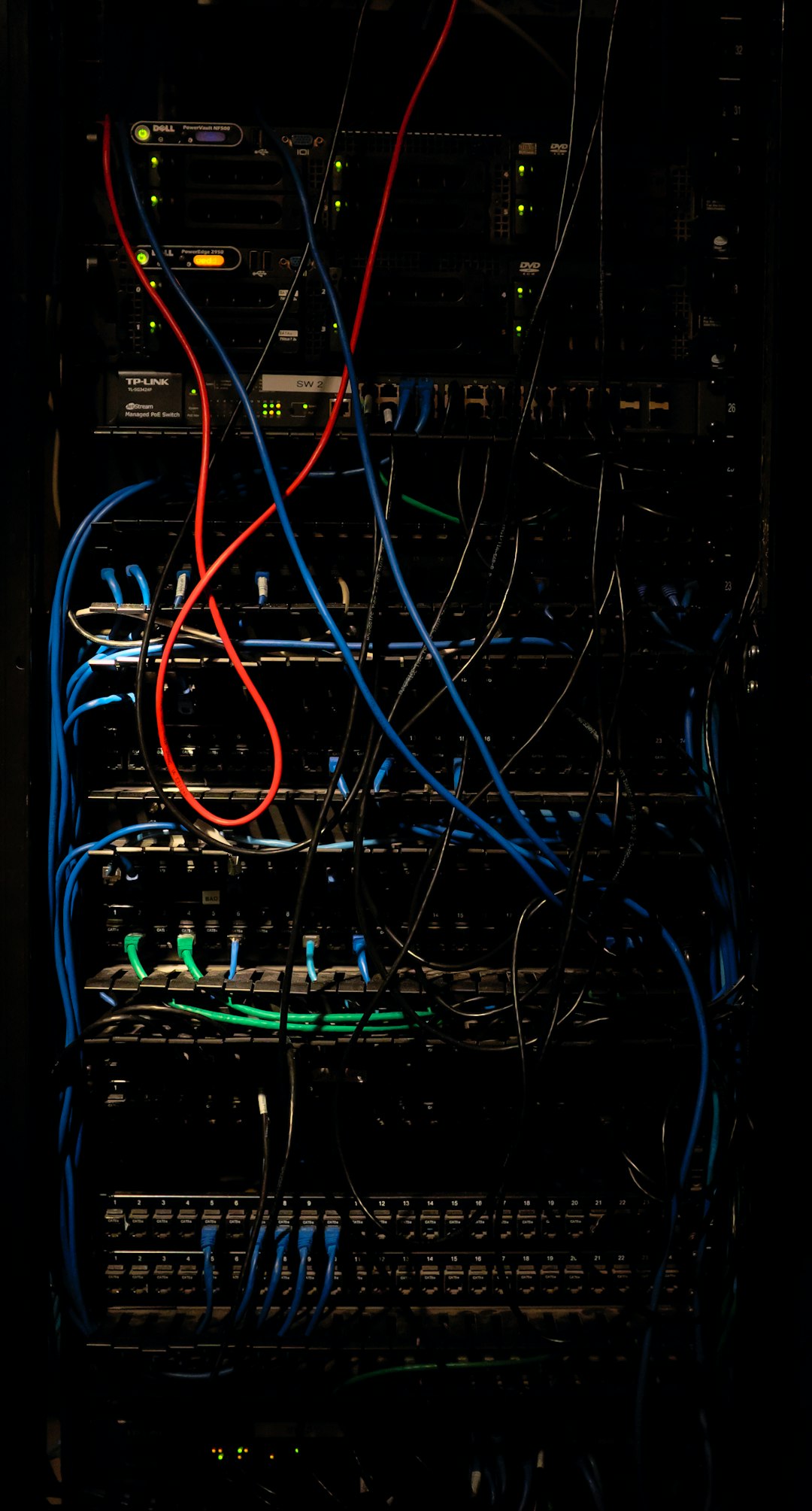
Common Problems and How to Fix Them
1. QR Code Not Loading
Try requesting the desktop version of the site again. Clear your browser cache and reload the page. If that doesn’t work, switch to another browser.
2. Can’t Scan QR Code
Make sure the screen brightness is high enough on your Blackberry device. Also, ensure your camera on the other smartphone is working properly and picking up the QR code clearly.
3. Constant Disconnection
This is usually due to an unstable internet connection on either device. Keep both phones close to a Wi-Fi router for the best results. Also, make sure the primary device running WhatsApp is not in battery-saving mode or asleep.
Why Use WhatsApp Web on a Blackberry?
With many people holding on to their Blackberry phones for nostalgic or practical reasons, using WhatsApp Web can breathe new life into these devices. Despite limited support from newer apps, Blackberry devices are still capable of performing essential tasks. WhatsApp Web allows for:
- Multitasking: Use your Blackberry’s keyboard to type faster in chats.
- Device Bridging: Communicate across platforms and devices seamlessly.
- Low Resource Use: Since WhatsApp Web doesn’t require an app installation, it consumes minimal storage.
It’s not a perfect substitute for the native app experience, but it’s a functional workaround that keeps you connected without having to part with your Blackberry.
Final Thoughts
Though Blackberry may be considered a relic by today’s tech standards, it still holds potential in the modern communication world. With WhatsApp Web, Blackberry users get a second chance to engage with one of the largest messaging platforms around. While the process requires a bit of setup and workarounds, it’s a worthy endeavor for fans of durable, keyboard-equipped smartphones.
Remember to keep your software updated and explore alternative browsers for the best possible experience. With the right tools and a bit of patience, your Blackberry can remain a capable device in today’s fast-paced digital landscape.