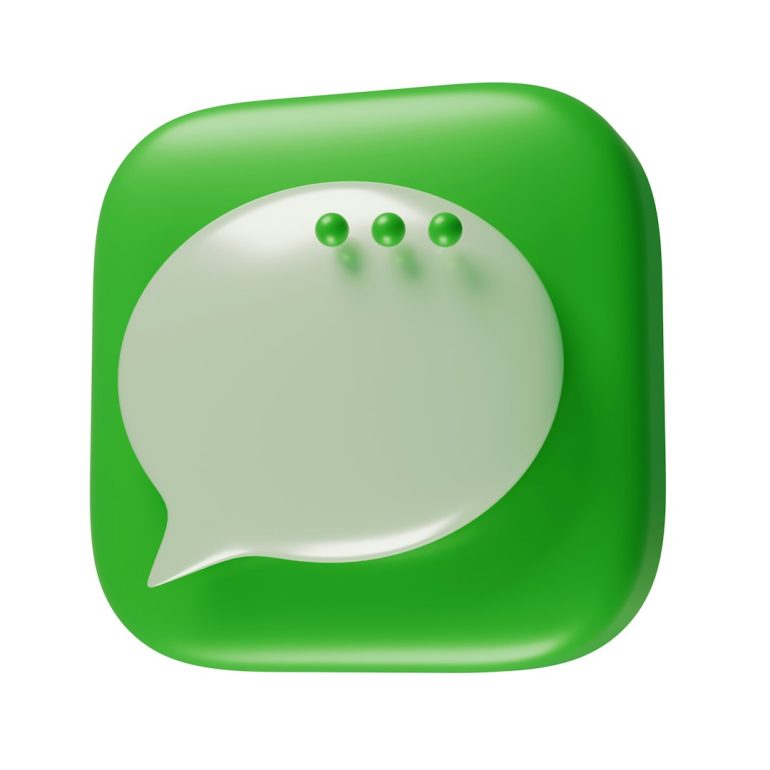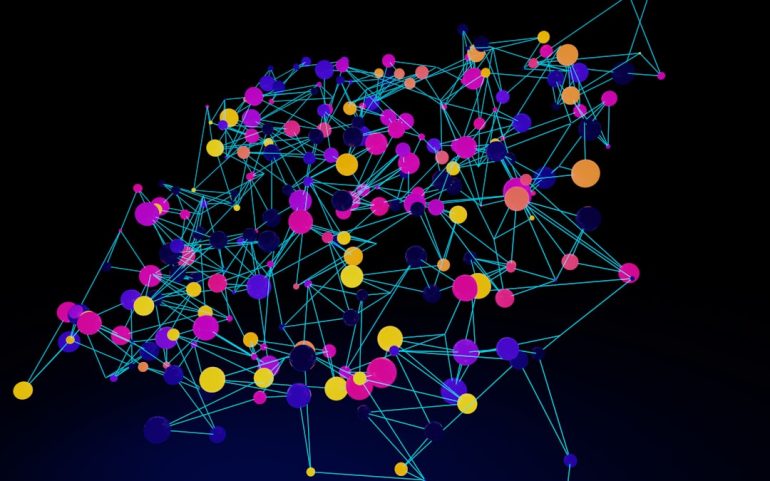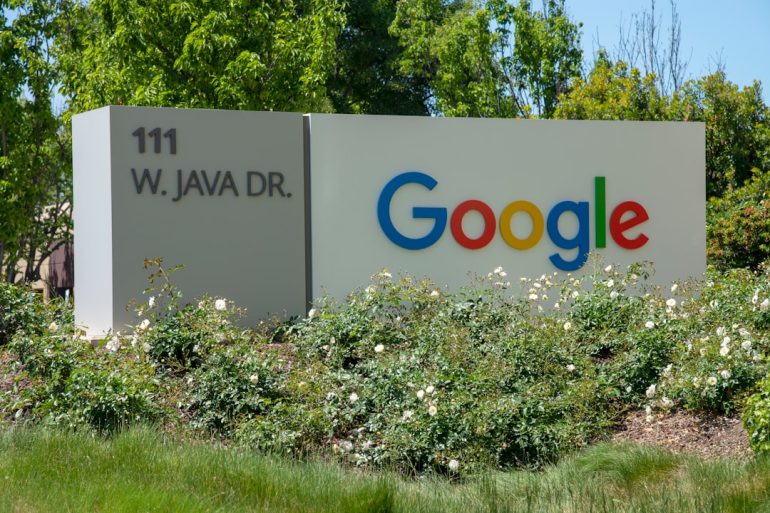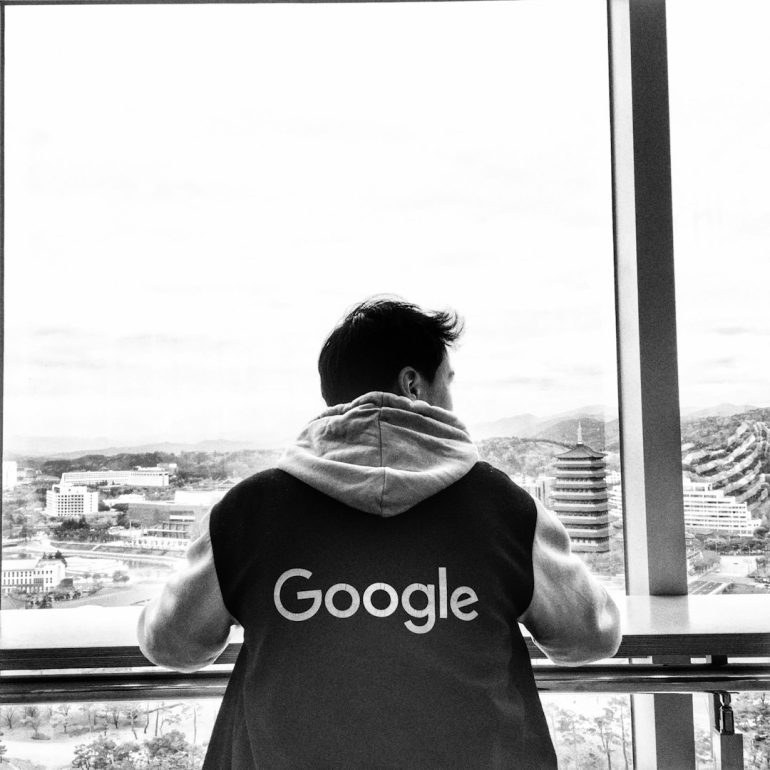How to Undo File Replacement on Mac (Step-by-Step)
Accidentally replacing a file on your Mac can be a nerve-wracking experience, especially if the original file contained crucial data. Whether your work presentation was mistakenly overwritten, or you replaced a vital photo during file transfers, the situation can seem irreversible at first. Fortunately, macOS has built-in features and there are third-party solutions that can help you undo a file replacement, depending on how recently the replacement occurred and other factors.
This step-by-step guide will walk you through various methods to recover a file that has been replaced on macOS. Whether you’re using Time Machine, accessing temporary folders, or using third-party recovery tools, it’s important to act quickly and methodically.
Important Note Before You Begin
Table of Contents
Time is of the essence. When a file is overwritten, the original data may still be on your system, but your chances of retrieval decrease as you continue to use the Mac. Avoid saving new files or installing apps until you’ve attempted recovery.
Method 1: Check the Trash Bin
Sometimes when macOS replaces a file, it may retain the older version in the Trash. This is not always the case, but it’s worth checking before trying more complex recovery methods.
- Open the Trash bin from the Dock.
- Look for the file with the original name or content. You may recognize it by its timestamp or thumbnail.
- Right-click the file and select Put Back.
If the file isn’t in the Trash, proceed to the next method.
Method 2: Use Time Machine Backup
If Time Machine backup is enabled on your Mac, you can restore a previous version of the overwritten file with relative ease. Time Machine is macOS’s integrated backup system and is the most reliable way to undo file replacements.
- Connect your Time Machine backup drive if it’s not already connected.
- Open the folder where the file was located (i.e., Desktop or Documents).
- Click on the Time Machine icon in the menu bar and select Enter Time Machine.
- Use the timeline or the arrows to go back to a point before the file was replaced.
- Select the version of the file you want to recover and click Restore.

Note: If the overwritten file was created and replaced within a short time frame and Time Machine did not back it up, it might not appear in the timeline.
Method 3: Utilize Temporary or Auto-Save Versions
Some applications, especially document editors like Microsoft Word, Pages, Numbers, or even Adobe apps, have built-in version history and autosave features. These can help you roll back to a previous version before the file was overwritten.
Steps for Apple Apps (Pages, Numbers, etc.):
- Open the file in the original application.
- Go to the menu bar and click File > Revert To > Browse All Versions.
- You’ll be presented with a Time Machine-style interface showing different saved versions.
- Choose the version you want and click Restore.
Steps for Microsoft Word:
- Navigate to File > Browse Version History while the file is open.
- Select a previous version you want to recover and download it as a separate file if needed.
Keep in mind that version history may only be available if the feature was enabled and if the file was opened and saved multiple times.
Method 4: Use Third-Party Data Recovery Software
If all else fails, you may need to use a trusted third-party data recovery tool to search your disk for remnants of the replaced file. These tools scan your drive at a low level to find files that haven’t yet been overwritten in a destructive way.
Some reliable tools for Mac data recovery include:
- Disk Drill
- EaseUS Data Recovery
- Stellar Data Recovery
Steps Using Disk Drill (Example):
- Download and install Disk Drill from the official website.
- Open Disk Drill and select the disk or partition where the file was located.
- Click Search for lost data.
- Preview files found in the scan to locate the version prior to replacement.
- Select the file you want and click Recover.

Note: Some recovery features may be locked behind pro versions of these tools, so make sure to review their capabilities before purchasing.
Method 5: Check iCloud and Other Sync Services
If you use cloud services such as iCloud Drive, Dropbox, or Google Drive to store files, there may be a previous version retained in the cloud storage history. This feature often works even if the file was replaced on your Mac.
Steps for iCloud:
- Go to iCloud.com and log in using your Apple ID.
- Navigate to iCloud Drive.
- Search for your file or navigate to the folder it was located in.
- If you recently deleted or replaced a file, check the Recently Deleted section in iCloud Drive.
- Restore the file if it’s shown there.
Steps for Dropbox:
- Log in to your Dropbox account via a browser.
- Navigate to the overwritten file’s folder.
- Click on the three dots next to the file name and choose Version history.
- Select an earlier version and restore.
For Google Drive and other services, version history works similarly. These can save you the headache if the version residing in your Mac can’t be recovered.
What If Nothing Worked?
If all methods fail, it may be necessary to take your Mac to a professional data recovery expert. Avoid continued use of the drive as this increases the chances that the original file contents will be permanently overwritten.
Services like DriveSavers or Ontrack offer professional-grade recovery at a cost. This approach is most appropriate when the file in question is especially valuable or irreplaceable.
Tips to Prevent Future File Replacements
Once your file is recovered — or you’ve faced the reality that it’s permanently lost — it’s time to implement practices to prevent this from happening again:
- Enable Time Machine Backups: This is the easiest and most effective backup method on macOS.
- Use Apps That Support Versioning: Many modern programs support version history. Take advantage of it.
- Make Manual Backups Before Editing Important Files: Especially when working on key projects, manually duplicate your file first.
- Use Cloud Sync with History: Use cloud services that support version recovery, like Dropbox or Google Drive.

Conclusion
Undoing a file replacement on a Mac can be challenging, but it is often possible with the right approach and tools. Start with simple checks like the Trash bin and Time Machine, and escalate to recovery applications or cloud storage platforms as needed.
Always remember: every time you avoid backing up a file or working without version control, you’re gambling with your data. Let the stress of this recovery effort be your reason to adopt safe computing habits moving forward.