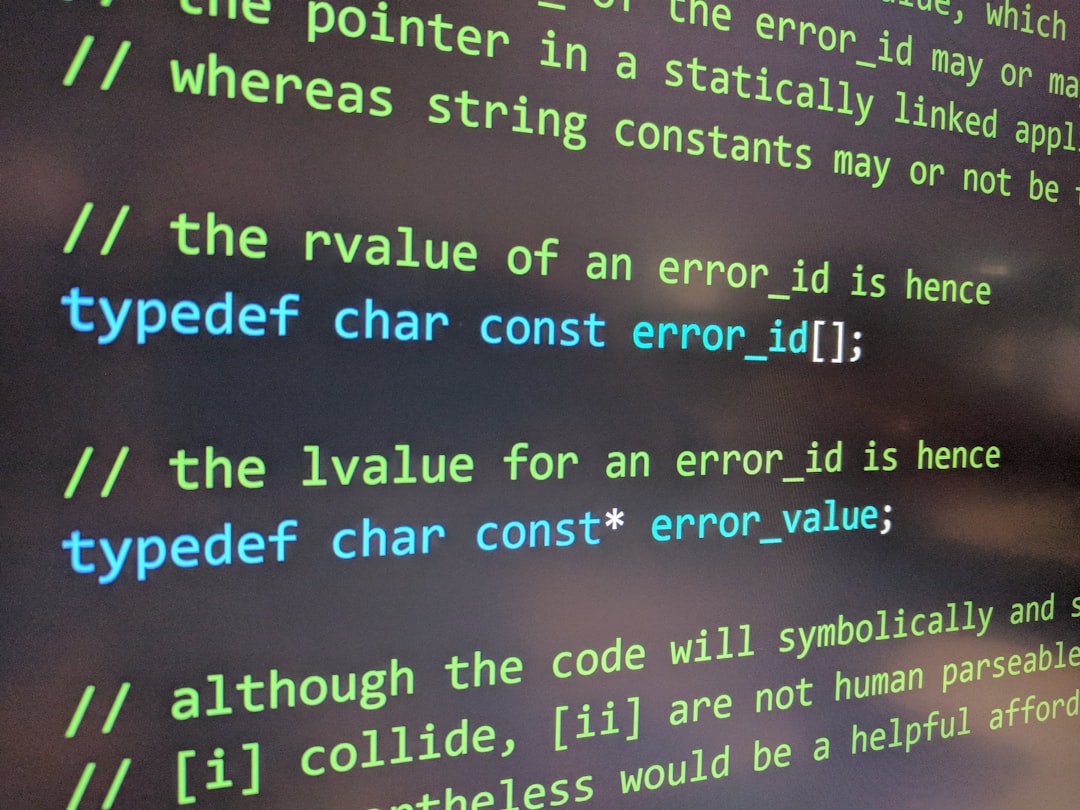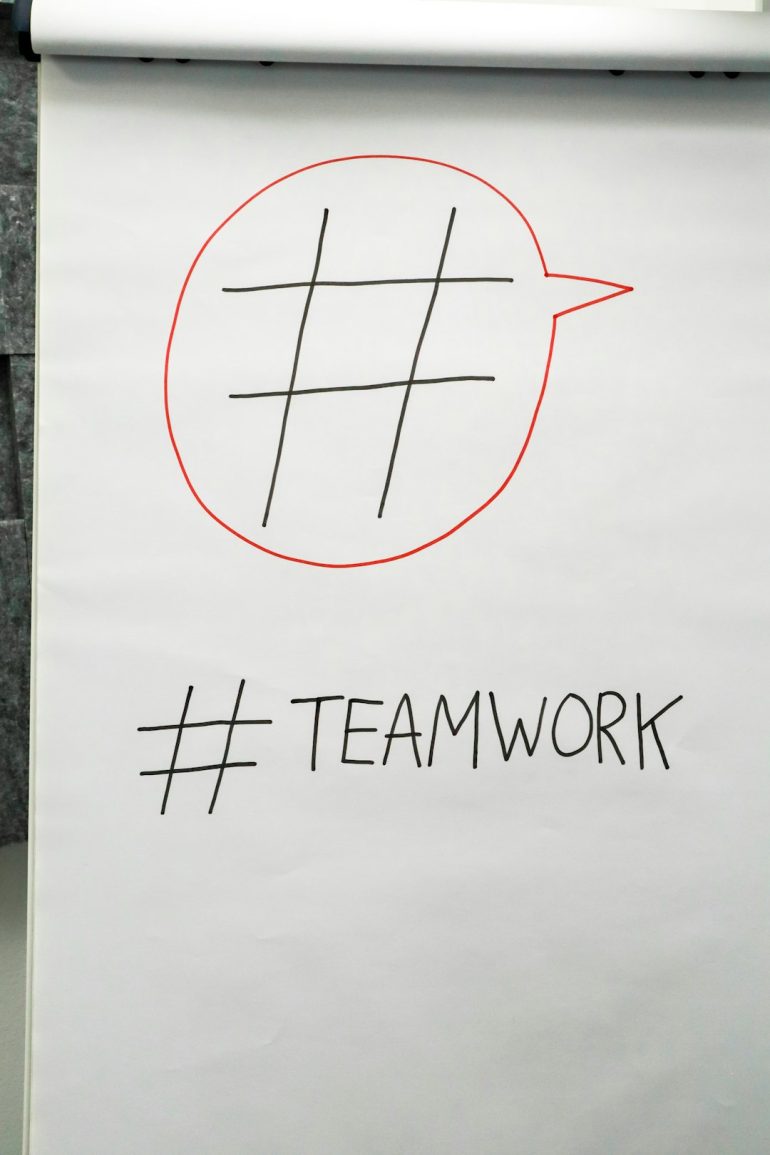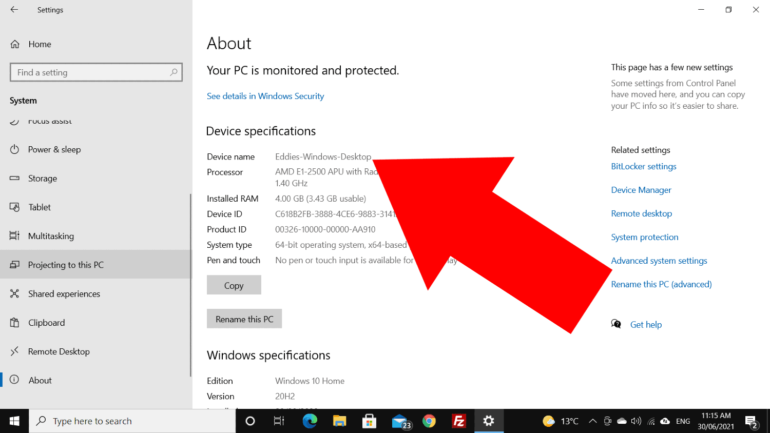How to Solve Doom The Dark Ages Error Code 0x80073cf3
You’re all set to blast demons back to the underworld in Doom: The Dark Ages, but then—bam! A wild error appears: 0x80073cf3. Ugh. Nothing kills a demon-slaying mood like a crash code. Don’t worry! This annoying little bugger can be fixed, and it’s easier than you think.
Here’s a fun and simple guide to help you squash that error and get back to the action. Think of this as your BFG against annoying game bugs.
What is Error Code 0x80073cf3?
Table of Contents
Let’s start with the basics. Error 0x80073cf3 most often pops up when you’re trying to install a game or an app from the Microsoft Store. In this case, it’s stopping your download of Doom: The Dark Ages.
This error usually means Microsoft Store is having trouble syncing or downloading files. It could be because of corrupt cache files, problems with your Microsoft account, or even system glitches.

Quick Fixes to Try First (These Might Just Work!)
Before we dive deeper, try these super quick steps. You’d be surprised how often these save the day:
- Restart your PC. Simple, classic, and often magical.
- Check your internet. Slow or unstable Wi-Fi? No game for you!
- Pause and resume the download. A quick pause could refresh the process.
If these didn’t work, no worries. Let’s gear up for some real troubleshooting.
Step 1: Check Date and Time Settings
Sounds boring? Maybe. But if your system thinks it’s living in 1998, don’t expect modern games to install right.
- Right-click the time on the taskbar.
- Select “Adjust date and time.”
- Turn on “Set time automatically” and “Set time zone automatically.”
Done? Awesome. Try installing the game again.
Step 2: Clear Microsoft Store Cache
This is like giving the Store a nice reset shower. Here’s how:
- Press Windows Key + R.
- Type
wsresetand hit Enter. - Wait for a black window to appear and close. This may take around 10 seconds.
The Microsoft Store will open automatically. Now try downloading Doom: The Dark Ages again. Fingers crossed!
Step 3: Run Windows Update
Sometimes the hero of the day isn’t a plasma rifle—it’s an operating system update.
- Click Start and go to Settings > Update & Security.
- Click “Check for updates.”
- Install anything waiting in line.
Outdated Windows files can mess with your downloads. Updates often fix bugs that cause error 0x80073cf3.
Step 4: Re-login to Microsoft Store
This is like giving your Store account a fresh handshake.
- Open Microsoft Store.
- Click your profile picture in the top-right corner.
- Select “Sign out.”
- Restart your PC.
- Re-open Microsoft Store and sign back in.
Think of this as pressing the refresh button on your account connection.
Step 5: Check for Pending Downloads
Sometimes the store gets confused if multiple downloads are happening at once. Here’s how to fix that:
- Open Microsoft Store.
- Click on the “Library” tab at the bottom left.
- Look for any pending or stuck downloads and cancel them.
Try installing Doom: The Dark Ages again, now that the coast is clear!
Step 6: Use Windows Troubleshooter
Let Windows try and fix itself. Yes, it does that now. Who knew?
- Go to Settings > Update & Security > Troubleshoot.
- Click on “Additional troubleshooters.”
- Scroll down and select “Windows Store Apps”, then click “Run the troubleshooter.”
Let Windows do its thing. It usually finds something!
Step 7: Reset the Microsoft Store (Hard Mode)
If you’ve tried all the nice ways, it’s time to go ninja mode. Reset the Store itself.
- Go to Settings > Apps > Installed Apps.
- Find Microsoft Store in the list.
- Click the three dots, select Advanced Options.
- Scroll down and click Reset. (Yes, this deletes data like login info.)
Reopen Microsoft Store and give that download one more try!
Image not found in postmeta
Step 8: Use PowerShell (Tech Wizard Level)
If you’re feeling a bit tech-savvy, let’s open the magic door called PowerShell.
- Click Start, type PowerShell, right-click and choose “Run as Administrator.”
- Type the following and press Enter:
Get-AppxPackage -allusers Microsoft.WindowsStore | Foreach {Add-AppxPackage -DisableDevelopmentMode -Register "$($_.InstallLocation)\AppXManifest.xml"}This re-installs the Microsoft Store. Yes, really. Now reboot and try downloading the game again. You’re almost there!
Still Not Working? Time to Reinstall Gaming Services
This one’s a bit more serious, but it can fix errors caused by broken gaming services.
- Open PowerShell as Administrator again.
- Type the following and hit Enter:
get-appxpackage Microsoft.GamingServices | remove-AppxPackage -allusers- Once that’s done, type this command and press Enter:
start ms-windows-store://pdp/?productid=9MWPM2CQNLHNThis opens the Microsoft Store to reinstall Gaming Services. Click Install and wait for it to finish.
Victory Awaits!
You did it! Whether you used the easy fixes or battled through PowerShell, you’ve now squashed that horrid 0x80073cf3 error.
Image not found in postmeta
Now it’s time to grab your chainsaw, reload your Super Shotgun, and dive into the carnage of Doom: The Dark Ages. Just remember—when the demons come calling again, you’ve got the tools to silence them.
Bonus Tips to Prevent Future Errors
- Keep Windows updated regularly.
- Clear your Microsoft Store cache every now and then.
- Don’t ignore error codes—they show up for a reason.
So, happy gaming, Slayer! The only thing you should be fighting is Hell itself—not your PC.