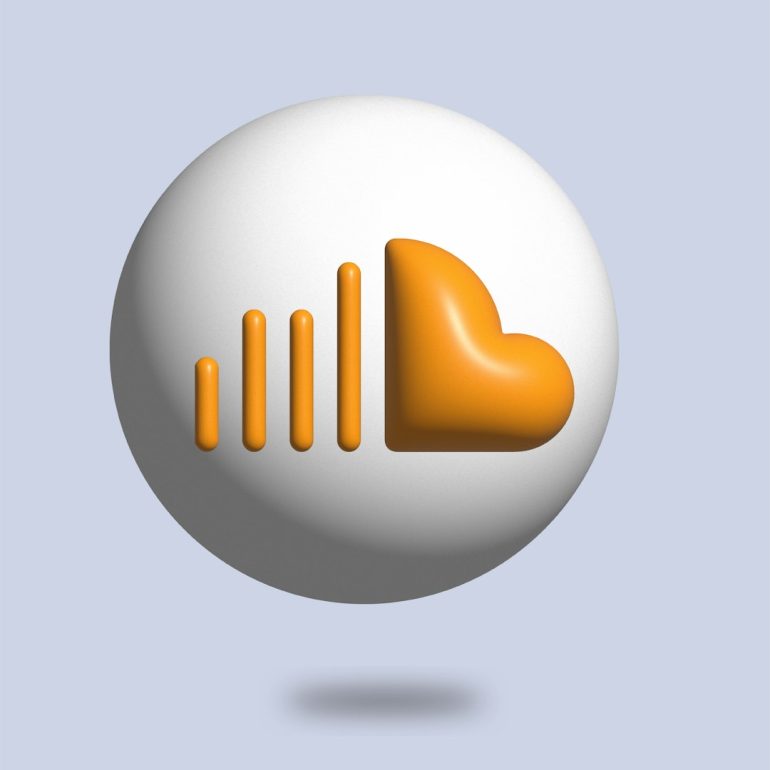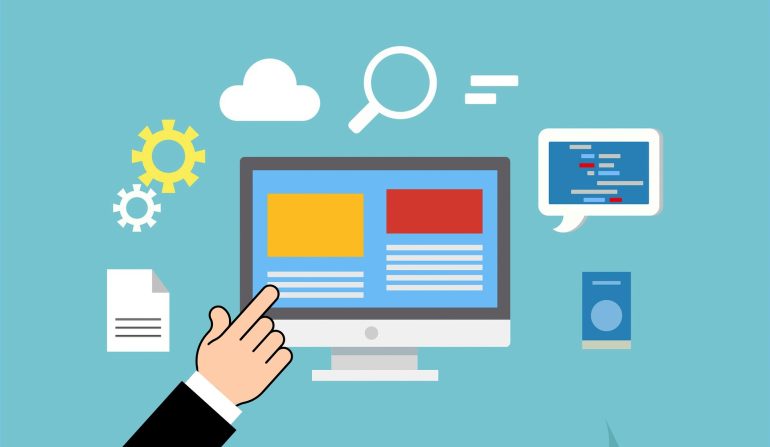How to Screen Record on Huawei Laptop: MateBook D 14/15/16 and More
Screen recording is an incredibly useful feature, especially when you’re trying to create a tutorial, record a game session, or document a software issue. If you’re using a Huawei MateBook – whether it’s the MateBook D 14, D 15, D 16 or other models – you’ll be glad to know that capturing your screen is easier than ever. With a few tools and steps, you can start recording high-quality footage right from your device.
Why Screen Record on a Huawei MateBook?
Table of Contents
Huawei’s MateBook series is known for its sleek design, powerful performance, and software compatibility. Whether you’re a student, professional, or casual user, being able to record your screen can come in handy for:
- Creating video tutorials
- Recording online meetings or webinars
- Saving gameplay footage
- Documenting software bugs or technical issues
Built-in Options to Record Your Screen
While Huawei does not include a proprietary screen-recording tool with Windows devices, you can take full advantage of the built-in Windows 10/11 features or third-party apps for video capture.
1. Using Windows Game Bar (Xbox Game Bar)
The easiest and most accessible method is using the built-in Windows Game Bar. It comes pre-installed on all Windows 10 and Windows 11 systems, including your Huawei MateBook.
Here’s how to use Game Bar:
- Press Win + G to launch the Game Bar interface.
- You’ll see a variety of widgets, including the capture widget.
- Click on the Record button (a solid circle), or press Win + Alt + R to start recording immediately.
- After finishing your recording, click the stop button in the overlay or use the same shortcut again.
- Your screen recording will be saved by default in the Videos > Captures folder.

Note: The Game Bar only allows you to record one window or application at a time, so if you need to capture the full screen or multiple apps, consider additional methods.
2. Using Huawei PC Manager’s Tools (If Available)
Some Huawei laptops support advanced features via the pre-installed Huawei PC Manager. While PC Manager focuses on driver updates and device management, newer versions may offer screen capture tools. If the feature is supported on your device, you will find it under the Device Tools or Smart Features section. This may include both screenshot and screen recording capabilities.
Check for the latest updates in PC Manager just in case a new feature has been introduced.
Third-Party Screen Recording Tools
If you want more control over recording settings like resolution, frame rate, or audio sources, third-party applications are an excellent choice. Here are some popular options:
- OBS Studio – Free, open-source, and highly customizable. Best for professionals.
- Bandicam – Lightweight with high-quality recording and compression tools.
- Camtasia – Ideal for creating tutorials with built-in editing features.
- ShareX – A powerful, free option that supports screen capture, GIFs, and annotations.
All of these apps are compatible with Windows and can be installed on your Huawei MateBook with ease. Simply download from their official websites, customize your settings, and hit record!
Pro Tips for a Smooth Recording Experience
To make sure your recordings look and sound great, keep these tips in mind:
- Close unnecessary apps – This frees up system resources and avoids unwanted pop-up distractions.
- Use a good microphone – For voiceovers or narrations, connect an external mic for clearer audio.
- Check resolution settings – Record at 1080p or higher for crisp visuals, especially for tutorials.
- Test before recording – Always do a sample run to confirm audio levels and screen clarity.
Where to Find Your Recordings
Depending on the tool you’re using:
- Windows Game Bar: Videos > Captures
- OBS Studio: Default folder set in your Settings menu.
- Bandicam: Saved under Documents > Bandicam folder or custom location.
Final Thoughts
Whether you’re using a Huawei MateBook D 14, 15, 16, or any other model, screen recording is fully within your reach. Thanks to built-in Windows features and a variety of third-party tools, you can record high-quality video in minutes. With the right setup and a touch of creativity, you’ll be producing sharp, engaging screen recordings like a pro!