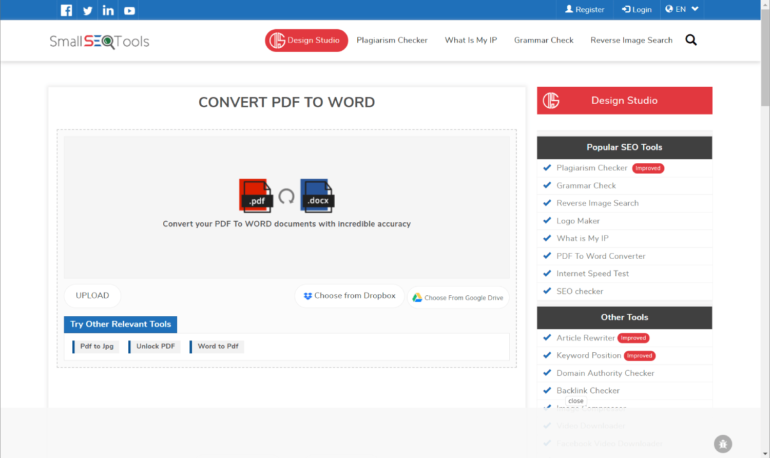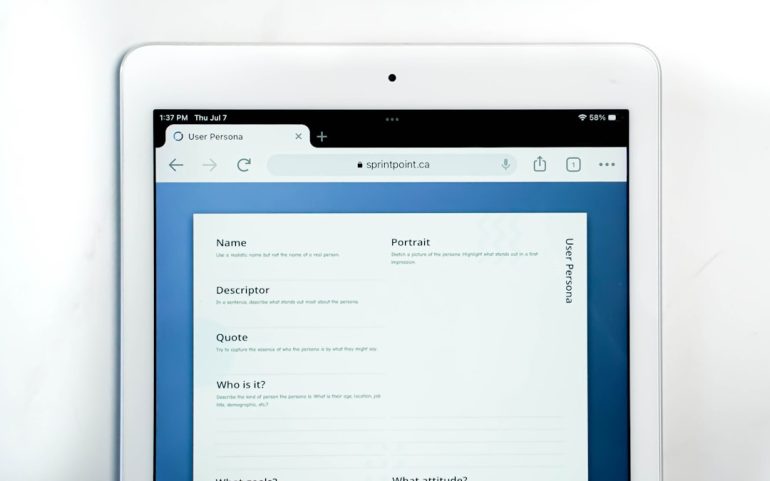How to Restore Deleted Files After Emptying Trash on Mac
Losing valuable files by accidentally emptying the Trash on your Mac can feel like a disaster. Whether it’s family photos, work documents, or important downloads, the sudden vanishing of data can leave you panicking. Fortunately, in most cases, there are still ways to recover these deleted files—even after the Trash has been emptied. This article will guide you through all viable methods of restoring deleted content on a Mac after the Trash has been cleared.
Understanding What Happens When You Empty the Trash
Table of Contents
When you delete files on a Mac and empty the Trash, those files aren’t immediately erased from your storage drive. Instead, macOS simply removes the file pointers that tell the system where your data is stored. The space that the files once occupied becomes marked as available, and the actual data remains intact until it is overwritten by new data.
This means that if you act quickly—and avoid writing new data to your disk—you have a decent chance of recovering the deleted files using various methods. However, success is not guaranteed and often depends on different factors, including the storage medium (HDD vs. SSD), how recently the data was deleted, and the tools used for recovery.
Immediate Steps to Take After Emptying Trash
Before we look at recovery options, it’s critical to understand what you should and shouldn’t do once you realize important files have been deleted:
- Stop using your Mac: Continued use of your computer increases the risk that the deleted data will be overwritten permanently.
- Avoid downloading or installing anything: Installing recovery software may overwrite the deleted files if you’re not careful.
- Get recovery tools ready on an external drive: If possible, use another device to prepare recovery tools and install them on external storage.
Method 1: Restore Files from a Time Machine Backup
If you regularly back up your Mac using Time Machine, you’re in luck. Time Machine makes restoring deleted files a relatively straightforward process:
- Connect your Time Machine backup drive to your Mac.
- Navigate to the folder where the deleted files were originally stored.
- Open Time Machine by clicking on the icon in the menu bar or using Spotlight.
- Scroll back through the snapshots to find the version of the folder before the deletion occurred.
- Select the desired files and click Restore.
This is the safest and most reliable way to recover deleted files—but only if you had backups configured in advance.

Method 2: Use Professional Data Recovery Software
If Time Machine isn’t an option, your next best bet is a reputable data recovery software. These tools scan your drive for recoverable data, even after macOS has “deleted” it.
Some of the best-known data recovery tools for Mac include:
- Disk Drill: Offers a user-friendly interface and support for HFS+, APFS, FAT32, and NTFS file systems.
- PhotoRec: Free and open-source, though less user-friendly. Best for those with more technical expertise.
- EaseUS Data Recovery Wizard for Mac: Well-rated and includes scanning previews, but comes with a cost after the free trial.
To use recovery software:
- Download and install the software on a separate drive (USB or external).
- Open the program and scan the internal drive from which files were deleted.
- Preview recoverable files and select the items to be restored.
- Choose a safe location (not the same drive) for saving the recovered files.
Important: Not all data is recoverable. The chances depend largely on whether the space has been overwritten and on the health of the drive.

Method 3: Check iCloud or Other Cloud Services
If you’re using iCloud Drive or other cloud-based services like Dropbox or Google Drive, there’s a good chance your file was synced or backed up before deletion.
To recover from iCloud:
- Go to iCloud.com and log in with your Apple ID.
- Click on Drive and look through your files.
- If you don’t find it there, navigate to Settings > Restore Files.
- Select your file and click Restore.
Other cloud services offer similar restoration options, typically holding deleted files in a Trash or Recycle bin for a limited time (often 30 days).
Method 4: Consult a Professional Data Recovery Service
If the file you lost is irreplaceable and you weren’t able to recover it with software, it’s time to bring in professionals. Data recovery labs have advanced equipment and techniques for recovering files from both logical and physical drive failures.
Keep in mind the following when choosing a service:
- Look for certified data recovery specialists with client testimonials.
- Make sure they offer a no-recovery, no-charge policy.
- Always request a file list before committing to pay for recovery services.
However, professional data recovery can be expensive—often several hundred dollars or more. It’s usually justified only for critical data.
How to Minimize the Risk of Future Data Loss
Prevention is always better than cure, and protecting your data before something goes wrong can save a lot of time and money. Here are some steps you can take:
- Set up Time Machine: Make sure your Mac is regularly backing up to an external drive or a Time Capsule.
- Use a cloud sync service: Services like iCloud, Google Drive, and Dropbox add an extra layer of redundancy.
- Create manual backups: For critical files, consider keeping manual copies on external storage.
- Be cautious when deleting: Always check twice before emptying the Trash or deleting folders en masse.
Special Note for SSD Users
Modern solid-state drives (SSDs) have TRIM enabled, a technology that helps prolong the life of SSDs by wiping deleted data shortly after deletion. While this is excellent for performance and security, it drastically reduces the odds of successful data recovery.
If your Mac has an SSD with TRIM activated, deleted files—even those recently deleted—might have already been overwritten. In such cases, recovery software is unlikely to help, and even professional services may find it difficult to recover the lost data.
Summary
Emptying the Trash on your Mac doesn’t have to mean permanent loss. With the right tools and quick action, you can often recover valuable files. Here’s a quick recap:
- Start with restoring from a Time Machine backup if available.
- Use reputable data recovery software cautiously and install it on a separate drive.
- Check cloud backup services like iCloud, Dropbox, and Google Drive.
- Enlist the help of professional recovery services if all else fails.
The most effective strategy, however, is to be proactive. Regular backups, smart deletion habits, and knowledge of available resources are the best tools you have to avoid digital disasters.