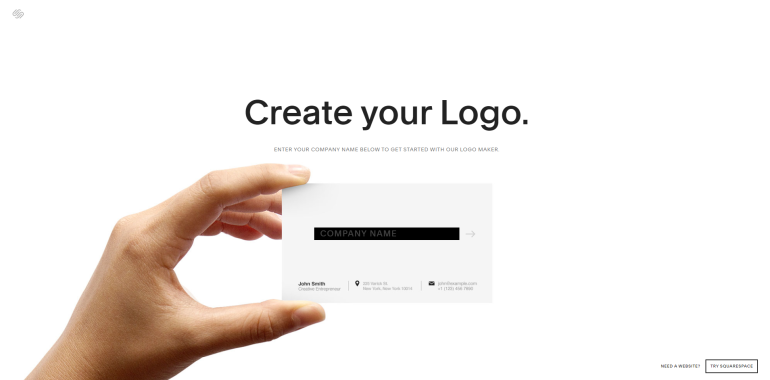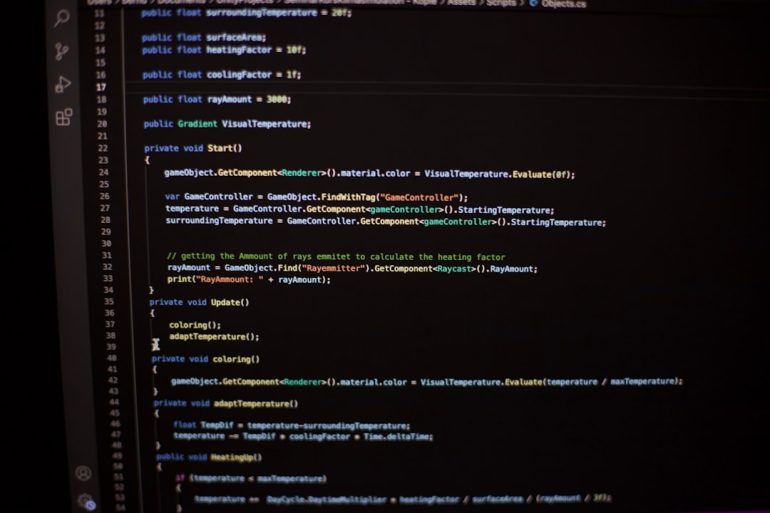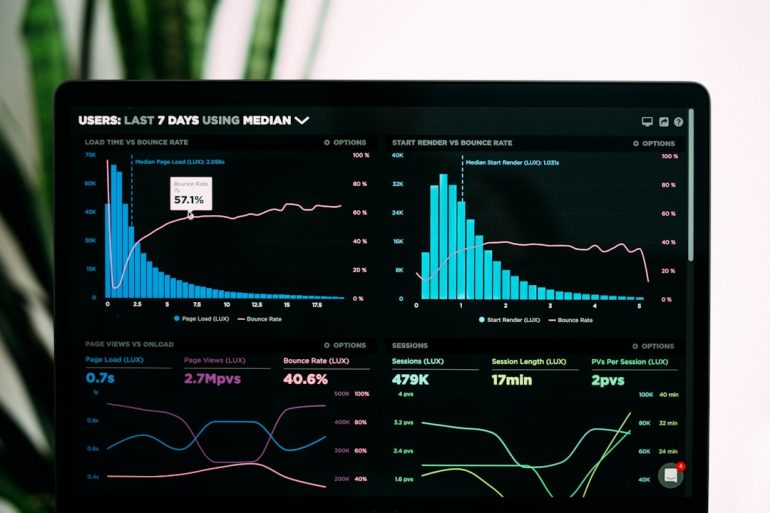How to Record Ometv Video Chats on PC and Mobile
Recording video chats on platforms like OmeTV can be valuable for various legitimate reasons—whether you’re documenting a conversation, looking to create content, or simply preserving memories. However, it’s crucial to approach this responsibly, adhering to privacy laws and ethical standards. In this article, we’ll take a serious and trustworthy look at how to record OmeTV video chats on both PC and mobile devices. Always ensure that all participants in the conversation are aware of and have consented to being recorded.
Why Record OmeTV Video Chats?
Table of Contents
- Creating YouTube content: Many creators use recorded chats for reaction videos or educational content.
- Evidence collection: Recording may help document inappropriate behavior for reporting purposes.
- Learning and analysis: Some users record conversations to analyze social behavior or language learning.
Whatever your reason may be, it’s fundamental to remember that digital consent is just as important as legal compliance.
Recording on a PC
PC-based recordings offer the most flexibility and quality due to the range of software options available.
1. Using OBS Studio (Open Broadcaster Software)
OBS Studio is a trusted and free open-source software popular among streamers and video creators. Here’s how to use it:
- Download and install OBS Studio for your Windows, macOS, or Linux PC.
- Launch OBS and click on the Add Source (+) button under the “Sources” box.
- Select Display Capture or Window Capture, depending on whether you want to record the entire screen or just the OmeTV window.
- Customize settings such as resolution and audio inputs (make sure to select your microphone and system audio).
- Click Start Recording to begin and Stop Recording when finished.
Pros: High-quality video, free to use, supports overlays and multiple scenes.
Cons: Might have a learning curve for beginners.

2. Using Windows Game Bar (For Windows 10/11 users)
Built into Windows, Game Bar allows users to quickly capture what’s happening on their screen.
- Open OmeTV in your Chrome or Firefox browser.
- Press Windows Key + G to open Game Bar.
- Click on the Record button (the circle icon), or press Win + Alt + R to start recording immediately.
- The recording will be saved under your Videos > Captures folder.
This option is simple and effective for quick recordings.
3. Using Screen Recording Chrome Extensions
There are several Chrome extensions designed for screen recording. Examples include Loom, Screencastify, and Nimbus Capture.
Steps to use Screencastify:
- Install the Screencastify extension from the Chrome Web Store.
- Click the extension icon and grant necessary permissions.
- Select whether to capture a browser tab, window, or desktop.
- Click Record and begin your OmeTV session.
- Finish the recording by clicking the extension icon again and stopping it.
Most of these tools also offer options to trim, export, or upload directly to Google Drive and YouTube.
Recording on Mobile Devices
Mobile offers convenience but limited control compared to PCs. Fortunately, modern smartphones come with powerful built-in or third-party recording options.
1. For Android Devices
Most Android phones today come with built-in screen recording features. Here’s a general method:
- Swipe down from the top to open the Quick Settings menu.
- Look for the Screen Recorder option and tap it.
- You may be prompted to allow microphone access or show touches—configure as needed.
- Open the OmeTV app and begin the chat.
- Tap the stop button when finished. Files are typically saved in the “Screen Recordings” folder of your gallery.
Note: If your phone does not have a built-in screen recorder, apps like AZ Screen Recorder or Mobizen can be used. Make sure to review permissions and app ratings before installation.
2. For iPhone/iPad Users
Apple provides a native screen recording tool in iOS (version 11 and up).
- Go to Settings > Control Center and add Screen Recording to your customized controls.
- Swipe down to open the Control Center and tap the record button (circle within a circle).
- After a 3-second countdown, recording starts.
- Navigate to the OmeTV app and begin your session.
- Stop recording from the Control Center. Videos are saved in the Photos app.
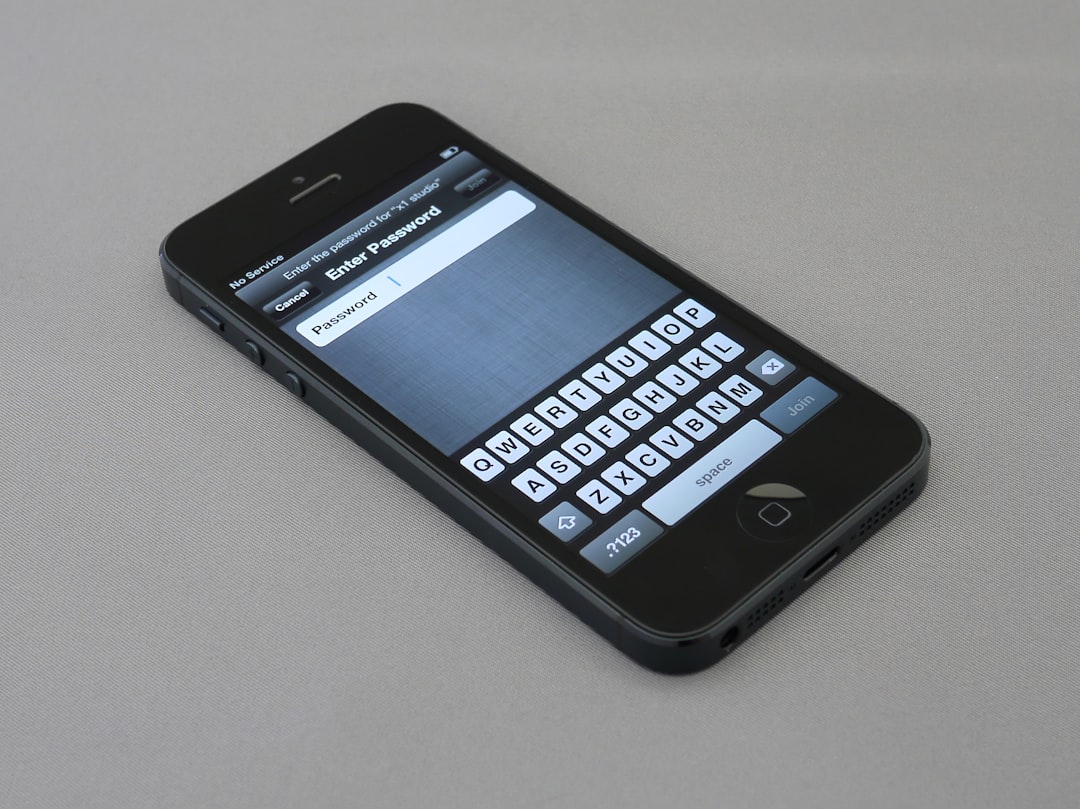
Legal and Ethical Considerations
Recording conversations, especially in a public video chat platform like OmeTV, carries legal and ethical responsibilities. In many jurisdictions, all parties must give consent before any audio or video can be legally recorded. Violating these laws can result in fines or criminal charges.
- Ask for consent: Before starting the recording, inform the other person and ask for their permission.
- Don’t record minors: International privacy standards strongly discourage recording minors without parental consent.
- Keep it respectful: Never use recordings for harassment, blackmail, or malicious sharing.
Many content creators also blur faces or use voice pitch modifiers to protect identities, even when consent is granted.
Tips for a High-Quality Recording
To ensure your OmeTV recordings are professional and usable, follow these tips:
- Stable internet connection: Reduces lag and choppy video.
- Good lighting: Improves visibility, especially if you plan to use or publish the recording.
- Test first: Record a short test clip to verify audio and video quality.
- Use headphones: Minimizes echo and improves sound clarity.

Conclusion
Recording OmeTV video chats can be a highly useful tool, whether you’re a content creator, educator, or simply someone who wants to preserve meaningful interactions. With the range of software and hardware tools available today, recording is more accessible than ever on both PCs and mobile devices. But with that accessibility comes responsibility—ethical, legal, and personal. Always make sure that you record with transparency and integrity. By doing so, not only do you protect yourself legally, but you also uphold the trust and dignity of the people you engage with online.
Remember, tools and methods may evolve over time, so always stay updated on the latest practices for safe and responsible digital recording.