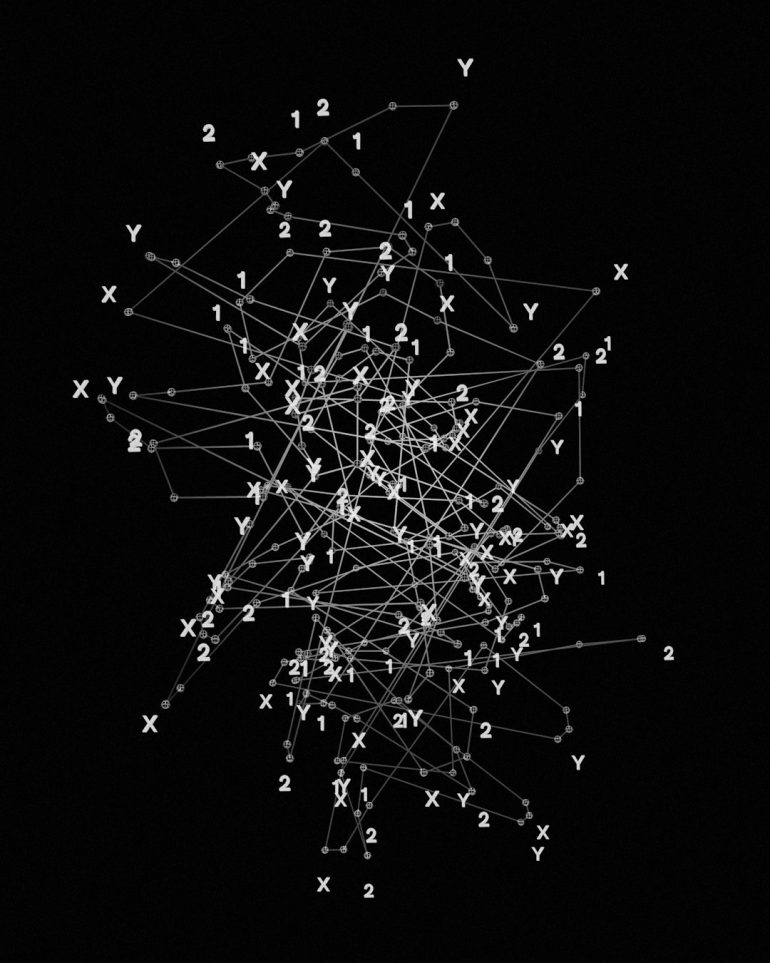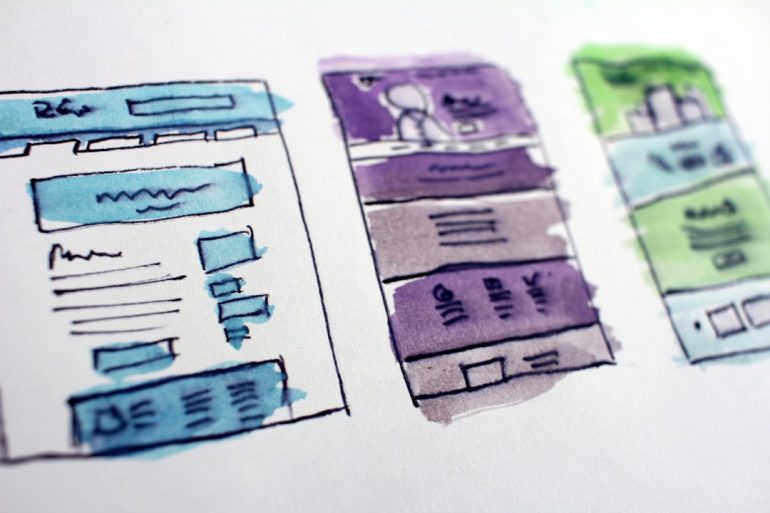How to Print a brochure on both sides?
Printing a brochure on both sides requires a combination of proper design setup, printer configuration, and awareness of how duplex printing works. Whether you are a small business looking to create marketing materials or a student designing a school project, mastering the process of double-sided brochure printing is essential for a professional result.
This guide will walk you through the steps to print a brochure on both sides of the paper. It will cover design recommendations, printer settings, and some useful tips to help prevent common mistakes.
1. Prepare Your Brochure Design Correctly
Table of Contents
Before even thinking about printing, ensure your design is formatted properly. A standard tri-fold brochure has six panels—three on the front and three on the back. Understanding how these panels fold and align is critical.
Design tips include:
- Use a brochure template: Programs like Adobe InDesign, Illustrator, or Microsoft Publisher offer templates tailored to typical fold types.
- Consider bleeds and margins: Include a 0.125-inch bleed area and ensure key content is within the safe margin area.
- Label panels: On your first draft, label each panel inside your design (e.g., “Front Cover”, “Inside Flap”) to help align content correctly after folding.
Note: The front and back pages of your brochure mirror one another. It’s important to visualize how your brochure will fold in hand before proceeding to print.
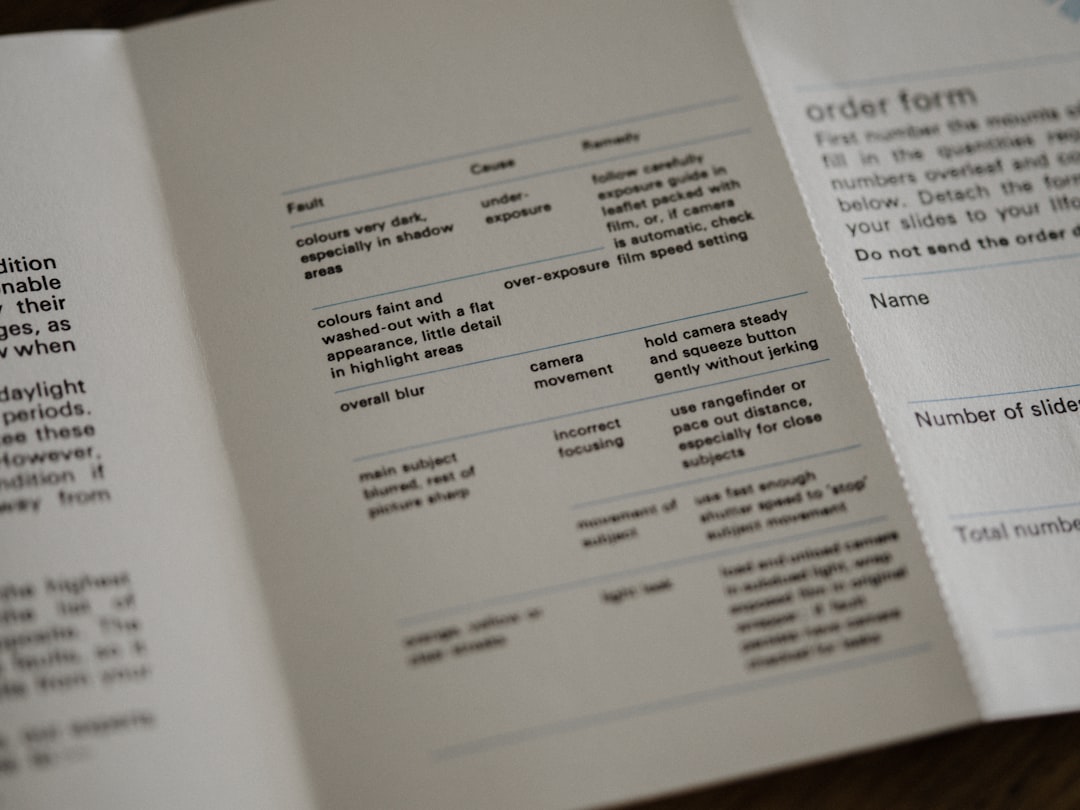
2. Choose the Right Printer and Paper
Not all printers are capable of duplex (double-sided) printing. Make sure yours supports this feature. If not, you will have to manually flip the paper between printing sides.
Things to consider:
- Duplex printer: Look for “automatic duplex printing” under your printer’s specifications.
- Paper type: Use thicker paper (e.g., 120–180 gsm) for a more professional look and to prevent show-through from the reverse side.
- Ink quality: Use high-quality ink or toner to enhance color vibrancy and avoid smudging.
3. Configure Printer Settings
When you’re ready to print, open your brochure document and access the print dialog box. Configuring the print settings properly is crucial for alignment and layout consistency.
Key settings to adjust:
- Print on both sides: Enable duplex printing in your print settings. Choose “Flip on short edge” for landscape orientation brochures and “Flip on long edge” for portrait orientation brochures.
- Page range: Double-check which pages need to print on the front and back.
- Preview: Always use the print preview option to confirm alignment and fold placement.

4. Manual Duplex Printing (If Needed)
If your printer does not support automatic duplexing, you can still print both sides manually. This process may require some trial and error.
Manual duplex steps:
- Print the front side of all pages first.
- Flip the pages according to your printer’s feed direction. Usually, this means rotating the pages 180 degrees and placing the blank side up.
- Print the reverse side, ensuring you select the correct page numbers and orientation.
Tip: Use a test sheet with page numbers written on them to understand your printer’s feeding and output behavior.
5. Final Touches and Quality Check
Once printing is completed, fold your brochures carefully along the designated folds. Use a bone folder or a straight-edge ruler to score the lines before folding for a cleaner finish.
Check for the following:
- Paper alignment: Ensure the front and back pages are properly aligned with no visual misplacement or shifting.
- Fold accuracy: Folds should be even and straight across all brochures.
- Print quality: Look for smearing, color consistency, and sharpness in text/images.
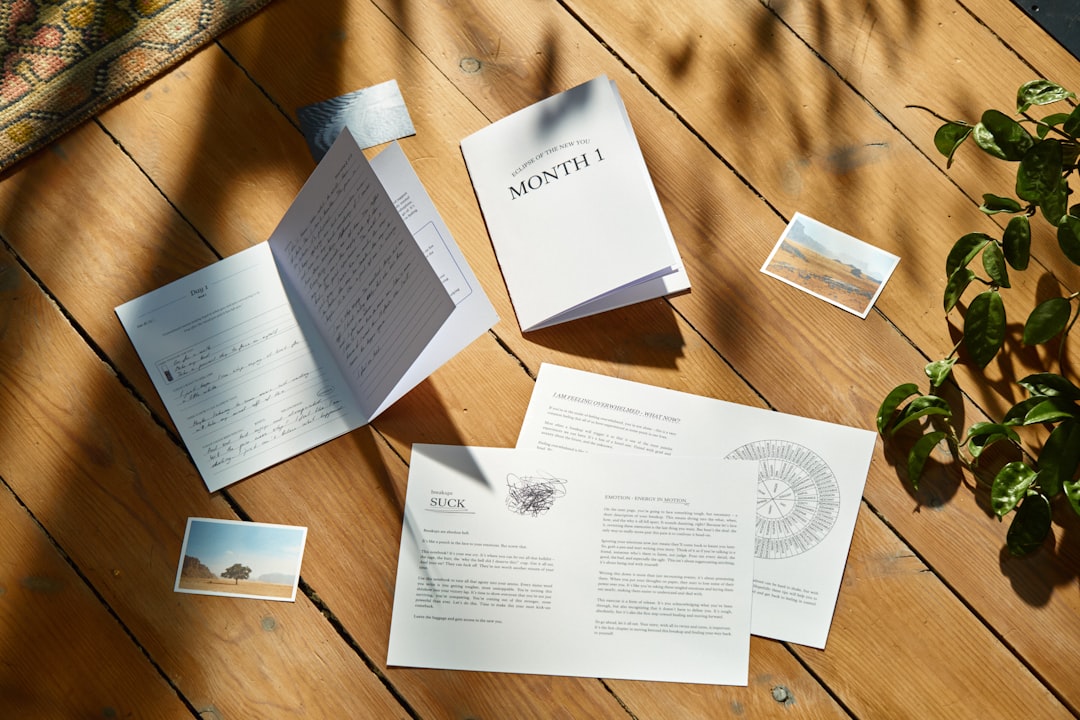
Conclusion
Printing a brochure on both sides may seem daunting at first, but with the right preparation and attention to detail, it’s entirely manageable. From choosing the correct paper and printer settings to ensuring your design is aligned with fold lines, every step contributes to a professional final product.
Consistency and testing are key. Always print a single test copy first to verify layout and alignment before producing the full batch. When done correctly, a double-sided brochure can be a powerful tool to communicate your message with clarity and professionalism.