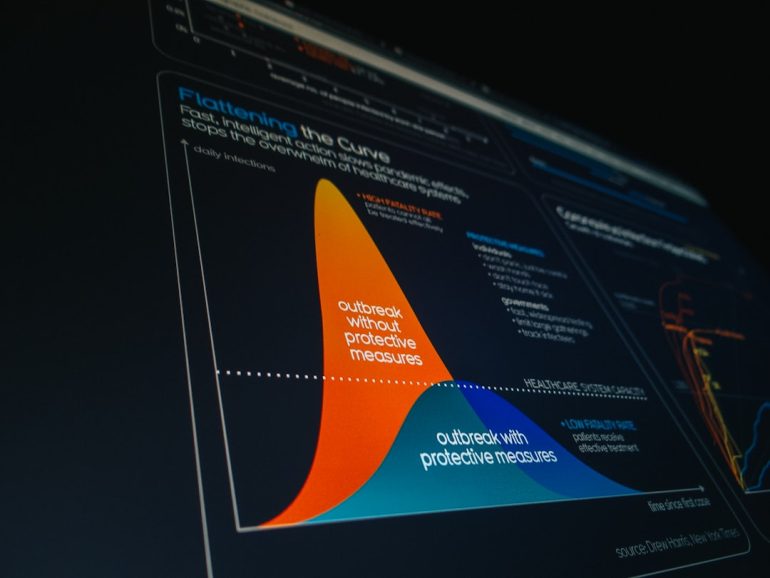How to Fix “This App Is Preventing Shutdown” on Windows
Ever tried to shut down your Windows PC, only to be stopped by a message saying something like, “This app is preventing shutdown”? You’re not alone! It’s frustrating, especially when you’re in a hurry. But don’t worry — fixing it is easier than you think.
Let’s break it down into simple steps. We’ll help you understand why this happens, and show you how to fix it. Ready? Let’s geek out — the fun way!
What Does That Message Even Mean?
Table of Contents
That warning means there’s an app running in the background. It didn’t close properly, or it’s still busy saving work. Windows doesn’t want you to lose data, so it stops shutdown to let the app finish up.
Common culprits include:
- Word processors like Microsoft Word
- Internet browsers with unsaved tabs
- Background apps like Dropbox or OneDrive
- Games that didn’t exit smoothly
Sometimes it’s obvious which app is stuck. Sometimes it just says “This app” with no name. Super helpful, right?
How to Fix It (and Avoid It)
Here are a few simple ways to fix or prevent the issue. Start with the easiest and work your way down.
1. Close Apps Manually
Before shutting down, close everything you’re using. Yes, even those ten open tabs and that lonely Notepad window.
This gives your PC a chance to wrap things up neatly. Pretend you’re tucking your apps into bed.
2. Use Task Manager
Sometimes apps go rogue and stay open in the background. Here’s how to kick them out:
- Press Ctrl + Shift + Esc to open Task Manager.
- Look for apps that say “Not Responding”.
- Select them and click End Task.
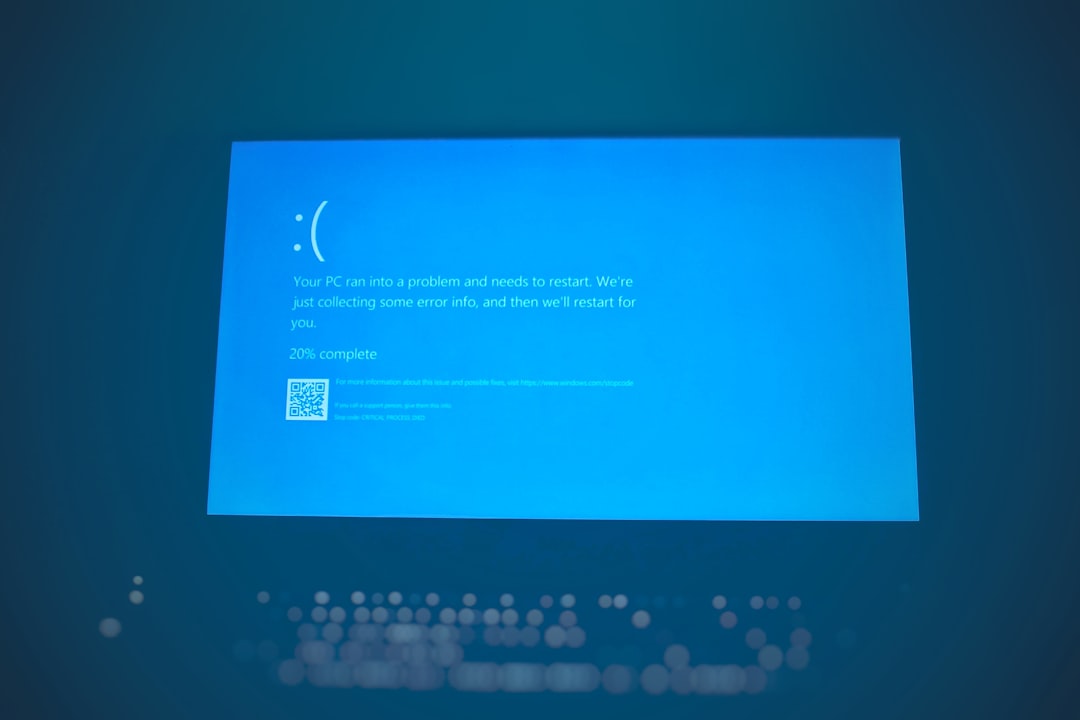
Done. Your shutdown should go smoother now.
3. Use Group Policy (Advanced Users)
Want to force Windows to close those nagging apps automatically? Use Group Policy Editor:
- Press Win + R, type
gpedit.msc, and hit Enter. - Go to Computer Configuration > Administrative Templates > System > Shutdown Options.
- Double-click “Turn off automatic termination of applications”.
- Select Disabled. Click OK.
Boom! Windows will now do the hard work for you.
Note: This only works on Pro or Enterprise versions of Windows, not Home edition.
4. Tweak the Registry (Carefully!)
Okay, this one’s a bit more hardcore. If you’re comfortable editing the registry, here’s how:
- Press Win + R, type
regedit, and press Enter. - Navigate to:
HKEY_USERS\.DEFAULT\Control Panel\Desktop - Right-click, select New > String Value, and name it
AutoEndTasks. - Double-click it and set the value to
1.
This will tell Windows to close apps on its own during shutdown.
Caution: Always back up your registry before editing. Mistakes can break things.
5. Keep Windows Updated
Sometimes bugs cause this problem. Microsoft releases updates to fix them. So:
- Go to Settings > Windows Update.
- Click Check for updates.
Let Windows do its thing! It’s like giving your PC a quick tune-up.

Extra Tips for Smooth Shutdowns
- Save your work often. That way, overdue apps won’t stop you later.
- Close apps when you’re done. Don’t leave everything running for hours.
- Avoid force shutdowns — they can cause file corruption.
Summing It Up
The “This app is preventing shutdown” message is a little annoying, but it’s your computer’s way of protecting your stuff. Think of it as a digital safety net. Still, now you have the tools to fix it like a pro.
Just remember:
- Close apps before shutting down
- Use Task Manager or tweak settings if needed
- Stay updated and be gentle with that power button!
Now go ahead — shut your PC down the smooth way. No more roadblocks. Happy computing!