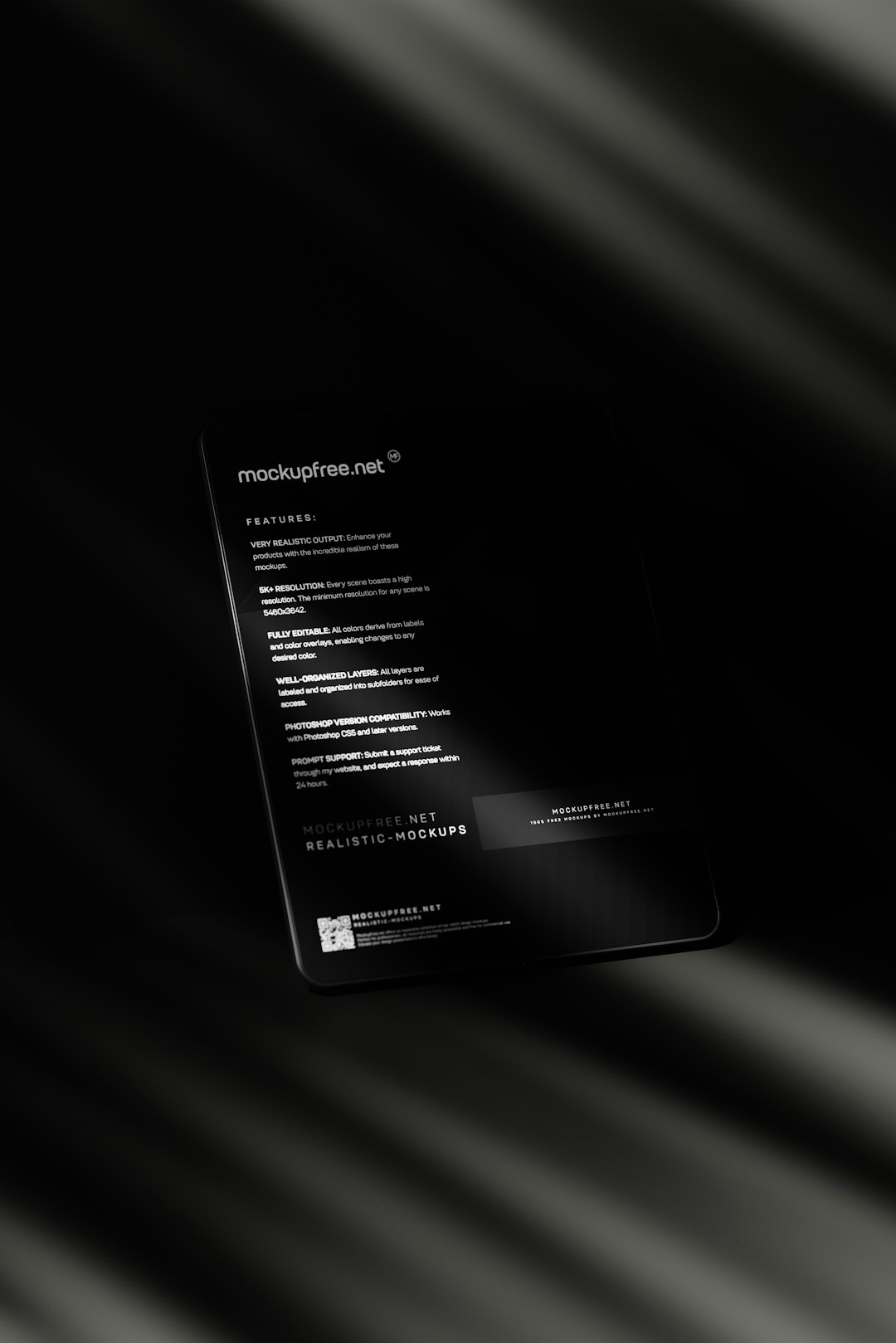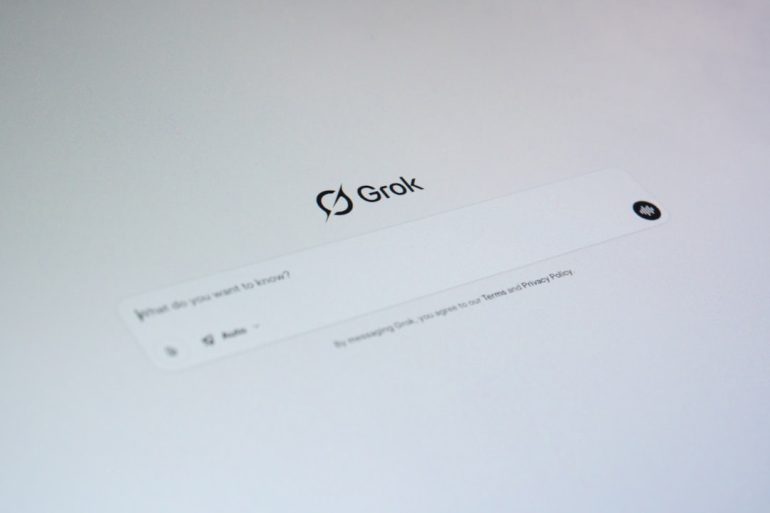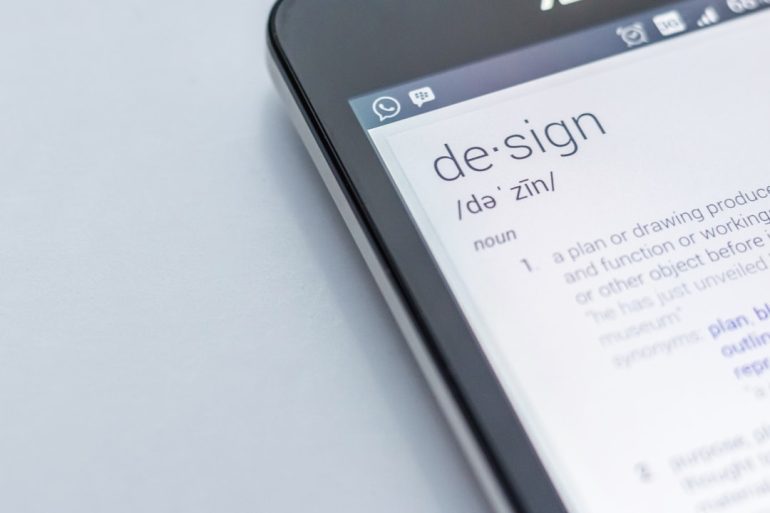How to Fix “The Device \Device\Harddisk0\DR0 Has a Bad Block” Error
Encountering the dreaded “The Device \Device\Harddisk0\DR0 Has a Bad Block” error can be alarming, especially if you rely heavily on your computer for work or personal files. This error message typically signifies that your hard drive is experiencing physical or logical sector failures. While it doesn’t always mean imminent hard drive failure, ignoring it could lead to serious data loss. Luckily, there are steps you can take to diagnose and fix the issue, and possibly prolong the life of your drive.
What Does This Error Mean?
Table of Contents
Before trying to fix the issue, it’s essential to understand what’s going wrong. Your hard drive stores data in blocks or sectors. When the system can’t read a particular block due to damage or corruption, it flags it as a “bad block.” These can be caused by physical damage, wear and tear, abrupt shutdowns, or software-related issues.
When Windows encounters a bad block on Harddisk0 (usually your primary storage device), it logs the error in the Event Viewer under system events. This can lead to system lagging, freezing, or even crashes if left unresolved.

Step-By-Step Guide to Fix the Error
To resolve the error and prevent further issues, follow these practical steps:
1. Back Up Your Data Immediately
Before attempting to fix the error, ensure that you back up your important files. If the drive is failing, interventions might worsen the situation.
- Use cloud storage services like OneDrive, Google Drive, or Dropbox.
- Alternatively, use an external hard drive or USB flash drive for local backups.
2. Use Windows’ Built-in CHKDSK Tool
CHKDSK scans your hard drive for errors and bad sectors, and tries to repair them.
- Open the Command Prompt as Administrator.
- Type:
chkdsk C: /f /rand press Enter. Replace ‘C:’ with your drive letter if needed. - It may ask to schedule a scan on reboot. Choose Yes and restart your computer.
The scan may take a while, especially for larger drives, but it’s an effective first measure.
3. Use Manufacturer Disk Tools
Most hard drive manufacturers offer diagnostic tools. These are designed to detect physical issues that CHKDSK might miss.
Popular tools include:
- SeaTools by Seagate
- Western Digital Data Lifeguard by WD
- HGST WinDFT
Run these tools to determine if your drive has serious hardware problems.
4. Monitor SMART Status
SMART (Self-Monitoring, Analysis and Reporting Technology) provides insight into your drive’s health status. Tools like CrystalDiskInfo or Hard Disk Sentinel can help you understand if the number of bad sectors is growing.

5. Consider Replacing the Drive
If diagnostics reveal numerous bad sectors or if SMART values are alarming, it’s time to replace the drive. Continuing to use a failing drive can lead to sudden and irreversible data loss.
Preventive Measures for the Future
After resolving the issue, you can extend the lifespan of your new or existing drive by following these best practices:
- Run regular CHKDSK scans – Monthly checks can help detect problems early.
- Avoid sudden shutdowns – Always shut down your computer properly.
- Use surge protectors – Power fluctuations can cause damage to hard drives.
- Keep the system cool – Overheating can degrade hardware faster.
Conclusion
While the “The Device \Device\Harddisk0\DR0 Has a Bad Block” error might seem alarming, it’s not always a death sentence for your hard drive—at least not immediately. Acting swiftly by backing up your data, running diagnostic tools, and monitoring the situation can save you from costly data recovery efforts. In the long run, investing in SSDs, proper maintenance, and regular system scans will help keep such issues at bay.
Remember, your data is only as safe as your last backup. Don’t wait for the error to come back before taking preventive actions!