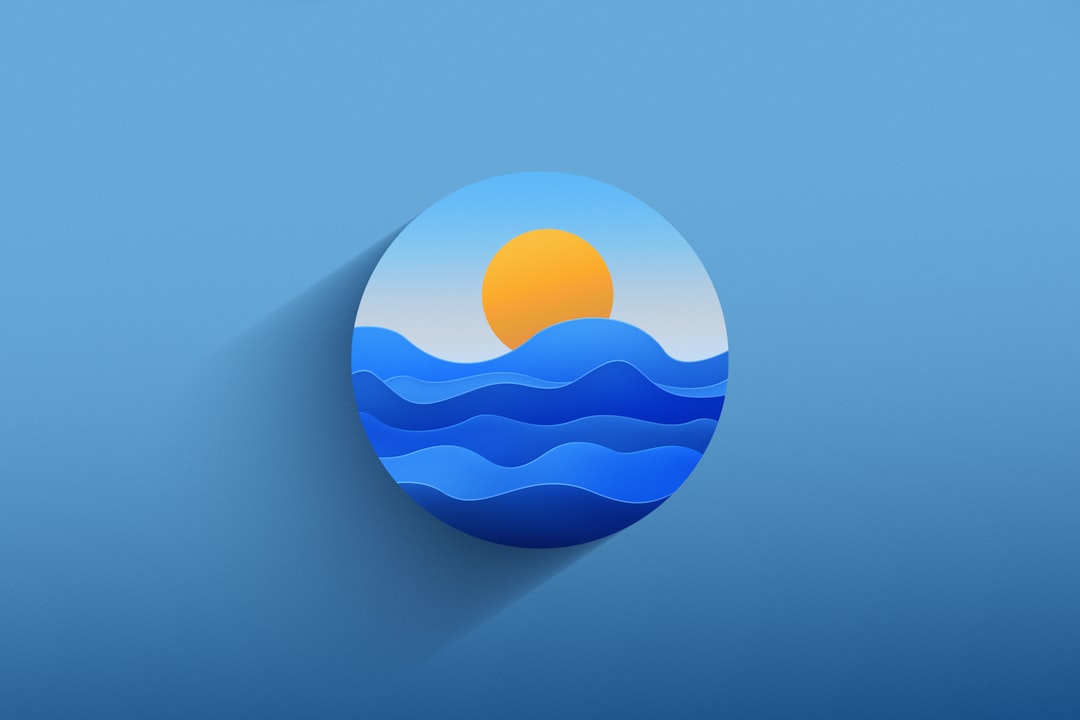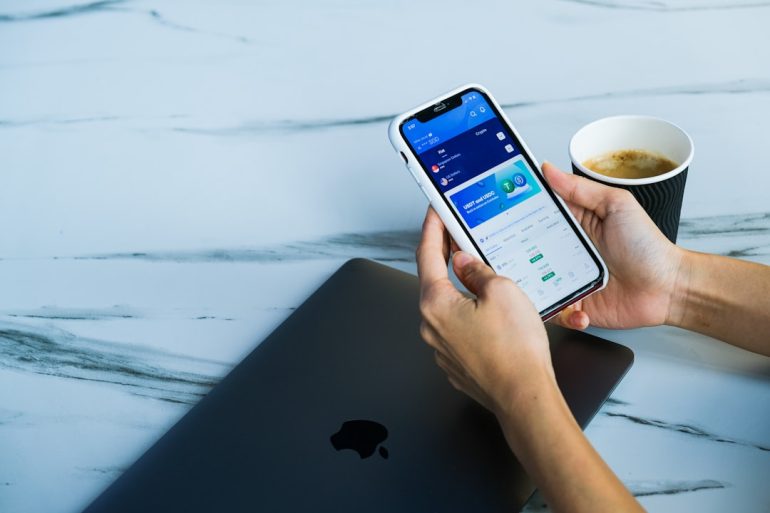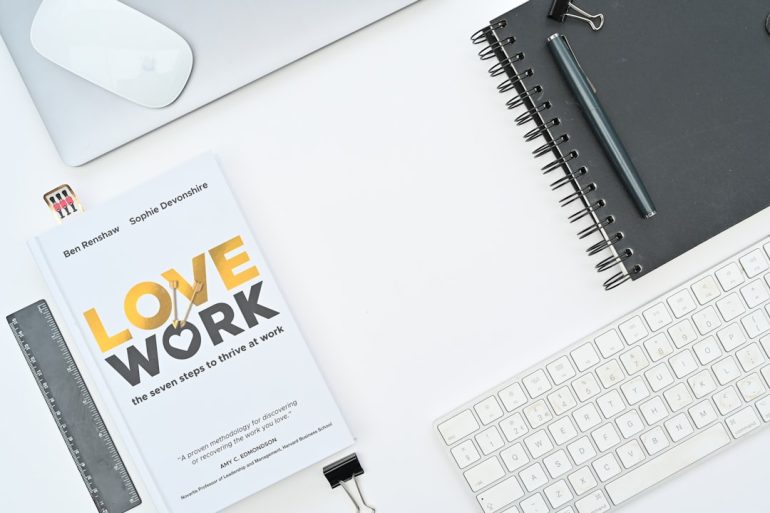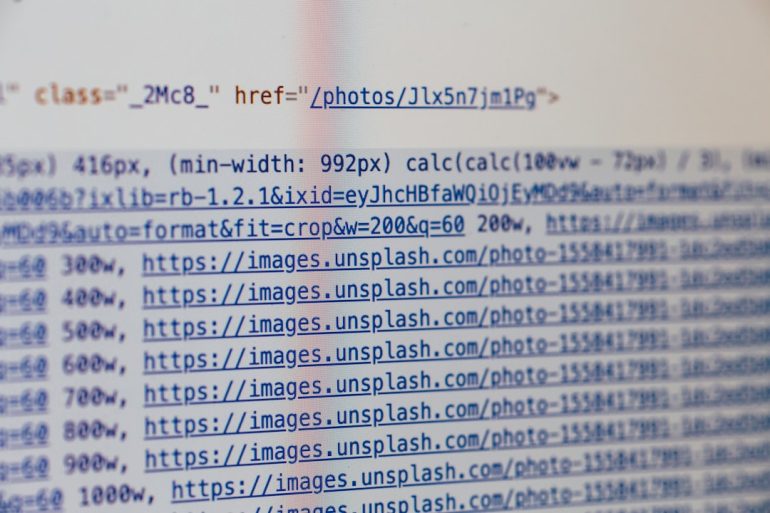How to Fix PPSSPP IPA Install Error “Failed to Map”
The PPSSPP emulator is one of the most popular ways to enjoy PSP games on iOS devices. However, many users encounter the frustrating “Failed to Map” error when trying to install the PPSSPP IPA file. This error can bring the excitement of mobile emulation to a screeching halt. Fortunately, with the right steps and a little technical guidance, you can overcome this issue and successfully install PPSSPP on your device.
TLDR: Quick Summary
Table of Contents
If you’re encountering the “Failed to Map” error while installing the PPSSPP IPA file on your iOS device, it typically means there is a conflict during the memory allocation process. This often results from device restrictions, file corruption, or certificate issues. The most reliable fixes include using trusted installation tools, ensuring enough storage space, re-signing the IPA correctly, or using alternative sideloading methods. Scroll down for a detailed step-by-step guide to solving this error effectively and safely.
Understanding the “Failed to Map” Error
Before diving into solutions, it’s important to understand what the “Failed to Map” error actually means. When installing an IPA file, the operating system attempts to allocate a specific memory space for the application. If this process fails—whether due to system limitations, code signing conflicts, or software bugs—you’ll encounter this issue.
This problem is most commonly seen in:
- Jailbroken devices using custom installers like AppSync Unified or Filza.
- Non-jailbroken devices using sideloading tools like AltStore, Sideloadly, or TrollStore.
- Devices running older iOS versions no longer fully supported by new IPA tools.
Common Causes of the Error
There are several reasons you might be seeing the “Failed to Map” error. Here are the most common:
- Insufficient Memory: Low RAM or storage can prevent the app from being correctly mapped to a memory location.
- Corrupted IPA File: An incomplete or poorly signed IPA may not be processed correctly by the system.
- iOS Security Restrictions: On non-jailbroken devices, SIP (System Integrity Protection) can cause permission issues during installation.
- Conflicting or Outdated Tools: Using older versions of sideload tools or broken patches from jailbreak utilities may lead to this issue.
Fixes for the “Failed to Map” Error
The following solutions are ordered from most common to more advanced. Try them one-by-one until the issue is resolved.
1. Use a Reliable IPA Source
One of the simplest steps is to verify the legitimacy of your PPSSPP IPA file. If you’ve downloaded a modified or outdated version, it might be incompatible with your current iOS version or not properly signed.
- Download the latest official build of PPSSPP from the official site or a trusted GitHub repository.
- Avoid third-party modded IPAs unless you fully trust the source.
2. Free Up Storage and Reboot
Lack of device storage can prevent the system from allocating the necessary memory blocks for your app. Always make sure your iPhone or iPad has at least 1–2 GB of free space before installing or sideloading apps.
- Go to Settings > General > iPhone Storage and delete unneeded apps or media.
- Restart your device before attempting the installation again.
3. Re-Sign the IPA Correctly
If you’re using AltStore, Sideloadly, or Xcode, make sure the IPA has been signed correctly before being installed:
- Open AltStore or Sideloadly.
- Connect your device via USB.
- Select the IPA file.
- Enter your Apple ID credentials (use a throwaway for security).
- Install and monitor for signing errors.
Re-signing will ensure the app is trusted by iOS, removing typical permission or sandbox violations.
4. Use Canary Build of AltStore
Sometimes the stable version of AltStore doesn’t support the most recent signing fixes required for apps like PPSSPP. The Canary build often includes these features ahead of the stable release.
To use the Canary build:
- Visit AltStore’s Patreon or GitHub page for the latest Canary release.
- Install the update and reattempt the sideload process.
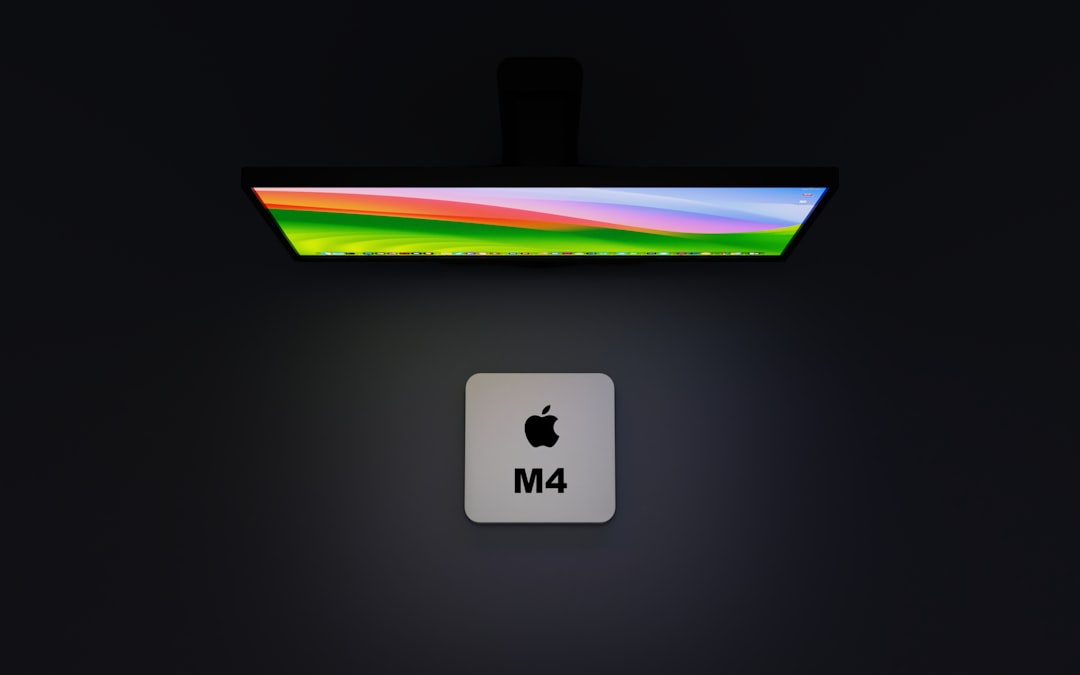
5. Try on a Jailbroken Device (If Applicable)
If your device is jailbroken, you have more flexibility—but you also introduce more complexity. Tools like Filza and AppSync Unified can allow direct installation of IPAs, but can also be a source of mapping errors if not configured correctly.
Make sure of the following:
- You have the latest version of AppSync Unified from the official Karen’s Repo.
- You’re using iCleaner Pro to clear any leftover installations or system cache.
- Reboot your device and retry using Filza or the terminal.
6. Alternative: Use TrollStore
TrollStore is a unique tool that permanently installs unsigned apps on certain iOS versions (15.0–15.4.1). It uses a technique called CoreTrust bypass to allow app installation without resigning. If you’re eligible to use TrollStore, this is one of the most error-free ways to install emulators like PPSSPP.
To install using TrollStore:
- Ensure your device supports TrollStore.
- Install TrollHelper and TrollStore using a jailbreak tweak or OTA method.
- Drag and drop the PPSSPP IPA into the TrollStore app.
- It will install automatically without any mapping issues.

7. Check IPA Entitlements and Dependencies
Advanced users can view the entitlements of the IPA file to see if it’s requesting permissions or features that your device can’t provide. Tools like ldid or iOS App Signer can help reveal and modify these configurations.
Common problematic entitlements include:
com.apple.developer.kernel.extended-virtual-addresscom.apple.private.security.no-sandbox
If these are present and your device lacks the ability to grant them, you’ll likely continue to see mapping issues.
8. Rebuild the IPA from Source
As a final resort, tech-savvy users can compile the PPSSPP app through Xcode. This method ensures compatibility by building the executable specifically for your device and iOS version.
Steps to compile manually:
- Clone the PPSSPP GitHub repository.
- Open the Xcode project or workspace.
- Set the deployment target to your iOS version.
- Provision using your Apple ID developer certificate.
- Build and install directly to your device via Xcode.
Final Thoughts
Errors like “Failed to Map” can be frustrating, especially when all you want to do is jump into some beloved PSP classics. Thankfully, there are multiple avenues to resolve this error, whether you’re using a sideloading tool on a stock device or leveraging a jailbreak or TrollStore setup.
Key advice: always download from official sources, make sure your sideloading tools are up to date, and never ignore prerequisite steps like proper app signing or having adequate device storage. With patience and careful execution, your mobile emulation experience can be smooth and reliable.