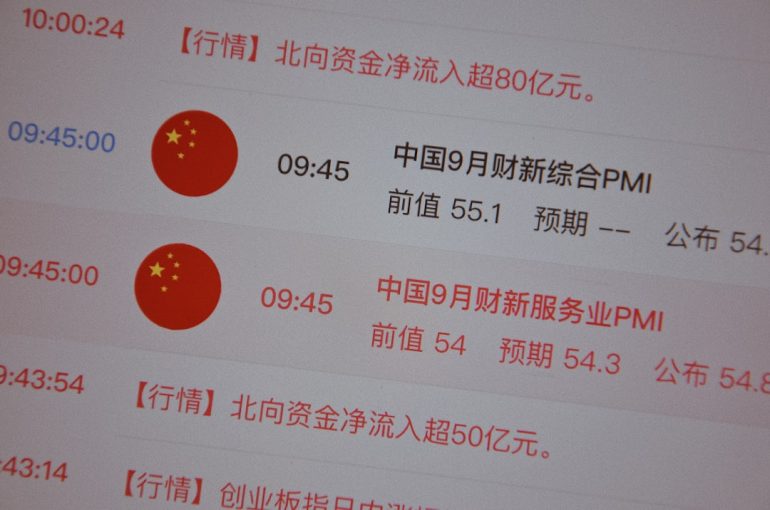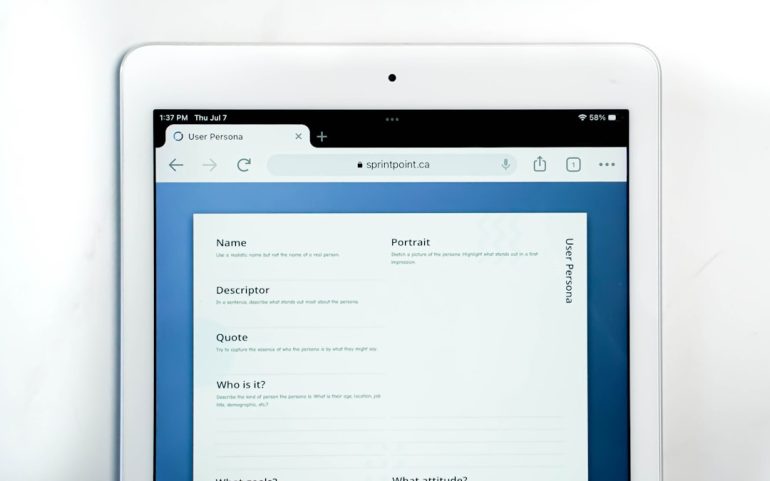How to Fix Firefox Add-ons That Are Not Working
If you’ve recently noticed that your Firefox add-ons have stopped working, you’re not alone. Whether it’s a disabled extension, a feature not functioning properly, or missing customizations, these issues can be frustrating and disruptive, especially if you rely on these tools for productivity or security. Fortunately, there are several straightforward methods to identify and fix problems with Firefox add-ons.
1. Check for Browser and Add-on Updates
Table of Contents
One of the most common reasons a Firefox add-on stops working is due to incompatibility between the extension and your browser version. Add-on developers regularly push updates to keep pace with the latest Firefox releases.
- Update Firefox: Click the menu icon, go to Help > About Firefox. If an update is available, Firefox will automatically download and install it.
- Update Add-ons: Navigate to Add-ons and Themes (Ctrl+Shift+A), then click the gear icon and select Check for Updates.

If either Firefox or an extension is out of date, updating may immediately solve the issue.
2. Examine Add-on Compatibility
Some developers may stop supporting their add-ons or may lag behind in updating them for new versions of Firefox. Firefox automatically disables incompatible add-ons, but you can check manually:
- Go to the about:addons page.
- Look under the Extensions tab; incompatible add-ons will display a warning notice or be marked as disabled.
- If an add-on is incompatible, check the developer’s site or addons.mozilla.org for updates or alternatives.
3. Re-enable or Reinstall the Add-on
If an add-on is malfunctioning but still appears enabled, try re-enabling it:
- Go to about:addons.
- Click the toggle next to the add-on to disable it, wait a few seconds, and then enable it again.
- If this doesn’t work, try removing the add-on and reinstalling it fresh from the official Mozilla Add-ons site.

4. Turn Off Firefox’s Enhanced Tracking Protection Temporarily
Firefox’s Enhanced Tracking Protection (ETP) can interfere with the functionality of some extensions—especially those that rely on cookies, trackers, or JavaScript injection. To test if ETP is the problem:
- Click the shield icon in the address bar while on the site where the add-on is malfunctioning.
- Toggle the Enhanced Tracking Protection off for that site.
Note: Do this only temporarily and only for trusted sites. If the add-on begins working, the ETP is likely the cause, and you may need to adjust your privacy settings or look for an alternative solution.
5. Test in Safe Mode
Firefox has a built-in Safe Mode, which disables all extensions, themes, and custom settings. It can help determine whether a conflict between add-ons is causing the issue.
- Go to Help > Troubleshoot Mode and click Restart.
- Once Firefox restarts, use the browser to see if the issue persists.
If the browser works properly in Safe Mode, it suggests that one or more add-ons are causing the problem. Re-enable them one at a time to identify the source of the conflict.
6. Clear Browser Cache and Data
Corrupted cache or stored settings can impair the performance of add-ons. You can clear these through the settings:
- Go to Settings > Privacy & Security.
- Scroll down to Cookies and Site Data and click Clear Data….
Be aware that this may log you out of some websites and temporarily affect browser performance, but it’s often an effective way to resolve unexplained issues.
7. Check Console Logs for Errors
For users comfortable with a more technical approach, the browser console can reveal errors generated by malfunctioning add-ons.
- Press Ctrl + Shift + J to open the Browser Console.
- Reproduce the issue to generate logs.
- Look for any warnings or errors referring to a specific extension; this can guide further troubleshooting or bug reporting.
Conclusion
When Firefox add-ons stop working, the solution can be as simple as updating or restarting — or as complex as diving into logs and compatibility checks. By following these steps methodically, you can identify the cause and restore your extensions to full functionality. Always make sure to install add-ons only from trusted sources and keep both your browser and its components up to date for the best experience.