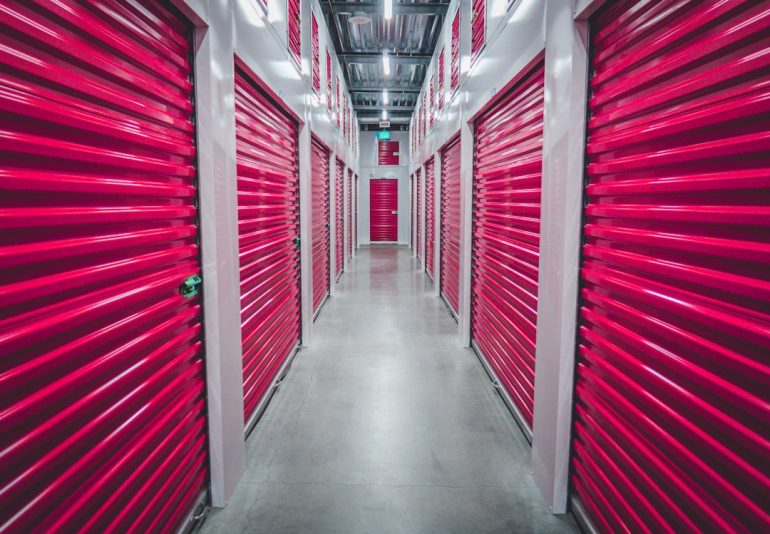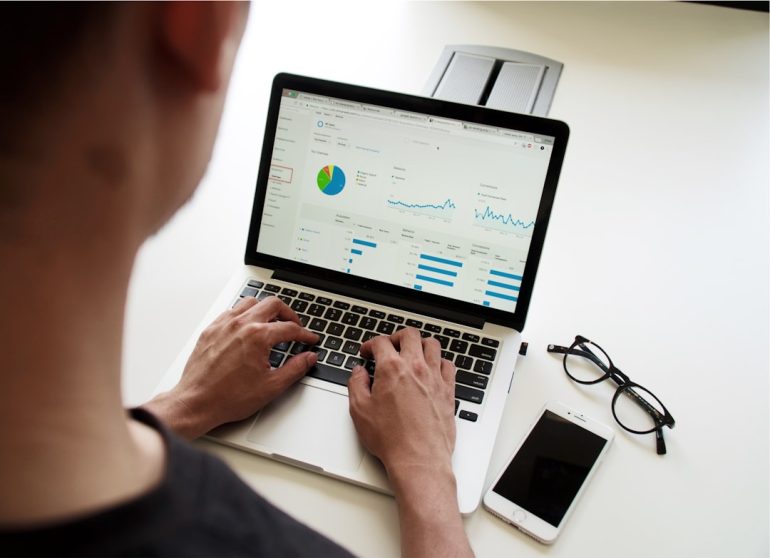How to Fix “Failed to Load custom.dll From the List” on Windows
Encountering the “Failed to Load custom.dll From the List” error on a Windows system can be both frustrating and alarming—especially if it interferes with application performance or system stability. This error typically arises due to issues with dynamic link library (DLL) files not loading correctly, often because of corrupted installations, registry conflicts, or missing dependencies. Fortunately, there are several methods you can use to resolve this problem safely and effectively.
In this guide, we’ll explore a variety of tested solutions to help you fix this error and restore normal functionality to your Windows system.
Understanding What Causes the Error
Table of Contents
The “Failed to Load custom.dll From the List” message usually points to one of the following underlying issues:
- Corrupt or missing DLL files due to faulty software installation
- Incorrect or broken registry entries
- Conflicting programs that interfere with expected DLL behavior
- Lack of necessary permissions to load certain DLLs
- Malware altering or blocking DLL execution
Identifying the root cause is essential before attempting any fixes. If this error appeared after installing a new application, the issue might be isolated to that specific program.

Step-by-Step Solutions to Resolve the Error
1. Reinstall the Affected Application
In many cases, simply uninstalling and then reinstalling the program that triggered the error can resolve the issue. This ensures that all supporting files, including custom.dll, are installed properly.
- Go to Control Panel > Programs > Programs and Features
- Find the problematic application and choose Uninstall
- Reboot the system and then reinstall the application
This method helps clear out any corrupt or incomplete DLL file installations.
2. Use System File Checker (SFC) Tool
The SFC tool is built into Windows and scans for corrupted or missing system files, then automatically replaces them with the correct versions.
- Open Command Prompt as Administrator
- Type
sfc /scannowand press Enter - Wait for the scan to complete (this may take several minutes)
If SFC finds and repairs issues, restart your system to see if the error persists.
3. Register the DLL File Manually
If you have access to the custom.dll file, manually registering it may resolve any loading issues:
- Open Command Prompt as Administrator
- Run the command:
regsvr32 path\to\custom.dll - Replace path\to with the actual file path
If the registration is successful, you will receive a confirmation dialog. If it fails, make sure the DLL file exists and is compatible with your version of Windows.
4. Check for Windows Updates
Keeping Windows updated is crucial for compatibility and security. Sometimes, a missing update can cause DLL errors due to outdated components.
- Open Settings > Update & Security
- Click on Windows Update and choose Check for Updates
- Install any pending updates and restart your system

5. Scan for Malware
Malware and viruses often interfere with DLL files and system operations. To safeguard your system:
- Run a full scan with Windows Defender
- Use a trusted third-party antivirus tool for a second opinion
- Remove any threats detected and restart your system
Even if the error is not caused by malware, scanning your system ensures that no malicious software is exacerbating the issue.
Prevention Tips
Once the issue is resolved, follow these best practices to minimize the chances of encountering similar DLL errors:
- Install only trusted software from verified sources
- Regularly update your operating system and applications
- Use reliable antivirus protection with real-time scanning
- Back up your system regularly using restore points or cloning tools
When to Seek Professional Help
If none of the above steps resolve the “Failed to Load custom.dll From the List” error, it could indicate a deeper system or application-level issue. In such cases, it’s advisable to consult a professional technician or reach out to the application’s support team for more tailored assistance.
Handling DLL errors with care is crucial for maintaining system integrity. Always ensure you’re working with authentic files and perform regular system maintenance to prevent future issues.