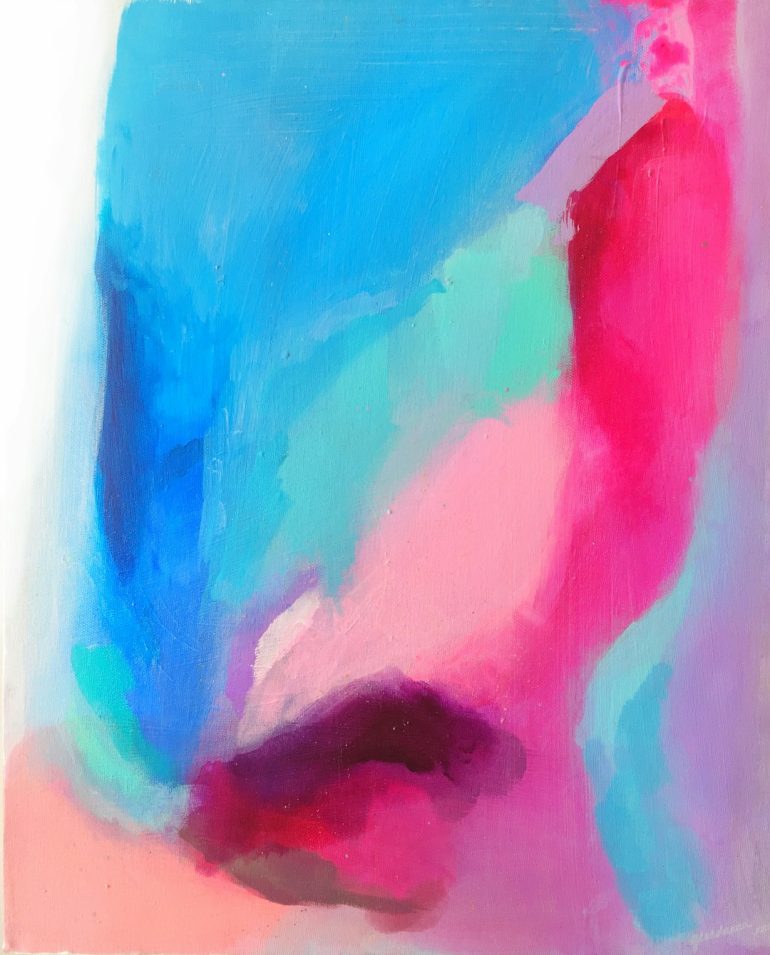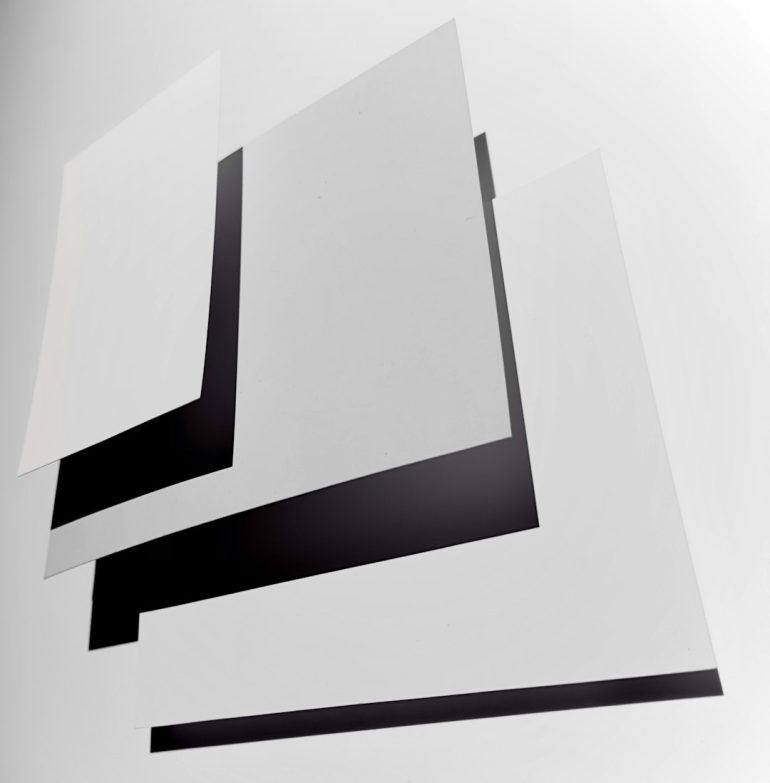How to Fix “Failed to Download Supervised Settings” in Fortnite
Fortnite is one of the most popular online games globally, known for its exhilarating gameplay and regular updates. However, it’s not immune to errors, and one frustrating issue that players occasionally encounter is the “Failed to Download Supervised Settings” error. This issue generally arises on accounts set up with parental controls or certain network restrictions. If you’re struggling with this error, don’t worry. Below, we’ll walk you through several effective strategies to get you back in the game.
What is the “Failed to Download Supervised Settings” Error?
Table of Contents
This error typically appears when Fortnite is unable to retrieve account settings from Epic Games servers. It’s more common on child or teen accounts where parental controls have been activated. The reasons behind the issue can vary—from server glitches to account misconfigurations or even network problems.

How to Fix the Error
If you see this message when launching Fortnite, try the following steps to resolve the issue:
1. Restart Fortnite and the Launcher
- Exit Fortnite completely, and make sure the Epic Games Launcher is fully closed.
- Re-launch the Epic Games Launcher, then start Fortnite again.
- Sometimes, a simple restart can resolve temporary communication issues with the server.
2. Check Epic Games Server Status
- Before diving deeper into troubleshooting, visit the Epic Games Server Status page.
- If servers are under maintenance, you may need to wait until they are back online.
- Server-side issues can temporarily interfere with settings and game launches.
3. Verify Your Internet Connection
- Make sure you have a stable and fast internet connection.
- Use a wired connection if possible, as it’s more reliable than Wi-Fi.
- Restart your router or modem to refresh the network.
4. Sign Out and Back In
- Sometimes, logging out of your Epic Games account and back in can reconnect your game to the server properly.
- To do this, open the Epic Games Launcher, click on your profile icon, and choose “Sign Out.” Then log back in and launch Fortnite.
5. Check Parental Control Settings
- This error is often linked with parental supervision features. Log in to your Epic Games account.
- Go to “Parental Controls” and make sure all settings are configured correctly.
- Make sure your email and password are verified and there are no pending permissions required.
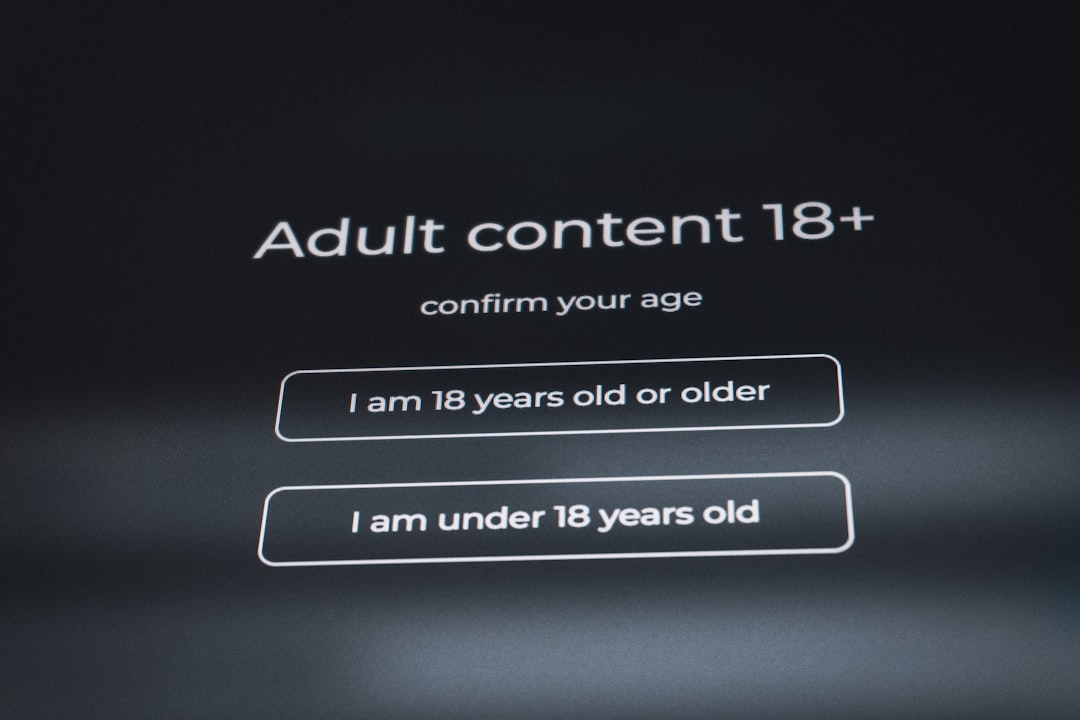
6. Verify Game Files
- Open the Epic Games Launcher and go to your Library.
- Click the three dots under Fortnite and choose “Manage”, then click “Verify.”
- This will check for corrupted or outdated files that could be causing the problem.
7. Use a VPN (If Necessary)
- In rare cases, local network restrictions—such as in schools or certain regions—can interfere with server connectivity.
- Using a trusted VPN might help bypass these restrictions, although this should be done responsibly and within legal limits.
When to Contact Epic Games Support
If none of the above methods resolve the issue, it might be time to reach out to Epic Games Support. Provide them with as much detail as possible, including:
- Your Epic Games username
- Platform (PC, PlayStation, Xbox, etc.)
- A screenshot of the error message, if available
This helps the support team diagnose and fix the issue faster.
Final Thoughts
The “Failed to Download Supervised Settings” error in Fortnite can be frustrating, especially when you’re eager to jump into the action. Fortunately, most users can resolve this issue by following the steps outlined above. Always ensure your accounts are properly configured, your network is stable, and your system’s game files are intact.

By staying proactive and informed, you can spend less time troubleshooting and more time securing your next Victory Royale!