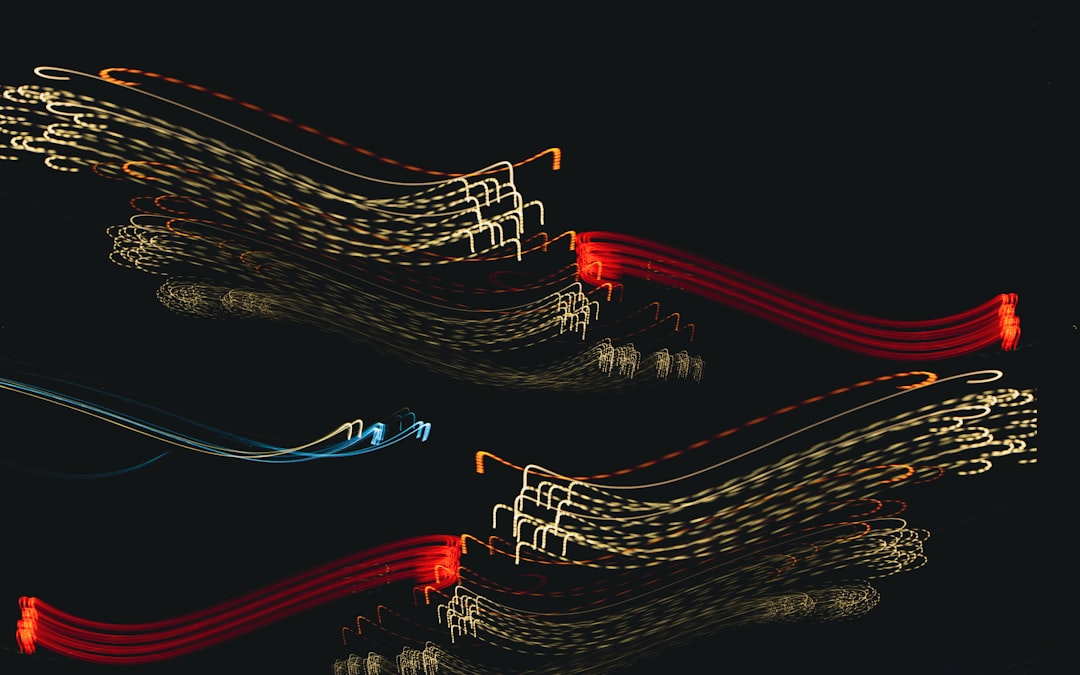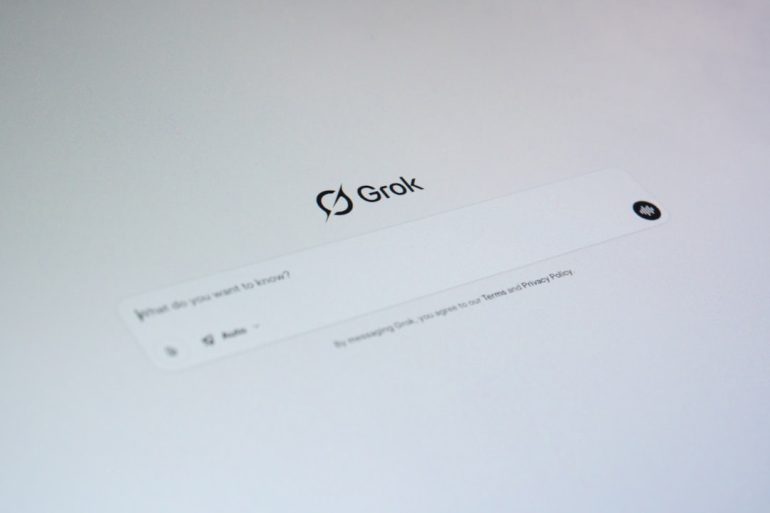How to Fix Common Audio Interface Issues in Windows 10
There’s nothing worse than gearing up to record your next music masterpiece or start a podcast… only to find your audio interface isn’t working on Windows 10. Fear not! Most audio issues are easy to fix once you know where to look. Let’s walk through some common problems and how to solve them—with a little fun along the way.
1. Check the Basics First
Table of Contents
It might sound silly, but you’d be surprised how often this helps. Start simple:
- Is the interface plugged in? (Yes, really.)
- Try a different USB port.
- Is the USB cable in good shape?
Also make sure your speakers or headphones are connected properly. If it all looks good and still nothing… keep reading!

2. Set It as Default Device
Windows loves to pick weird options as the default device. Here’s how to fix that:
- Right-click the speaker icon in the taskbar.
- Click “Sounds” then go to the “Playback” tab.
- Select your audio interface and click “Set Default”.
- Do the same in the “Recording” tab for mic input.
That tells Windows: “This is the gear I want to use.” Easy!
3. Update Those Drivers!
Old or absent drivers cause big trouble. To make your interface play nice with Windows 10, you need the right software. Here’s what to do:
- Visit the website of your audio interface’s manufacturer.
- Search for your model.
- Download and install the latest Windows 10 drivers.
After installing, restart your PC. Hopefully it’s smooth sailing from here!
4. Check Sample Rates
If you hear pops, clicks, or silence, the sample rate might be wrong. It’s like trying to watch Netflix on dial-up. Try this:
- Go to Sound Settings in Windows.
- Select your audio interface.
- Click “Device Properties” > “Additional Device Properties”.
- Under the “Advanced” tab, adjust the Default Format.
A common safe bet is 44100 Hz, 24-bit.
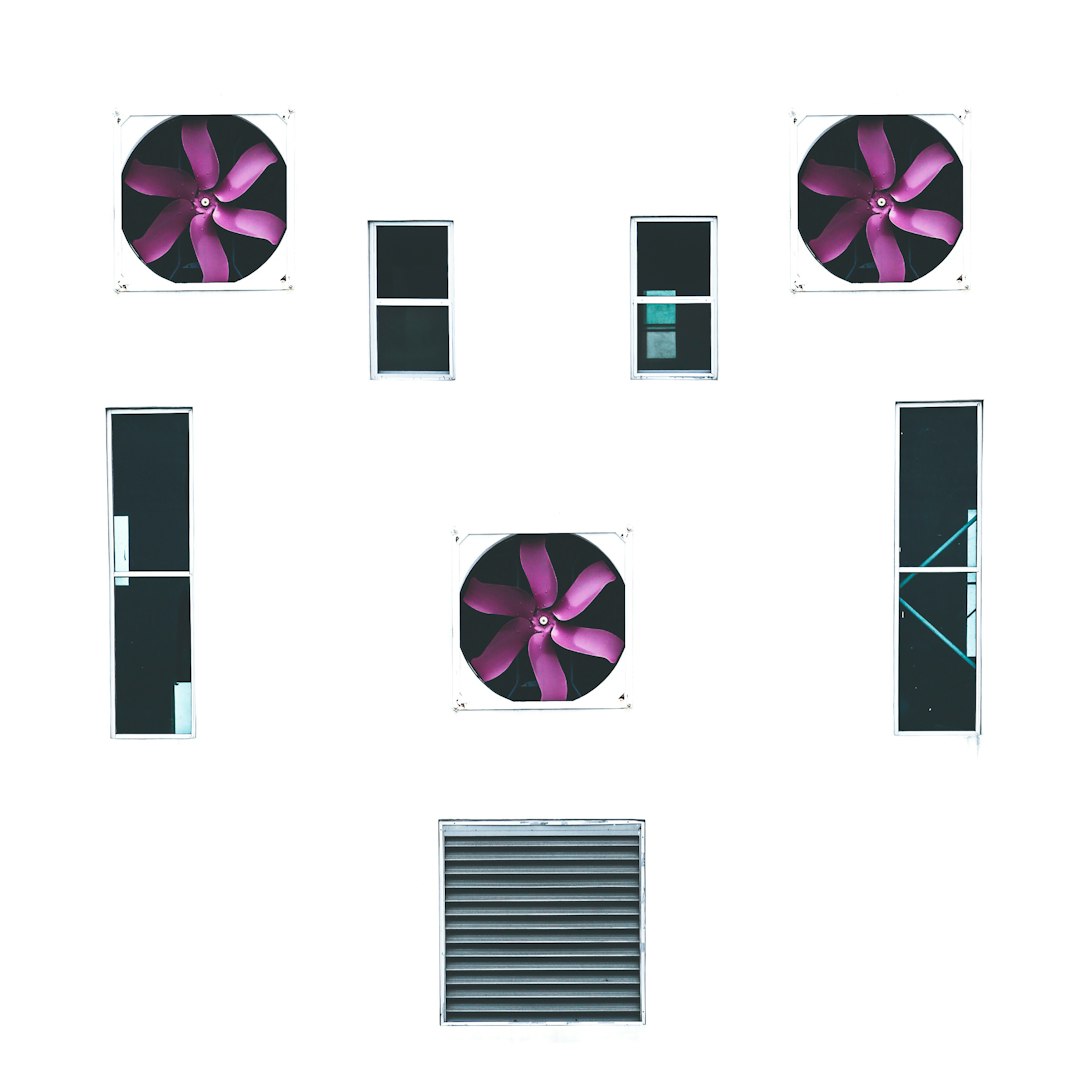
5. Turn Off Exclusive Mode
Windows sometimes gives full control of your audio device to one app—blocking others. Thanks Windows.
- Go back to the Advanced tab (like above).
- Uncheck both boxes under Exclusive Mode.
- Click Apply.
This lets apps share your audio interface happily together.
6. Disable Power Saving
Some USB ports take nap time when idle. Your audio gear does not appreciate this.
Here’s how to stop it:
- Open Device Manager.
- Expand Universal Serial Bus controllers.
- Right-click each USB Root Hub and go to Properties > Power Management.
- Uncheck “Allow the computer to turn off this device”.
No more naps. You’re welcome.
7. Try a Different DAW or App
Sometimes the problem isn’t the interface—it’s the software. Open another app and check if the issue continues. If one app works but the other doesn’t, you know where the issue lies.
8. Use ASIO Drivers When You Can
If your interface supports ASIO (Audio Stream Input/Output), use it. These drivers are built for musicians and give low latency and stable performance.
Most DAWs allow you to select ASIO in the audio settings. Pick your interface there and rock on.
9. Reinstall the Interface
If all else fails, try this restart ritual:
- Unplug your audio interface.
- Remove its drivers from Device Manager.
- Restart your PC.
- Install the correct driver again.
- Plug the interface back in.
This fresh start often brings devices back to life.

Final Sound Check
Your audio interface should now be working smoothly. If not, contact the manufacturer or see if there’s a firmware update. Most gear-makers have helpful support teams!
Windows 10 can be a bit stubborn, but with some patience (and this guide), you’ll be back to creating and recording in no time.
Now go make some noise!