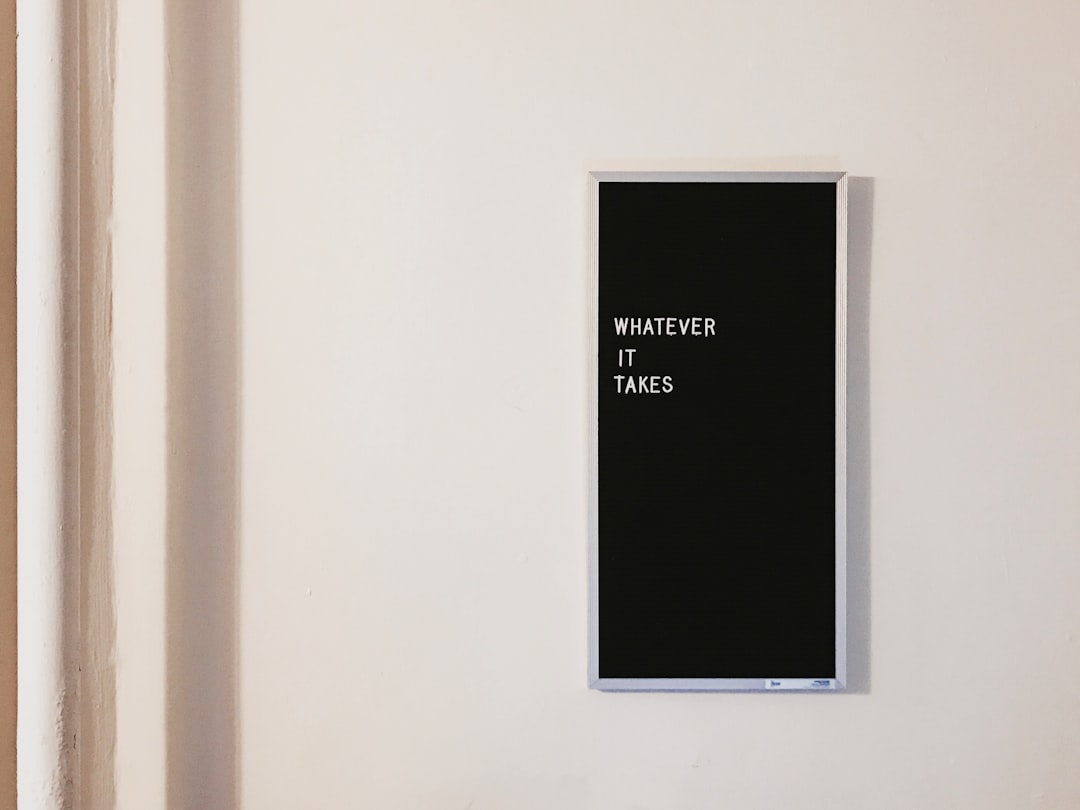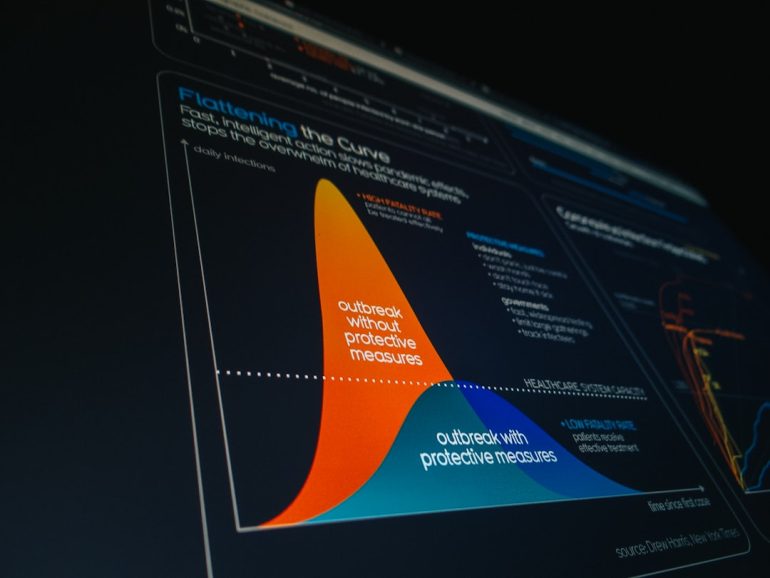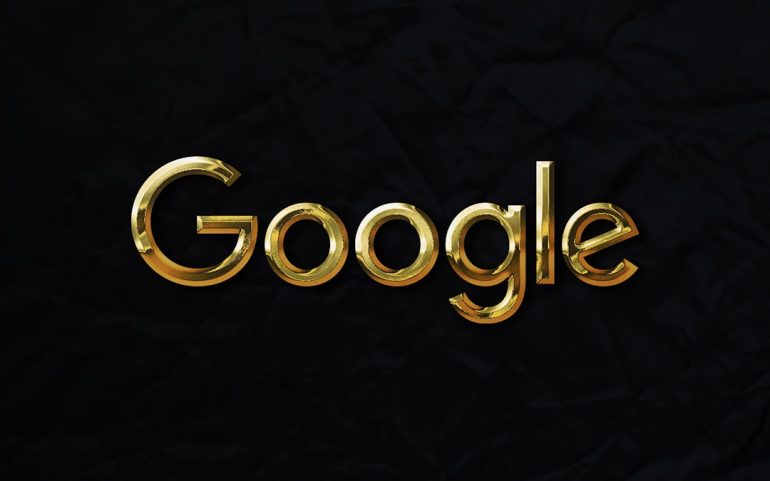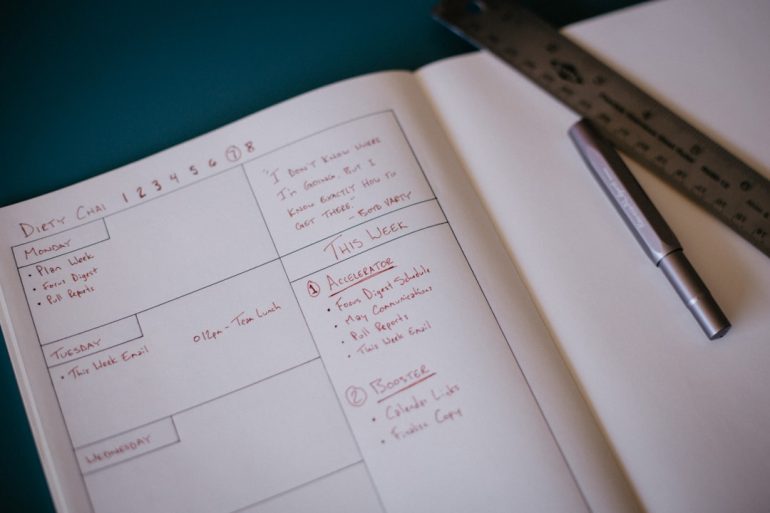How to Fix Cloned SSD Won’t Boot Problem
Cloning an SSD can be a quick and efficient way to transfer an entire system, including the operating system, applications, and files, from one drive to another. However, it’s not uncommon for users to encounter an issue where the cloned SSD won’t boot. This problem can be frustrating, especially when it’s unclear what went wrong. Fortunately, there are several methods to troubleshoot and fix a non-booting cloned SSD.
Common Causes of a Cloned SSD Not Booting
Table of Contents
A cloned SSD might fail to boot for several reasons. Identifying the root cause can help in applying the correct solution.
- Incorrect boot order in BIOS or UEFI settings
- Missing or damaged boot sector or EFI partition
- Source disk had issues that were duplicated in the cloning process
- Cloning software didn’t clone hidden partitions properly
- MBR to GPT (or GPT to MBR) mismatch
Steps to Fix a Cloned SSD That Won’t Boot
1. Change the Boot Order
After cloning, the system might still be trying to boot from the old drive. Enter the BIOS/UEFI setup during startup (usually by pressing F2, DEL, or ESC depending on your motherboard).
- Locate the Boot Order or Boot Priority section.
- Set the cloned SSD as the first boot device.
- Save changes and restart the system.
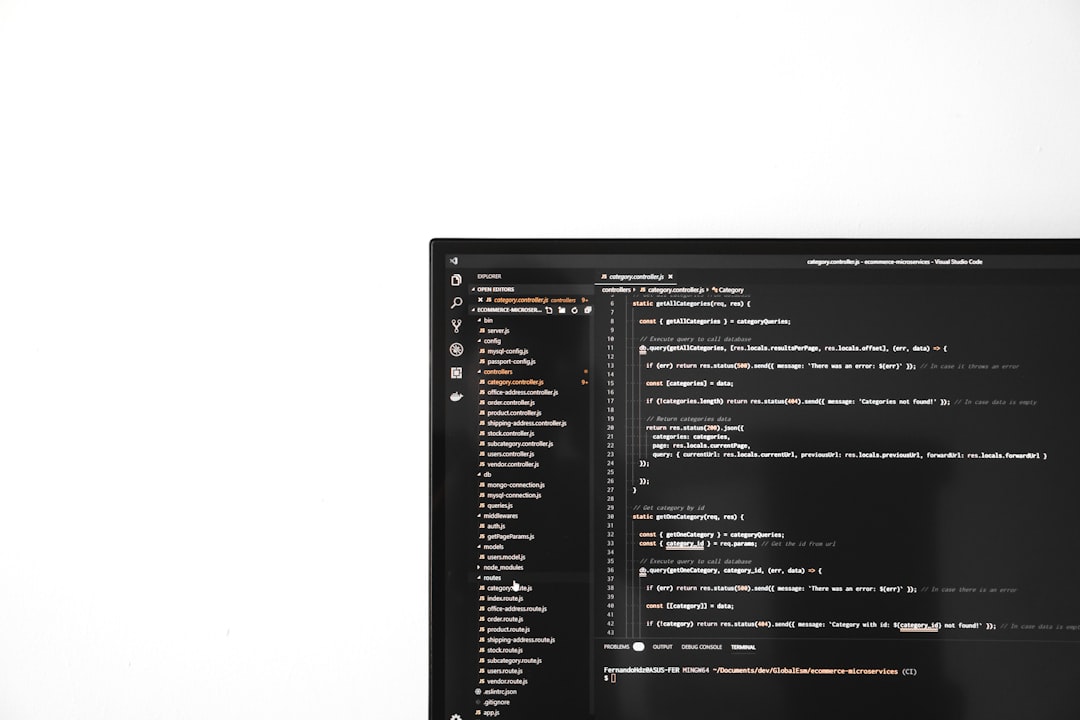
2. Repair the Boot Configuration
Sometimes the cloning process does not correctly copy the boot configuration, especially the bootloader.
To fix this, you’ll need a Windows Installation Media (USB or DVD):
- Boot from the Windows installation USB.
- Select your language and click Next.
- Click Repair your computer on the bottom-left corner.
- Go to Troubleshoot > Advanced Options > Command Prompt.
- Type the following commands one by one:
bootrec /fixmbrbootrec /fixbootbootrec /scanosbootrec /rebuildbcd
Exit the Command Prompt and restart your computer to see if it boots successfully.
3. Check Partition Style Compatibility
If you cloned a GPT disk to an MBR disk or vice versa, the system may fail to boot due to compatibility issues with your system firmware (BIOS vs UEFI).
- BIOS systems typically support only MBR disks.
- UEFI systems require the disk to be GPT.
You can convert between MBR and GPT using the Disk Management tool or command-line tools like diskpart, but this can result in data loss if done incorrectly. Use it with caution.

4. Clone Using Reliable Software
Not all disk cloning software handles system files and boot sectors equally well. Using a trusted and updated cloning tool like Macrium Reflect, AOMEI Backupper, or EaseUS Todo Backup helps ensure all necessary partitions are accurately copied.
Make sure to choose the option that indicates it will include system files and all boot-related information when performing the cloning operation.
5. Perform a Clean Install as Last Resort
If all else fails and the cloned SSD simply doesn’t boot, you might consider installing a fresh copy of Windows on the cloned drive and transferring your files manually.
This ensures you have a clean, error-free installation, although it can be time-consuming to reinstall applications and reconfigure settings.
Frequently Asked Questions
- Q: Why won’t my cloned SSD boot even after successfully copying all files?
A: Even if the files are copied, missing boot files or incorrect partition types can prevent a successful boot. - Q: Can I clone a larger HDD to a smaller SSD?
A: Yes, as long as the used data on the HDD is smaller than the SSD’s total capacity. Make sure the cloning tool supports resizing partitions during cloning. - Q: How can I check if my SSD is set as the primary boot device?
A: Enter BIOS/UEFI settings during startup and review the boot sequence or priority list. - Q: Do I need to activate Windows again after cloning to a new SSD?
A: Usually no, if you’re using the same hardware. Windows 10 and 11 often re-activate automatically, but sometimes manual activation may be required. - Q: Is it better to use UEFI or BIOS with my cloned SSD?
A: UEFI is recommended for newer systems and GPT-partitioned drives. BIOS works with MBR schemes and older setups.
By systematically troubleshooting each potential error, users can resolve most cloned SSD boot issues and enjoy a seamless transition to faster and more reliable storage.