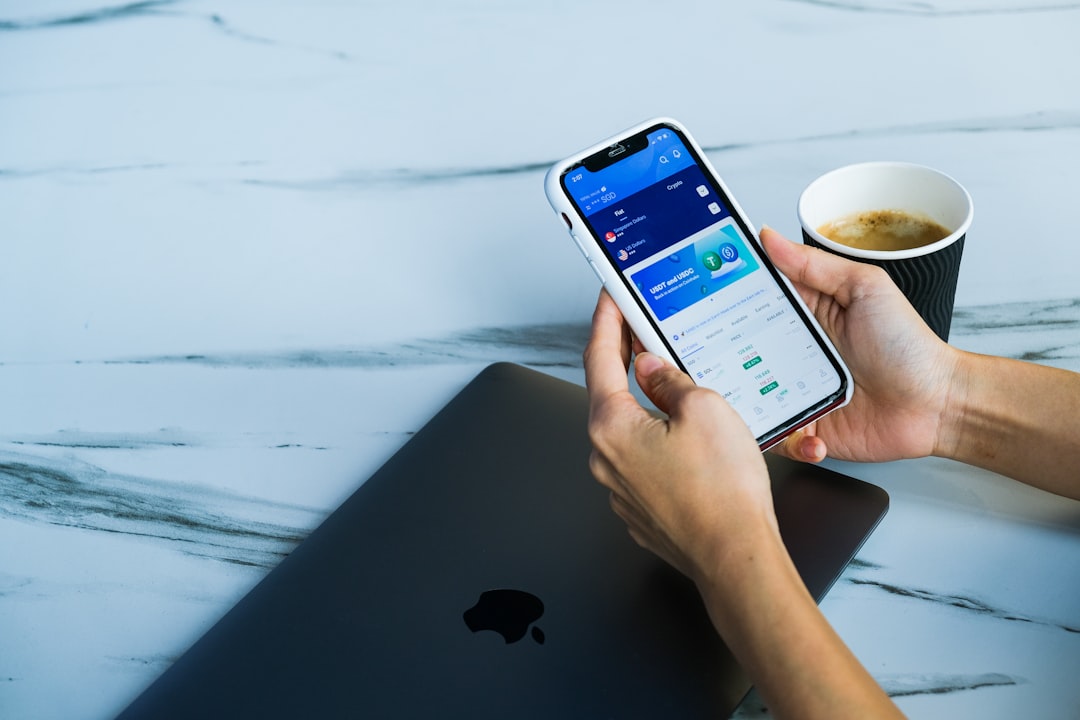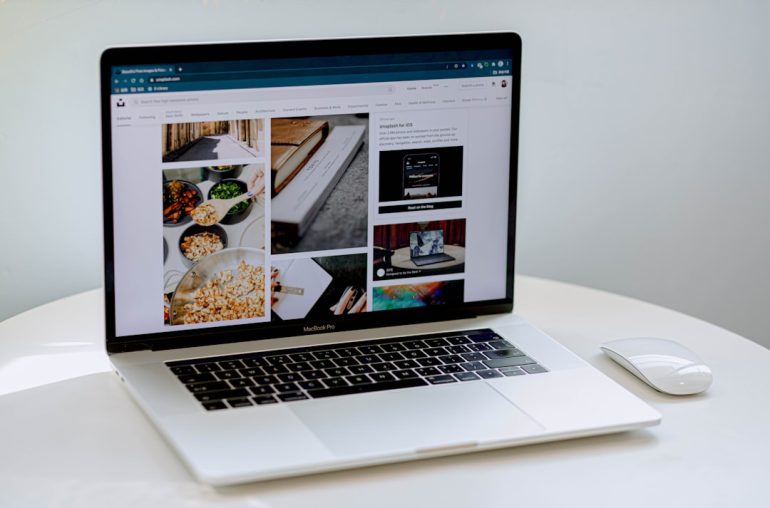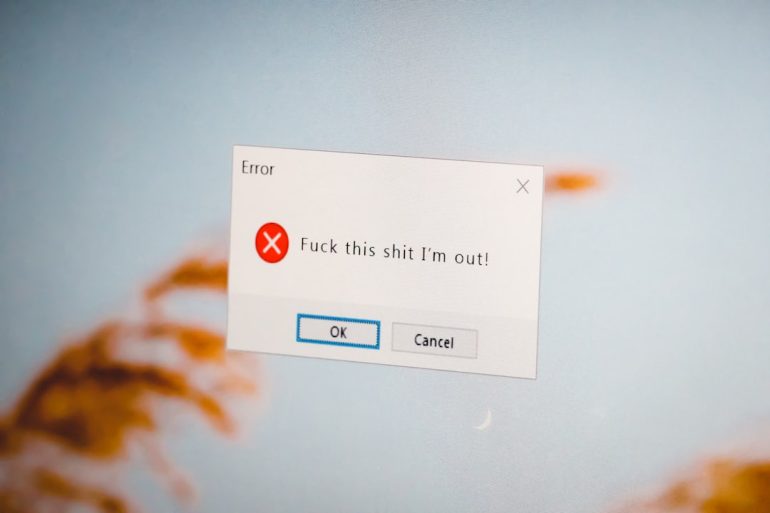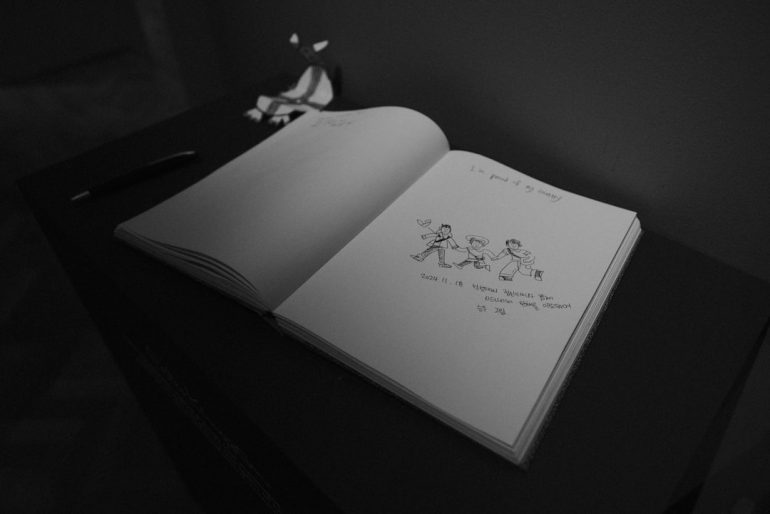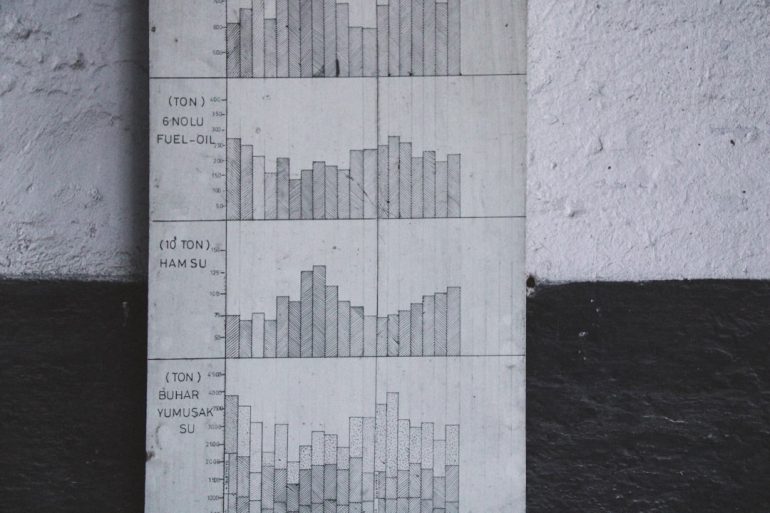How to Fix “Asset Upload Failed (50MB)” Error on Canva
If you’ve encountered the frustrating message “Asset Upload Failed (50MB)” while using Canva, you’re not alone. This error typically appears when you’re trying to upload a file that exceeds Canva’s maximum upload file limit, which is currently set at 50MB for most users. While Canva is an incredibly powerful and user-friendly design tool, its file size limitations can sometimes be a hurdle for professionals dealing with high-resolution content. Fortunately, there are well-established solutions to work around this issue.
Understanding the Error
Table of Contents
The error typically reads something like: “Asset Upload Failed. Your file is too big (max 50MB)”. This message is displayed in response to upload attempts that exceed Canva’s server-side constraints for file sizes. The limitations are in place to ensure quick rendering, stable performance, and compatibility across platforms.
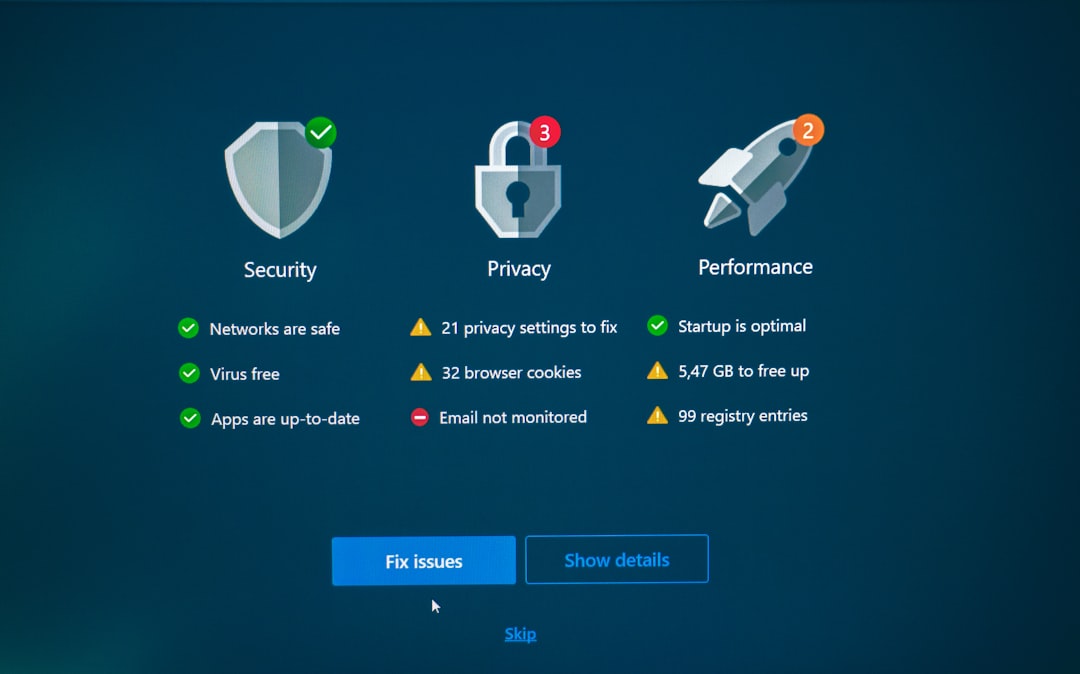
The issue can become particularly problematic for users uploading high-resolution videos or large PSD files, which are common in marketing, video production, or brand asset management. However, with the right approach, you can continue your work without compromising quality or workflow.
1. Check Your File Size
Before diving into complex solutions, start with the simplest check: verify the size of the file you are trying to upload. On Windows or Mac computers, you can usually right-click the file and select “Properties” or “Get Info” to see its size. If your file exceeds 50MB, you’ll immediately know the cause of the error.
2. Compress the File
If your file is larger than 50MB, compression might be the easiest way forward. For example:
- Images: Use online tools like TinyPNG or ImageOptim to reduce resolution and file size without a noticeable drop in quality.
- Videos: Use tools such as HandBrake or Adobe Media Encoder to compress video files. Aim for resolution settings like 1080p or 720p unless higher quality is essential.
- PDF or Document Files: Applications like Adobe Acrobat allow you to save optimized versions of documents, significantly reducing file sizes.
Always review the results of file compression before uploading to ensure quality remains acceptable for your project.
3. Split the Content
In the case of large video or audio files, consider breaking them into smaller sections. This tactic is especially useful for presentations, training videos, or animations where transitions between smaller media files are natural.
4. Use Cloud Integration
Canva allows integration with several cloud storage solutions such as Google Drive, Dropbox, and OneDrive. Sometimes, these platforms help bypass local upload restrictions. Try uploading your file to one of these cloud services and then import the file into Canva directly from the cloud.
Image not found in postmeta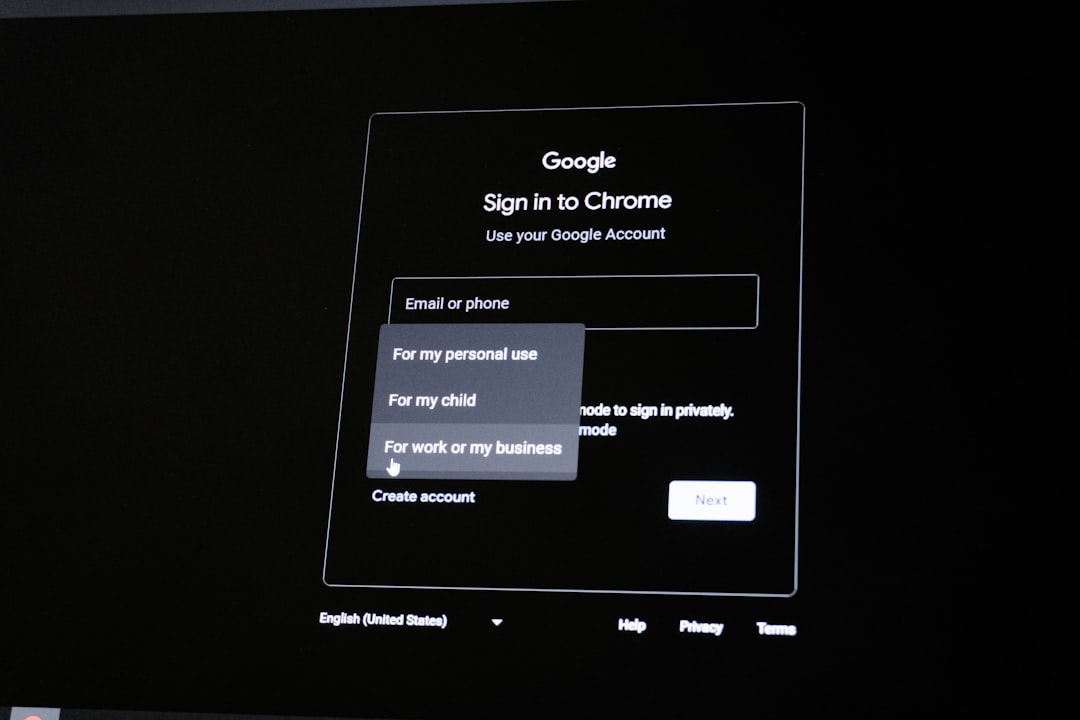
Bear in mind that this method won’t defeat the 50MB limit itself, but it can improve success rates for borderline-sized files due to more stable connections and optimized formats.
5. Upgrade to Canva Pro
There are reports from users indicating that Canva Pro accounts may offer slightly more flexibility when it comes to upload limits or performance with large files. While Canva hasn’t officially stated a higher limit for Pro users, some users claim improved stability and fewer rejections after upgrading.
If you routinely work with large files, investing in a Canva Pro subscription might make your life simpler. Additionally, Pro accounts offer enhanced storage, team collaboration features, and access to a larger asset library, contributing to an improved design workflow.
6. Use Alternative Tools When Necessary
If Canva continues rejecting a file even after you’ve optimized it, consider using an alternative design tool to prepare the asset before uploading it again. Programs like Adobe Photoshop, Illustrator, Figma, or Final Cut Pro offer more control and often support heavier files. You can export a lighter version of your asset from these applications customized for Canva’s platform.
Conclusion
The “Asset Upload Failed (50MB)” error in Canva might slow down your creative process, but it’s far from a dead end. Whether by compressing files, cutting content into smaller parts, using cloud integrations, or considering a professional upgrade, you have multiple options to overcome this limitation.
Tip: Incorporate the file size check as part of your asset creation workflow. This simple step can help prevent future disruptions and keep your designs flowing smoothly in Canva.
By understanding the constraints and applying the right tools, you can ensure your creative content fits within the framework of Canva’s design ecosystem.