How To Create a Logo and Matching Email Signature Fast
In today’s fast-moving digital world, branding is essential for any business—whether it’s a startup, a personal brand, or an established company. Two of the easiest and fastest ways to boost brand identity are by creating a professional-looking logo and a matching email signature. Not every business has the time or budget for a complete branding team, but with modern tools and a little guidance, anyone can quickly craft a visual presence that makes a lasting impression.
TLDR: How To Create a Logo and Matching Email Signature Fast
Table of Contents
Creating a logo and matching email signature is simpler than ever thanks to user-friendly tools like Canva, Looka, and professional email signature generators. Start by selecting your color palette and fonts, then use a logo maker to design. Once your logo is ready, plug it into a signature tool that lets you add your brand colors, contact info, and links. This approach gets your brand up and running in under an hour.
Step 1: Clarify Your Brand Identity
Before even opening a design tool, it’s crucial to define what your brand is all about. Think about the following elements:
- Brand Values: What do you stand for?
- Target Audience: Who is your ideal customer?
- Personality: Is your brand professional, playful, creative, or formal?
Jotting down just a few core ideas helps establish direction. This foundation will influence logo shapes, fonts, colors, and even your email signature layout.
Step 2: Choose the Right Design Tools
There’s no need to master Adobe Illustrator to make an effective logo. Several online tools and logo generators are available that require no design experience:
- Canva: Offers pre-made logo templates and a drag-and-drop interface.
- Looka: Uses artificial intelligence to generate logo options based on your brand name and industry.
- Hatchful by Shopify: Ideal for quick logo creation with presets based on business types.
Once you’ve picked a platform, plug in your brand name and select a template that aligns with your identity.
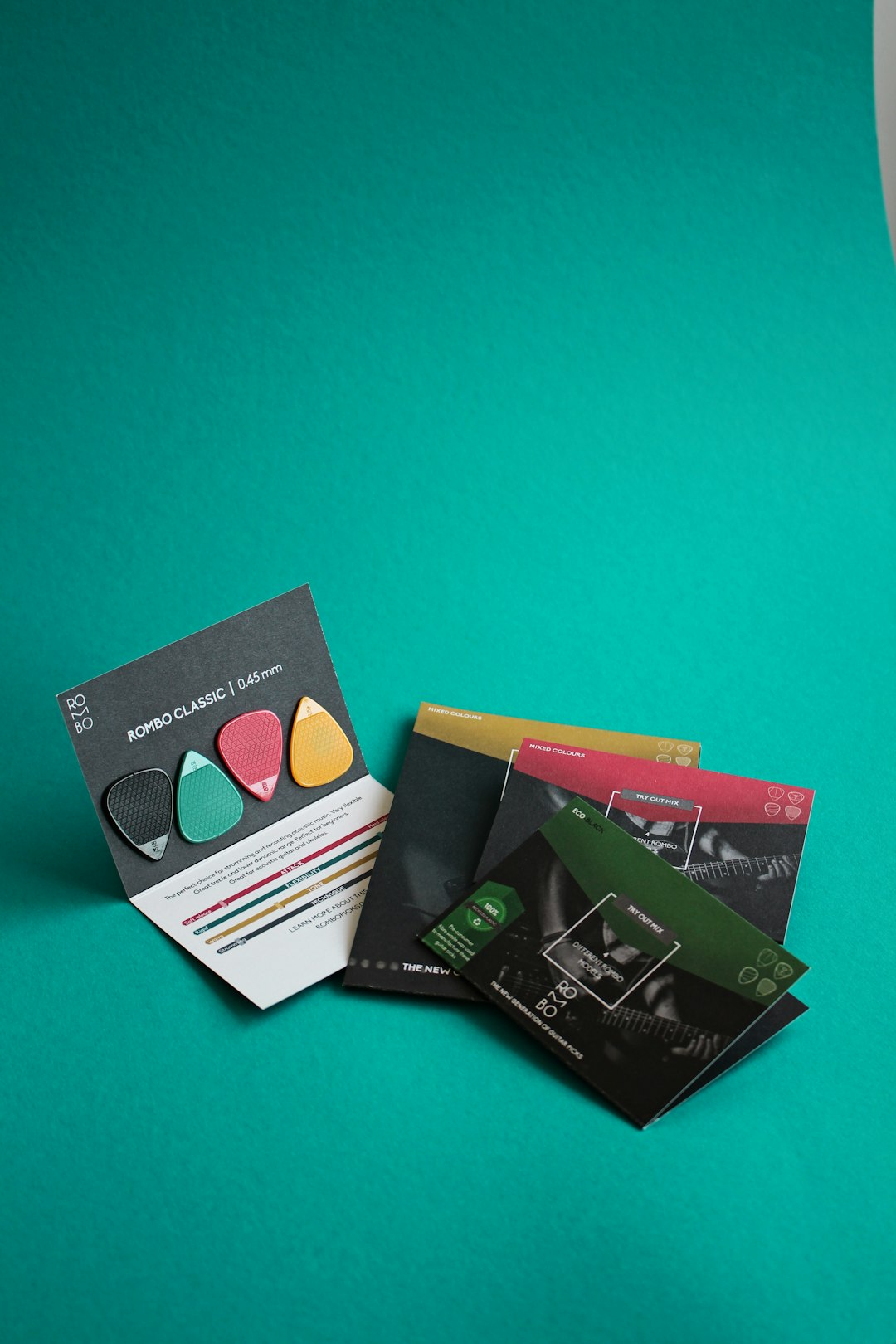
Step 3: Design a Logo That Stands Out
Now it’s time to bring the visual part to life. While templates are a good starting point, customize your logo to make it unique. Consider these best practices:
- Keep it simple: A clutter-free logo translates well across platforms and sizes.
- Use your brand colors: Stay consistent with a predefined color palette.
- Select a legible font: Avoid overly complex or decorative fonts, especially in small sizes.
- Test readability: Preview your logo at a small scale to ensure clarity.
Export your final logo in high-resolution formats, such as PNG and SVG. The SVG format is especially useful for scaling without loss of quality.
Step 4: Design a Matching Email Signature
The email signature is a small but powerful branding tool that adds professionalism and reinforces brand identity in every message you send. Here’s how to create one that matches your new logo:
- Choose an email signature generator: Great options include WiseStamp, HubSpot Email Signature Generator, and MySignature.
- Upload your logo: Place it at the top or next to your name for visual identity.
- Add essential contact details: Include your name, title, email, phone number, and company website.
- Apply your brand colors: Use your color palette for text or divider lines.
- Add social media icons: Only add the ones you actively manage or want people to visit.
After you’re done creating, install the signature into your email platform. Most generators provide easy copy-paste HTML or integration instructions for Gmail, Outlook, or Apple Mail.
Step 5: Sync for Consistency Across Platforms
Brand consistency builds trust and makes you more recognizable. After designing your logo and email signature, take a few extra minutes to align all personal or company visuals:
- Update your website with the new logo in the header and footer
- Use the same logo on business cards and invoices
- Apply matching branding to social media banners
This ensures your clients and partners get a seamless experience, whether they’re reading an email or browsing your LinkedIn page.
Step 6: Save Your Assets for Easy Access
Create a branding folder where you can store:
- High-resolution logo files (in PNG, JPG, and SVG formats)
- Your brand color hex codes
- Preferred font names and weights
- HTML version of your email signature
Having these assets on hand makes it easier to onboard team members, launch new marketing materials, or work with freelancers quickly and effectively.
Tips for Even Faster Results
- Use AI Logo Builders: Tools like Looka and Tailor Brands give quick results based on a few prompts.
- Replicate From a Template: Just swap out text and logos in pre-made signature templates for rapid deployment.
- Stick to Free Tools: Most logo creators and signature generators offer free versions with decent features for budget-conscious brand builders.
FAQs: Quick Answers About Creating Logos and Email Signatures
Can I create a logo without any design experience?
Yes. Many tools like Canva and Looka are built for non-designers and offer drag-and-drop interfaces with thousands of templates.
What file format should I use for my logo?
For web use, PNG is best because of its transparent background. SVG is ideal for scalability and higher resolution needs.
Are free tools good enough?
Free tools often offer all you need for a basic brand setup. However, premium versions provide higher-resolution exports, more templates, and advanced customization.
How do I install my new email signature?
Most tools provide an HTML version or easy instructions. Copy the code and paste it into your email client’s signature settings.
Can I change my logo later if I want to rebrand?
Absolutely. Just be sure to update all platforms—social media, website, email, business cards—to reflect the new branding for consistency.
With modern tools and a clear plan, anyone can launch a professional brand look in under an hour. Whether you’re working solo or with a team, the process of creating a logo and matching email signature is no longer reserved for seasoned designers.





