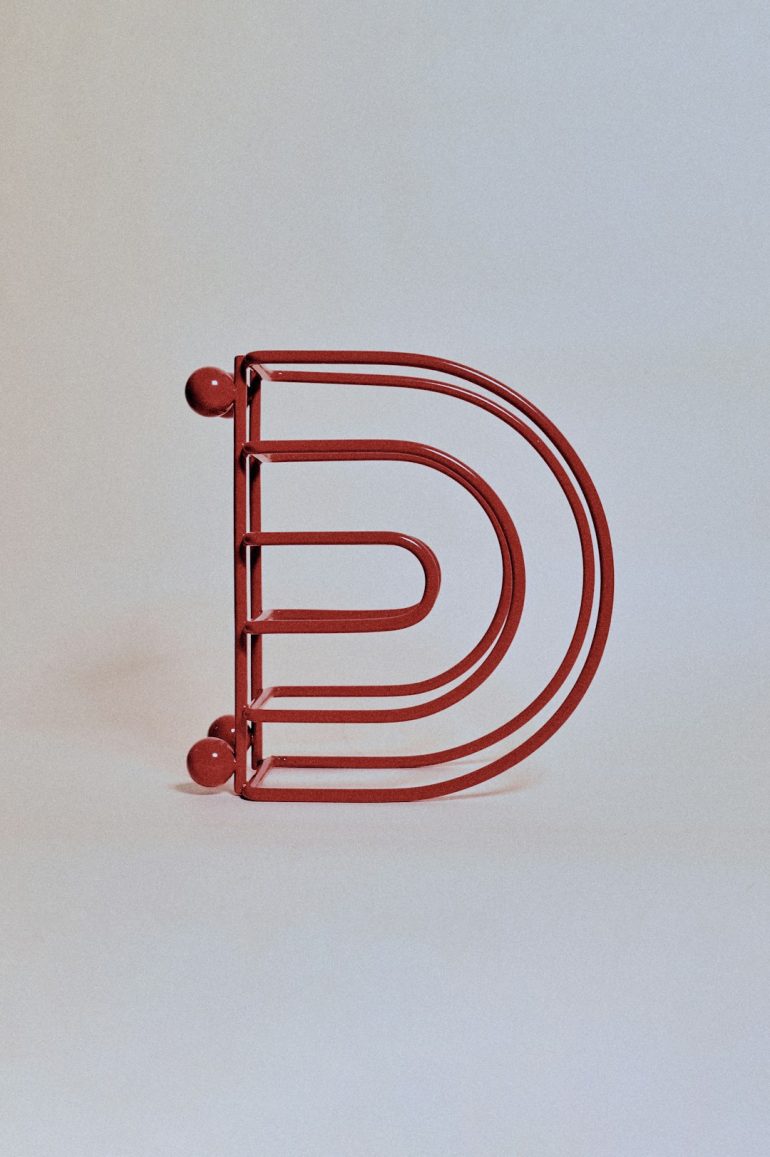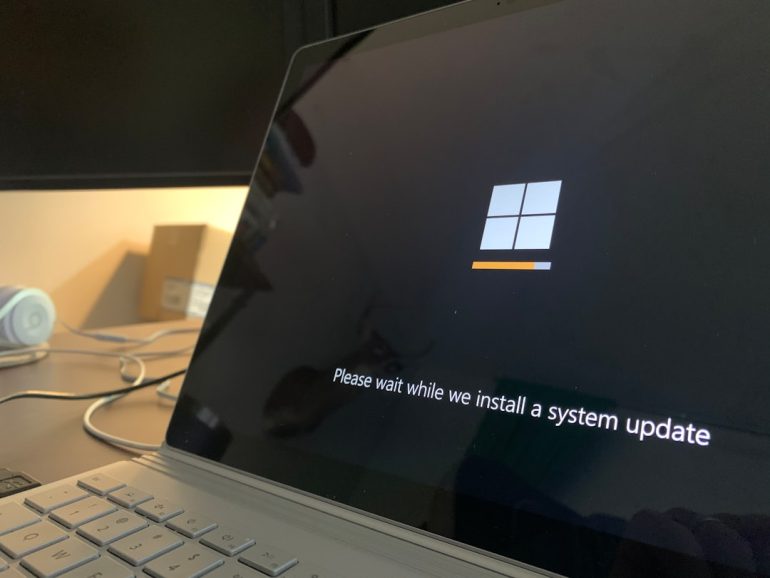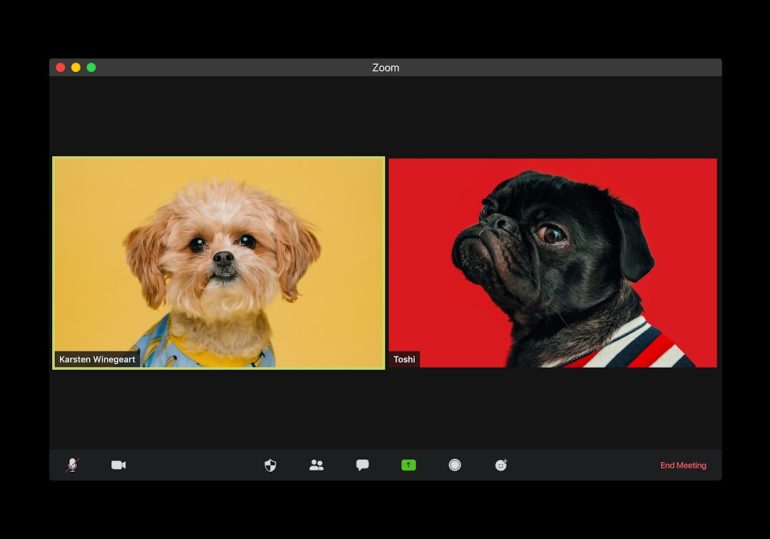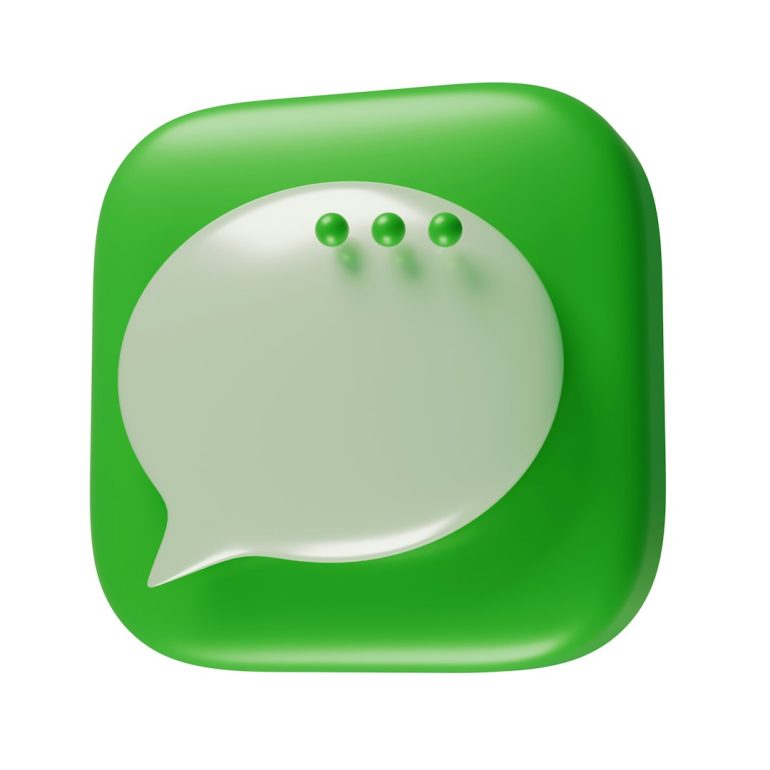How To Create a Logo and Matching Email Signature Fast
Creating a professional brand identity doesn’t have to consume days of your valuable time. Whether you’re launching a startup, refreshing your personal brand, or simply needing consistent visuals for a presentation, developing a strong logo and matching email signature can be streamlined with the right tools and strategy.
TL;DR: If you’re in a hurry to create a sharp, branded logo and email signature, start by using a free or paid logo maker online. Stick with 2–3 colors, clean fonts, and ensure scalability. Then, align your email signature’s colors and fonts to your logo for consistency. With tools like Canva, Looka, or HubSpot’s email generator, you can get it done in an hour.
Why a Professional Logo and Email Signature Matters
Table of Contents
A logo is often the first touchpoint people have with your brand. It’s not just an image; it’s your identity compressed into a visual. Similarly, your email signature isn’t just a sign-off—it’s a miniature business card appearing in every professional correspondence. When done right, both create trust, improve recall, and promote consistency across all communication channels.
Here’s how you can create both elements quickly and effectively—without sacrificing quality.
Step 1: Define Your Brand Essentials
Before diving into design tools, spend a few minutes outlining your brand identity. This ensures your logo and email signature will reflect the same core message.
- Brand Name: What’s the exact name you want to display?
- Tagline: Do you have a short phrase that describes your offering?
- Color Palette: Choose 2–3 colors that reflect your brand’s voice—bold, minimal, warm, corporate?
- Font Style: Decide between serif for traditional elegance or sans-serif for modern simplicity.
Once you’re clear on these basics, it’s time to move into design.
Step 2: Create Your Logo
Don’t worry if you’re not a designer. There are plenty of free and paid tools that allow you to create a professional-looking logo in under 30 minutes.
Top Tools to Consider:
- Canva: Offers customizable templates and a user-friendly drag-and-drop interface.
- Looka: AI-powered design that lets you choose a style and automatically generates logo concepts.
- Hatchful by Shopify: Free tool good for quick designs, especially if you’re an entrepreneur on a tight budget.
Follow these tips during your design process:
- Keep It Simple: Overly complex logos are hard to recognize at small sizes.
- Ensure Scalability: Your logo should look good on a business card and a billboard.
- Use Vector Formats: Export your final logo as a PNG and SVG for flexibility.

Step 3: Match Fonts and Colors
As soon as you finalize your logo, note down the exact color codes (HEX or RGB) and fonts you’ve used. Consistency is key as you move to creating your email signature. When all elements work in harmony, you convey professionalism.
If your chosen logo tools don’t provide these details, use a browser extension like ColorZilla to pick colors directly from the image, and tools like WhatFont to identify fonts.
Step 4: Craft Your Email Signature
Your email signature should be more than just a name and title. It acts as a trust-builder and soft promotional space. Focus on clear information and subtle branding.
What to Include:
- Full Name & Title: Keep it consistent with your LinkedIn and business cards.
- Company Name & Website: Use hyperlinks where applicable.
- Logo: Include a small version of your logo (50–100px wide).
- Contact Info: Phone number, email, and optionally your office address.
- Social Links: Add LinkedIn, Twitter, or relevant platforms for credibility.
Optional: Add a short call to action such as “Schedule a call” or “See our latest work.”
Email Signature Tools:
- HubSpot Email Signature Generator: Professional look with customized templates.
- Wisestamp: Excellent for individuals looking to automate everything even further, available with browser extensions.
- Mail-Signatures.com: Simple and fast with a variety of formats.

Step 5: Test and Validate
Before rolling out your new branding, test it in real-world scenarios. Send a couple of trial emails to see how your signature displays across different platforms (Gmail, Outlook, mobile devices). Check your logo on both light and dark backgrounds.
Using an email with a broken or confusing layout can hurt your professionalism, no matter how good your message is.
Step 6: Save and Reuse
Even if you put together everything in under an hour, make sure you save all assets for future use:
- Save Your Logo Files: Keep both high-res and web-res versions in organized folders.
- Template Your Email Signature: Save the HTML or drag-and-drop it into your signature settings to avoid redoing it.
- Document Brand Guidelines: A one-sheet with brand colors, fonts, logo use rules goes a long way when working with freelancers or collaborators.
Bonus Tip: Automate Brand Rollout
If you’re part of a team, tools like Google Workspace and Microsoft 365 allow administrators to push standard signatures to all users. Similarly, Dropbox or Google Drive can be used to distribute logo assets internally.
Conclusion: Fast Doesn’t Mean Careless
Speeding up your branding process doesn’t mean sacrificing quality. In about an hour—or even less—you can achieve a professional, consistent brand look by following a step-by-step method. With today’s AI tools and design generators, anyone can produce visually appealing brand assets quickly.
Remember: Stick to consistency across all channels. That alone will elevate how others perceive your business or personal brand.

Now that you know how to create and align your logo and email signature efficiently, there’s no excuse for sending another email with a plain-text sign-off. Impress from the first glance—your brand deserves it.