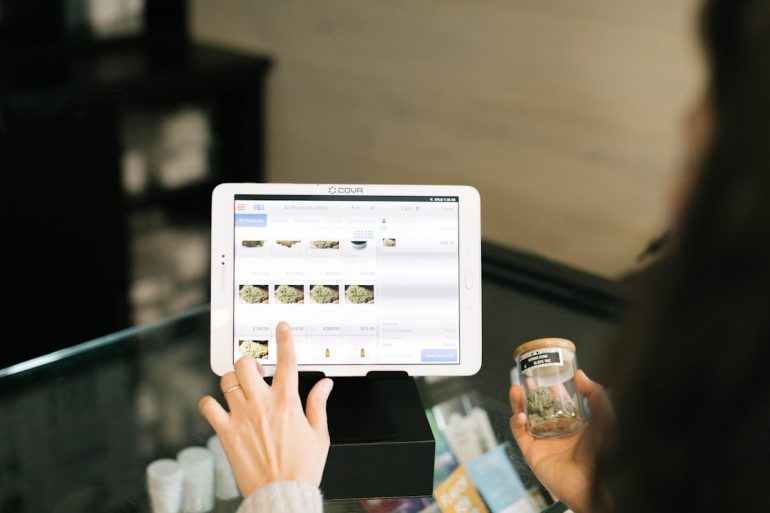How to Convert Palm OS Notes into Modern App Formats
For those who once relied on Palm OS devices—such as the Palm Pilot, Tungsten, or Treo series—the notes application was a critical part of daily productivity. Palm OS Notes, primarily stored in the Memo Pad app, allowed users to capture short text entries that were easily accessible and straightforward. However, as technology advanced and Palm OS faded into obsolescence, many individuals were left with valuable information trapped in legacy formats. Migrating this data into modern note-taking platforms like Evernote, Microsoft OneNote, Apple Notes, or Google Keep is not always straightforward. This guide outlines how to convert Palm OS Notes into modern app formats while preserving data accuracy and security.
1. Understand the File Format
Table of Contents
Palm OS Notes are typically stored in a database file known as MemoDB.pdb. This file contains all the memos in a binary format specific to Palm OS. The first step in any conversion process is identifying and securing this PDB file from a backup on your desktop or directly from your Palm device using synchronization software such as Palm Desktop or HotSync Manager.
Important: Ensure you have a backup of your PDB files before attempting any conversion. File corruption or unintended overwrites can result in data loss.

2. Export MemoDB.pdb to Readable Text
Since modern note apps do not support the PDB format, you’ll need a tool to export the memos to plain text or CSV format. Multiple tools and utilities can help:
- Palm Desktop Export: If you have the Palm Desktop software, you can open your memos and copy them manually or export them in text format.
- PdbExplorer or pdbTextConvert: These third-party utilities convert .pdb files into readable formats such as CSV or TXT.
- JPilot (for Linux): This open-source software allows you to import Palm DB files and export them as text files.
After conversion, you’ll typically end up with each memo stored as plain text, sometimes grouped by categories if supported by the export tool.
3. Choose Your Modern Note-Taking Application
Modern apps differ significantly in their capabilities, so your target platform will influence the conversion format. Here’s a quick comparison:
- Evernote: Great for organizing notes with tags, supports import of TXT or ENEX (Evernote XML) files.
- Microsoft OneNote: Highly structured; best suited for people familiar with digital notebooks and sectioning.
- Apple Notes: Supports Markdown and simple text imports via macOS Notes app.
- Google Keep: Minimalistic and fast but less suitable for large volumes of imported notes.
Select an app based on your needs for searchability, organization, and syncing across devices.
4. Import Notes into Your Preferred App
After converting the data from PDB to plain text or CSV, the next step is importing it into the chosen application. Each app has slightly different methods:
- Evernote: Use their web or desktop client to copy-paste notes or batch import via the ENEX format if supported.
- OneNote: Use OneNote Importer or create a script (PowerShell or Python) for batch note creation using the OneNote API.
- Apple Notes: If you’re on macOS, drag and drop the text files into the Notes app, or use a third-party app like AppleScript Automator to create notes programmatically.
- Google Keep: Manual entry or use tools like Google Keep API in conjunction with Python scripts to automate import.
5. Validate Data Integrity
Once you’ve completed the import, it’s essential to validate the results. Check for:
- Missing categories or tags
- Truncated or corrupted text
- Incorrect timestamps or note titles
Correcting such errors early ensures that your data remains accurate and usable, especially when dealing with hundreds of notes.
6. Backup Your New Notes
After migration, create a backup of your newly formatted notes using your chosen app’s export functionality. Cloud services frequently offer built-in backup features, but having a local JSON, XML, or TXT version provides additional security.
7. Final Thoughts
Recovering and migrating Palm OS notes may seem daunting, but with the right tools and a methodical approach, your legacy data can be successfully brought into the 21st century. With options such as Evernote, OneNote, and Google Keep, users can enjoy enhanced accessibility, search capabilities, and device sync. Taking time to carefully plan and execute the migration ensures that your historical data remains a useful part of your digital archive.
Whether you’re a digital historian, a former Palm OS enthusiast, or a data archivist, this process bridges the gap between past and present information ecosystems.