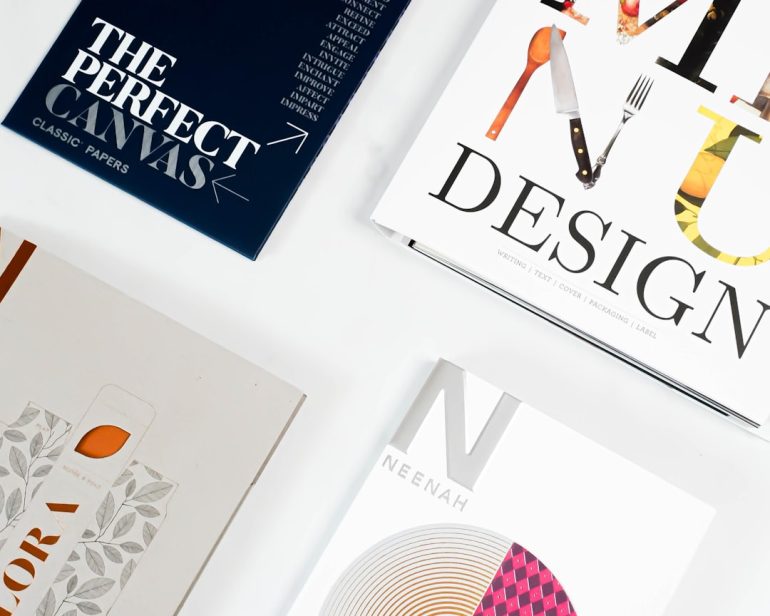How to Access HP Boot Menu with HP Boot Menu Key
If you’ve got an HP laptop or desktop, and you’re trying to boot from USB, enter recovery mode, or boot into a different operating system, you’re going to need to access the boot menu. It might sound technical, but don’t worry — this guide will make it simple and maybe even a little fun!
What is the HP Boot Menu?
Table of Contents
The boot menu is like a treasure map. It helps you find the path to start your HP computer the way you want. It lets you:
- Boot from a USB drive
- Select a different hard drive
- Go into BIOS or UEFI
- Run system diagnostics
- Recover your system
It’s basically the control room of your computer’s startup process.
Why Would You Need It?
Great question! Here are a few reasons you might want to use the boot menu:
- Installing a new operating system – like Linux or even reinstalling Windows.
- Booting from USB – maybe you have a bootable flash drive with tools or installers.
- Running a recovery tool – when things go wrong and you need help fast.
- Testing your hardware – checking RAM or hard drive status.
So, What’s the HP Boot Menu Key?
Here’s the superstar: F9.
That’s right, press F9 during startup to open the boot menu on most HP machines.
But wait! Timing is important here. You need to press F9 before the computer loads the operating system. So, hit it fast, even repeatedly.
How to Use the Boot Menu Key
Follow these steps. They’re easy!
- Turn off your HP computer.
- Insert a bootable USB drive or whatever device you want to use.
- Press the power button.
- As soon as the screen lights up, start tapping F9.
- You’ll see the Boot Options menu pop up.
- Use the arrow keys to choose your boot device and hit Enter.
That’s it! Easy, right?

What If F9 Doesn’t Work?
Don’t panic. Sometimes it’s about timing, and sometimes HP uses different keys.
Try these other keys during startup:
- Esc – Opens the Startup Menu. From there, press F9 to open Boot Menu.
- F10 – Opens BIOS Setup.
- F11 – Opens System Recovery (super useful if your system crashes).
- F1 – On older models, this can open system info or the BIOS.
If your system loads too fast, try restarting and pressing the key again. You may need to try a few times.
Using the Boot Menu to Boot from USB
This is one of the most common uses of the boot menu. Maybe you’re installing Windows, Linux, or using a recovery tool from a thumb drive.
Just follow these steps:
- Make sure your USB is bootable (use tools like Rufus or Media Creation Tool).
- Plug it into your HP device.
- Start your computer and tap F9 quickly.
- Pick the USB drive from the list.
- Press Enter, and boom — it boots from USB.
The HP Startup Menu: More Than Just Booting
When you press Esc during startup instead of F9, you’ll get a cool menu called the Startup Menu.
Here’s what it usually includes:
- F1 – System Information
- F2 – System Diagnostics
- F9 – Boot Device Options (our favorite!)
- F10 – BIOS Setup
- F11 – System Recovery
This is super useful if you want to poke around your BIOS or run diagnostic checks.
Tips to Help It Go Smoothly
Want to make your boot menu adventures even smoother? Here are a few bonus tips:
- Don’t use wireless keyboards during startup if the boot menu doesn’t respond. Try a wired one.
- Remove all unnecessary USB devices to avoid confusion in the boot menu.
- If you see a black screen or nothing happens, restart and try again with better key timing.
- Check your bootable media. If it’s not working, the problem might be the drive itself.
Using BIOS/UEFI to Change Boot Order
If you’re always booting from USB and don’t want to press F9 every time, change the default boot order!
Here’s how:
- Press Esc during startup.
- Tap F10 to enter BIOS Setup.
- Use the arrow keys to go to the Boot tab.
- Change the order so USB is at the top of the list.
- Press F10 to Save & Exit.
- Your system will now check the USB drive first during boot.
This is great if you’re using tools or alternate OS installations often.
Common Problems and Fixes
If you’re still stuck, here are quick fixes to some common issues.
- Boot menu doesn’t appear?
Try pressing the key earlier, or use Esc to open the Startup Menu first. - USB not showing up?
Check that it’s bootable and inserted before desktop starts. - System skips the USB?
Change boot priority in BIOS as we showed above. - Seeing “Operating System not found”?
The bootable USB might be corrupted or empty.
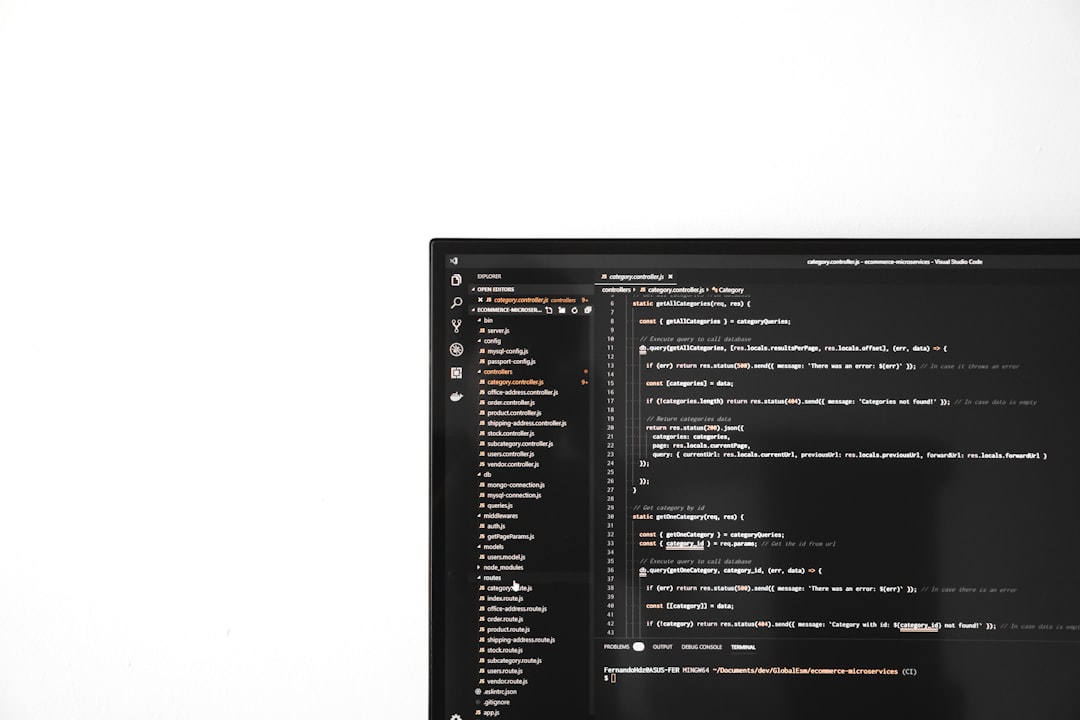
Final Thoughts
The HP boot menu gives you a lot of power with just one little key — F9. It’s like a secret shortcut into the heart of your system.
Whether you’re fixing a problem, installing an OS, or exploring new tools, now you know how to get there. Just remember:
- Keep your bootable devices ready.
- Tap that key fast and early.
- Don’t be afraid to explore the options.
Good luck and happy booting!