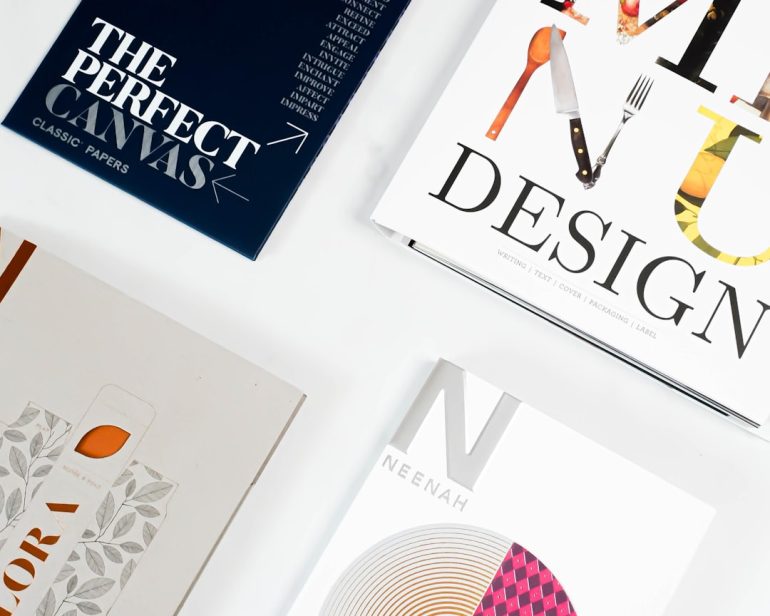How do I get a Zoom meeting QR code?
Zoom has become one of the most popular video conferencing tools worldwide, enabling individuals and businesses to conduct virtual meetings seamlessly. While joining a Zoom meeting traditionally requires clicking a link or entering a Meeting ID and passcode, generating a QR code for a Zoom meeting makes it even more convenient. A QR code allows participants to join a meeting simply by scanning it with their mobile devices, avoiding the hassle of manually entering meeting details.
Why Use a QR Code for a Zoom Meeting?
Table of Contents
Using a QR code for a Zoom meeting has several advantages:
- Convenience: Participants can instantly join the meeting without typing a Meeting ID and passcode.
- Improved Accessibility: Ideal for events, webinars, or educational sessions where attendees can quickly scan to join.
- Professional Presentation: Adding a QR code to invitations, posters, or slides provides a polished and tech-friendly appearance.
How to Generate a Zoom Meeting QR Code
There isn’t a built-in Zoom feature for generating QR codes, but it can be done easily using free online QR code generators. Follow these steps to create a QR code for your Zoom meeting:
Step 1: Get Your Zoom Meeting Link
Before generating a QR code, you need to obtain the meeting link:
- Log into your Zoom account.
- Schedule a new meeting or open an existing meeting.
- Copy the invitation link, which typically looks like this: https://zoom.us/j/1234567890?pwd=abcd1234
Step 2: Use a QR Code Generator
There are several free QR code generators available online, such as:
Once you’ve chosen a QR code generator:
- Paste the Zoom meeting link into the generator.
- Customize the QR code (optional, for colors or logos).
- Generate and download the QR code.

Sharing the QR Code
After generating the QR code, you can distribute it in various ways:
- Email: Attach or embed the QR code in your email invitations.
- Printed Materials: Place the QR code on flyers, posters, or event brochures.
- Presentation Slides: Add the QR code to PowerPoint or Google Slides for easy access.
- Social Media: Share the QR code image in social media posts for public events or webinars.

How Participants Can Use the QR Code
Once the QR code is shared, participants can scan it using their smartphone camera or a QR code scanner app. If Zoom is installed on their device, it will open directly in the Zoom app; otherwise, it will redirect the user to install Zoom or open the meeting link in a web browser.
FAQs
Can I generate a QR code directly from Zoom?
No, Zoom does not offer a built-in QR code generator. You need to use third-party QR code generators to create one manually.
Can the QR code expire?
The QR code is tied to the meeting link. If the Zoom meeting link is no longer valid (e.g., if the meeting is deleted or restricted), the QR code will also stop working.
Is it safe to share a QR code publicly?
If the meeting is private, avoid sharing the QR code on public platforms. Use Zoom’s security settings, such as passcodes and waiting rooms, to control access.
Can I customize my QR code?
Yes! Many QR code generators allow you to change colors, add logos, and even create dynamic QR codes that can be updated later.
Can I use the same QR code for recurring meetings?
Yes, if the Zoom meeting link remains the same for recurring meetings, the QR code will remain valid for all sessions.
Creating a QR code for Zoom meetings is a simple but effective way to ensure seamless access for participants. Whether it’s for business meetings, webinars, or online classes, this method can enhance accessibility and organization.