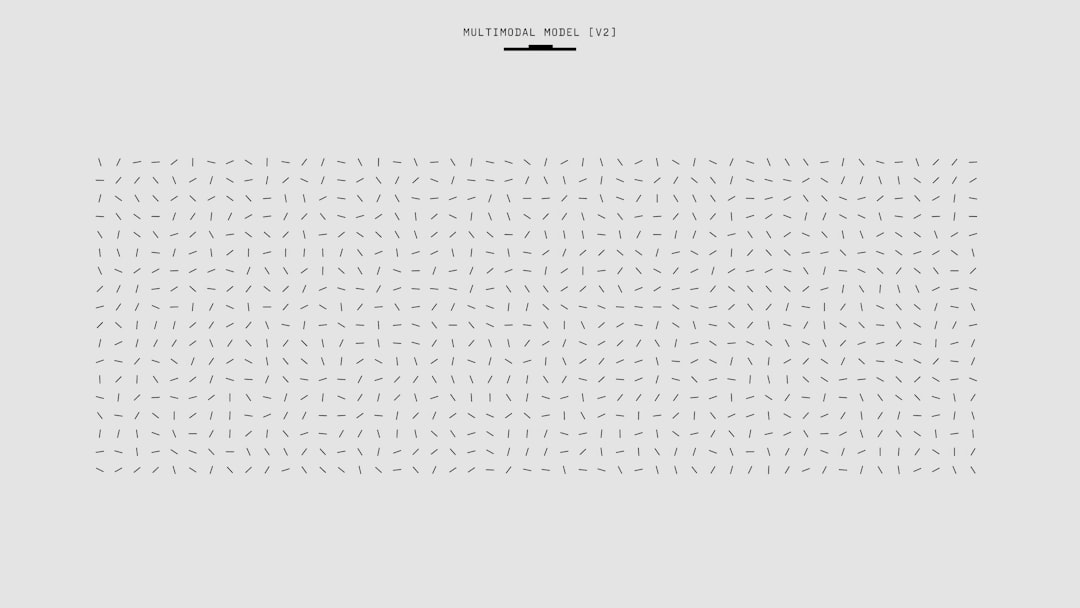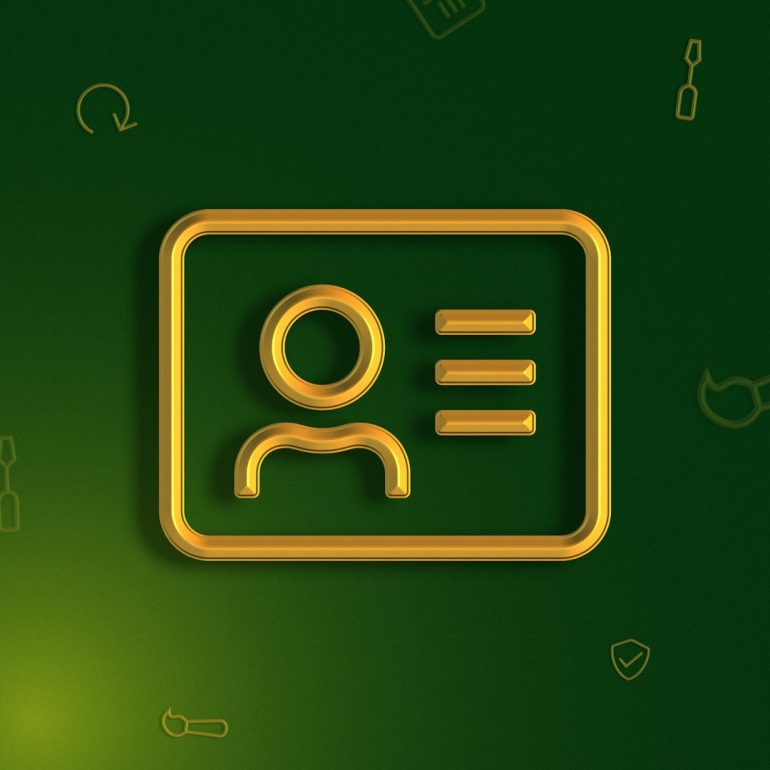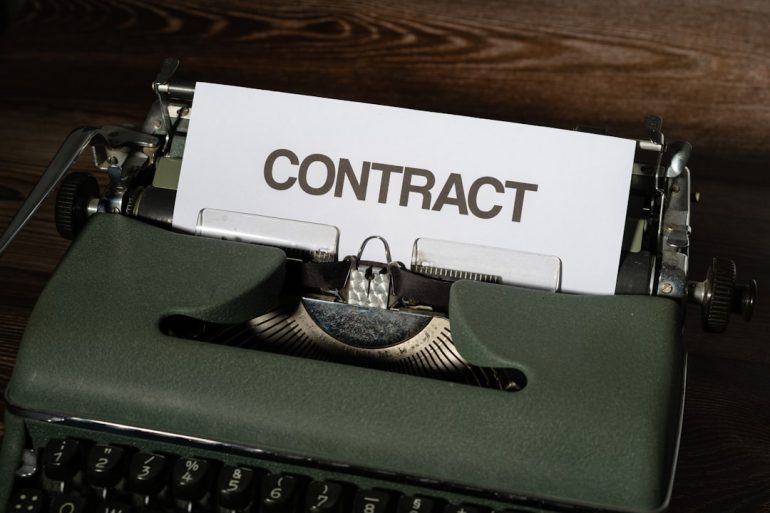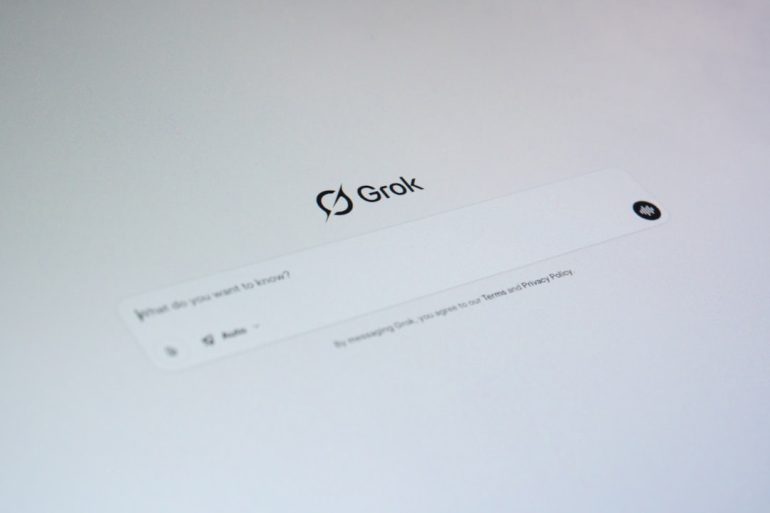Google Sheets for Marketers: 25 Automation Recipes (2025)
Google Sheets has evolved far beyond simple spreadsheets — especially for digital marketers looking to automate their workflows. As marketers continue to balance strategy with time-saving tactics, integrating Google Sheets with various tools can dramatically streamline reporting, lead tracking, email scheduling, and much more.
With deep integration options via Google Apps Script and tools like Zapier and Make (formerly Integromat), Google Sheets offers nearly endless possibilities for marketing automation. In this guide, we’ll explore 25 automation recipes in Google Sheets that can save time, reduce errors, and allow marketing professionals to focus on what truly matters: driving results.
Why Google Sheets for Marketing Automation?
Table of Contents
Google Sheets is more than just a cloud-based spreadsheet: it’s a collaborative, real-time data processor with open access to APIs and extensions. What makes it ideal for marketers is its ability to act as a data hub — simultaneously collecting, processing, and distributing data across platforms.
Key reasons marketers love Sheets include:
- Real-time data access without third-party software
- Integration with advertising, SEO, and email tools
- Automation using Apps Script, Zapier, and built-in features
- Custom dashboards and reports tailored to marketing KPIs
25 Google Sheets Automation Recipes for Marketers (2025)
Below are 25 automation ideas categorized by major marketing functions.
1. Campaign Tracking & Data Collection
- Auto-pull data from Facebook Ads into Sheets daily using Supermetrics or Apps Script.
- Log new leads from Meta Lead Ads directly into Google Sheets via Zapier.
- Automatically extract UTM parameter values from a URL list for campaign attribution.
- Track email opens and clicks using an integration with Mailchimp and update Sheets in real time.
- Connect Google Ads reports to populate your Sheet dashboard daily.
[h3-img]google ads spreadsheet, marketer working, facebook meta analytics[/ai-img]
2. Email Marketing Automation
- Trigger Gmail messages from new entries in your Google Sheet database.
- Track email campaign performance using Google Analytics data queried into your Sheet via API.
- Schedule email campaigns automatically from a Sheets list using Apps Script.
- Send follow-up emails based on user responses or interactions logged in a sheet.
3. SEO & Content Marketing
- Automatically run keyword checks using Google Search Console + Sheets integration.
- Auto-pull Moz or Ahrefs data into Sheets via their APIs.
- Track Google SERP changes for target keywords and highlight drops/gains.
- Create a blog content calendar with automatic deadline reminders via email.
- Monitor broken links from your site using a crawl tool export into Sheets.
[h3-img]seo graphs, keyword ranking, dashboard analytics[/ai-img]
4. CRM & Lead Generation
- Pipe web form submissions into Sheets with timestamp, source, and geolocation data included.
- Sync rows in Sheets with your CRM (e.g., HubSpot, Salesforce) automatically with Make/Zapier.
- Score leads automatically using a formula based on source and activity level.
- Create Slack alerts for new high-scoring leads from the Sheet dashboard.
5. Social Media & Engagement
- Schedule social posts by populating a date + content field, triggered via Zapier to Buffer/Hootsuite.
- Pull daily performance metrics (likes, shares, follows) from Twitter or LinkedIn using APIs.
- Create a social content log that auto-detects duplicate posts or hashtags.
6. Reporting & Dashboards
- Build a KPI dashboard that’s auto-updated via real-time connectors.
- Send weekly PDF reports from Google Sheets using Apps Script + Google Docs.
- Highlight underperforming campaigns using conditional formatting triggers.
How to Get Started with Google Sheets Automation
Starting small is key to building confidence with automation. Here are some steps to get going:
- Start with integrations: Try Zapier, Make, or Coupler.io to connect platforms without code.
- Learn basic Apps Script: Use custom functions or triggers to automate workflows inside Sheets.
- Use existing templates: Many plugins and services offer ready-to-use dashboards you can adapt.
Most importantly, set clear KPIs for the automations. Whether it saves 10 hours per week or makes performance tracking real time, the ROI of automation depends on clarity of purpose and consistency of execution.
Best Tools to Use with Google Sheets
Here are popular marketing tools that integrate well with Google Sheets for automation:
- Supermetrics – for ad data aggregation
- Zapier or Make – to connect anything to Sheets
- Google Apps Script – for custom logic
- Google Looker Studio – for visual dashboards
- Coupler.io – for real-time data pipelines
Security and Permissions
Automation with connected tools means managing access and sharing correctly. Always:
- Restrict API key access to only essential Sheets
- Use separate Sheets for public dashboards to prevent data leaks
- Maintain version control in complex scripts to prevent data loss
Final Thoughts
Google Sheets in 2025 is more than just a spreadsheet—it’s a low-code platform for orchestrating the future of marketing automation. Whether it’s syncing email campaigns, consolidating advertising data, or scoring leads on the fly, the possibilities are limited only by imagination and APIs.
By introducing even a few of these recipes into their workflows, marketers can drastically improve efficiency, agility, and data accuracy — giving them more time to focus on what machines can’t do: create innovative and human-focused marketing strategies.
Frequently Asked Questions (FAQ)
1. Is Google Sheets secure for storing marketing data?
Yes, as long as proper sharing permissions and API key management are in place. Avoid storing sensitive customer PII and always use workspace account protections.
2. Do I need coding skills to use Google Sheets automation?
No. Many tools like Zapier and Coupler.io offer no-code integrations. However, basic knowledge of Google Apps Script can unlock deeper customizations.
3. What is the cost of using Google Sheets for automation?
Google Sheets itself is free with Google Workspace. Third-party connectors (like Supermetrics or Zapier) often require subscriptions, depending on usage.
4. Can I use Google Sheets to manage a full marketing campaign?
While Sheets won’t replace full marketing suites, it can be a powerful command center for tracking, planning, syncing, and automating parts of the workflow.
5. What’s better — Google Sheets or Excel for this?
For cloud-based, collaborative, and API-integrated environments, Google Sheets typically offers more flexibility and automation advantages compared to Excel.