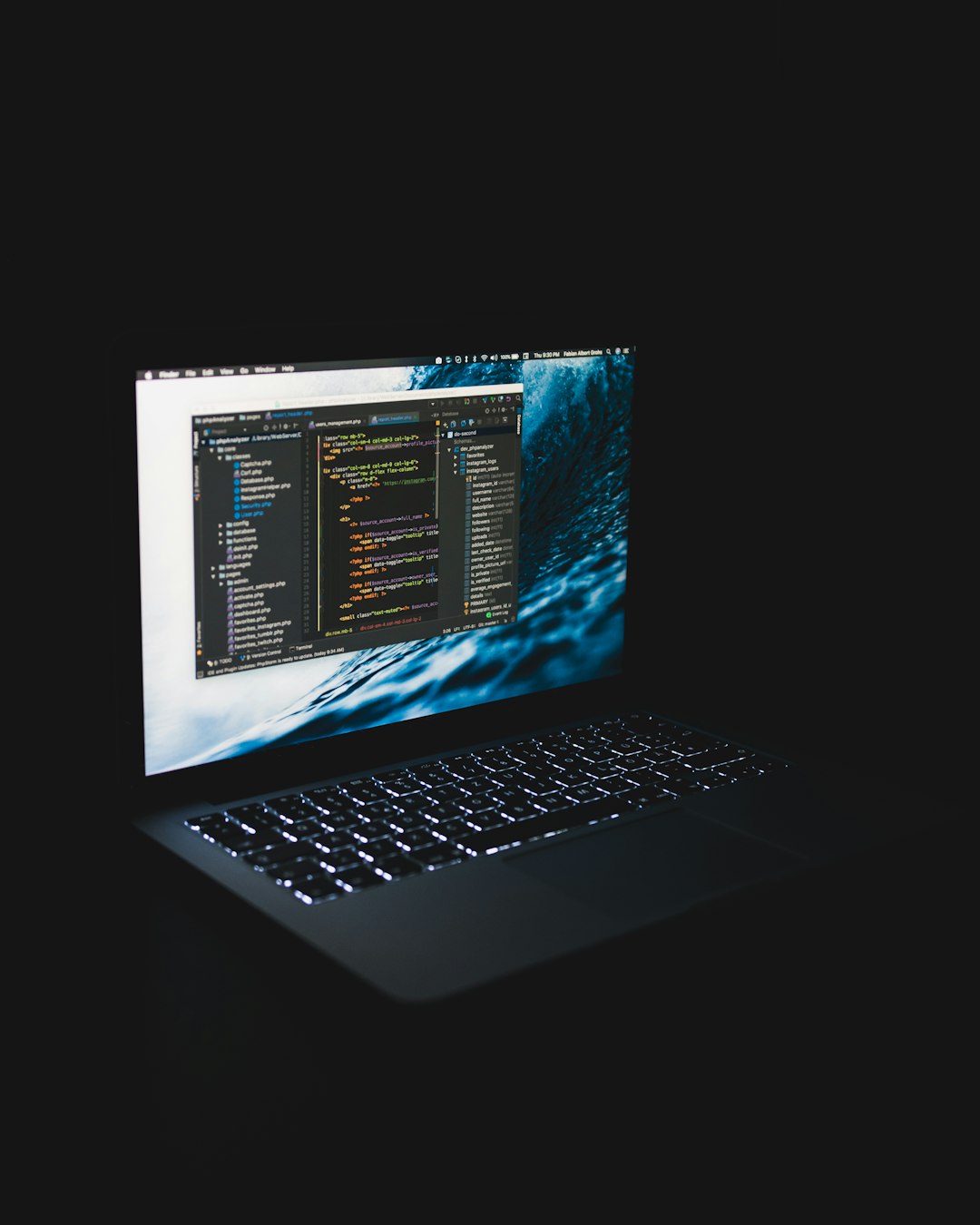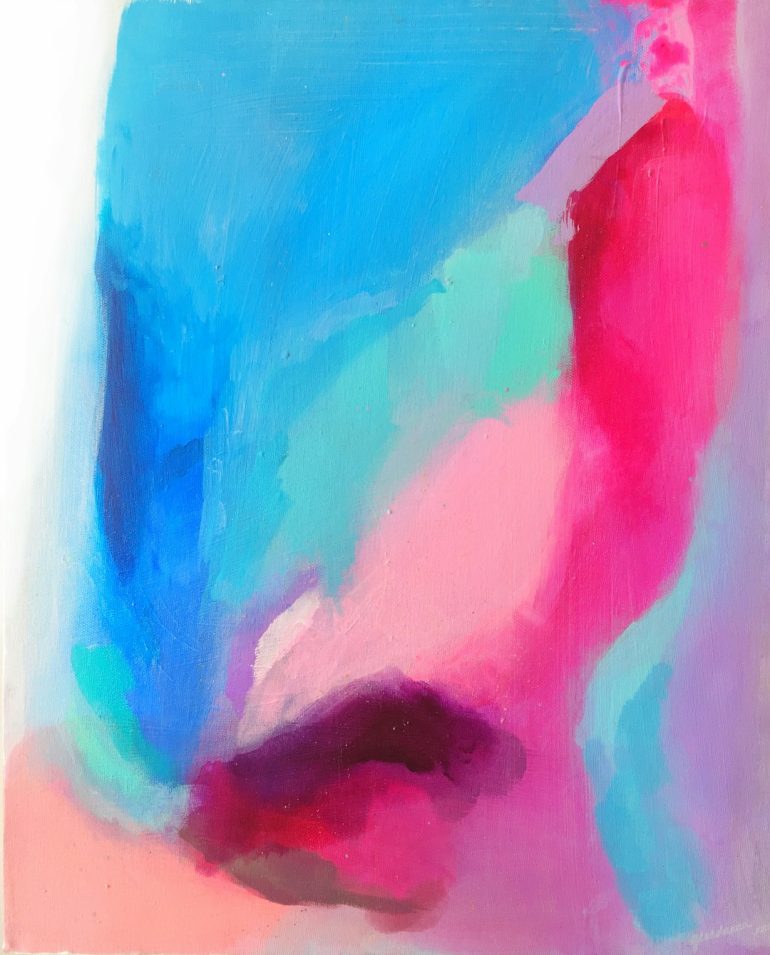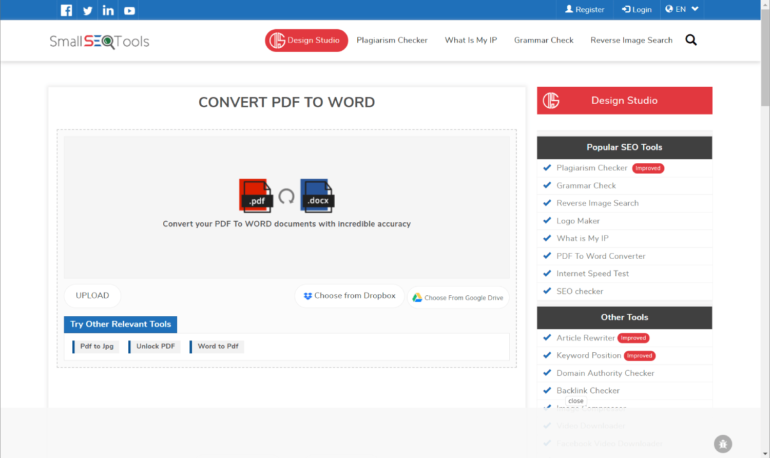Fix GTA V Error ERR_GFX_D3D_INIT and Play Without Crashes
Grand Theft Auto V (GTA V) remains one of the most beloved and graphically demanding open world games. However, players frequently encounter technical issues, and one of the most persistent and frustrating is the ERR_GFX_D3D_INIT error. This error typically appears during startup or gameplay and results in crashes, freezing, or poor graphical performance. Fortunately, there are proven solutions to fix this issue and restore a smooth gaming experience.
What Causes ERR_GFX_D3D_INIT in GTA V?
Table of Contents
This error is linked to Direct3D, part of Microsoft’s DirectX suite, which handles rendering for 3D applications. Causes may include:
- Outdated or corrupted GPU drivers
- Incompatible or misconfigured graphics settings
- Third-party overlays or software conflicts
- Missing or corrupted game files
- Issues with DirectX components
Understanding the root of the problem is the first step toward a reliable, long-term fix.
Top Solutions to Fix the ERR_GFX_D3D_INIT Error
1. Update or Reinstall Your Graphics Drivers
One of the most common causes of this error is an outdated or incompatible graphics driver. To update your driver:
- Identify your GPU brand and model (e.g., NVIDIA, AMD, Intel).
- Visit the official driver site for your GPU manufacturer.
- Download and install the latest drivers suitable for your hardware.
- Perform a clean installation if the tool offers this option to avoid remnants causing conflicts.

After installation, restart your PC and try launching GTA V again.
2. Launch with Command Line Arguments
You can bypass potential graphical conflicts by adding certain command-line arguments to the game’s startup configuration:
-ignorerestrictions-forceDirectX11or-d3d11-windowed(forces the game to start in windowed mode; you can switch to fullscreen later)
To apply these:
- Open Rockstar Games Launcher or Steam.
- Right-click on GTA V and select Properties.
- Find the option for Launch Options or Set Launch Parameters.
- Enter one or more of the above commands and save.
3. Disable Overlay Applications
Overlay software like Discord, NVIDIA GeForce Experience, and MSI Afterburner can conflict with Direct3D. Temporarily disable these services:
- Disable in-app overlays in settings.
- Close background applications through Task Manager.
- Avoid running performance monitoring tools while the game is active.
This simple step can greatly increase stability and reduce crashing.
4. Verify Game Files
Corrupted system or game files can also lead to this error. Most game platforms offer a built-in verification feature:
- On Rockstar Launcher: Go to Settings > My Installed Games > GTA V > Verify Integrity
- On Steam: Right-click GTA V > Properties > Local Files > Verify Integrity of Game Files
This scans and replaces missing or corrupt files that may be causing startup issues.

5. Ensure DirectX is Up To Date
GTA V requires DirectX 11 for optimal performance. Many system updates include DirectX automatically, but you can check manually:
- Press Win + R, type
dxdiag, and press Enter. - In the DirectX Diagnostic Tool, check the version number at the bottom.
- If needed, install the latest DirectX runtime from Microsoft’s official website.
6. Rename or Delete the Settings.xml File
Sometimes corrupted graphics settings can trigger crashes. Resetting them allows the game to recreate a fresh configuration:
- Navigate to:
Documents\Rockstar Games\GTA V - Locate the
settings.xmlfile and rename it tosettings_old.xml. - Launch the game and it will generate a new configuration file.
7. Consider Reinstalling the Game
If all else fails, a clean reinstall may be necessary. Be sure to:
- Backup your save files located in
Documents\Rockstar Games\GTA V\Profiles. - Uninstall the game using the platform’s uninstaller.
- Restart your computer and reinstall GTA V from scratch.
Final Thoughts
Encountering the ERR_GFX_D3D_INIT error can be frustrating, but it’s a solvable issue. By methodically applying the above solutions, from updating drivers to checking DirectX, you can enjoy the full GTA V experience without constant interruptions. For many users, resolving this error boils down to keeping system software up-to-date and managing background processes effectively.
By addressing both software and hardware angles, you greatly increase the odds of fixing not only the ERR_GFX_D3D_INIT error but also improving your overall game performance and system stability.
Stay patient, follow each step carefully, and soon you’ll be back on the streets of Los Santos—free from random crashes and graphical hiccups.