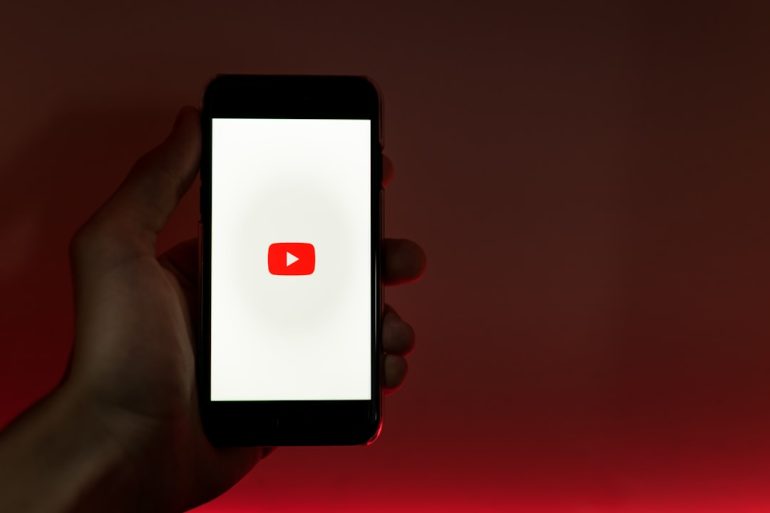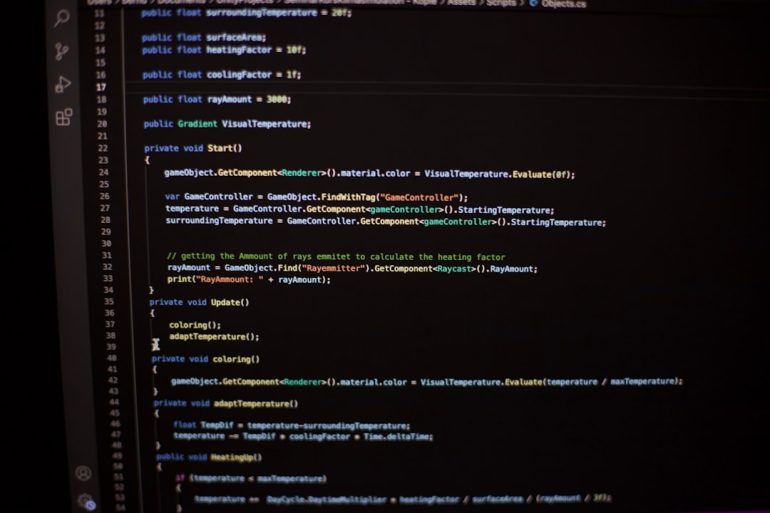Dead Pixel or Dust Under the Panel? How to Tell
Anyone who has ever owned a digital display—whether it’s a monitor, laptop, smartphone, or television—has likely encountered a tiny imperfection or dot on their screen that just won’t go away. While it may seem like a minor annoyance, that dot could indicate either a dead pixel or dust trapped under the panel. Understanding which of the two you’re dealing with is critical for knowing whether the issue is fixable or signals a hardware defect.
TL;DR
Table of Contents
If you’re noticing a tiny, unchanging spot on your display, it might be a dead pixel or dust under the panel. A dead pixel won’t move and doesn’t change color, while dust may shift slightly based on viewing angle or tap pressure. Use white or black screen tests and slight pressure on the screen to diagnose. Identifying the issue correctly will help you figure out whether you can fix it yourself or need a replacement.
What Is a Dead Pixel?
A dead pixel is a pixel on the screen that does not function properly. Display screens are composed of thousands or even millions of tiny pixels that light up in different colors to form the image you see. When one of these pixels fails to receive power or gets stuck in the “off” position, it appears as a tiny black dot. Unlike a “stuck” pixel, which may display a single color (red, green, or blue), a dead pixel is often completely dark.
- Appearance: Usually black and unmoving
- Behavior: Does not respond to screen changes or pressure
- Common Locations: Can occur anywhere on the display, randomly
What Is Dust Under the Panel?
Dust under the panel refers to small particles that have somehow made their way between the display’s outer glass and the actual LCD or OLED layer. These particles may appear as small, dark specks, often white or grey when viewed over dark backgrounds. Dust under the panel can be particularly frustrating because you can’t wipe it away from the surface—it’s embedded below.
- Appearance: May be irregular in shape, not always perfectly circular
- Behavior: Might shift slightly with pressure or depending on viewing angle
- Common Locations: Often near the edges or corners, but can appear anywhere
How to Tell the Difference
Diagnosing whether you have a dead pixel or dust under the screen involves a few simple tests. Here are the most reliable methods:
1. Run a Pixel Testing App
There are many free online pixel testing tools and downloadable apps that flash primary colors (red, green, blue, white, and black) across the screen to help identify faulty pixels. A dead pixel will remain static and black, regardless of the background color. Dust under the panel, however, may seem to contrast more against specific colors but does not respond to screen changes.
2. Apply Gentle Pressure
Using a soft cloth, apply very light, even pressure to the affected area. If the dot momentarily disappears or moves, it’s likely dust. If it remains unchanged, it’s more likely a dead pixel. Be cautious not to press too hard; you don’t want to damage the screen further.
3. Change Viewing Angles
Look at the screen from various angles. Dust may cause different amounts of refraction and could look slightly displaced or translucent compared to the rest of the display, especially at an angle. A dead pixel generally looks the same from every direction.
4. Try Cleaning the Screen
It may sound obvious, but start by cleaning the screen thoroughly to make sure the spot isn’t a smudge or surface-level particle. Use a microfiber cloth and a screen-cleaning solution. If the spot persists, move on to diagnosis.
Can It Be Fixed?
Dead Pixels
Dead pixels are usually permanent, but you can try a few methods to bring them back to life:
- Software-based solutions: Pixel-fixing apps rapidly flash colors and can sometimes “wake up” stuck or dead pixels.
- Manual pressure: Some users have had luck gently massaging the area with a soft cloth or stylus cap while the screen is turned off.
- Warranty replacement: If the device is under warranty, check if the manufacturer has a dead pixel policy. Some allow exchanges depending on how many pixels are affected.
Dust Under the Panel
Dust is more unpredictable and harder to deal with because it’s physically embedded within the screen layers:
- Disassembly: Advanced users may open the device to clean it internally, but this voids warranties and risks damage.
- Professional repair: Best option for non-tech-savvy users. Service centers can clean or replace the screen.
- Return/Exchange: If your product is new, request a return or replacement immediately.

Preventing Dust and Pixel Issues
While not all dead pixels or dust problems can be prevented, especially on older devices or those with manufacturing flaws, some precautions can reduce risk:
- Store devices in clean environments: Keep them in dust-free areas whenever possible.
- Use screen protectors: These decrease the chance of dust infiltration.
- Handle with care: Avoid pressing or dropping the device, which can damage pixels and open seams for dust.
- Regular cleaning: Routine cleaning prevents dust build-up on edges or vents.
When Should You Be Concerned?
One speck may not be a big deal, but consider professional help or a warranty claim if:
- The screen is under warranty and displays multiple dead pixels.
- The dust speck is large or in the center of the screen, causing distraction.
- The issue seems to be getting worse over time.
Conclusion
Seeing an annoying speck on your screen can be frustrating, but determining whether it’s a dead pixel or dust under the panel is your first step toward a solution. By running a pixel test, changing angles, or applying light pressure, you can often diagnose the issue without disassembling anything. While both defects may appear similar, their causes, solutions, and implications are vastly different. Knowing the difference can save you time, money, and countless headaches down the line.
FAQ
Can dead pixels fix themselves over time?
Sometimes. If it’s a stuck pixel rather than truly dead, flashing screen tools might revive it. However, true dead pixels generally do not fix themselves.
Is dust under the screen a manufacturing defect?
Not always. It could be due to poor sealing during assembly or environmental factors. Manufacturers often do not cover it under standard warranty, unless it is excessive or affects usability.
Is it safe to press on the screen to test for pixel or dust issues?
Yes, but only with very light pressure using a soft cloth. Pressing too hard can cause more damage.
How many dead pixels are acceptable?
Different manufacturers have different standards. For example, some require at least 5 dead pixels before honoring a warranty replacement.
Should I return a new device with a dead pixel?
Yes, if you notice the issue during the return window, it’s best to request an exchange. Even one pixel defect can be a distraction over time.