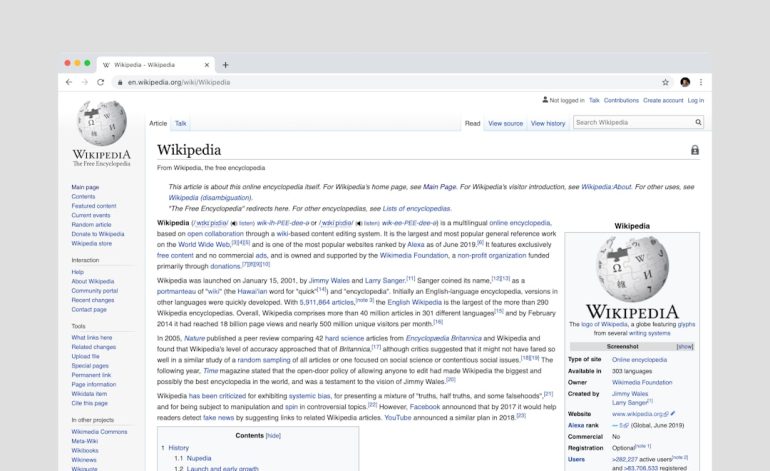Can a cone media player be used for video editing purposes?
Let’s be honest. We’ve all used the classic orange cone-shaped media player at least once. Yep, that’s VLC Media Player. It’s known for playing just about every video and audio format on Earth. But wait, can this trusty little tool also help you with video editing?
Great question! Let’s dive in and find out if a cone-shaped media player can handle the creative world of cutting and trimming videos like a pro.
What is a Cone Media Player (VLC)?
Table of Contents
VLC stands for “VideoLAN Client.” But most people just know it as that little program with the construction cone icon. It’s free to use, open-source, and works on just about every device—Windows, Mac, Linux, you name it.
VLC is awesome for:
- Watching movies
- Listening to music
- Streaming videos over networks
- Converting media formats
But that’s all playback stuff. So, what about editing?
Can You Edit Videos with VLC?
Sort of. VLC does offer a few basic editing tools. They’re not super fancy, but they can get the job done if you just want to do something simple.
Here’s what you can do:
- Trim or cut small sections of a video
- Record clips from playing videos
- Convert videos between file formats
- Apply filters like grayscale or sharpen
That’s right! VLC lets you take out a clip from the middle of a movie or convert that weird video file into something your phone can play. Pretty cool, huh?
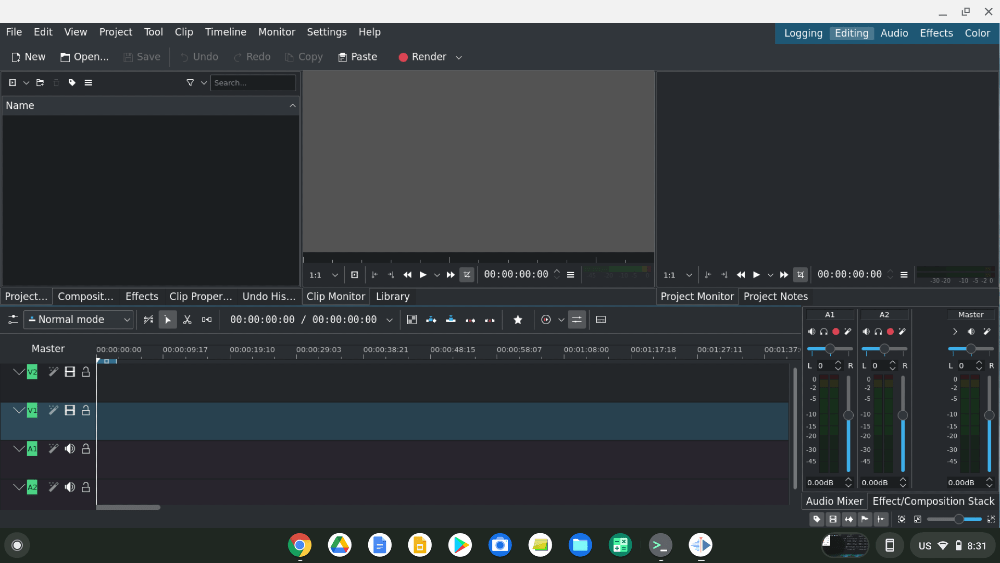
But Is It Good for Real Editing?
If you’re looking to make a movie or a slick YouTube video, VLC might not be the best choice. Here’s why:
- It doesn’t allow multi-track editing
- There’s no timeline to drag and drop clips
- Audio editing is very limited
- There’s no text overlay or special effects
Basically, if you’re doing anything more than slicing a few seconds out of a video, you’ll hit the limits fast.
Who Should Use VLC for Editing?
If you’re someone who just needs to make quick edits, VLC is perfect for you. For example:
- Grandparents who want to send a favorite 30-second video to their grandkids
- Students who need to grab a moment from a documentary for a school project
- Anyone trying to trim the boring parts off a vacation video
It’s for those “I need to do this right now and don’t want to download anything huge” moments.

When to Upgrade to Real Editing Software
If you catch the editing bug and want to do more than just snip clips, it’s time to explore real editors. Here are a few beginner-friendly tools:
- iMovie: Perfect for Mac users
- Shotcut: Free, open-source, great for beginners
- DaVinci Resolve: A bit more advanced, but has tons of cool features
These apps offer real timelines, transitions, color correction, and more. Definitely something VLC doesn’t have.
The Verdict
So, can a cone media player be used for video editing?
Yes, but… only for basic stuff.
If you want to trim, snip, or convert a few clips — VLC is your buddy. It’s like scissors. Simple and sharp. But if you want to make a masterpiece, you’ll need to level up to a real editing toolkit.
Still, VLC is surprising. It’s more than just a player. It’s a mini toolbox disguised as a traffic cone!